LATEST ARTICLES
17+ Lightest Browsers for Windows PC with Low Specs 2024
17+ Lightest Browsers for Windows PC with Low Specs - Choosing the lightest browser to use on a low-spec laptop/PC is sometimes frustrating. If this...
6 Ways To Fix ERR_NAME_NOT_RESOLVED Issues In Chrome 2024
6 Ways To Fix ERR_NAME_NOT_RESOLVED Issues In Chrome - Google Chrome is free, fast, easy to use, secure, and the most popular web browser...
7 Free Fake Number Generators For Mobile Verification 2024
7 Free Fake Number Generators For Mobile Verification - When registering on social media, for example, WhatsApp, Instagram, Facebook, line, and other social media, sometimes...
6 Ways To Connect Printer to Laptop Wirelessly PC 2024
6 Ways To Connect Printer to Laptop Wirelessly PC - Can it be done? This may be done in addition to the times that are...
10+ Best Lightest Video Player Apps for Windows PC 2024
10+ Best Lightest Video Player Apps for Windows PC - Watching a movie or video on the computer is entertainment that you can do...
9 Common Reasons Cause Windows Crash Full Explain 2024
9 Common Reasons Cause Windows Crash Full Explain - Windows crashes often happen whether it's the blue screen of death or the system is...
What Is BIOS In Computer And How Does It Work 2024
What Is BIOS In Computer And How Does It Work - Older desktop and laptop computers have a hidden software feature called BIOS. Making changes...
8 Ways To Update Drivers in Windows 10 Laptop PC 2024
8 Ways To Update Drivers in Windows 10 Laptop PC - After reinstalling Windows 10, all we need to do is make sure all...
6 Ways to Fix Wireless Capability Is Turned off In Windows PC 2024
6 Ways to Fix Wireless Capability Is Turned off In Windows PC - You are having problems with Wireless Connection ( WiFi ) because there are no...
How to Clone Hard Drive to SSD on Windows and Mac PC 2024
How to Clone Hard Drive to SSD on Windows and Mac PC - Most computers today are equipped with a Hard disk drive (HDD), but...

















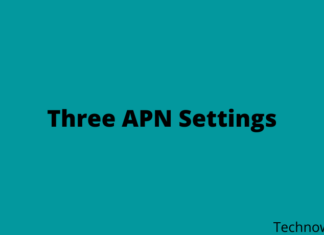





![10+ Ways To Take Screenshot on Asus Laptop Windows 10 [2024] How To Take Screenshot on Laptop and PC Windows](https://technowizah.com/wp-content/uploads/2020/06/How-To-Take-Screenshot-on-Laptop-and-PC-Windows-100x70.jpg)
