How to Reset Administrator Password on Windows 10 PC – If you don’t remember the Administrator password in Windows 10, you can remove the admin password via Settings or log in with another admin account. Here’s how to reset the Windows 10 Administrator password :

How to Reset Administrator Password on Windows 10 PC 2024
Read more:
- 4 Ways to Speed Up Booting Windows 10
- 3 Ways to Enable Dark Mode on Mac
- How to Uninstall Applications on Windows 10
- 3 Ways to Enable Bluetooth in Windows 10
1. Open the Windows Start menu. You can do this by clicking the button in the lower-left corner of the screen, which resembles the Windows logo.
2. Then select Settings. It’s the gear icon directly above the power button.
3. Then click Accounts.
4. Next, click Your info. You can find this option on the left sidebar.
5. Click Manage my Microsoft Account. This will take you to your Microsoft account web page.
6. Then click More actions. You can find this drop-down menu next to the user’s account name in the top left corner.
7. Next, click Edit Profile from the drop-down menu.
8. Then click change your password. You can find it at the top of the window.
9. Enter your current password and your new Password. If you don’t remember your current password, you can click Forgot your password.
10. Then click Save.
11. Restart your computer to log in with the new password.
If you are trying to change the local account, you will have to do it through the Control Panel. Here’s how:
How to Reset Windows 10 Administrator Password with Another Admin Account
If you have another admin account (or another user with an admin account can log in), you can use that account to reset your password. This method can be done through the Control Panel. Go to Change account type, select the account for which you want to reset the password, type a new password, and click Change password.
1. Open the Windows Search Bar. You can do this by clicking on the magnifying glass icon in the lower-left corner of your screen.
2. Then type Control Panel and hit enter.
3. Click Change account type under User Accounts. If you don’t see this option, click View by in the top right corner of the window and select Category.
4. Select the user profile for which you want to reset the password.
5. Click Change password.
6. Enter the new user’s password twice. Type a password hint.
7. Then click Change password.
8. Finally, restart your computer to enter with a new password.
Read more:
- 6 Ways To Disable Firewall on Windows 10, 8, 7, Vista, and XP
- 3 Ways To Disable Windows Defender on Windows 10 PC
- 16 Best Free Applications for Windows 10 You Must Install
Don’t forget to bookmark and always visit every day Technowizah.com because you can find here the latest Tech Computer Android games How-to Guide Tips&Tricks Software Review etc, Which we update every day.


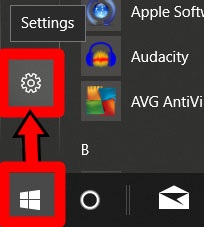
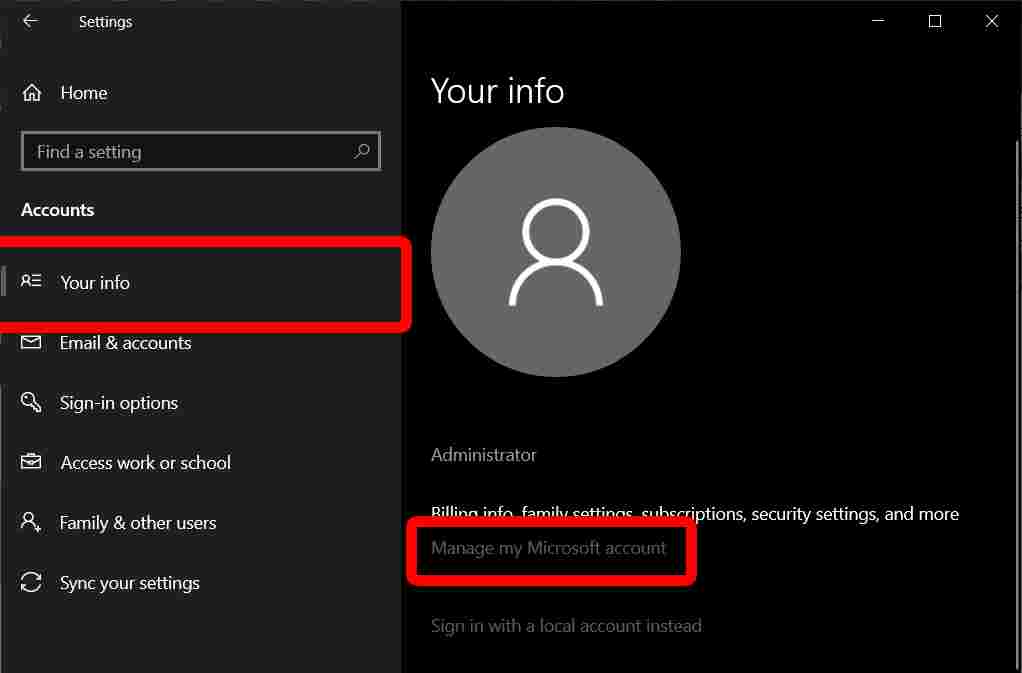
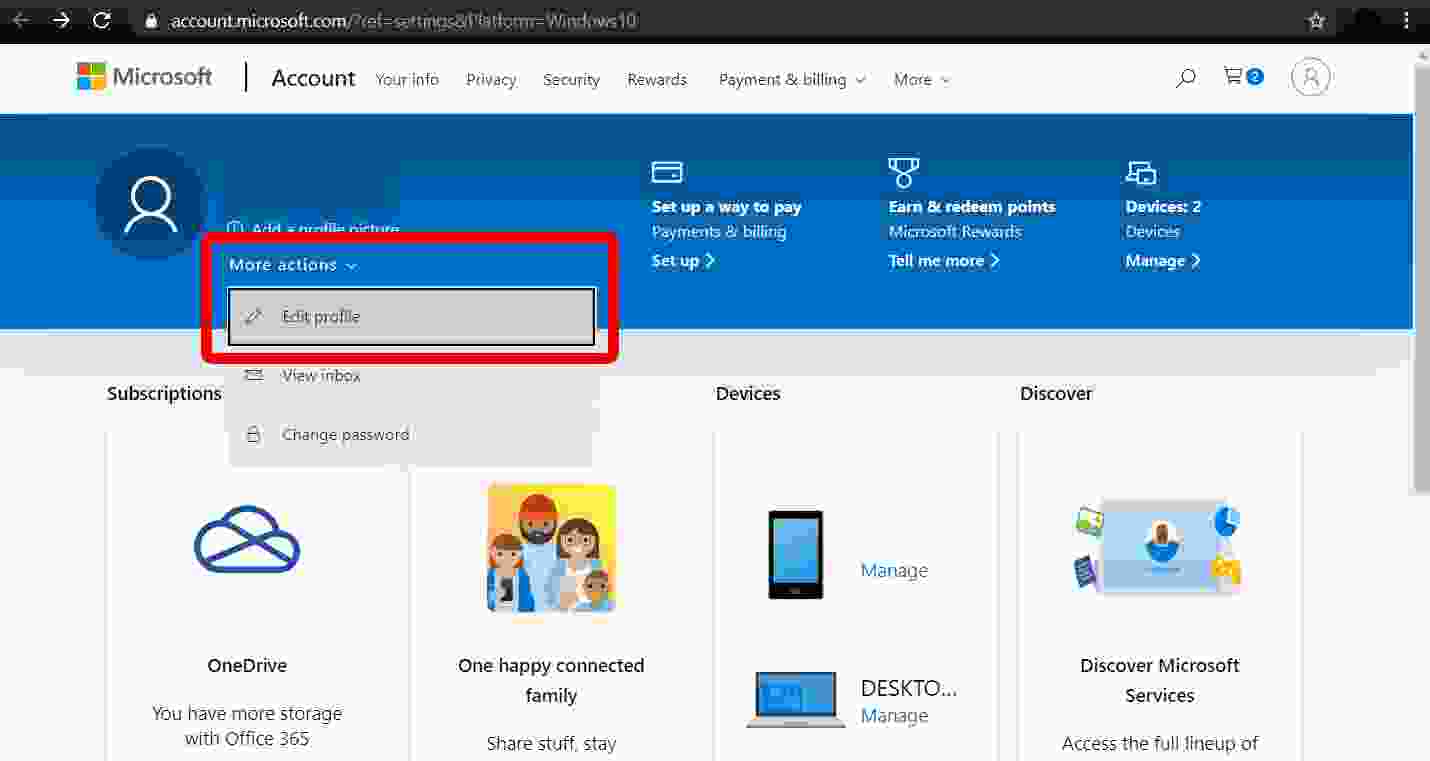
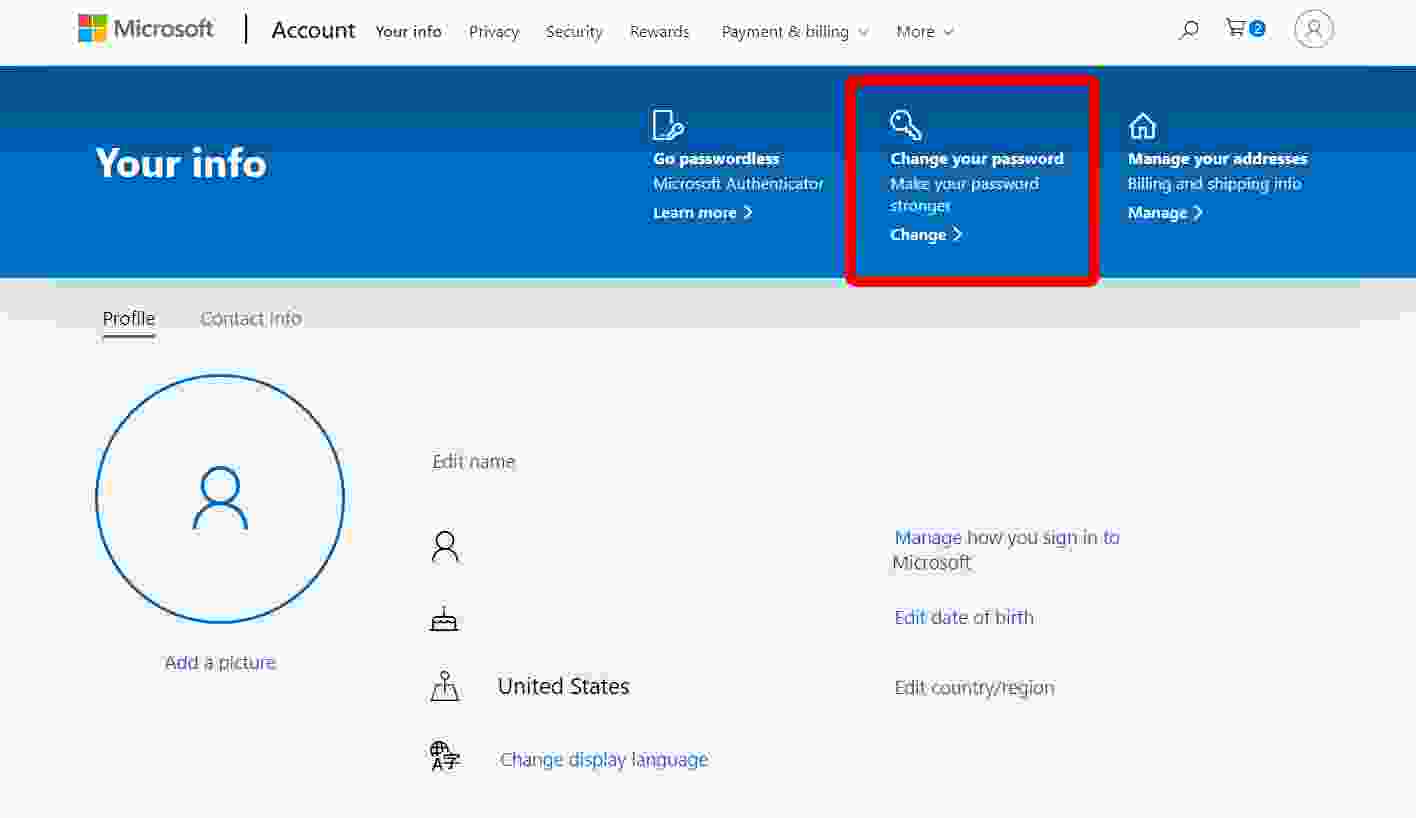
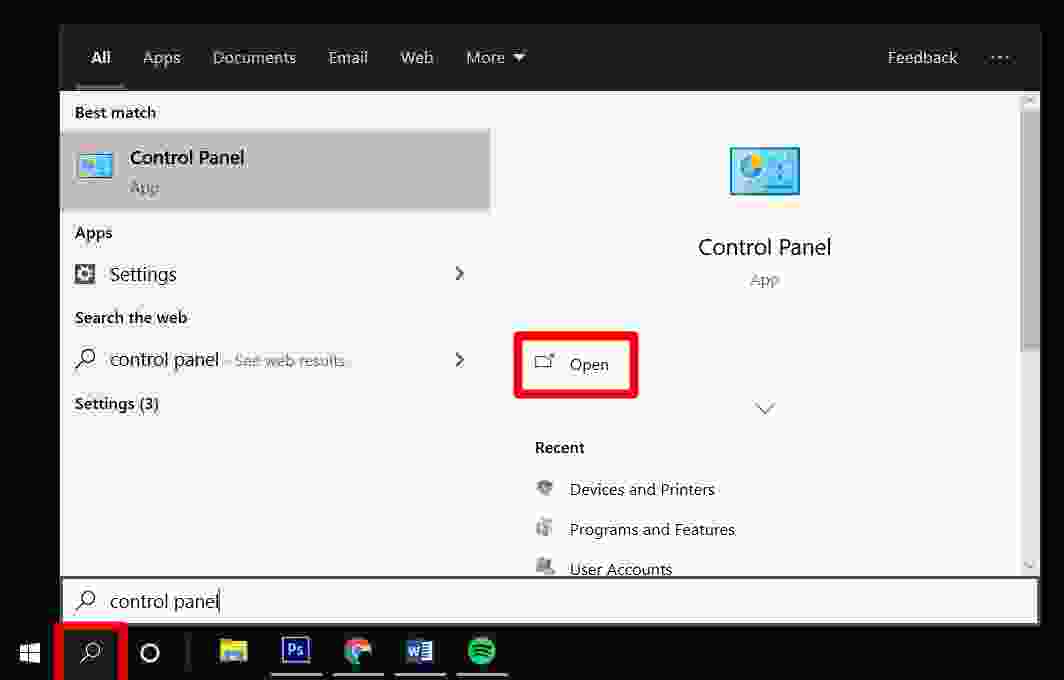
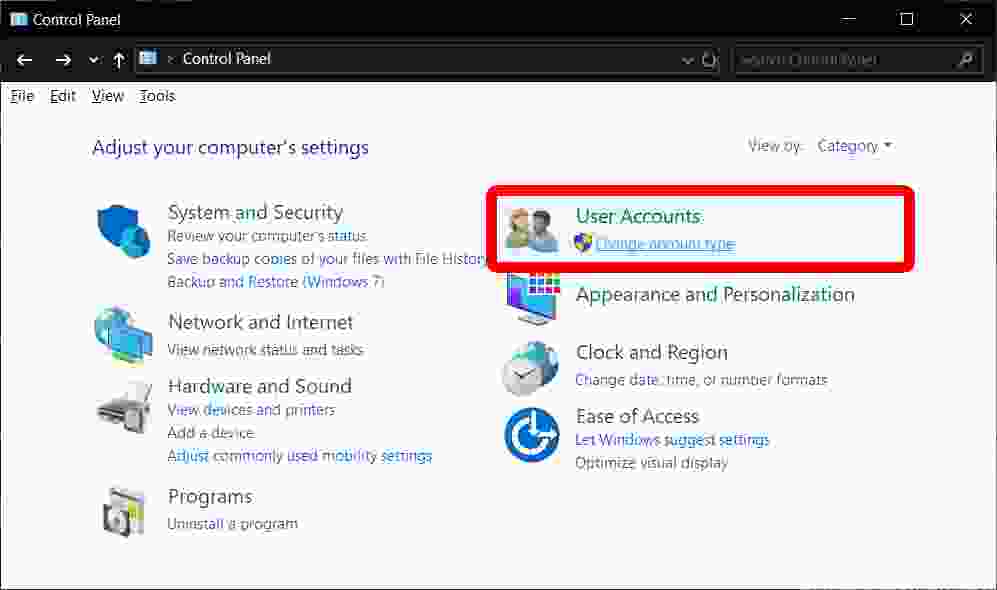
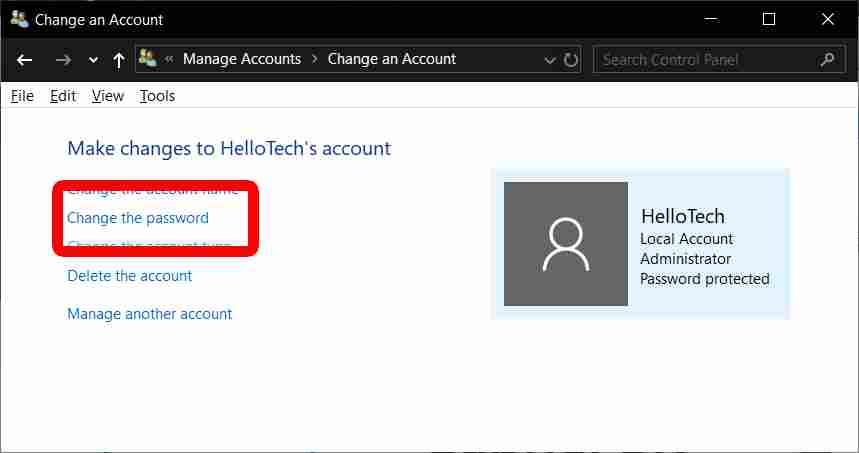
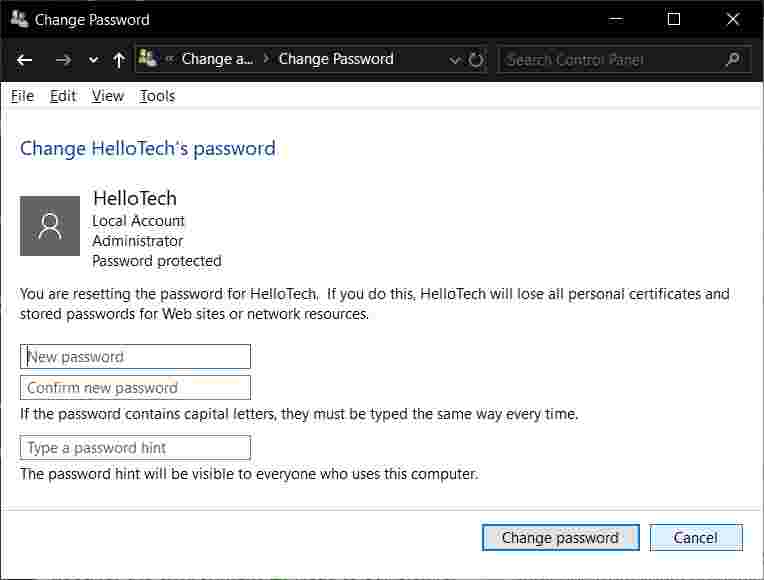



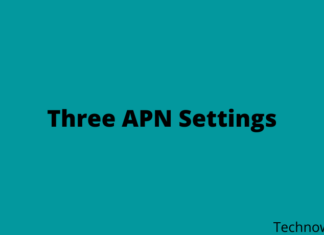





![10+ Ways To Take Screenshot on Asus Laptop Windows 10 [2024] How To Take Screenshot on Laptop and PC Windows](https://technowizah.com/wp-content/uploads/2020/06/How-To-Take-Screenshot-on-Laptop-and-PC-Windows-100x70.jpg)
