How to Root Samsung Galaxy S5 Without PC – The Samsung Galaxy S5 is one of the flagship smartphones from Samsung which was released a few years ago.

How to Root Samsung Galaxy S5 Without PC 2024
The Galaxy S5 has quite high specifications and a sharp screen display, this phone became very popular in its class at that time.
Read more:
- How To Root Android With KingRoot Complete Guide
- How to Root Android Using Kingroot (100% Successful)
- How to Root Andromax G2 AD681H on Android
- Root Asus Mobile with PC Without PC of All Types
For now, of course, the Samsung Galaxy S5 is old enough, so many users want to customize it.
Actually, how to root the Galaxy S5 is not much different from other Android, and there is no need to enter Samsung’s Save mode.
For the root process, everything is almost the same, the only difference is the performance of the cellphone itself.
Root Samsung Galaxy S5 Without PC
- Download the Towelroot Apk application.
- Enable Permissions to install third-party applications, how to open the menu S etings> security> device administrators then enable the option unknown sources.
- Next, install the Towelroot application.
- Then open and run the Towelroot application that has been installed.
- Once open, please press the ” make it ra1n ” button.
- The installation will start, wait for it to finish and your S5 will automatically restart.
- Don’t Forget, Install & update Supersu.
- To see if it is true that Root has been installed, you can install Root Checker.
- Done.
How to Root Samsung Galaxy S5 Marshmallow
- Download CF-Auto-Root on the http://autoroot.chainfire.eu/ page (choose the appropriate type for your Android device) or for the sm-900i type.
- Download Odin3-v3.07.exe then Install it on your computer.
- If it has been downloaded now Extract the file on the PC then run Odin3-v3.07.exe.
- Click the PDA button then browse to the CF-Auto-Root-klte-kltedv-smg file.
- Turn off your cellphone then enter Download Mode, how to press and hold the power button + volume down + home button simultaneously.
- After that will appear a notification to get into the mode “download”, please press the ” volume up “to continue to proceed.
- Then connect the Samsung S5 to the PC / Laptop using a USB cable.
- If successful, a Yellow code will appear in the ODIN Column.
- Then click the start button on ODIN. Wait until the process is complete and the cellphone will restart automatically.
- Install & update Supersu.
- To see if it is true that Root has been successful, you can use the Root checker application which you can download on the Playstore.
- Done.
We need to know that root access is very useful for doing various things, for example, such as deleting unnecessary default applications.
Even for experienced people, root can be a prerequisite for replacing the entire operating system by replacing a custom ROM, for example, MIUI or Cyanogen Mod.
But root access cannot get rid of Safe Mode on Samsung cellphones.
With Galaxy S5 Root Access you can operate more freely and also suit your needs.
In this sense, you can choose what applications you want to use without being bothered by junk applications.
Read more:
- Install TWRP 3.3.1+How to ROOT Samsung Galaxy A10
- 7+ Ways to Root Android with PC Until Success (100% Work)
- [100% Work] How to Root Asus Zenfone GO without PC
Conclusion:
This is the explanation of how to root Samsung Galaxy S5 without a PC. Hopefully, the above explanation can be useful for you.
Don’t forget to bookmark and always visit Technowizah.com every day because you can find here the latest Tech Computer Android games How-to Guide Tips&Tricks Software Review etc, Which we update every day.


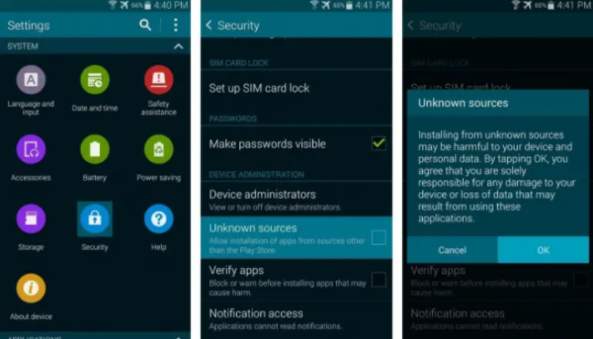
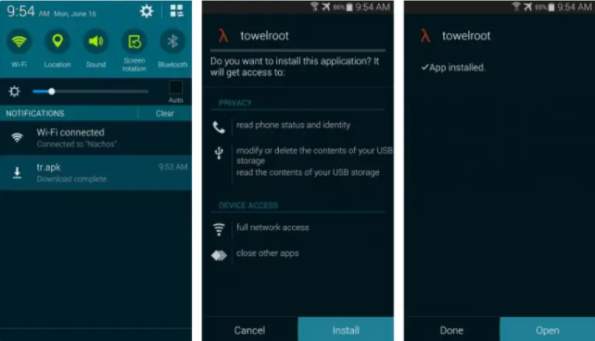
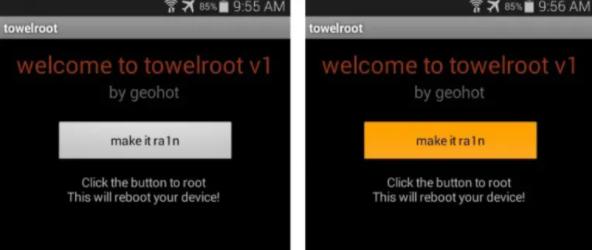
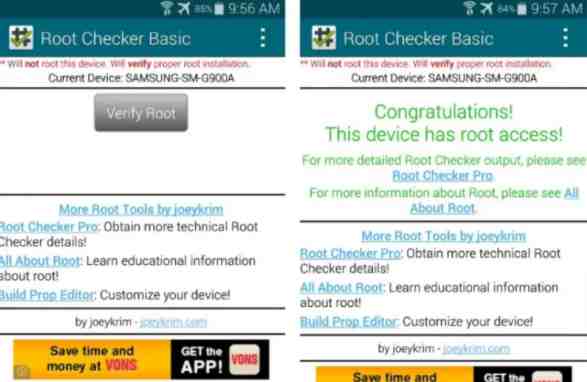
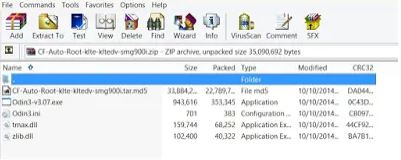
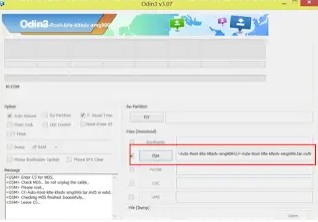
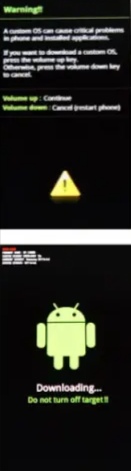
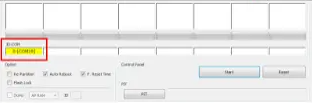

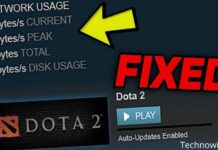

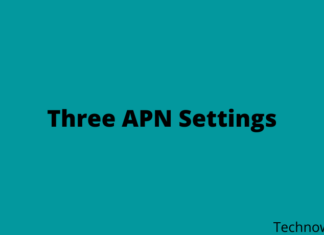





![10+ Ways To Take Screenshot on Asus Laptop Windows 10 [2024] How To Take Screenshot on Laptop and PC Windows](https://technowizah.com/wp-content/uploads/2020/06/How-To-Take-Screenshot-on-Laptop-and-PC-Windows-100x70.jpg)
