5 Best Ways To Speed Up Internet Browsing – A slow browser or slow computer can reduce your productivity online. But take it easy, because there are several ways to speed up your internet browsing.

How To Speed Up Internet Browsing 2024
With the rapid advancement of technology. It also makes internet speed more efficient and faster from day to day. However, several factors can cause the internet browsing experience to be not so smooth. This time we will discuss how to speed up internet browsing to get a satisfying browsing experience.
Read more:
- 10 Google Chrome Extensions To Open Blocked Sites
- 7 Ways to Fix Err_Connection_Reset Chrome on Windows PC
- 11 Best Open Source Browsers For Linux PC
- How To Find The Fastest and Best DNS Server (6 Easy Steps)
#1. Use a Fast Browser
It is important to use a fast and secure web browser. Because your browser is a portal for you to go to the internet, make sure that you use a web browser application that provides a smooth internet experience.
One of the factors that contribute to browser speed is page load time. This is the time it takes for the browser to render a website, and is determined by the type of browser you are using and the number of extensions and add-ons in it. It is difficult to measure it because there are many factors at play. But several browsers have been tested for speed, such as Google Chrome, Mozilla Firefox, and Safari.
#2. Use Browser Extensions as Necessary
Unused extensions and plugins have the potential to slow down your computer and affect your browsing experience. They can drain your system resources and can cause crashes and bugs. While there are some very useful extensions to make your job easier, it’s always a good idea to audit your extensions and plugins regularly.
#3. Optimize Browser Cache
Whenever you surf the internet and open a web page, your browser automatically saves a copy of the files from that web page to your hard drive. It is stored in the browser cache on your computer and helps certain web pages load faster when you visit them again.
Every time you revisit that web page, your browser will only download files that have changed since your last visit to that website. If your cache size starts to grow and you don’t revisit certain websites often, this additional cache load can slow down your browsing experience.
Optimize Chrome Browser Cache
- Open Chrome.
- Click More on the top right.
- Click More Tools then Clear Browsing Data.
- Click All Time to clear your entire cache in Chrome.
- Check the box that appears next to Cookies and other site data and Cached images and files.
- Click Clear data.
Optimize Firefox Browser Cache
- Open Firefox.
- Open the menu and click Options.
- Click Privacy and Security.
- Click Cookies and Site Data.
- Click Clear data.
- Check the box next to Cached Web Content.
- Click Clear.
- Close the About box when you are done.
#4. Manage Tab Management Well
Users should strive to manage their tabs efficiently to get a more optimal browsing experience. While browsing multiple websites is fun, having multiple tabs open at the same time can seriously hamper your browsing speed.
The ideal rule is to keep the minimum number of tabs open as necessary. If there is a need to access several websites in a short period, you should consider marking these websites for reference when you need the information.
Google Chrome has a great tab-grouping feature available under its tools selection. Tab-grouping lets you open a group of websites at the same time with one click. You can customize the name and color of the tab groups, then rearrange the tabs within the group as you see fit.
This is especially useful when working on several projects at once, or when you are comparing groups of products. To create a tab group, you can follow the steps below:
- Once a tab is opened in Chrome, right-click on it and select Add tab to the new group.
- Choose a name and color for the tab group.
- Open a new tab, right-click on each tab, and click Add to the group.
- Choose which group to send the tab to. All tabs in the group will be identified by their color.
You can also try using the tab management extension for optimal performance. It helps save memory by deferring unused tabs, managing sessions, previewing tabs, and performing quick cleanups.
When using Chrome, you can try The Great Suspender whereas if you are using Firefox, you can try Max Tab.
#5. Optimize Computer Performance
When you have a slow internet experience, it is important to check if your computer is running slower than usual. If your computer is an older model, you can consider some cost-effective methods to speed up your computer.
- Consider adding more memory to your computer to meet the higher demands of modern websites and applications.
- Run defragmentation on your hard drive and help your file system operate more efficiently.
- Turn off certain background processes that you may not even realize are in progress, such as automatic software updates that consume bandwidth.
- Some viruses can cause your computer to run slowly, so it is important to scan your computer for malware and viruses regularly.
- Free up hard disk space by removing unnecessary applications and programs on your computer.
Read more:
- 12 Reasons Why WiFi Is Slow And How To Fix It
- What Is SOCKS Proxy And How To Use It? Windows PC
- 7 Ways to Fix Server IP Address Could Not Be Found on Chrome
Conclusion:
So that’s how to speed up your internet browsing. As you can see there are several solutions that you can use to help optimize your browsing experience.
Don’t forget to bookmark and always visit every day Technowizah.com because you can find here the latest Tech Computer Android games How-to Guide Tips&Tricks Software Review etc, Which we update every day.


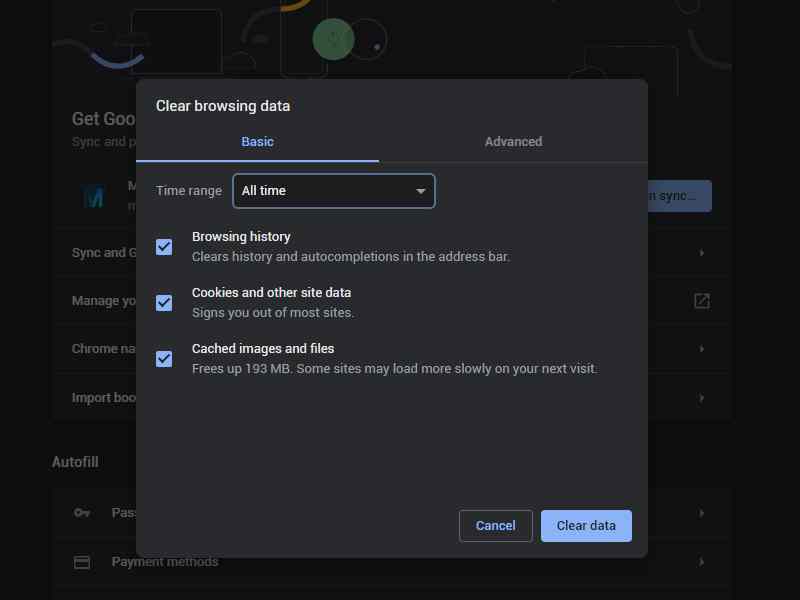
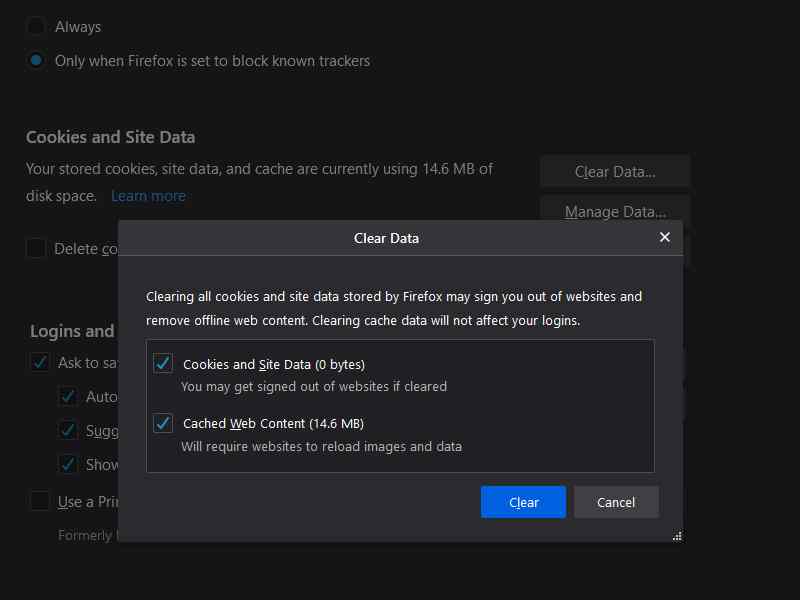

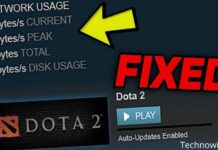

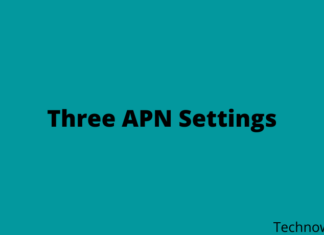





![10+ Ways To Take Screenshot on Asus Laptop Windows 10 [2024] How To Take Screenshot on Laptop and PC Windows](https://technowizah.com/wp-content/uploads/2020/06/How-To-Take-Screenshot-on-Laptop-and-PC-Windows-100x70.jpg)
