(100% Working) 6 Ways To Fix Windows License Will Expire Soon – Is your laptop/computer having “your Windows license will expire soon”? It would be nice if you overcome or eliminate the notification message so that your windows are permanently active.
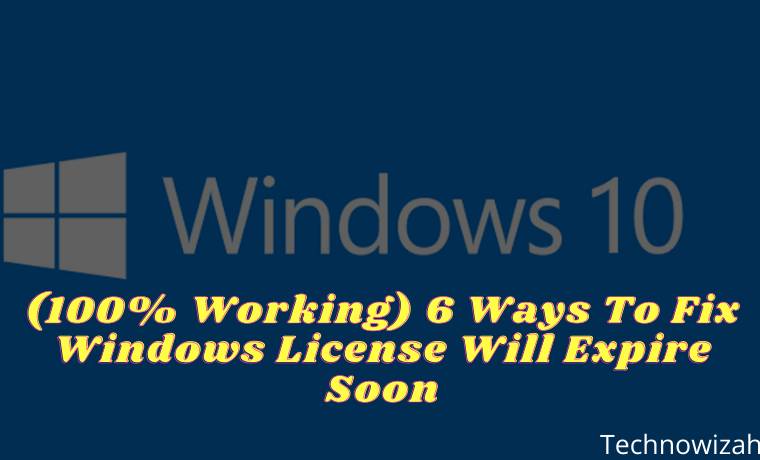
How to Get Rid of Your Windows License Will Expire Soon 2024
Cause
The message that appears in Windows 10 can be caused by two reasons, namely:
- You use an activator whose active period is only 180 days
- Using the original Windows 10 license but with a limited active period.
You will not be disturbed when you have removed the notification.
Get Rid of Your Windows License Will Expire Soon
When the laptop appears, the license has expired, it indicates that your Windows has expired.
Read more:
- How to Get the Update Windows 10 Via Windows
- Best Ways To Activate Windows 10 Permanently Offline
- How To Take Screenshots on Asus Laptop PC Windows
- Best Tricks To Activate Windows 10 Offline Permanently
So that means, your Windows license is no longer valid (but it can still be used).
It’s just that you will find a watermark in the lower right corner that says Activate Windows- Go to settings to activate Windows.
You can remove the text in the following way too.
#1. Reactivate Windows
To deal with a laptop whose Windows license will expire soon, you can use this first method.
This method is included in the easiest category and you can do it yourself. Still using the help of software programs or applications.
You can get this application on the internet, under the name KMSPico. In full, you can see my previous post about how to activate Windows.
There I have explained step by step how to activate Windows.
#2. End Windows Explorer Process
If you want to deal with expired windows, do the steps below.
First, you have to enter the task manager program. See the guide below for more details.
- To enter the Task Manager program, you can use the shortcut CTRL + SHIFT + ECS.
- After logging in, you can search for programs in the Processes menu.
- Look for a running program called Windows Explorer.
- Right-click on the program and select End Task.
#3. Rerun the Windows Explorer program
After you do the End Task in the steps above. You can use the method below to reactivate your Windows manager. The method is the same, just follow the steps below.
- First, please enter the task manager or those who have previously opened the task manager program, and go to the next step.
- Select the File menu then select the menu in the new window at the bottom called Run New Task.
- Then enter the sentence as drawn or you can just copy this sentence “explorer.exe” without the quotes.
- Then after it has been entered into the box, please press the OK menu at the bottom.
- You can open CMD by pressing the Start Menu -> typing CMD -> Then selecting the Command Prompt section -> Right-click -> selecting Run As Administrator.
- You can type the following sentence slmgr -rearm then press enter on the keyboard to start the process.
- Wait a few moments, a notification window will appear containing the Command completed successfully.
- After that, there will also be a notification to restart the computer.
- Please press OK to restart your laptop PC.
At this point, it’s finished, but if there is still writing Windows is not activated on your computer, then you have to reactivate using the method I explained above.
#4. Uninstall Product Key
This second method is quite extreme because you have to remove your Windows license.
The product key is the name, so you have to uninstall it first to solve Windows 10 expiring soon.
The stages are below:
- First, you have to open CMD, the steps to open cmd can use the previous step. Don’t forget to Run As an Administrator in the Command Prompt program.
- After the CMD program is open, please enter the following sentence: slmgr / upk .
- Then press enter on your PC laptop keyboard.
- If the uninstall process is complete and running successfully, usually a message like this “Uninstalled product key successfully” will appear.
- After that, you can press OK.
Then you can restart your computer or laptop. After turning it on, you will not see the window expired warning again.
However, your windows are now not activated or there is no product key.
To get a product key or activate Windows please use the previous method for Windows activation.
#5. Changing Group Privacy
To get rid of the words Windows 10 expired product key, I often use the method to change the group privacy.
Are you curious about using it too? Please follow the steps below so that you get a way to get rid of the license that will expire soon win 10.
- First, you must open a program called Group Policy Editor via the start menu search or use the steps below.
- Please press the CTRL + R combination on your keyboard enter the following sentence gpedit.msc in the search field then press OK.
- After that, a new window will appear showing the program from Gpedit.
- Please enter into the following folder: Computer Configuration> Administrative Templates> Windows Components> Windows Update.
- Then just select the file called No Auto Restart with Logged on User For Scheduled Automatic.
- Double-click or double-click on the file to open it.
- You can change what was not configured to be enabled. Then you can press the Apply button then OK.
- After that is all done, you can restart the computer or laptop you are using. Look what happened, your problem is solved.
#6. Find the Product Key in CMD
Previously, you uninstalled the product key, but the uninstallation step still didn’t work.
You can use the steps below to deal with outdated windows.
- Open Command Prompt then run it using Run As Administrator.
- You can type in a sentence like this: wmic path SoftwareLicensingService get OA3xOriginalProductKey.
- Then press enter on your keyboard.
- After that, the product key that you use on laptops and computers will appear.
- Retype the product key into Notepad or the like because the CMD program can’t copy it.
- The next step is, please open your Windows Settings by pressing the shortcut CTRL + I on your keyboard.
- Then a new window will appear, please select the Activation menu. Then you select Change Product Key.
- Later the Enter a Product Key window will appear. Please enter the product key that you noted earlier in the notepad and then enter it in the column provided in the Windows settings.
How to Overcome Windows 7 Expired Without Reinstalling
In Windows 7, the active period can also expire, but with different notifications.
If in Windows 7 it will display a Windows 7 notification note with the desktop display turning black.
Read more:
- How to Remove Old Windows on Windows
- 5 Ways to Turn off Windows 10 Update
- How to Activate Windows Defender
Conclusion:
So, friends, That’s my brief review of the Windows that appears notification that your Windows license will expire soon.
Don’t forget to bookmark and always visit every day Technowizah.com because you can find here the latest Tech Computer Android games How-to Guide Tips&Tricks Software Review etc, Which we update every day.


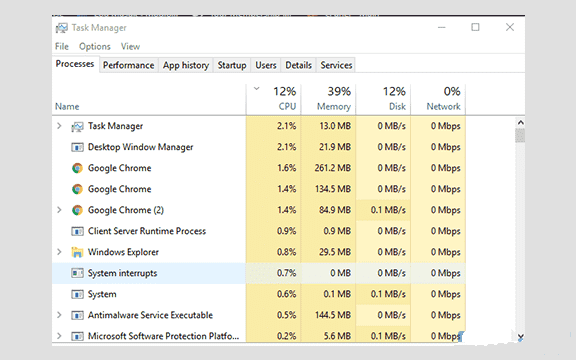
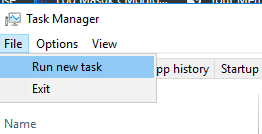
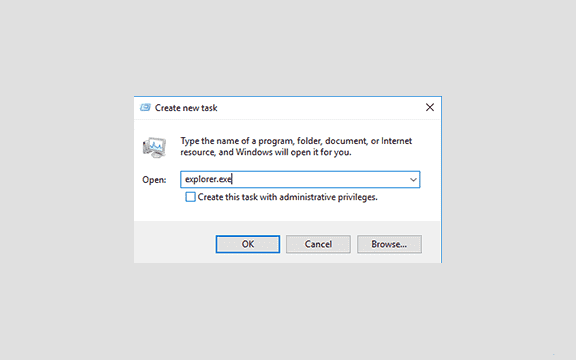
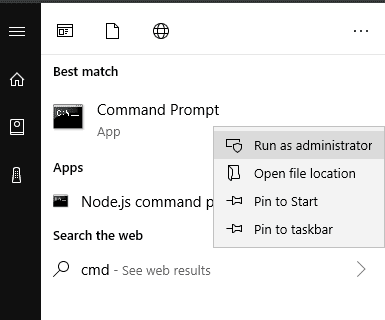
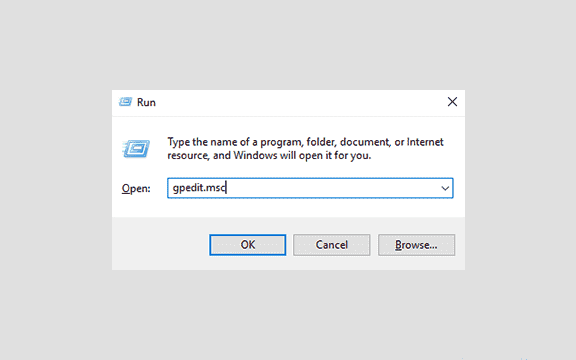
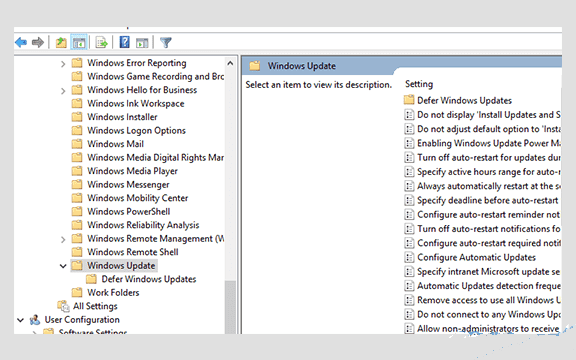
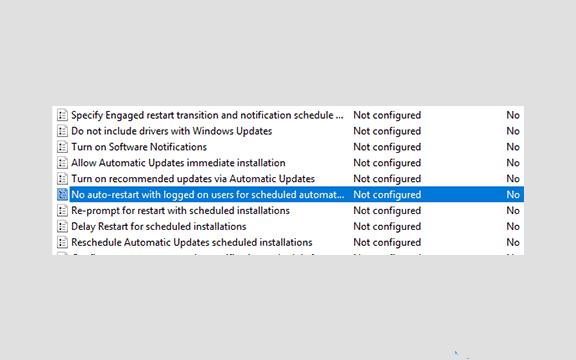
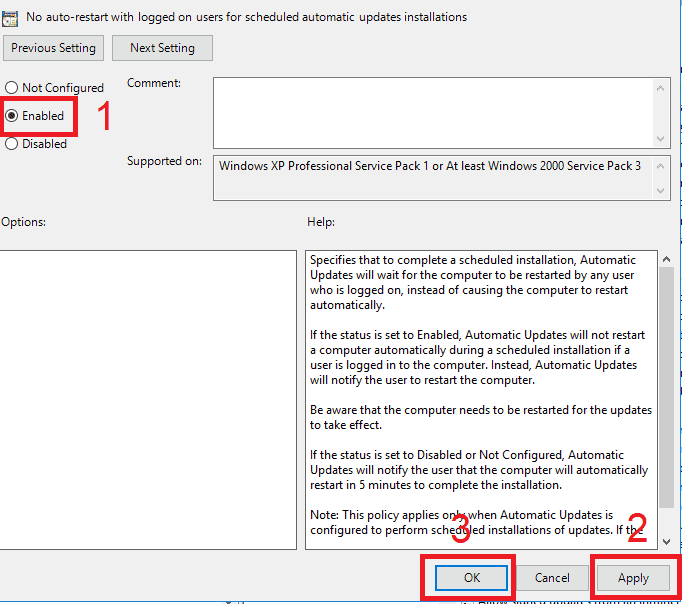
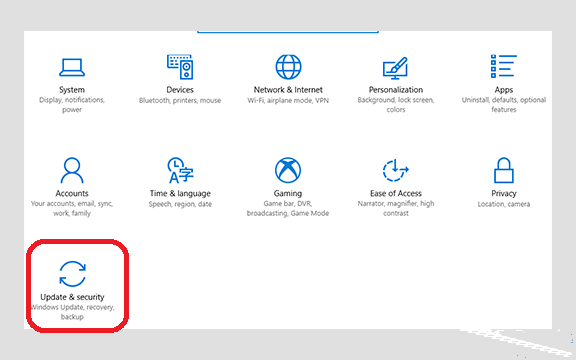



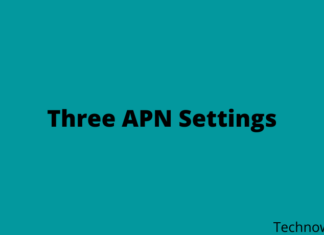





![10+ Ways To Take Screenshot on Asus Laptop Windows 10 [2024] How To Take Screenshot on Laptop and PC Windows](https://technowizah.com/wp-content/uploads/2020/06/How-To-Take-Screenshot-on-Laptop-and-PC-Windows-100x70.jpg)
