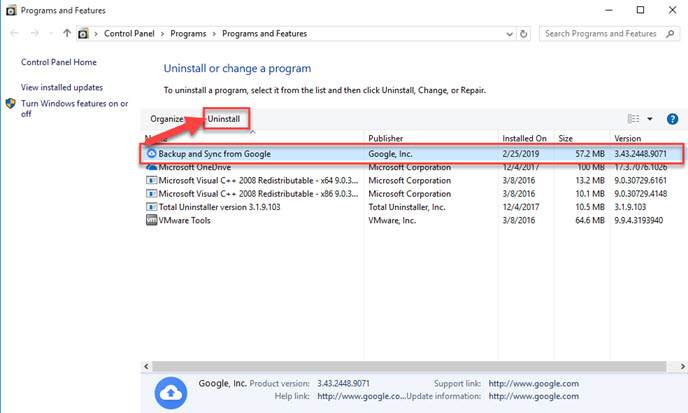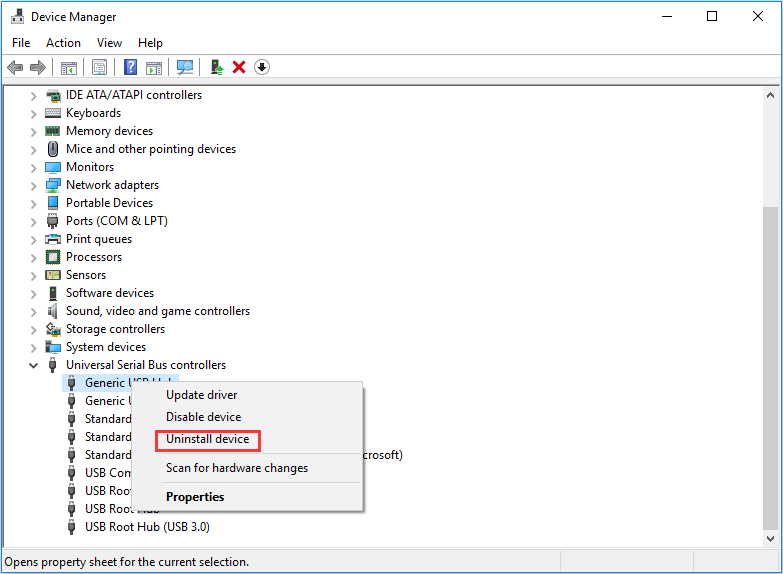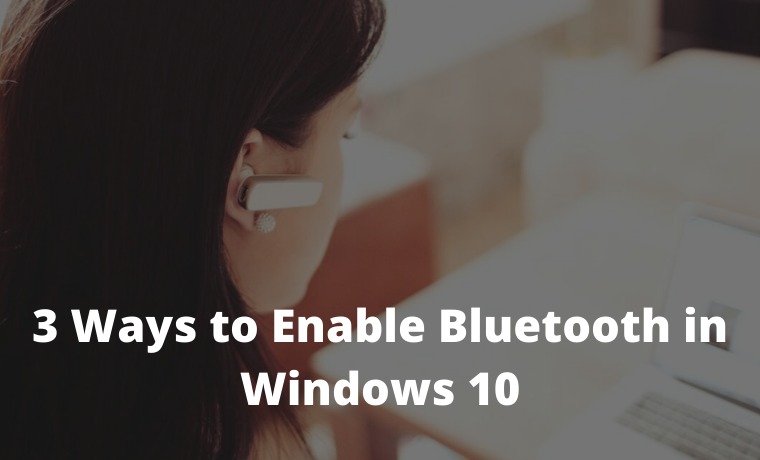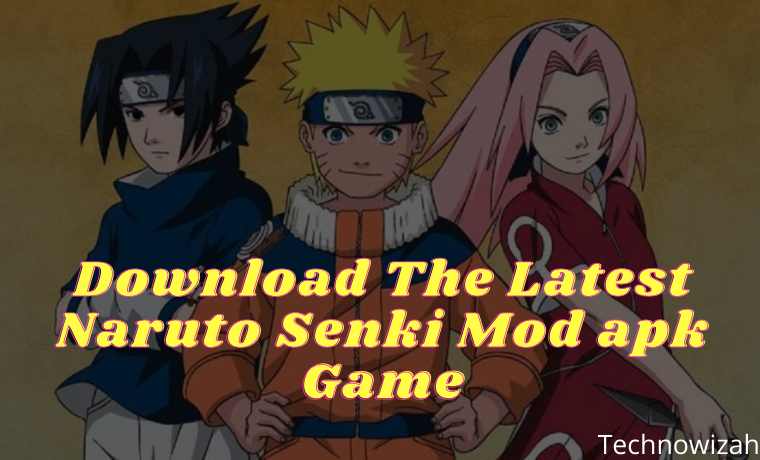5 Ways To Fix Windows Update Error 0x800703ee on PC – Windows update error 0x800703EE mainly occurs when you try to forcibly copy (copy/paste) a file from your PC to an external device. This can also happen in the reverse process. This update error is preventing you from copying the files.
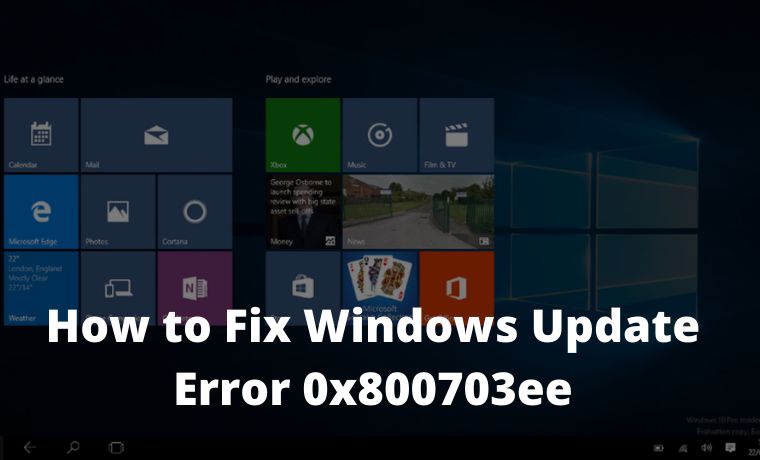
How to Fix Windows Update Error 0x800703ee on Laptop PC 2024
This problem occurs in almost all versions of Windows, so it is not certain whether it only occurs in certain versions of Windows. But certain sources have confirmed the 0x800703EE error occurs in Windows 7, Windows 8.1 as well as in Windows 10.
Read more:
- How To Activate Office 2013 Without Product Key
- How To Take Screenshots on Asus Laptop Windows 10
- How to Create Restore Point in Windows 10
- How to Install and Activate SPSS 24 on Windows
Causes of Windows Update Error 0x800703ee on Windows 10
Before you look for a solution, you need to understand why this problem occurs. So you can properly fix this problem.
There could be several reasons for this problem. After analyzing several reports from various sources, we conclude the most common reasons for this problem.
- Conflicts with Third-Party Antivirus: Third-party applications can sometimes be very protective. When Windows tries to copy files, third-party antivirus tries to stop them. Here a conflict begins.
- System Backup Program Lockout: If files are protected with system backup program lockout, error 0x800703ee may occur. Because Windows behaves unpredictably when it comes to operating files from the protection of third-party applications.
- Different Third-Party Applications: When you are using different third-party applications that are still not reported by other users, errors can also occur.
- Corrupt USB Controllers: USB Controllers that are bugged or have errors can also cause Windows Update error 0x800703ee.
- Windows Backup and Volume Shadow Copy Service are disabled: If Volume Shadow Copy and Windows Copy are disabled then it will affect the damage because copying Windows files is completely dependent on two software.
- Burner Drivers: If you are copying something with a pen drive or SD card, then it is very clear that the damage is caused by the burner software.
- Corrupt System Files: Errors can also be the reason for corrupted system files. The motto of corrupted system files is to stop Windows from doing basic work like copying or moving.
Who said you need to have extensive knowledge of computers to solve such a problem? This article provides you with several solutions to error 0x800703EE.
It is recommended that you take the following solutions and follow them completely. If you do it right, you will achieve the desired results and there will be no problems afterward.
Fix Windows Update Error 0x800703ee
If you are struggling to resolve Windows Update Error 0x800703ee, we recommend you to follow these 5 methods.
#1. Disable Third-Party Antivirus
Over-protection from third-party Antivirus applications can lead to crashes when copying files to or from the computer. In most cases, the security suite actively locks files when a security check is being performed. Windows will throw this error message if the process is taking a long time.
You will be able to avoid problems if Antivirus protection is disabled during the operation. But if the error code 0x800703ee bothers you more and causes problems frequently then you should uninstall that antivirus app.
To remove third-party apps just follow the process,
- Press the Windows key and then press R at the same time, to start Run.
- Write cpl in the box and press the Enter key to continue.
- Right-click on the third-party application.
- To remove an app, tap on Uninstall.
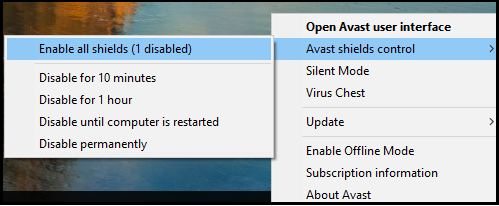
The application will be deleted successfully. Restart your computer for repair.
#2. Uninstall a Different Backup Program
According to reports I have received from several Windows users, various types of backup programs are proving to be the culprit behind Windows Update Error 0x800703ee. A simple way to do this is to uninstall the program and restart the computer.
Follow the instructions for uninstalling a different backup program,
- Press the Windows and R keys together.
- Write cpl in the command box.
- Press the Enter key to continue to Programs and Features
- Identify suspected backup software by scrolling down slowly.
- Then right-click to go further.
- Touch Uninstall to start the process.
Uninstall a Different Backup Program - Reboot your computer.
After performing this method, all of your backup programs will be uninstalled and you won’t be annoyed with the same problem.
#3. Reinstall the USB Controller to Fix Error 0x800703ee
In some cases, it has occurred that incorrectly installing USB Controllers could affect and cause error 0x800703EE to occur.
If you are experiencing this problem then you will have to remove and reinstall all your USB Controllers with the help of Device Manager.
Follow the procedure to delete USB Controllers.
- Press the Windows key and R simultaneously to start the process.
- Write MSC in the command box.
- Press the Enter key to open the Device Manager.
- Click YES to grant permission.
- Scroll down from the given list.
- Click the Right Button on every controller.
- Select the ‘Uninstall Device’ option.
Reinstall the USB Controller to Fix Error 0x800703ee - Press Yes to confirm the deletion.
Repeat this process until all USB Controllers are removed. Windows will automatically detect that some USB drivers are missing. Then install it according to the required driver.
#4. Enable Volume Shadow Copy with Windows Backup
Disabling Windows Backup and Volume Shadow Key can cause error code 0x800703ee and prevent users from copying files. It doesn’t matter if it was disabled manually or by a third-party app, it will still hinder the system.
In such a case, all you need to do is change the status of both automatic services using the services screen.
Follow the steps to activate the service,
- Press the Windows key and R simultaneously to start running.
- Write MSC in the commend box.
- Press the enter key to open the service screen.
- In the case of UAC click Yes to proceed further.
- Scroll down and find Volume Shadow Copy.
- Press the right mouse button.
- Select properties.
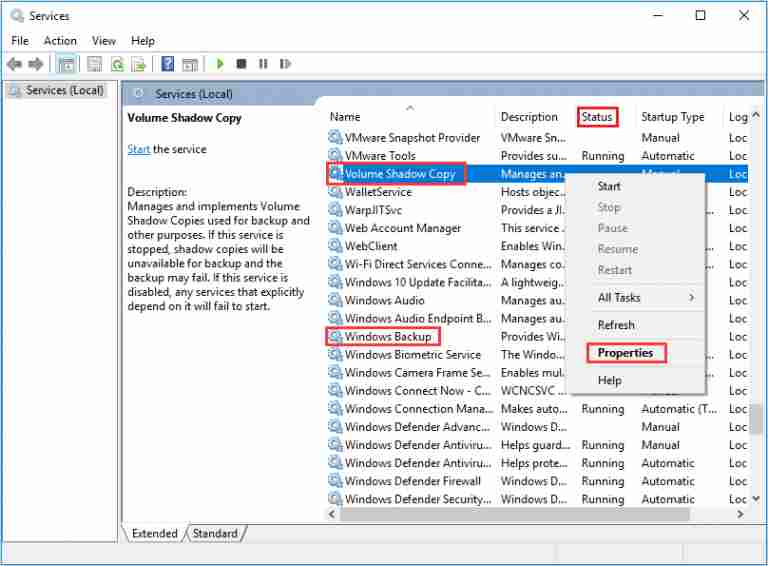
- Visit general.
- Change the startup tab to automatic.
- Hit apply to save further.
- After this, look for Windows backup.
- Then it also changes to automatic from the startup tab.
- Once enabled, check whether the problem is solved or not.
#5. Delete Filter Drivers
When transferring files with your PC, if you encounter a problem, it may be because you are the victim of a conflict between the burner software device and the services used during the process.
Using the registry editor to remove the filter driver is the simplest way to Fix Windows Update Error 0x800703ee in Windows 10. Follow the description to remove the filter driver.
- Press the Windows key and then press R at the same time to start a run.
- Write RegEdit in the box.
- Press the enter key to access the Registry editor.
- In the case of UAC press Yes to go a step further.
- Use the left-hand panel and come after this location { 4DC6E965-E325-11CE-BFC1-08002BHE10318 } to make a backup.
- To make a backup, right-click on { 4DC6E965-E325-11CE-BFC1-08002BHE10318 }.
- Select exsport.
- Select a save option to confirm the backup.
- Switch to the right panel after selecting { 4DC6E965-E325-11CE-BFC1-08002BHE10318 }.
- Press ctrl and select Upperfilters and Lowerfilters.
- Right-click on a filter.
- Select delete
Read more:
- 6 Ways To Speed Up Slow Internet Connection in Windows
- Wi-fi Is Often Disconnected On Laptops Here Is The Solution
- How To Know Wifi Password (Not Complicated)
Conclusion:
So, friends, that’s on above how to Fix Windows Update Error 0x800703ee, Now both filters are removed successfully from your PC. It is recommended that you reboot your computer and then check if the problem is fixed or not.
We hope that it is not a waste of time to go through this article to Fix Windows Update Error 0x800703ee in Windows 10. We try to empower you with as much knowledge as possible. Please write in the comment box which solution helped to solve this error quickly.