How to Play Pokemon GO Without Walking(iOS 17 Supported) – Are you tired of your feet being sore from your Pokemon Go adventures? Maybe you want to catch ‘em all but can’t get enough steps in to make it work.
 How to Play Pokemon GO Without Walking(iOS 17 Supported)
How to Play Pokemon GO Without Walking(iOS 17 Supported)
Well, there’s no reason to worry since you can play Pokemon GO without walking! I know it might sound like a dream, but it’s 100% real. I’ve done it so many times and covered entire regions from the comfort of my home. So, without any delay, let’s get right to it!
Can I Play Pokemon Go Without Moving/Walking?
Pokemon GO is a game that many people enjoy regardless of their location. Some go out and walk around to find new Pokemon; others tend to play from the comfort of their home. Believe me, it doesn’t take away any of the game’s fun; in reality, it only makes it more efficient.
To do so, many people choose a location spoofing tool to trick their devices into thinking they’re walking about in a place where they aren’t physically present. This way, they can see new Pokemon on the map without walking around.
It’s pretty easy to use a location spoofer; the best part is you can play the game comfortably from home. Plus, depending on the tool you use, location spoofers can be safe and won’t get you banned from the game, either.
How Can I Play Pokemon Go Without Moving Anywhere (iOS/Android)?
As discussed before, a spoofing tool is the easiest way to play Pokemon GO without moving anywhere. However, the guide for how to use them varies for iOS and Androids since the two have different operating systems. Spoofing is harder for iOS than it is for Android devices. But, regardless of what you have, we’re gonna find the best tool for you!
How to Play Pokemon Go Without Moving iOS with MockGo? (introduction, features, steps)
MockGo is a professional GPS changer that is specifically designed for iOS devices. It helps to trick your phone into thinking you’re in a location that’s different from your real one. Since we already know that spoofing is harder on iOS devices, it goes without saying that MockGo is a highly advanced tool that ensures your spoofing is flawless and won’t get caught.
Here are its top features:
- Changes the location on iOS devices to anywhere with a single click.
- Makes an auto-walk path by choosing two or several spots.
- Enables the control of movement with the joystick.
- Works for all apps that use a GPS.
- Works with the latest iPhone 15/15 Pro Max and iOS 17.
Since shadowbans are a concern for players and Pokemon GO is very strict with its policy on location spoofing, it’s always best to wait for a cooldown period before changing locations again.
Now that you know all about MockGo, aren’t you just dying to give it a shot? Here are the steps on how to use it:
Step 1. Download MockGo app
This app is available for Mac and Windows. So you will need to download and install the software onto your computer first. Make sure to click on an authentic download link.
Step 2. Connect your iOS device
After installing, launch your tool, then connect your iPhone to the computer using a lightning cable. You must ensure a credible connection.
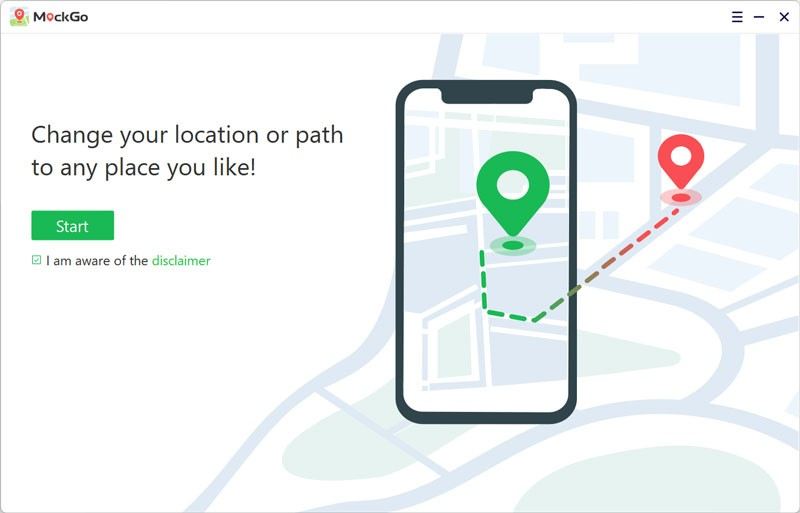
You will now be shown the main menu of the app interface. After that, select the Teleport mode in the screen’s upper-right corner.
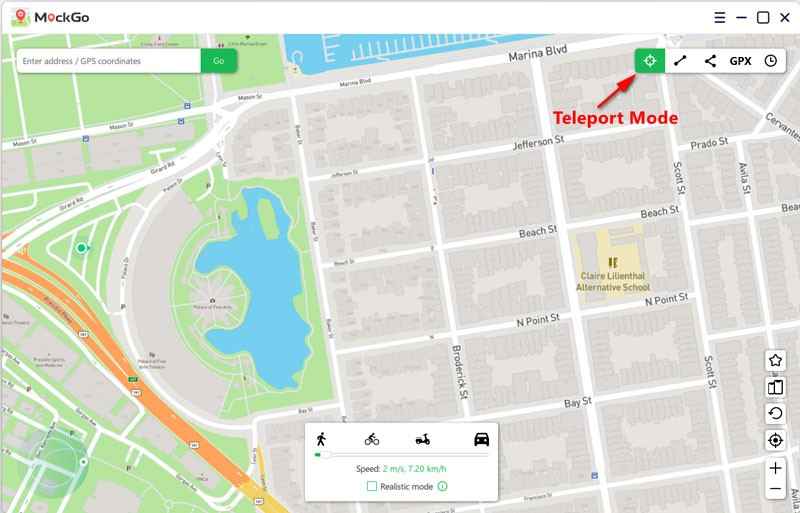
Next, enter the address of where you want to go in the app’s search bar and click on Go. The location you choose will be shown on the map. You can use your fingers to precisely determine what location you want to be at.
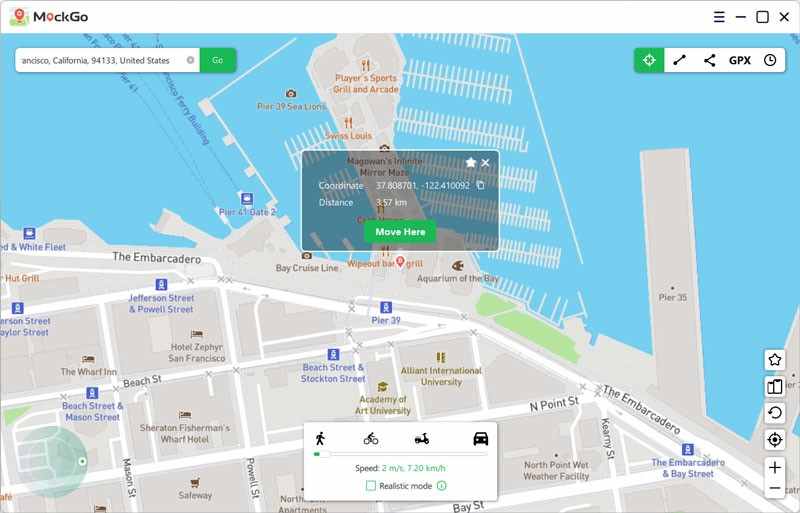
Click on Move Here, and your device’s GPS location will change instantly. Try opening the weather app or any other GPS-based app to see if the changes occurred.
Start Fake GPS Walking
Up until now, we only changed the location on your iPhone, and when you open Pokemon GO, it will be in a new region. But there are still a few more steps that you have to take to walk about:
- Choose ‘One-stop Mode’ on the app.
- Click on the starting and ending destinations for your walk or movement. Now click on ‘Move Here’ to proceed.
- You can now pick how many times you want to make that journey or the speed at which you want to move. You can even pick the realistic walking option to vary your speed to make it look natural.
- Now click on the ‘Start’ button, and your GPS location will keep changing along the selected route as if you’re walking.
How to Play Pokemon Go Without Moving Android?
Since using a location spoofing tool is easier on Android, there isn’t a lot that you have to get done. That’s why this portion of the guide is fairly simple and easy to get through. However, one thing you need to be aware of is that there are a lot of fake apps available for Android that contain spyware, viruses, and other harmful entities.
One app that you can consider trying is Fake GPS GO Location Spoofer Free. Here’s what you need to do:
- Go to the Settings option on your phone and enable developer mode. This will help you download and install your GPS spoofing app.
- Now go to Play Store and download a readable app that fakes your location and lets you mimic natural movements.
- Go to ‘Enable Mock Locations’ and choose the spoofing app you just downloaded from the dropdown list that appears.
- Open the spoofing app and pick the new location of your choice. Press on the Move button to switch locations.
- Check the weather app to see if the location change was successful, then return to the spoofing app.
- Add two points to mark your journey or movement and start a self-walk journey. It’s best to enable joystick controls for easier navigation.
FAQs about Playing Pokemon Go Without Moving
Q1: How do you walk on Pokemon Go without walking in real life?
If you aren’t big on walking in real life to play Pokemon GO, then you can simply spoof in the game. Spoofing lets you fake your location so that you can pretend to be moving and changing locations from the comfort of your home. However, you need to be mindful of cooldown times and the speed of your movement. Apart from that, you’re good to go.
Q2: Can you play Pokemon Go in the car?
Like all GPS-enabled games, it is highly advised not to play Pokemon GO whilst in the car or driving. This is because focusing on the game reduces road awareness which increases accidents and chances of mishaps.
Q3: How do you skip an animation in Pokémon Go?
To skip animations on Pokemon GO, slide the berry or ball tray if you’re left-handed. Or you can hold down with your thumb when throwing Pokeballs with your right hand. This should skip the animation scene and take you right to the result.
Q4: How do you stop evolution animation in Pokémon Go?
Evolution animations in Pokemon GO can be quite long. If you just want to get to the good part, simply click on evolve and then force shut down your app. Once you restart, the Pokemon will have evolved and in your list.
Conclusion:
When it comes to GPS-enabled games like Pokemon GO, and Monster Hunter Now, a spoofing device makes the experience all the better. If you’re tired of walking around and not finding any good Pokemon in your region, then it’s time to play Pokemon GO without walking.
All you need is a good location spoofing app that allows you to create movement patterns, and you’re good to go. Just make sure to use reliable sources and always follow cooldown instructions whenever you change your location.

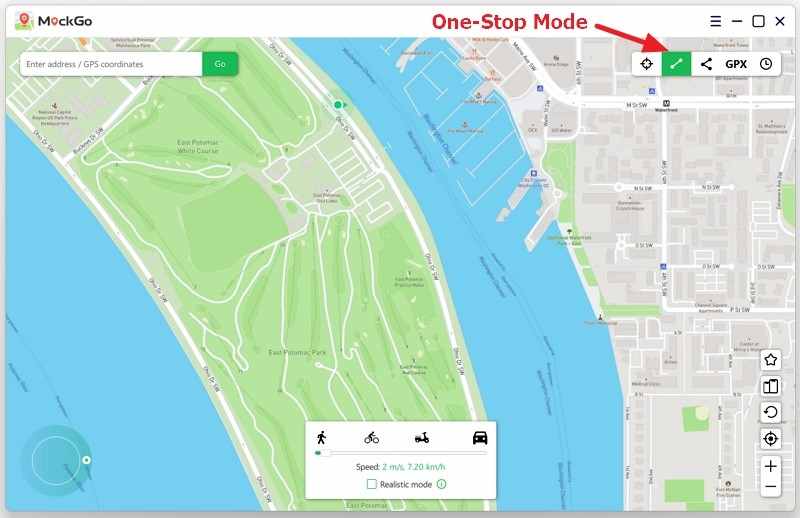
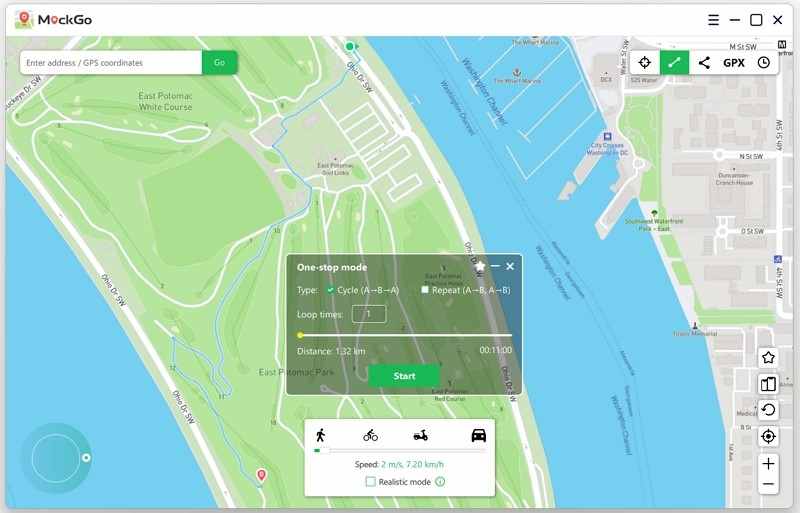


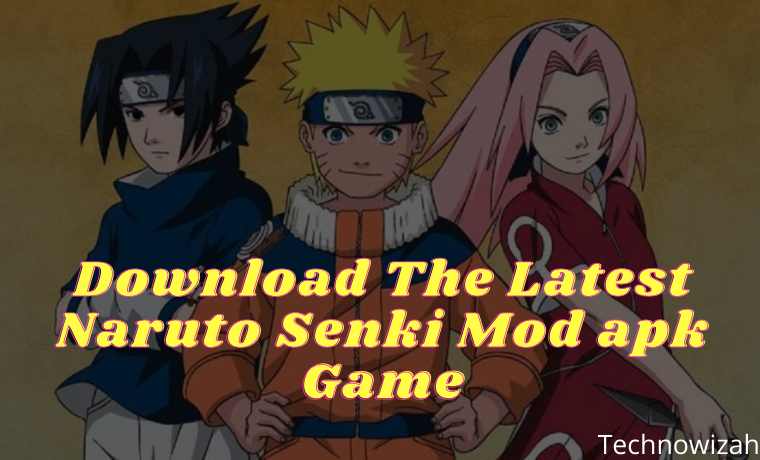





![8 Ways to Fix The Hosted Network Couldn’t Be Started in Windows 10 [2026] 8 Ways to Fix The Hosted Network Couldn't Be Started in Windows 10](https://technowizah.com/wp-content/uploads/2021/07/8-Ways-to-Fix-The-Hosted-Network-Couldnt-Be-Started-in-Windows-10.jpg)