5 Ways to Change JPG files to PDF Working 100% It – there are many types of document or image files that we can know about, including pdf, word, gif, png, jpg, and many others. As time grows, the need for these files is getting more and more complex.

How to Change JPG files to PDF Work 100% It 2024
If you have made arrangements online, sometimes it is required to upload documents with a certain file format, not only word, or JPG but also other formats.
Read more:
- How to Create Restore Point in Windows 10
- How To Take Screenshots on Asus Laptop Windows 10
- How to Install and Activate SPSS 24 on Windows
- How To Ping Google To Check Internet Connectivity
For example, the easiest way is that you have to send an ID photo but in pdf format, of course, this is a little difficult, considering the original format of the photo, especially if taken from a camera phone, is JPG.
Then how to solve it?
Of course, you have to change the file ( convert ) to the desired format before you upload or send the document right? Well, you don’t need to worry because there are quite a number of options for how to convert JPG files to PDF that you can choose from.
Collection of Easy Ways to Convert JPG Files to PDF
As with other file conversions, if you want to convert a file from JPG to PDF you can do it using a computer/laptop device or you can also use a mobile device. In general, you can do the document conversion work online or offline.
There are quite a number of online conversion websites that offer free document conversion services. Likewise offline, which usually uses special applications.
Here is a collection of ways to convert JPG files to PDF that you should know:
#1. How to Convert JPG Files to PDF with DocuFreezer
DocuFreezer is a user-friendly application that allows you to convert over 80 different document formats. The software “freezes” the original document’s layout to protect it from any modifications and ensure it is properly displayed on any device.
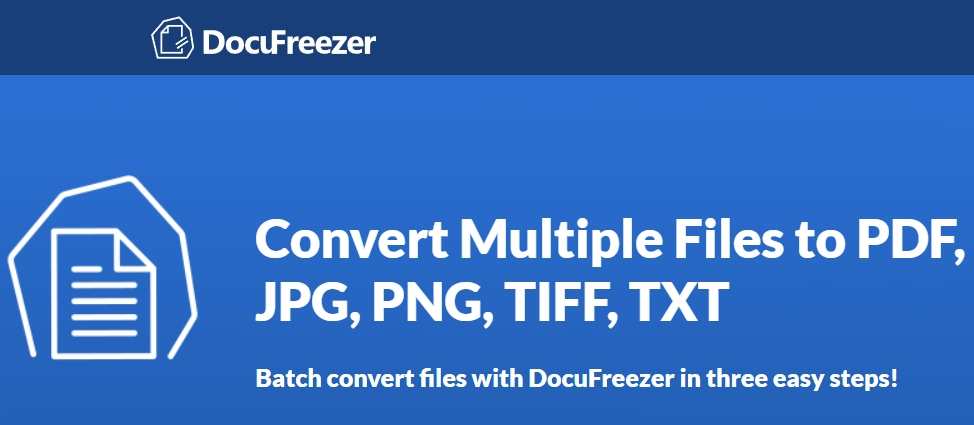
Transforming your files with DocuFreezer is easy. Follow these steps to convert your JPG files to PDF:
- Download, install, and run the DocuFreezer application.
- Either drag and drop your JPG document directly onto the window or select a file or a folder you wish to convert on the toolbar.
- Choose JPEG as an output format and specify a folder you want your converted file to be saved to.
- Click Start to begin converting your JPG file to PDF.
- Open the folder with your PDF file after the conversion is done.
#2. How to convert JPG files to PDF with Foxit Reader
This is one of the ways to convert JPG files to PDF offline which is widely used by many people. This method is suitable for those of you who are limited to an internet connection but want to convert files easily and quickly. It’s just that to use it, you need to install the application first.
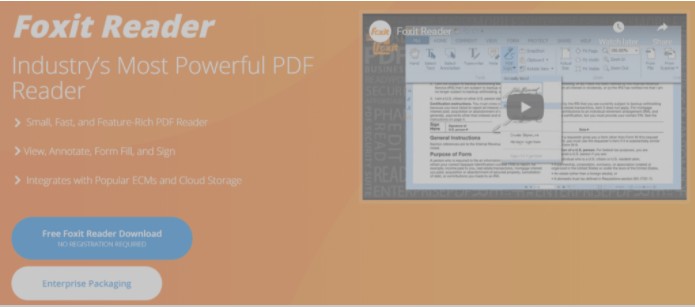
This Foxit Reader application is suitable for converting any file, including JPG to PDF so that it will make it easier for you to convert to PDF. Well, here’s how to easily convert JPG files to PDF with Foxit reader:
- Install the Foxit Reader application first
- Open the JPG image or photo which will be converted to PDF.
- Save the image in PDF format.
Quite easy and simple right? Using this application will make it easier for you to convert any file into a pdf file format. Even though this application offers convenience and is quite simple to use, it also has limitations, namely that it can only process one file, and multiple images cannot be made into one PDF file.
If you want to change your ID card photo or anything else that is only one file, then this Foxit Reader application can be the right choice.
#3. How to Convert JPG Files to PDF with Nitro Reader
Besides Foxit Reader, an alternative to changing JPG files to PDF that you can choose is the Nitro Reader application. Basically, these two types of offline applications have almost the same functions and use.
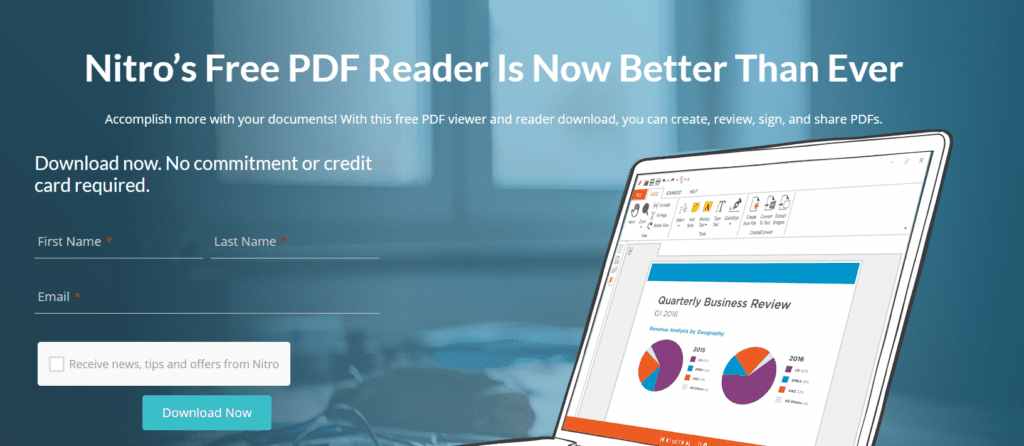
Here are the steps for the Easy Way to Change JPG files to PDF Nitro Reader:
- Install the Nitro Reader application first, if you don’t have it, you can download it for free here.
- Select the JPG file to convert to PDF.
- Right-click and select “print”
- On the print menu
- Select the printer to be Nitro PDF Creator and click Save
- Done
Compared to Foxit Reader, this application has the advantage that it can combine two or more JPG files into one pdf file. not only that but the layout size can also be changed according to your needs.
#4. How to Convert JPG Files to PDF with a Smartphone
Not only using a computer, but you can also convert JPG files to PDF using your smartphone or smartphone.
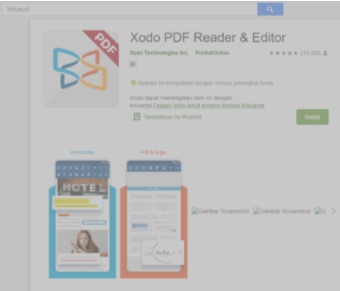
How to? Of course none other than using a variety of applications available on Google Play. There are many best document converter applications that you can choose and one of them is the Xodo Docs PDF reader application.
To use this application is also simple and easy, and before that, you also have to install this application on your cellphone first. Here are the steps for the Easy Way to Change JPG files to PDF:
- Open the application
- Select the add (+) button at the bottom right
- Tap PDF From the Image
- Then select a gallery or image in JPG or JPEG format
- Done
Quite easy and practical, right? But even though it offers convenience, this application also has a drawback, namely that it cannot process many files in one process. Must be one on one. Indeed, for more complex jobs using a computer is preferable.
#5. How to Convert JPG Files to PDF Online
After the above explains how to convert JPG to PDF both offline and using a smartphone application, then another alternative you can choose is online. There are quite a number of choices of free file conversion provider websites that you can use their services to.
One of them is to use the SmallPDF application. This online application offers convenience for those of you who want to convert JPG to PDF easily and quickly. Not only JPG to PDF, this application also offers several other menus.
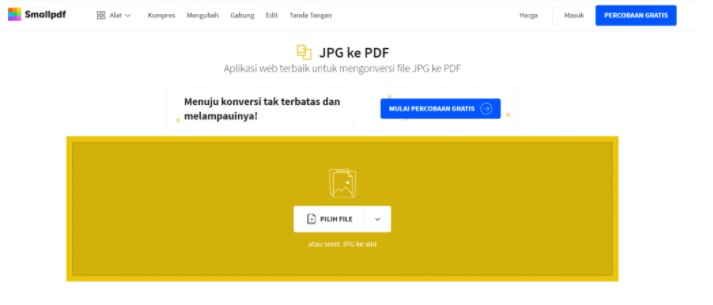
Well, for more details, see the Easy Way to Change JPG files to PDF:
- Open the website http://smallpdf.com/id/jpg-ke-pdf
- After that, select the JPG file that you want to convert to PDF format, or you can also drag the selected file to the main page of the application.
- Wait until the selected file is finished uploading.
- If you want to upload several files at once, you can too.
- After that, select the menu Create your PDF now
- When finished, just download the converted file.
Not only the SmallPDF website offers JPG to PDF conversion services, but there are other websites that you can choose from and one of them is ilovepdf. Like Smallpdf, this website also offers a variety of free and online conversion options.
The method is also quite easy and simple. For more details, consider the steps as follows:
- Open the website http://www.ilovepdf.com/jpg_to_pdf
- Upload your image or JPG file / you can also drag and drop it.
- After uploading everything, click Convert to PDF
- Just download or can be stored on Google Drive or DropBox
Read more:
- Wifi Is Often Disconnected On Laptops Here Is The Solution
- How To Know Wifi Password (Not Complicated)
- How To Activate Office 2013 Without Product Key
Conclusion:
Well, that’s a collection of easy ways to convert JPG files to PDF that you can try. With these several alternative choices, of course, it will make it easier for you to choose which one suits your needs. Please also note that the results or output of the conversion results can also vary depending on the method you use.
Don’t forget to bookmark and always visit every day Technowizah.com because you can find here the latest Tech Computer Android games How-to Guide Tips&Tricks Software Review etc, Which we update every day.



![The Latest IDM Serial Number Collection 2024 [100% Working] The Latest IDM Serial Number Collection 2021 [100% Working]](https://technowizah.com/wp-content/uploads/2021/08/The-Latest-IDM-Serial-Number-Collection-2021-100-Working-218x150.jpg)







![10+ Ways To Take Screenshot on Asus Laptop Windows 10 [2024] How To Take Screenshot on Laptop and PC Windows](https://technowizah.com/wp-content/uploads/2020/06/How-To-Take-Screenshot-on-Laptop-and-PC-Windows-100x70.jpg)
