6 Steps To Find The Fastest and Best DNS Server – When your internet slows down, it prevents you from doing tasks or activities on your computer such as browsing, streaming, or playing online games.
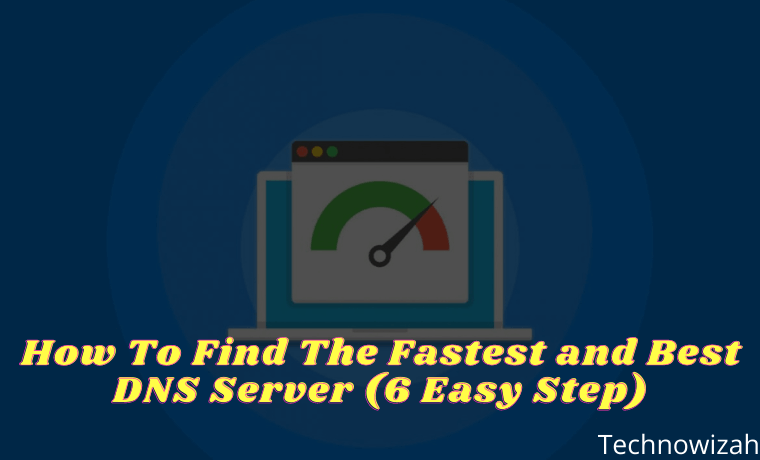
How To Find The Fastest and Best DNS Server (6 Easy Steps) 2024
Slow internet can occur due to several factors, one of which is due to a bad DNS server provider. For that, the admin will share with you how to find the fastest and best DNS Server.
Read more:
- 7 Ways to Fix Server IP Address Could Not Be Found on Chrome
- 10 Ways to Fix DNS Server Isn’t Responding Error Windows PC
- 6 Ways to Fix The RPC Server Is Unavailable Error in Windows 10
- 17+ Lightest Browsers for Windows PC with Low Specs
What is a DNS Server?
You may already be aware that the Domain Name System or “DNS” plays a very important role in how the internet works. For those who don’t know, DNS or Domain Name System is a database consisting of various domain names and IP Addresses.
The main role of the DNS server is to see the IP Address associated with each domain name. For example, when you enter a URL in a web browser, the DNS server looks for the IP Address associated with the domain name. Then comment on the web server of the visited site. Once matched, the web page loads.
So, the domain name system plays an important role in linking to the website. It decides how fast DNS will match URLs with IP Addresses. So, having the fastest DNS server results in better internet speed.
How to Find the Fastest DNS Server
To find the fastest DNS server for your Windows 10 computer, you need to use the DNS Benchmark tool. This is a free DNS comparison tool that will help you find the fastest DNS server for your computer.
1. First of all, download the DNS Benchmark on your Windows 10 computer.
2. Now open the app, and you will see a screen like below.
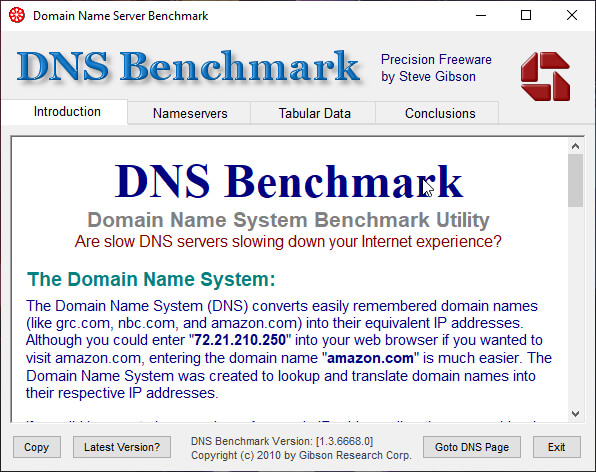
3. Then you go to the Nameservers menu and click the Run Benchmark tab
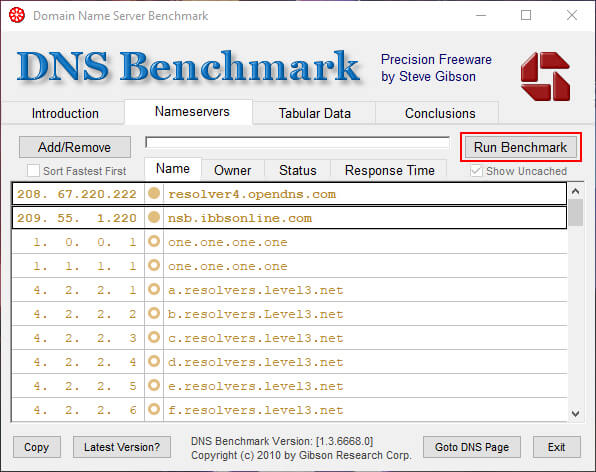
4. Now, wait a few minutes for the scan to finish. It may take 5-10 minutes to complete the scan.
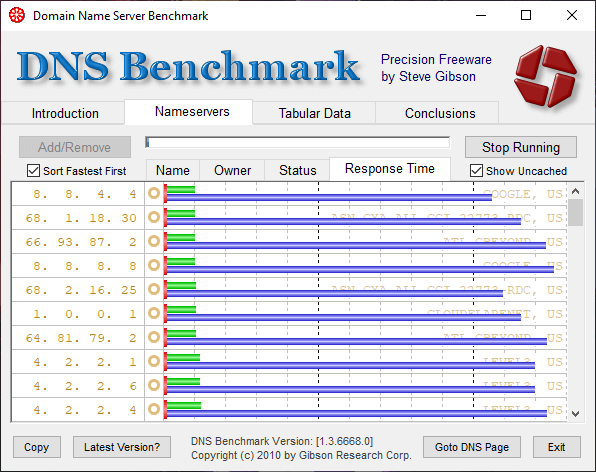
5. Once done, you will see a web page that lists the fastest DNS servers.
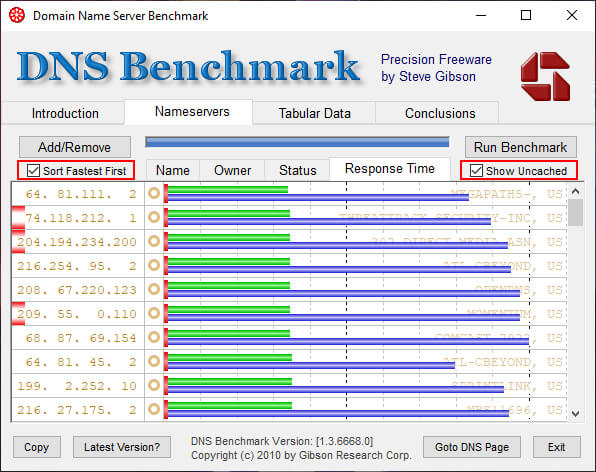
6. Finally you can set the fastest DNS server on your PC to increase speed.
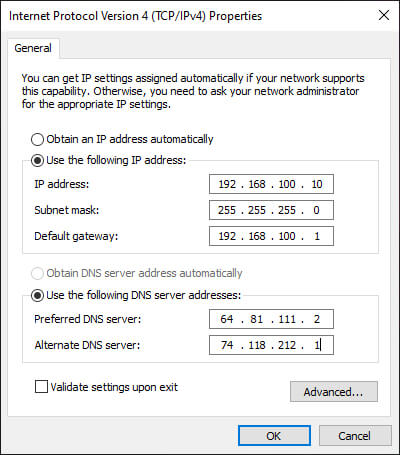
To set up a DNS server, go to Control Panel > Network and Internet > Network and Sharing and click Change adapter settings on the left. This will open a list of all available network devices. Then you select which adapter you are using, then right-click the device connected to the internet, and select Properties. Select Internet Protocol Version 4 (TCP/IPv4) and click Properties. Navigate to the Use the following DNS server addresses option. In this area enter the IP address of the fastest DNS server you have chosen.
Read more:
- Top 10 Free Sites To Receive SMS Online Verification
- 11 Best Download Managers For Windows PC Laptops
- 7 Ways to Download Files on Scribd Without Login 100% Work
Conclusion:
So many articles on How to Find the Fastest and Best DNS Server. Look forward to other interesting articles and don’t forget to share this with your friends.
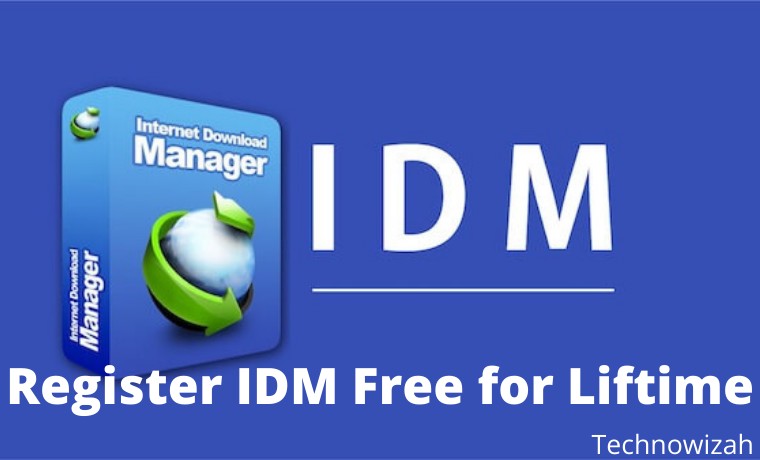
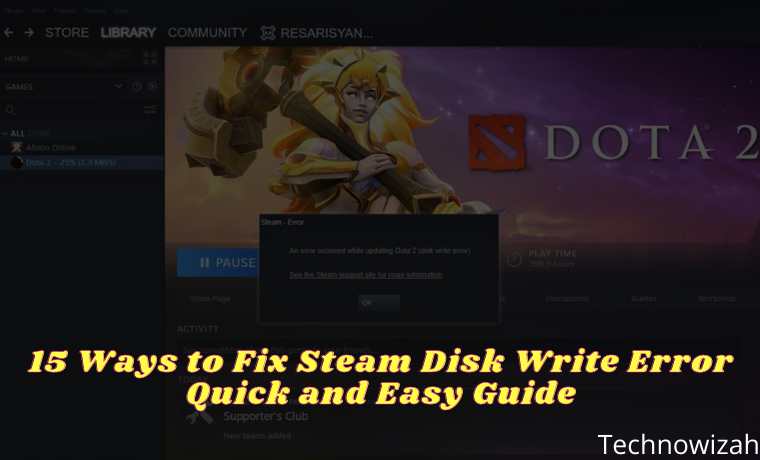







![8 Ways to Fix The Hosted Network Couldn’t Be Started in Windows 10 [2026] 8 Ways to Fix The Hosted Network Couldn't Be Started in Windows 10](https://technowizah.com/wp-content/uploads/2021/07/8-Ways-to-Fix-The-Hosted-Network-Couldnt-Be-Started-in-Windows-10.jpg)
