How to Change Facebook Name on Android iPhone PC – Are you currently looking for a way to change your Facebook name that cannot be changed or want to change your own Facebook name? if yes, then follow this article to the end.
- 1 How to Change Facebook Name on Android iPhone Laptop Desktop PC
- 2 How to Change Facebook Name Via PC / Laptop
- 3 How to Change Facebook Name on Android
- 4 How to Change Facebook Name on iPhone
- 5 How to Change Facebook names that can not be replaced
- 6 Things to Look For When Making a Name Change
- 7 Conclusion:
How to Change Facebook Name on Android iPhone Laptop Desktop PC
Facebook is a social media giant of interest and its users are increasing day by day. How to change your Facebook name is quite easy and can be done via a cellphone or PC. Maybe users want to change the name with their name so that it can be found and recognized by many people.
Read more:
- How to Open Whatsapp on a Laptop
- How to Restore a Facebook Account
- How to Change Facebook Name
- How to delete photos on Facebook
Using real names will certainly make it easier for friends or other people who are known to find user accounts. Especially now, social media is considered by interviewers when applying for work. It would be a shame if the name of the user account was Alay.
Please note that the way to be able to change your Facebook profile name can be done by using certain methods according to the device you are currently using. Can use a laptop, android, iOS, or another device that can be used for internet access.
The several methods along with the steps and stages to change/change Facebook’s name can be done by:
How to Change Facebook Name Via PC / Laptop
In the first method, we can change Facebook’s name via PC or Laptop. There are two ways that can be passed namely the new Facebook look and Facebook classic look.
#1. New Facebook
The steps:
- Open the browser application first on your laptop, you can use Google Chrome for fast internet access.
- After that, just visit the web www.facebook.com.
- Then login/login using your FB account.
- After entering, please make sure you read the standard conditions for changing the FB name first.
- If it’s understood, just click the triangle icon downward ∇
- Then, choose Settings & Privacy.
- Next select Settings.
- Click Name.
- Delete then enter a new name for your Facebook account. After that, click Review Changes.
- Enter your Facebook password to confirm.
- In the final step, click Save Changes.
#2. Classic Facebook
The steps:
- Open the browser application first on your laptop, you can use Google Chrome for fast internet access.
- After that, just visit the web www.facebook.com.
- Then login/login using your FB account.
- After entering, please make sure you read the standard conditions for changing the FB name first.
- If it’s understood, just click the triangle icon downward ∇ on the top right of any Facebook page.
- Select and click Settings.
- Next, choose the Name.
- Delete then enter a new name for your Facebook account. After that, click Review Changes.
- Enter your Facebook password to confirm.
- In the final step, click Save Changes.
The two methods above are actually the same, there are only differences in the location of the menu. And if understood more thoroughly, the difference can be clearly known.
How to Change Facebook Name on Android
For Android phone users, you can change Facebook names with the Android FB application. Of course, you have to have the FB application installed on your cellphone. Afterward, read the following guidelines.
- Unlock the screen on your Android phone to start using it.
- To start the process, open the Facebook application.
- Login / Login using your FB account if you are not logged in.
- First, read the standard conditions for changing the name of the FB.
- Click the Options menu ( ≡ icon ) in the upper right corner.
- Select Settings & Privacy » Settings.
- In the Account Settings section, tap/tap Personal Information.
- To change the name, tap the Name section.
- Delete then enter a new name for your Facebook account. After that, click Review Changes.
- Enter your Facebook password to confirm.
- In the final step, click Save Changes.
How to Change Facebook Name on iPhone
The next method is how to change the name of Facebook via iPhone (iOS). Intended for you iPhone, iPad, and iOS cellphone users. The way is almost the same as an Android phone, more or less see the following steps.
- Unlock your iPhone screen to start using it.
- For those who do not have a Facebook application, download & install the Facebook application via the App Store or click here.
- Open and run the Facebook application.
- Login or Login with your Facebook account, and enter your email with your FB password to login.
- After logging in, you will be presented with a Facebook homepage display.
- Click the Options menu ( ≡ icon ) in the lower right corner.
- Select Settings & Privacy » Settings.
- In the Account Settings section, tap/tap Personal Information.
- To change the name, tap the Name section.
- Delete then enter a new name for your Facebook account. After that, click Review Changes.
- Enter your Facebook password to confirm.
- Finally, click Save Changes.
How to Change Facebook names that can not be replaced
What happens if your Facebook name has been changed repeatedly? Then you are not allowed to change your name again. Take it easy, we have tips for changing Facebook names that cannot be changed. Check out the steps below.
- Login to Facebook.
- Go to Settings & Privacy » Settings » Name. Change the current name with another name in the name list.
- After changing the name, visit the site: https://www.facebook.com/hacked
We make it as if our Facebook account was attempted to be hacked (hacked) by someone else then we return our account. Now during the Fb account recovery process, an option will appear to change our Facebook name. - Click the Secure Account. follow the steps. We will be asked to enter a new password. Why a new password? because for recovery if our Facebook account is attempted to be hacked, it is mandatory to change the password
- In Step 3 (Review Changes), there are options to review and correct your name, well here’s why we have to change our name before. So, it’s as if our Facebook name was replaced by someone else. that’s where we are given the choice of the name change.
- Click Continue.
- Activate your account.
- Done.
NOTE: Do not use this facility repeatedly because Facebook will suspect your account as SPAM which causes your account to be BLOCKED by Facebook.
Things to Look For When Making a Name Change
Users cannot just change their Facebook account name. There are things that must be considered before changing the name. Here are some things to consider when changing your Facebook name.
#1. Using a Real Name
Facebook now requires each user to use a real name according to his identity. Maybe the name that can be changed back is only the last name or clan.
#2. It takes 2 months to change the name again
Important for Facebook users to know. Facebook has restrictions to change user names. If the user has replaced the name within 2 months or 60 days, Facebook will forbid changing the name again. So, if the user wants to make a name change again, it is necessary to wait for the next 2 months.
#3. KTP is required
If the user wants to change the name but is rejected by Facebook, the user may be using a pseudonym or fake name. Therefore, to prove the authenticity of the name registered, Facebook will ask users to upload a photo ID card.
Conclusion:
So, friends, here are some of the easiest methods for changing your Facebook name. Hopefully, these tips can help users who do not know the steps to change their Facebook account names.

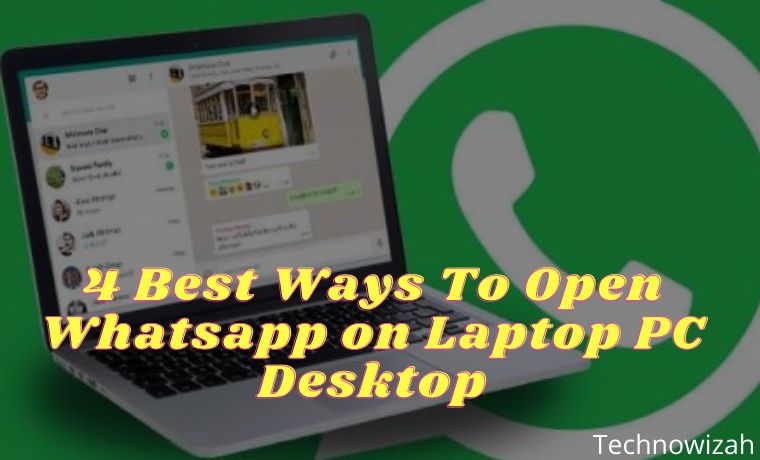
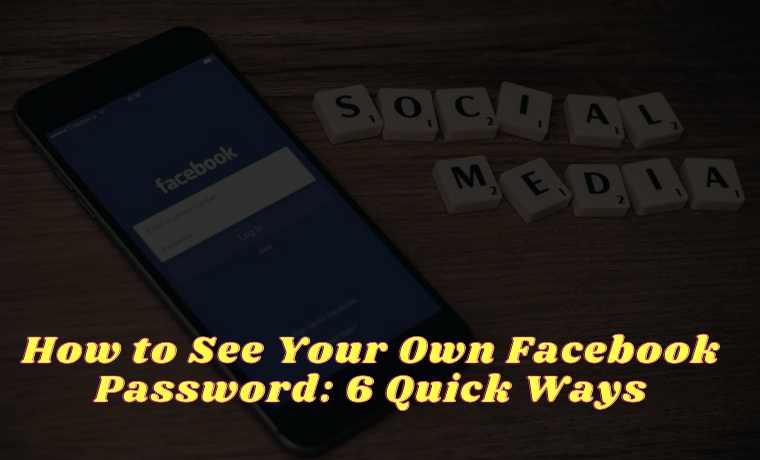
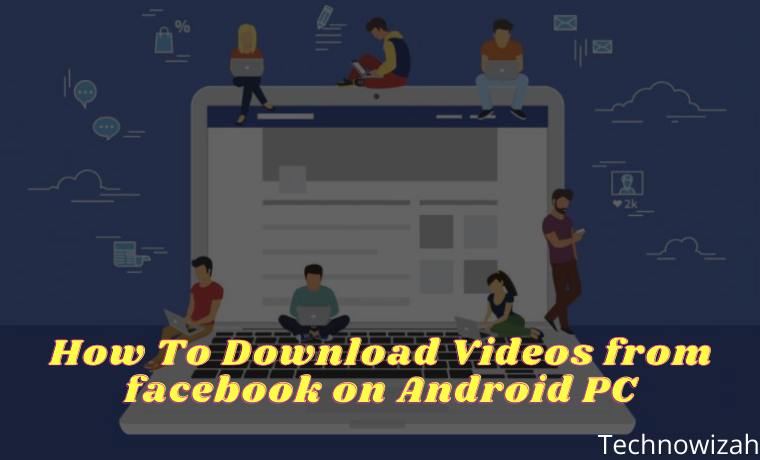






![8 Ways to Fix The Hosted Network Couldn’t Be Started in Windows 10 [2026] 8 Ways to Fix The Hosted Network Couldn't Be Started in Windows 10](https://technowizah.com/wp-content/uploads/2021/07/8-Ways-to-Fix-The-Hosted-Network-Couldnt-Be-Started-in-Windows-10.jpg)
