9 Common Reasons Cause Windows Crash Full Explain – Windows crashes often happen whether it’s the blue screen of death or the system is completely locked and it annoys us.
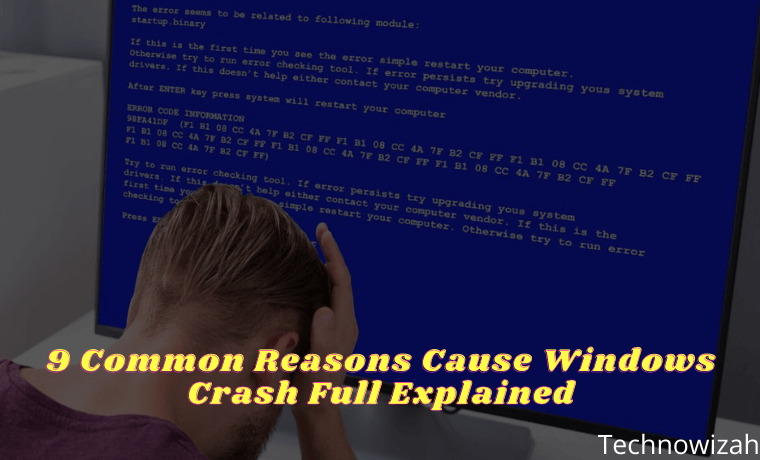
Why Do Windows Crash? 9 Common Reasons Cause Windows Crash Full Explain
When a crash occurs, you may wonder how to prevent this problem in the future. Let’s take a look at the most common reasons Windows crashes, and what to do when Windows keeps crashing.
Read more:
- What is Keylogger? Protect PC From Keylogger’s 5 Best Tips
- 10 Ways to Fix DNS Server Isn’t Responding Error Windows PC
- 17+ Lightest Browsers for Windows PC with Low Specs
- 8 Ways to Check VGA on Windows 10 Laptop PC
#1. RAM problem
Since your computer stores important data in RAM, problems with your memory can cause Windows to crash. Errors like Fatal Exception Error usually appear when Windows tries to retrieve data from memory but is unable to do so properly. If this keeps happening, your RAM may be failing.
You can use a free tool like MemTest86 to see if there is a problem with your RAM. You also need to make sure that your RAM stick is properly placed in its slot. Insufficient RAM can cause your system to crash, usually won’t cause Windows to crash.
But if you believe that RAM is not the cause, sometimes motherboard problems can cause something similar.
#2. Driver Problem
Drivers are special software that allows Windows to interact with various hardware connected to your computer. Drivers often install and update automatically when you connect a new device or run Windows Update.
However, when drivers go bad, they can cause serious problems. Manually installing faulty drivers, or updating to a buggy version provided by the manufacturer, are common ways that cause this to happen.
When troubleshooting blue screen errors, pay attention to checking for specific hardware, as that might be the cause. It’s also a good idea to open the Device Manager (accessible by right-clicking the Start button) and check for warning symbols, which represent hardware conflicts.
#3. Hard Drive Failed
If the storage drive on your computer is damaged, you may experience a Windows crash. This may be seen through a crash that only occurs when you try to open a certain file, indicating that a certain part of the drive is corrupted.
For older HDDs, a clicking sound is another sign of a failing drive. Since Windows needs to access the files on your storage disk to run properly, Windows can crash if the disk can’t read the files.
#4. Overheated Computer
Too much heat causes big problems for sensitive components inside your computer. A system that runs too hot for a long period may become permanently damaged. To overcome this, your computer will often turn itself off when it overheats, usually causing Windows to crash.
Overheating problems can have many sources. If you have a PC, make sure your case has adequate ventilation. You should also check to make sure that all the fans inside are working properly and that the heatsink is not loose. Make sure to clean your computer regularly to remove excess dust as well.
If you are using a laptop, try not to place it on your lap or on a surface such as a blanket, which can block the system’s cooling source.
#5. Malware Infection
Malicious software, including viruses, Trojans, and other unwanted junk, can wreak havoc on your system. When troubleshooting Windows 10 crashes, it’s time for you to run an anti-malware scan.
Scanning with the built-in Windows Defender is a great first option. For a second opinion, I recommend installing the free version of Malwarebytes and running a scan. If you find malware, hopefully, the crash will go away after removing the virus.
#6. Registry Damage
The Windows Registry is a large database of information where Windows and programs store data. Due to regular additions, deletions, and changes to Registry entries, there is the potential for their content to become garbled.
Some Registry configuration errors are minor, but others can completely crash Windows. This is why we recommend avoiding Registry cleaners, as they most often cause more harm than good. And if you’ve ever read a guide that recommends changing Registry values, be careful that you don’t change anything while inside.
If you suspect that a corrupted Registry is the source of Windows crashes, unfortunately, there’s not much you can do other than reset Windows 10.
#7. Software Conflict
Most software errors don’t crash Windows, they only affect the application in question. However, sometimes a very bad software crash can lock down the entire system. If Windows crashes when you open certain applications, you should try reinstalling the software to see if that fixes the problem.
#8. Power Problem
The possibility of Windows crashing may occur because of the power that goes to your PC. Usually, this is caused by a faulty power supply. If your computer’s power supply is faulty, the power supply may fluctuate or become too weak. This of course can cause your computer to crash. Replacing the power supply is the best way to solve this problem.
#9. Running an Unsupported Version of Windows
We assume that you have solved the Windows 10 crash problem above. However, if you are running an older version of Windows, it can be another cause of Windows crashes. Windows 7 and earlier are no longer officially supported by Microsoft, meaning they don’t receive updates for security and stability anymore.
Because of this, you may find that older versions of Windows crash more frequently. You should update to Windows 10 as soon as possible so that you are on a supported platform.
Speaking of this, for best results on Windows 10, you should make sure to install Windows updates, which can often fix the stability issues that are causing the crash. However, sometimes installing the latest major update for Windows 10 right away can cause instability on its own.
If you recently updated Windows 10 and it’s starting to crash, go to Settings > Update & Security > Recovery. There, you can revert to the previous version of Windows 10.
Read more:
- 6 Ways to Fix The RPC Server Is Unavailable Error in Windows 10
- How to Reinstall Original Windows 10 on a Laptop PC
- 7 Ways To Open Windows Task Manager on Windows10 PC
Conclusion:
Now we have seen what causes Windows 10 to crash. As you can see, a lot of them are hardware-related, whether it’s incompatible drivers, failed components, or overheating. It is often difficult to diagnose this problem, but by examining the cause, you should hopefully be able to solve your problem.
![8 Ways to Fix The Hosted Network Couldn’t Be Started in Windows 10 [2026] 8 Ways to Fix The Hosted Network Couldn't Be Started in Windows 10](https://technowizah.com/wp-content/uploads/2021/07/8-Ways-to-Fix-The-Hosted-Network-Couldnt-Be-Started-in-Windows-10.jpg)







