5 Ways to Enter and Exit Xiaomi Fastboot of All Types – How to enter and exit fastboot mode? a question that is quite often sought after by Android cellphone users. Previously, do you know what the term fastboot is?

How to Enter and Exit Xiaomi Fastboot of All Types 2024
In short, fastboot is a tool found on an Android device that includes features for repartitioning, recovering, updating the system, and much more.
Read more:
- How to Root Andromax G2 AD681H on Android
- Root Asus Mobile with PC Without PC of All Types
- Install TWRP 3.3.1+How to ROOT Samsung Galaxy A10
- 7+ Ways to Root Android with PC Until Success (100% Work)
Causes of Xiaomi Fastboot
On some Xiaomi cellphone devices, a problem is found where suddenly the device enters fastboot mode accidentally, the causes can be various, some of which are:
- The system has crashed (firmware error) which prevents the system from loading properly.
- There was a problem during the charging process.
- Press the volume down button when the cellphone is in a new condition.
Causes of Recurring Fastboot Occurrence
In some cases, when we want to exit fastboot mode, when the cellphone turns on it returns to fastboot mode. This can happen when our Xiaomi cellphone has a bootloop problem.
Because the system has crashed so it can’t load the operating system perfectly which results in opening fastboot mode as an alternative.
For a solution, you can do flashing on the Xiaomi cellphone.
How to Enter Xiaomi Fastboot Mode
#1. Using Physical Key Combinations
The easiest way to enter Xiaomi fastboot mode is by pressing a combination of several physical buttons on the cellphone.
Here’s how:
1. Turn off the cell phone.
2. Press the power + vol up button simultaneously until the fastboot logo appears as shown below and you have successfully entered fastboot mode.

But for some types of Xiaomi cellphones, there are a few different ways to enter fastboot mode, here’s how:
1. Turn off the cell phone.
2. Press the power + vol up button until the menu appears as shown below. Then please tap on the fastboot button, and you will automatically enter fastboot mode.
#2. Using CMD on a Laptop
The second method is indeed a bit more complicated than the first, but for those of you who like to work on Android phones, of course, this is not a problem.
This method can also be a solution when you have to enter fastboot mode but the physical buttons on the Xiaomi cellphone are damaged.
Some things you have to prepare:
1. USB cable.
2. Laptops with operating systems Windows 7 and above.
3. The cellphone is in a position to activate USB Debugging and OEM Unlock mode.
Some of the tools that you must prepare:
1. 15 Seconds ADB Installer, functions as a driver and fast boot command to manage your Xiaomi mobile.
2. Xiaomi Android USB Driver, functions so that the laptop can recognize your Xiaomi cellphone.
Here’s how to enter fastboot mode via CMD:
1. Make sure your Xiaomi cellphone is connected to the laptop using a USB cable.
2. Make sure you have installed the two tools above on your laptop.
3. Enter the c: \ ADB folder then press the shift key + right-click on an empty area in the folder, then click Open command window here.
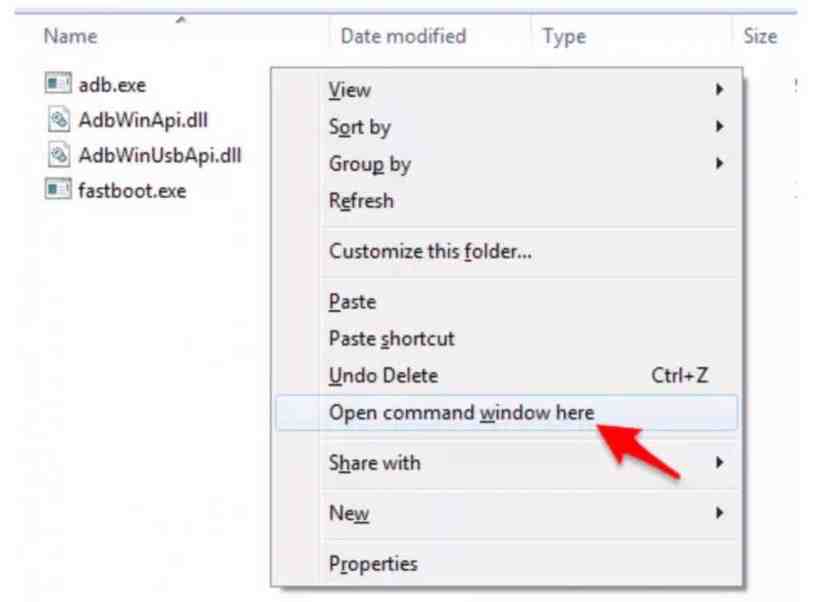
4. Next you will see a new CMD window open, to make sure your cellphone is connected to the laptop, please enter the ADB device command in the CMD window. If successful you will see a message like in the following image.
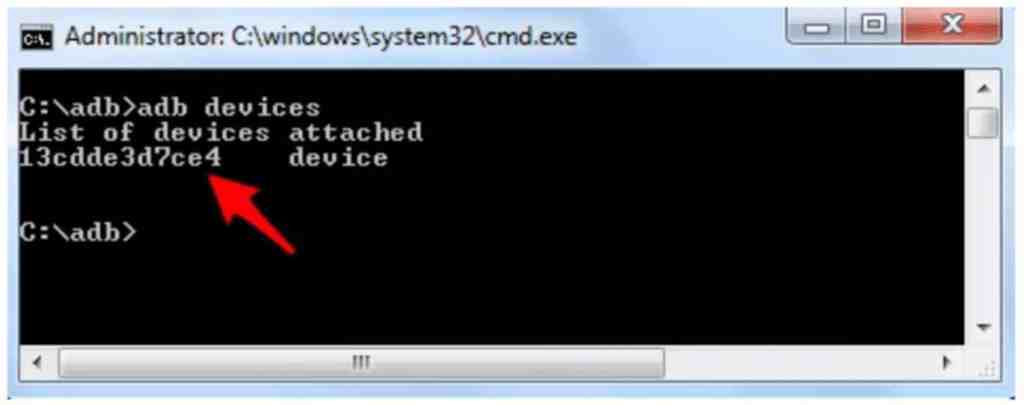
5. If you find a message like the one in the image below when typing the adb device command, please provide USB Debugging access.
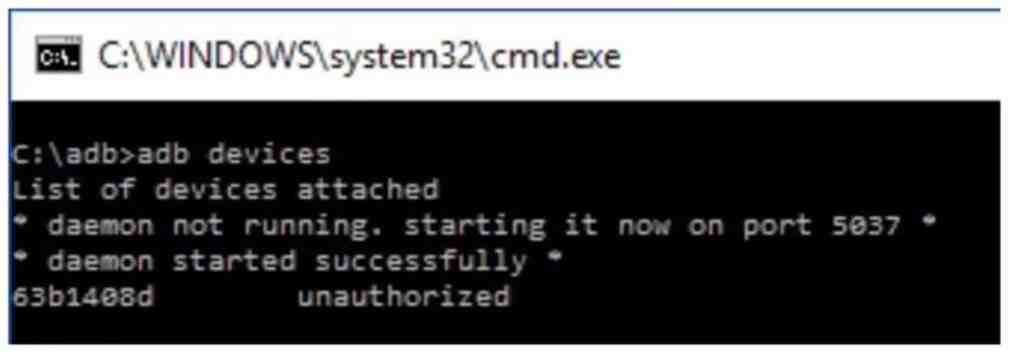
6. To provide USB Debugging access, you will receive a notification as shown below. Please grant access by pressing the OK button.
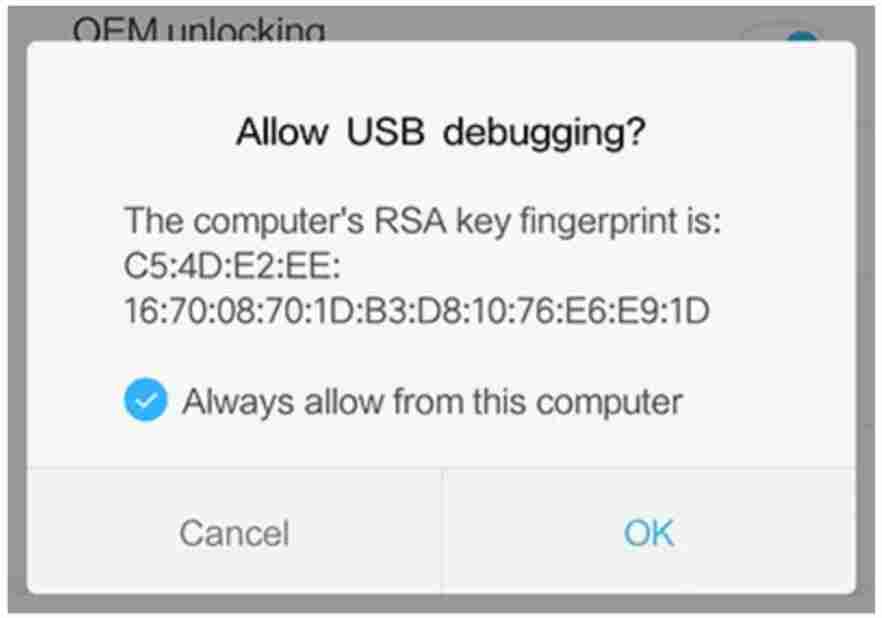
7. To enter fastboot mode, please type the command adb reboot bootloader and your Xiaomi mobile will enter fastboot mode automatically.
How to Exit Xiaomi Fastboot Mode
# 1. Using Physical Key Combinations
Besides being able to be used to enter Xiaomi fastboot mode, it turns out that there is a key combination that can also get out of the fastboot mode.
1. When your Xiaomi cellphone enters fastboot mode, please press the power button + vol down. Or you can just press the power button for a few seconds until the cell phone turns off.
2. Wait until your Xiaomi phone reboots.
3. The Xiaomi cellphone should have returned to the home screen.
# 2. Using CMD on a Laptop
If the first method still doesn’t work, you can use this second method. It’s just that you have to prepare some tools and materials, the same as what was mentioned in the way to enter fastboot via cmd above, please scroll again.
Here’s how:
1. Make sure your Xiaomi cellphone is connected to the laptop using a USB cable.
2. Make sure you have installed the two tools above on your laptop.
3. Enter the c: \ adb folder then press the shift key + right-click on an empty area in the folder, then click Open command window here.
4. After the cmd window has opened, please type the command fastboot reboot. Your Xiaomi cellphone will automatically reboot and enter the home screen.
# 3. Removing the Battery
If you have tried some of the methods above but they still fail, the last way is to remove the battery of your Xiaomi cellphone.
After your Xiaomi cellphone is turned off, please reinstall the battery and then turn on the cellphone, as usual, this way you should have managed to get out of fastboot mode and enter the home screen as usual.
Read more:
- [100% Work] How to Root Asus Zenfone GO without PC
- How to Use Lucky Patcher Without Rooting Device
- 2 Ways to Root Oppo A3s without PC (100% WORKS)
Conclusion:
Those are some ways to enter and exit Xiaomi fastboot mode that you can try, if all the methods above haven’t worked, please flash your Xiaomi cellphone. May be useful.
Don’t forget to bookmark and always visit every day Technowizah.com because you can find here the latest Tech Computer Android games How-to Guide Tips&Tricks Software Review etc, Which we update every day.


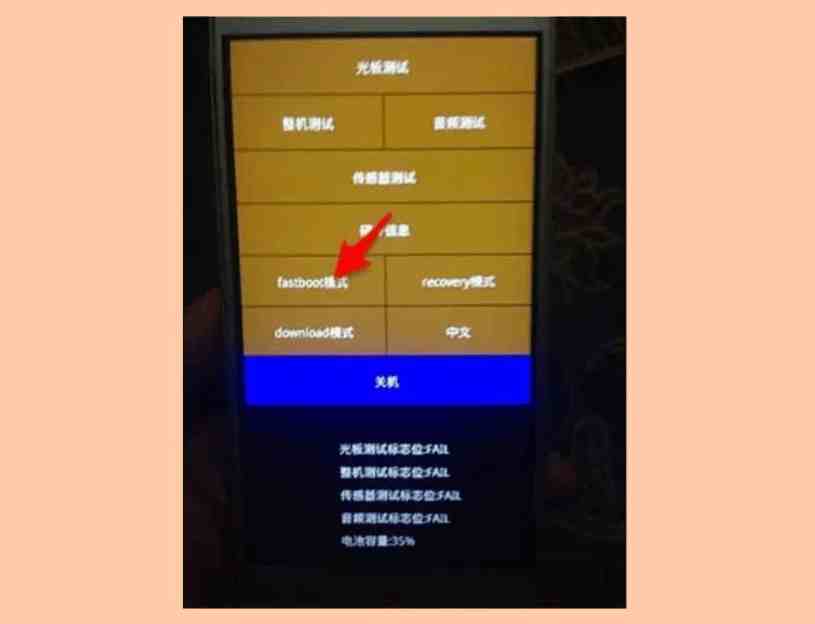









![10+ Ways To Take Screenshot on Asus Laptop Windows 10 [2024] How To Take Screenshot on Laptop and PC Windows](https://technowizah.com/wp-content/uploads/2020/06/How-To-Take-Screenshot-on-Laptop-and-PC-Windows-100x70.jpg)
