4 Ways To Fix api-ms-win-crt-runtime-l1-1-0.dll is missing – When you fail to open a program or file on your Windows computer, and you see this error: The program can’t start because api-ms-win-crt-runtime-l1-1-0.dll is missing from your computer. Try reinstalling the program to fix this problem, it can be very frustrating.
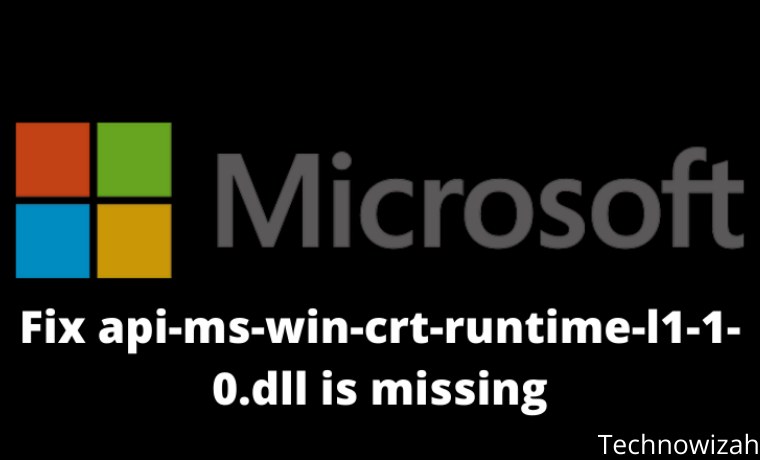
- 1 How To Fix api-ms-win-crt-runtime-l1-1-0.dll is missing 2024
- 2 How to fix api-ms-win-crt-runtime-l1-1-0.dll is missing error?
- 2.1 Method # 1: Install software via Windows Update
- 2.2 Method # 2: Download Visual C ++ Redistributable for Visual Studio 2015 from Microsoft directly
- 2.3 Method # 3: Repair Visual C ++ Redistributable for Visual Studio 2015 on your computer
- 2.4 Method 4: copy api-ms-win-crt-runtime-l1-1-0.dll file from your friend’s PC
- 3 Conclusion:
How To Fix api-ms-win-crt-runtime-l1-1-0.dll is missing 2024
But there’s no need to panic. You are not the only one. In this article, you will certainly be relieved to know that this is an easy matter to fix.
IMPORTANT: Do not download dll files from dll download websites! Not only their dll files are not up-to-date, but also the source is unclear. And there are lots of other reasons you shouldn’t do that. But if you have already downloaded it, I hope to remove it completely.
Why is api-ms-win-crt-runtime-l1-1-0.dll missing?
The api-ms-win-crt-runtime-l1-1-0.dll file is included in the Microsoft Visual C ++ Redistributable for Visual Studio 2015.
Read more:
- How To Solve All Realtek High-Definition Audio Manager Problems
- How to fix the microphone not working Windows 10
- How to Transfer Windows 10 License to Another Computer
- 3 Easy Ways to Activate Microsoft Office 2010
If this software does not exist, or the existing software is missing, incompatible or corrupt, you will likely face this problem.
How to fix api-ms-win-crt-runtime-l1-1-0.dll is missing error?
Since the api-ms-win-crt-runtime-l1-1-0.dll file is included in the software, we can solve this problem by doing a reinstall on this software:
Note: If you already have Visual C ++ Redistributable for Visual Stadio 2015 on your computer then follow the 3rd way to repair the software.
Method # 1: Install software via Windows Update
Microsoft has built the Visual C ++ Redistributable for Visual Studio 2015 in Windows Update KB2999226. So you can install it via the Windows Update feature.
- Type Update in the search box from Start. Then click Check for updates ( Windows 10 ) or Windows Update (Windows 7) from the results.
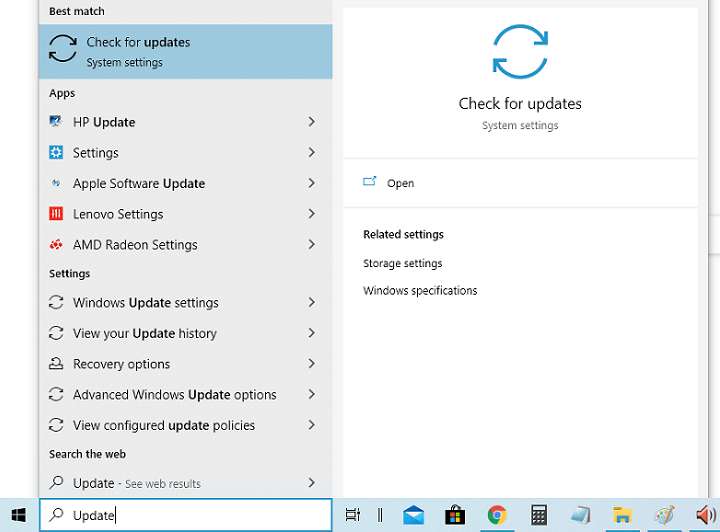
- Click Check for updates.
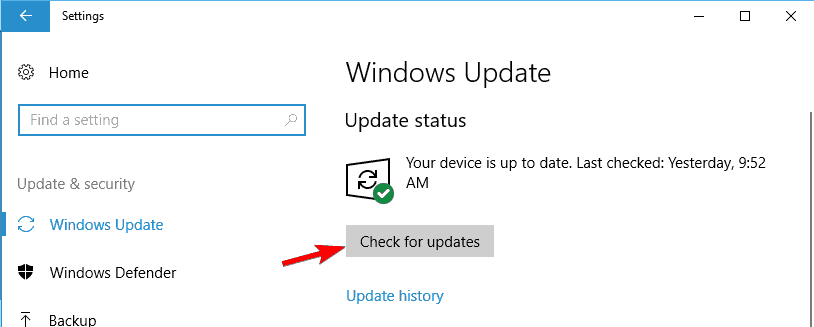
- Windows will then check for updates automatically.
If you are using Windows 10, Microsoft will install updates that are detected automatically;
If you are using Windows 7, click Install Update. - Restart your computer. Then repeat the steps above again until there are no more updates available.
- Open the same program or file to see if it works. If you open the program successfully, great!
If this error is still there, don’t worry, there is something else you can try. Please continue to the second solution below.
Method # 2: Download Visual C ++ Redistributable for Visual Studio 2015 from Microsoft directly
You can download the software directly from the official Microsoft website. Here’s how you can do it:
- Go to the Microsoft Download website.
- Click Download.
- Choose your system type x64 or x86 (x32), for example, I choose 64-bit according to my system then I select vc_redist.x64.exe, then click Next.
NOTE: If you are not sure which type of System your Windows is running, check it like this: type system in the search box from the Start menu , then click System Information (Windows 10) or System Information (Windows 7) from the results. You will then see your system type in the popup window.
- Then the file will be downloaded.
- Once done, double-click the downloaded .exe file and follow the on-screen instructions to complete the installation.
- Open the same program or file to see if it works. If you open the program successfully, great! If the error is still there, don’t worry, move on to solution 3.
Method # 3: Repair Visual C ++ Redistributable for Visual Studio 2015 on your computer
If you already have Visual C ++ Redistributable for Visual Studio 2015 on your computer, you can try to fix it to solve this problem.
Follow these steps:
- Type Control Panel in the search box from the Start menu. Then click Control Panel.
- In the View By section, change the Category to Small Icons.
- Then click Program And Feature.
- Click Microsoft Visual C ++ 2015 Redistributable, then click Change.
- Click Repair.
- Click Yes when prompted by User Account Control and continue to follow the on-screen instructions to complete the repair.
Method 4: copy api-ms-win-crt-runtime-l1-1-0.dll file from your friend’s PC
If all the above methods failed to fix the api-ms-win-crt-runtime-l1-1-0.dll is a missing problem, then you can copy or copy the api-ms-win-crt-runtime-l1-1-0 file. dll from a PC running the same Windows system as yours.
Part 1: Check your Windows system type and find the computer running the same system as yours.
Here’s how you can check your Windows computer type:
- On your keyboard, press the Windows logo key to open a search box.
- Type in System Information and then select System Information from the results.
- You will then see your computer system type.
Part 2: Copy the api-ms-win-crt-runtime-l1-1-0.dll file from your friend’s computer and then paste it onto the problematic computer.
Here’s how you can find dll files:
- On a working computer keyboard, press the Windows logo key and E simultaneously to open File Explorer.
- Go to C: \ Windows \ System32, then type api-ms-win-crt-runtime-l1-1-0.dll and press Enter. If it doesn’t show any results, go to C: \ Windows \ SysWOW64 and search for api-ms-win-crt-runtime-l1-1-0.dll again.
- Copy the api-ms-win-crt-runtime-l1-1-0.dll file if it is found and paste it in the same location where you copied the files on your problematic computer.
Note: Keep in mind that not all computers that come with the same system type have dll files that you want to restore, so this method only works on two computers that have the same Windows version and bit.
Read more:
- How to Fix Windows Update Error 0x800703ee
- 6 Ways To Speed Up Slow Internet Connection in Windows
- Wi-fi Is Often Disconnected On Laptops Here Is The Solution
Conclusion:
That’s the whole way to fix api-ms-win-crt-runtime-l1-1-0.dll is missing that you can follow and has proven successful in fixing this problem according to the admissions of several Windows 10 and Windows 7 users.
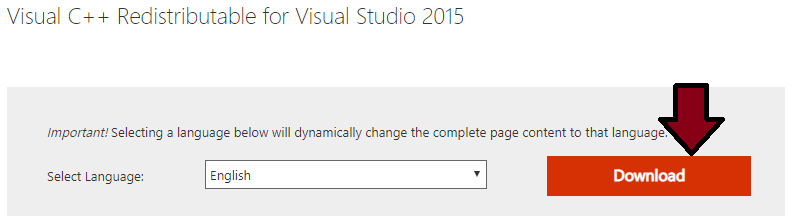
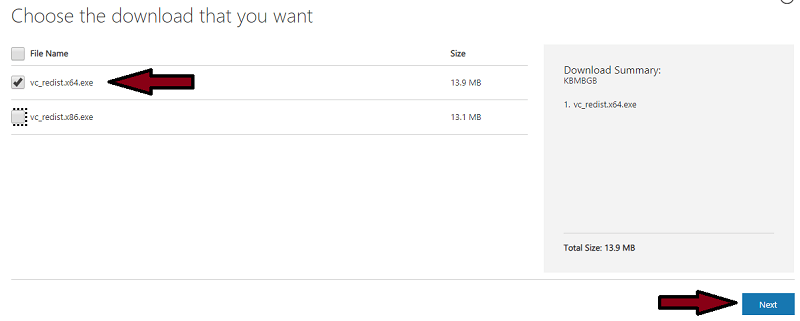
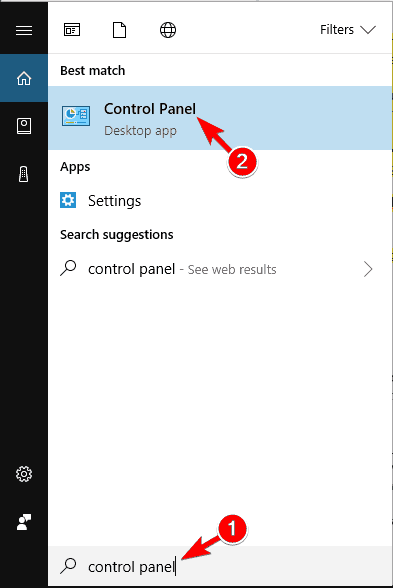
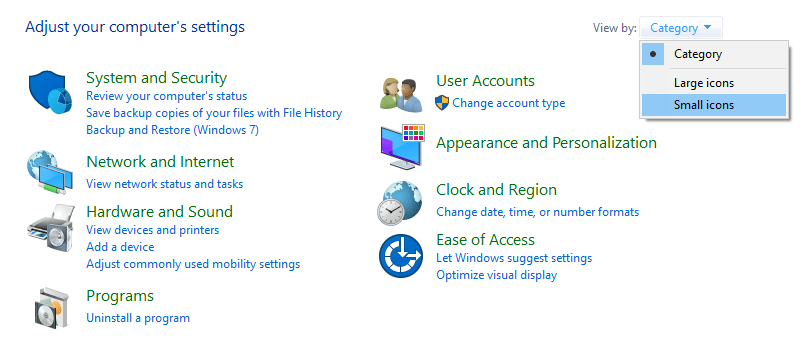
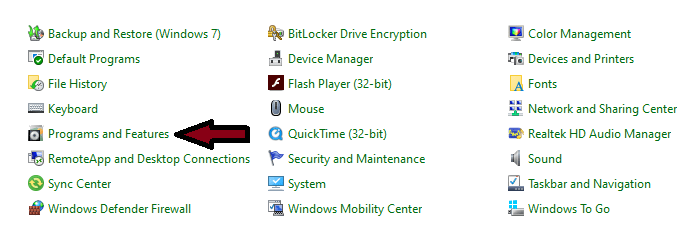
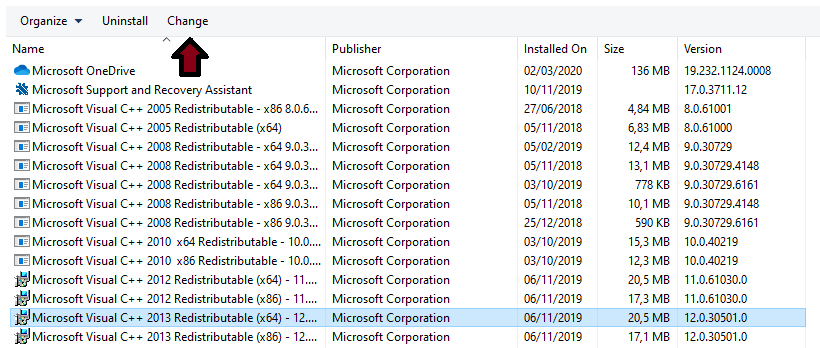
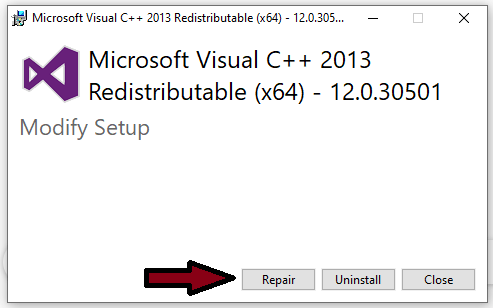
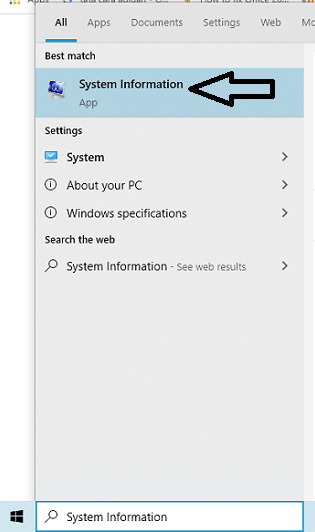
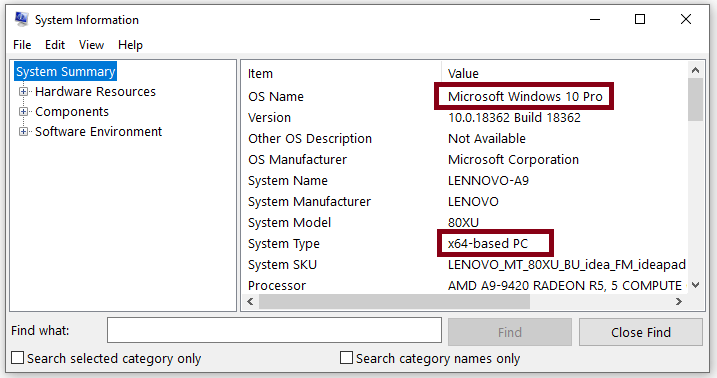
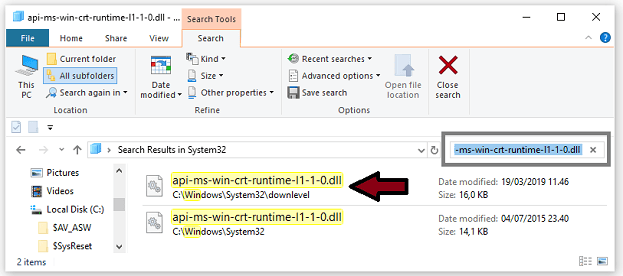
![8 Ways to Fix The Hosted Network Couldn’t Be Started in Windows 10 [2026] 8 Ways to Fix The Hosted Network Couldn't Be Started in Windows 10](https://technowizah.com/wp-content/uploads/2021/07/8-Ways-to-Fix-The-Hosted-Network-Couldnt-Be-Started-in-Windows-10.jpg)







