Fix Windows 10 Error Code 0x80070035 The Network Path – Your computer shows the message Error code 0x80070035 the network path was not found. Do not panic! Follow the steps in this article to fix it.

How To Fix Windows 10 Error Code 0x80070035 The Network Path 2024
The error problem Error 0x80070035 the network path was not found usually occurs when the PC/laptop is used to access a shared folder on a network.
Read more:
- 10 Ways to Fix DNS Server Isn’t Responding Error Windows PC
- 6 Ways to Fix The RPC Server Is Unavailable Error in Windows
- 13 Ways To Fix Error 0x80070643 on Windows 10 PC
- 6 Ways to Fix Network Cable Unplugged Errors in Windows
Usually occurs on computers that share hard drives over the local network using a LAN.
As a result of Error, 0x80070035 other computers using the same network cannot access the shared folder, even though the permissions and share folders are appropriate and correct.
This problem often occurs when the shared folder is addressed to the user/everyone’s permission (anyone can open it).
How to solve Error Code 0x80070035 The Network Path Was Not Found is as follows:
#1. Turn off Firewall
Try turning off all firewalls for debugging. If there is a problem with the firewall, you will have to configure it again to allow access to trusted zones.
In addition, you can also turn off the firewall temporarily in the following ways:
- Open “Control Panel”.
- then change View to Category.
- Then click the ” System and Security ” menu in the left pane.
- Then click “Windows Defender Firewall”.
- After that select, the option “Turn Windows Defender Firewall on or off”.
- Then put a checkmark or period on the “Turn off Turn Windows Defender Firewall” option in the Private network settings and Public network settings section.
- If so, please click OK.
#2. Disable Antivirus
After applying the first method but it doesn’t work, try turning off Windows Defender and other antiviruses. Such as Smadav, Avira, Avast, and other anti-virus used by PCs/laptops.
If you are a Windows 10 user, then you have to disable Windows Defender in the following way:
- Click the “Start” menu.
- Then click “Settings”.
- Then click the “Update & Security” menu.
- Then click the “Windows Security” menu in the left pane.
- Then click the “Open Windows Security” button.
- then click “Virus & Threat Protection”.
- After that click ” Manage Settings “.
- Then turn off the following options:
- Real-time protection.
- Cloud-delivered protection.
- Tamper Protection.
- If everything is done, please click Close to close the Settings window.
If you want to surf, download files, or do other internet activities, it is highly recommended to turn off the antivirus on your PC/laptop.
#3. Scan Network Adapter
An undetected network on the PC / laptop can also be the cause of error 0x80070035.
If the PC/laptop that you are using cannot detect the network automatically, then you have to do the detection manually in the following way:
- Open “Control Panel”.
- Then click “Network and Internet”.
- Then click the “Network and Sharing Center” menu.
- Then click “Change Advanced Sharing Settings”.
- Then set the configuration by ticking the following options:
- Turn off network discovery.
- Turn off file and printer sharing.
- Turn off public folder sharing.
- Enable file sharing for devices that use 40- or 56-bit encryption.
- Turn off password-protected sharing.
- Then click the “Save Changes” button.
- Then click Close to close the Control Panel window.
- After that, please open “Device Manager”.
- Then click the View tab at the top, then click “Show hidden devices”.
- After that, return to the “Device Manager” home page, then click the Device network adapters menu > Action > Scan for hardware changes.
- If so, now open Control > Network and Sharing Center > Change Advanced Sharing Settings.
- Then change the configuration by putting a checkmark or period on the following options:
- Turn on network discovery.
- Turn on file and printer sharing.
- Allow Windows to manage homegroup connections.
- Use 128-bit encryption to help protect file-sharing connections.
- Turn off password-protected sharing.
- If you have clicked the “Save” button.
To make sure whether it is successful or not, you need to test the network connection in the following way:
- Press the “Windows key + R”.
- Then enter the IP address of the destination computer.
- For example, type “\\11.06.0.38” then press Enter.
- Next will appear all the files and folders that are shared along with various IP addresses of other computers that are already connected.
Read more:
- 4 Ways To Fix Error 0xc00001 in Windows 10 PC
- 5 Ways To Fix Windows Update Error 0x800703ee on PC
- 5 Ways to Fix Error 0x80240017 on Windows 10 PC
Conclusion:
Hopefully, with some of the methods above, the problem of Error 0x80070035 on your PC/laptop can be resolved.
If you have another, more powerful way, it never hurts to share via the comments column below.
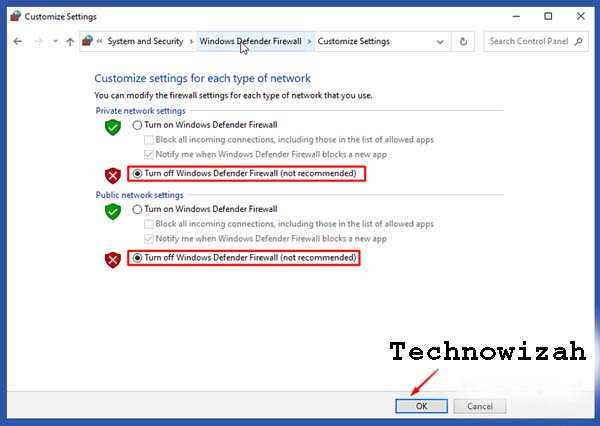
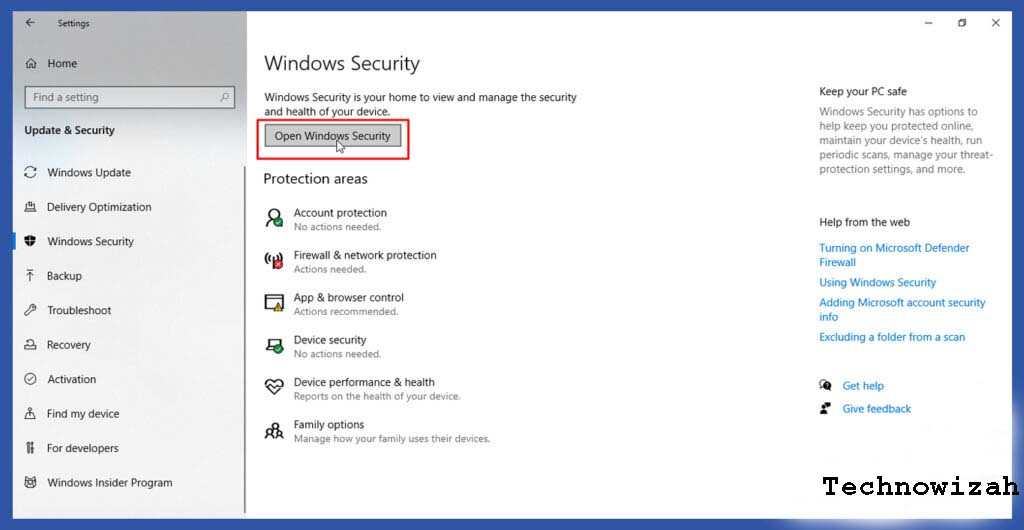
![8 Ways to Fix The Hosted Network Couldn’t Be Started in Windows 10 [2026] 8 Ways to Fix The Hosted Network Couldn't Be Started in Windows 10](https://technowizah.com/wp-content/uploads/2021/07/8-Ways-to-Fix-The-Hosted-Network-Couldnt-Be-Started-in-Windows-10.jpg)







