5 Ways to Fix DRIVER_IRQL_NOT_LESS_OR_EQUAL on Windows – Windows 10 has a large number of error messages, and the DRIVER_IRQL_NOT_LESS_OR_EQUAL error is one of them. If you find this stop code, you don’t need to worry, because this time we will discuss how to solve this DRIVER_IRQL_NOT_LESS_OR_EQUAL error.
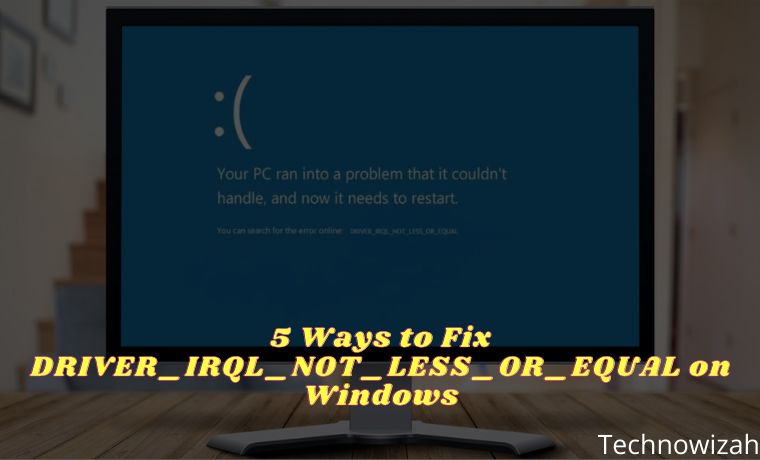
What is DRIVER_IRQL_NOT_LESS_OR_EQUAL Error?
This DRIVER_IRQL_NOT_LESS_OR_EQUAL error is related to your system driver and carries a stop code 0x000000D1. The error indicates “that the kernel-mode driver attempted to access pageable memory while the process IRQL was too high.”
Read more:
- 7 Ways to Fix Error Code 0x80070005 In Windows PC
- 7 Ways to fix Unspecified Error 0x80004005 In Windows 10
- 6 Ways to Fix Error Code 0xc0000e in Windows 10 PC
- 6 Ways to Fix Windows Boot Manager Error 0xc00000e9 PC
This error comes from a communication problem between your hardware and your processor. When your hardware wants to tell the CPU that something is going to happen, it creates an interrupt. If too many hardware bits try to communicate simultaneously, or rather, there’s an incorrect configuration somewhere, the interrupt request level (IRQL) goes up.
In this case, the hardware is trying to access a part of your system memory that it can’t access because the CPU is processing other things. Drivers help with hardware communication, allow your GPU to talk to the CPU, and so on.
If a driver tries to access a memory address that it doesn’t have proper access to, it can cause your system to crash. One of the most common drivers involved with error 0x000000D1 is your network driver, specifically the ndis.sys system file.
How to Fix DRIVER_IRQL_NOT_LESS_OR_EQUAL
Since the DRIVER_IRQL_NOT_LESS_OR_EQUAL error is related to your system drivers, there are some easy fixes available.
#1. Check for Updates
It’s obvious, you should always check for updates or updates. There might be a bug fix in a future update related to your faulty driver, and installing the update might make things fine.
Press the Windows key + I to open the Settings panel. Now, go to Update & Security, then check under Windows Update for pending updates. If there is an update, save any important files, then press Restart now. Your system will reboot during the process.
#2. Update System Driver
Windows 10 takes care of updating your drivers, but that doesn’t mean the drivers will be updated to the appropriate version. It also doesn’t stop driver corruption, where drivers become buggy or corrupt over time. Driver errors are less common on Windows 10 compared to older versions of Windows, but they still happen.
If you want to see the latest driver updates, Press Windows key + I to open the Settings panel, then select Update & Security > View update history. You can find any drivers that need updating here.
If the driver update history page doesn’t say anything, it’s time to check the Device Manager. Type Device Manager in the Start Menu search bar and select the most appropriate one. Check the list for any yellow error indicators. If it’s not there, it’s less likely that the driver is the source of the problem.
However, DRIVER_IRQL_NOT_LESS_OR_EQUAL is often associated with the ndis.sys system file, you’ll need to do a manual network adapter update here.
Go to the Network adapters section, right-click the driver for the Wi-Fi adapter or Ethernet adapter (or both), and select Update Driver. Now, select Search automatically for updated driver software, and Windows will automate the update process for you.
#3. Uninstall And Reinstall the Network Driver
If updating Windows 10 and updating drivers still doesn’t work, you can try to install a clean driver. That means you have to remove the driver from your system, and then install the latest version without any help from Windows.
Since it is related to the network adapter, you need to download the correct driver beforehand, because once you delete your network adapter driver, your internet connection may stop working.
Go back to Device Manager and open the Network Adapters section. Now, copy and paste the driver’s name into an internet search engine. For example, the admin will search “Intel(R) Ethernet Connection” to find the latest driver for the Ethernet adapter.
Browse and download the latest version of the network adapter available for your hardware. Most drivers come with an automatic installation file called setup.exe, which you will find somewhere in the downloaded driver file.
Once you have downloaded the correct network adapter driver, you can go ahead and uninstall the existing network adapter driver. In Device Manager, right-click your existing network adapter driver and select Uninstall.
When you have finished uninstalling the driver, find the new network adapter driver and run the installation program. After the installation is complete, restart your computer.
#4. Run SFC And CHKDSK
Windows 10 includes several integrated system tools that will repair corrupted file systems. If updating and replacing drivers doesn’t work, it could be a corrupt file somewhere else on your system.
The DRIVER_IRQL_NOT_LESS_OR_EQUAL error could be related to your paging file, which is a type of virtual system memory. Running SFC and CHKDSK can fix any crashes related to the paging file.
Windows System File Check (SFC) fixes errors related to Windows system files, automatically scanning for and repairing errors.
Before executing the SFC command, it is important to check if the system is functioning properly. To do this, you can use the Deployment Image Servicing and Management, or DISM tool.
Like SFC, DISM is an integrated Windows utility with multiple functions. In this case, the DISM Restorehealth command ensures that your next repair will work properly. Perform the following steps.
- Type Command Prompt (Admin) in the Start menu search bar, then right-click and select Run as administrator to open a Command Prompt with admin privileges.
- Type the following command and press Enter: DISM /online /cleanup-image /restore health
- Wait for the command to finish. The process can take up to 20 minutes, depending on the health of your system. The process seems to crash at times, but wait for it to finish.
When the process is complete, type sfc /scannow and press Enter.
CHKDSK is another Windows system tool that checks your file structure. Unlike SFC, CHKDSK scans your entire drive for errors, whereas SFC scans your Windows system files specifically. Like SFC, run a CHKDSK scan from the Command Prompt to repair your machine.
- Type the command prompt in the Start menu search bar, then right-click the most suitable one and select Run as administrator. (Alternatively, press the Windows key + X, then select Command Prompt (Admin) from the menu.)
- Next, type chkdsk /r and press Enter. The command will scan your system for errors and fix any issues along the way.
#5. Check for Viruses/Malware
We all have a strong desire to download or use files and software for free from unverified sources. Oftentimes, such activities can prove deadly, such as malware or virus infection inside a PC.
These files can also cause network drivers to become corrupted. If this is the case, then it is recommended to immediately remove the software or file from the computer and perform a complete virus scan on the system with reliable antivirus software or Windows Defender.
Read more:
- 6 Ways to Fix Download Failed Network Error in Chrome
- 7 Ways to Fix Dxgkrnl Video Fatal Error on Windows 10 PC
- 6 Ways to Fix Error 0x80070091 in Windows 10 Laptop PC
Conclusion:
So those are some ways to solve the DRIVER_IRQL_NOT_LESS_OR_EQUAL error. Admin hopes one of these fixes can solve your problem. While the DRIVER_IRQL_NOT_LESS_OR_EQUAL error is frustrating, it is not a very difficult problem to remove from your system. Perform these steps one by one, and your system will be back up and running in no time.
The important thing to remember is to download the new network adapter driver before deleting the old one. If you do it the wrong way, for example, by uninstalling the driver first, you might have a hard time downloading the new network adapter driver, especially if you don’t have any other devices available.
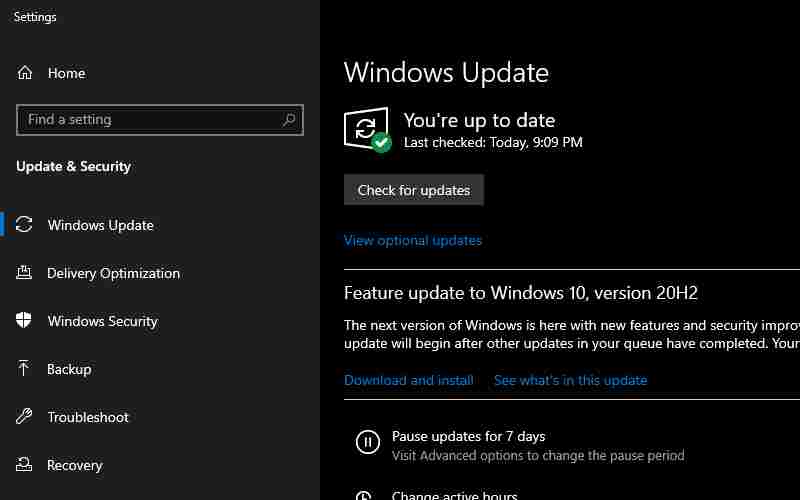
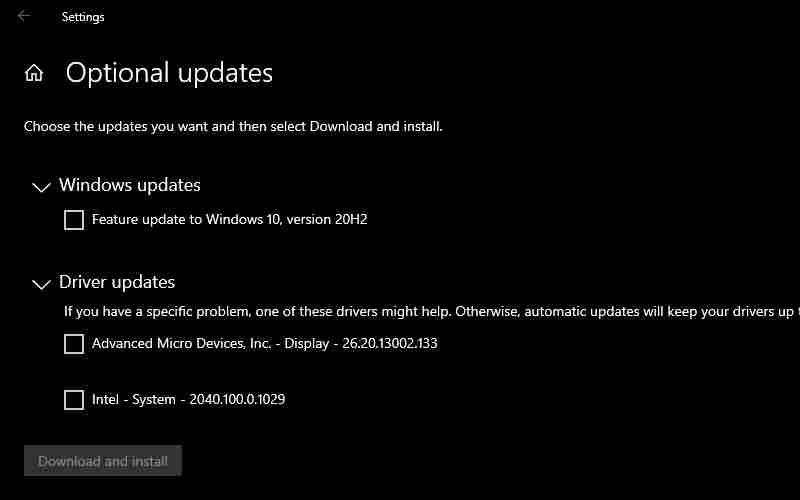
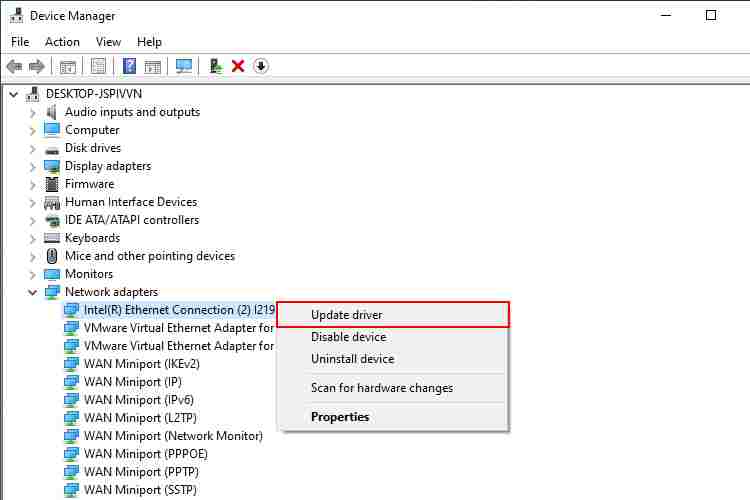
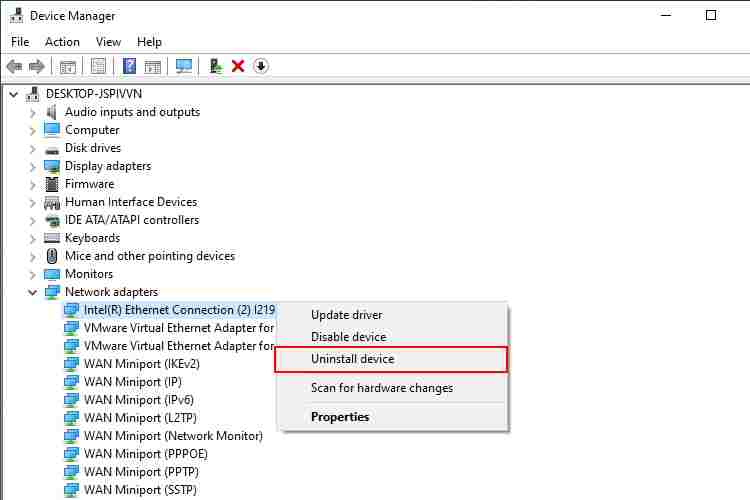
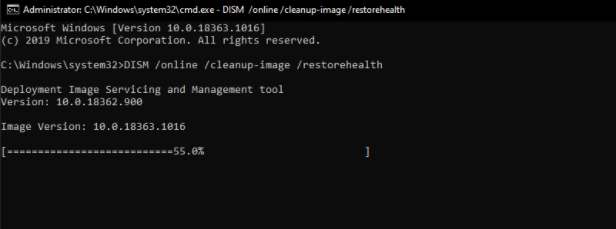
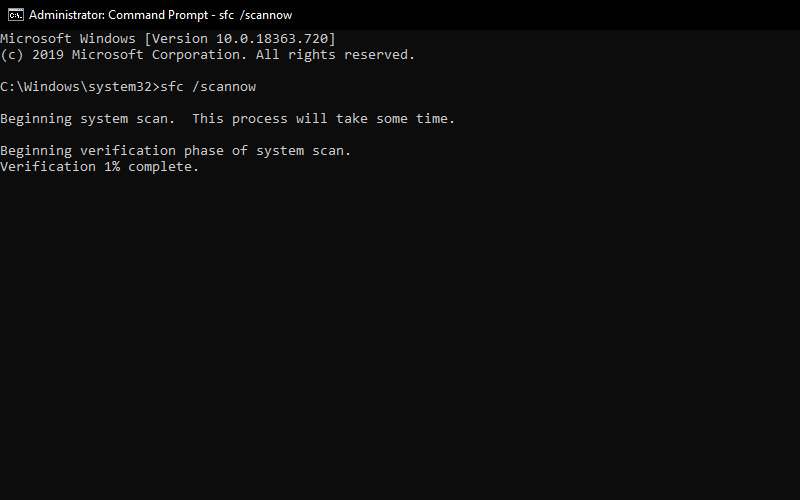
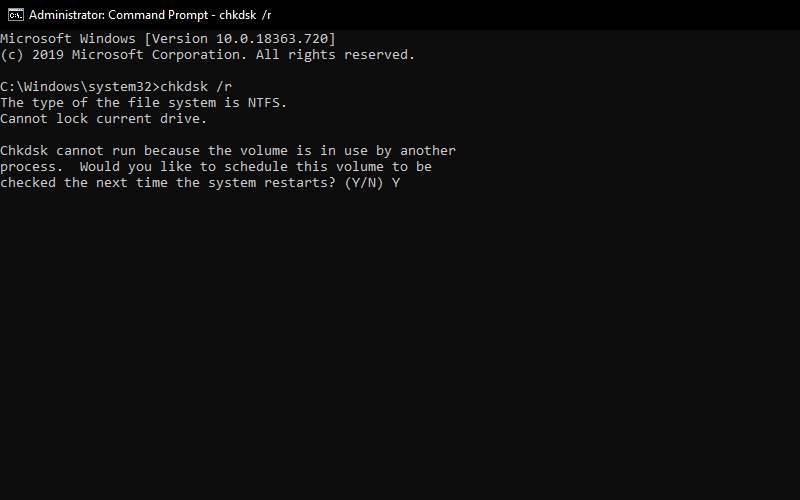
![8 Ways to Fix The Hosted Network Couldn’t Be Started in Windows 10 [2026] 8 Ways to Fix The Hosted Network Couldn't Be Started in Windows 10](https://technowizah.com/wp-content/uploads/2021/07/8-Ways-to-Fix-The-Hosted-Network-Couldnt-Be-Started-in-Windows-10.jpg)







