How to Change Whatsapp Number on Android – Changing the number also will not result in deleted conversations and lost contact. Users will also not leave the group that is followed.
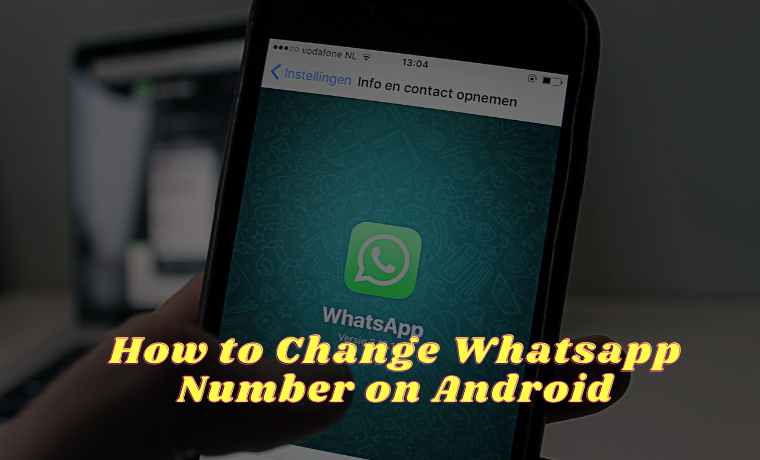
How to Change Whatsapp Number on Android 2024
It is important to know, that changing Whatsapp numbers will not cause serious things unless other people will not be able to contact the user’s old number via chat, voice, or video calls. The following is the full explanation.
Read more:
- Download Pinterest Videos on Android PC
- How to Restore a Facebook Account
- How to Change Facebook Name
- How to delete photos on Facebook
The way to be able to change Whatsapp numbers can be done using several very easy steps and stages. Check out the following methods to find out. But first, you need to know a few things before you start changing WA numbers.
Before Changing the WhatsApp Number
There are several things including:
- Make sure your new phone number can receive SMS or calls and have an active internet data connection.
- Make sure the old phone number (currently) has been verified in WhatsApp on your phone. How to check, open WhatsApp » Point Icon » Settings then press Profile Photo.
Postscript:
When you change your WA number, all contact lists will not be notified individually about changing your Whatsapp number.
Those who can find out that you have changed your WA number are people who are members of the same group as you.
Our advice, after changing numbers you can immediately give the news to all your contacts or just a few that are considered important that you have changed numbers. Then ask them to save your new number.
How to Change Your Whatsapp Numbers on Android
Before changing WhatsApp numbers, it’s best to back up your WhatsApp account first so that conversations and various files inside are still accessible. How to change Whatsapp numbers without deleting an account can be done with the steps:
- Open and Run WhatsApp
Of course, before starting the process, we must first open the Whatsapp application that we have on an Android smartphone. Open the Whatsapp application via the main menu command then select Whatsapp. Or, you can select Whatsapp via a shortcut on your Android phone’s home screen directly.
- Select the Settings Menu or Settings
First, open the Whatsapp application on the user’s smartphone, then tap the three-point logo at the top right of the screen. Then select the settings menu or settings.
- Select the Account Menu then Change Number
Next, select Account and tap the Change Number option. Enter the old number in the top column and the new number in the bottom column. If you have click Continue.
- Notify Contact (Optional)
Then, there is a choice of whether the user wants to notify the contact that they have changed the new Whatsapp number or not. If you want everyone to know the new number or only certain people, scroll to the ” tell contact ” section.
Please choose which, there are three choices namely all contacts, contacts who are in my chat list, and specifically. If you want to notify all contacts click on the choice of all contacts.
- Verify New Number
The next step is the verification of the new number. A verification code will be sent via SMS. Enter the code in the verification column.
- Was successful
If the WhatsApp number changes successfully, a notification will appear and the user can use WhatsApp to chat again using the new number.
How to Change Whatsapp Numbers on iPhone
The next method is specifically for iOS, iPhone, or iPad users. How to change the Whatsapp number on the iPhone cell phone can be done with the steps below.
- Run the Whatsapp application
Just like Android, the initial stage to start the process is to open the WhatsApp application that is already on our iPhone mobile. Just open the Whatsapp application via the menu command on your iPhone or iPad.
- Enter Settings
Next, enter the Settings menu or Settings. How to? On the Whatsapp home page, press the Settings menu in the lower right corner.
- Select the ‘Account’ menu
Then, select and tap the Account menu. Followed by selecting the Change Number option.
- Select the ‘Next button
Next, a description will appear before changing the number. Read and understand carefully, afterward you can press the Next button in the upper right corner.
- Enter Old and New, WA Numbers
We arrived at the change of numbers, here you have to fill in all your Whatsapp numbers starting from the old WA number (current WA number) and the new WA number. After all, are filled in, continue by pressing the Next button.
- Done
The final stage, just like with your Android is given the Notify Contacts feature. Which is useful for notifying all or some of your WA contacts that your number just changed.
Activate the Notify Contacts feature if you want to notify your contacts, or if not you can simply press the Done button. As usual, there will be a new Whatsapp number verification process. Just follow the guidelines as usual until finished.
What Happens When Changing Whatsapp Numbers?
1. If you join a group it will be seen that the user has changed the number. But does not cause leaving the group.
2. When someone else sends a message to the old number, it will not be sent successfully because the number has not been used. Whatsapp will also not forward the number to the new number. Therefore, notify the contact that is considered important so that they can still contact you.
3. If the user is a group admin, a notification will appear that the number has changed, but the user will remain as an admin.
4. Conversations including files that have been sent and received will still be saved.
5. The contact number stored will also not be lost because the Whatsapp application takes data from phone contacts so that everything will be the same. another case if the user changes the cellphone.
6. Other people won’t know if the user is changing the number. Except for friends in a group, because a notification will appear in the group that the user has changed the number. Meanwhile, if the person does not join the group, they will not know.
Unless the user informs him that he has changed the number to the contact automatically via the “tell me my contact” option discussed above.
Will changing the WhatsApp number result in leaving the group?
No, you will not leave the WA group.
Will changing WhatsApp numbers delete contacts?
No, the Contacts on your smartphone will remain the same and there will be no changes due to number changes.
Can someday return to using old numbers?
Yes, if the old number can still be used.
If someone chats to an old number, does it enter a new number?
No, the chat that goes to the old number will check one.
If someone calls an old number, what happens?
It Will not be connected because the number is no longer used.
If I were the group admin, what would happen?
Nothing will happen, you can still interact in the group as usual.
Read more:
- How to Restore a Lost COC Account
- How to Change Your Google Account Name
- How to Delete a Gmail Account Permanently
Conclusion:
This is how to change your WhatsApp number on Android, and Whatsapp number via the settings menu. You do not need to worry, because changing numbers is very safe. After all, it will not delete any data unless the user changes cell phones or does clear data.
Don’t forget to bookmark and always visit Technowizah.com every day because you can find here the latest Tech Computer Android games How-to Guide Tips&Tricks Software Review etc, Which we update every day.











![10+ Ways To Take Screenshot on Asus Laptop Windows 10 [2024] How To Take Screenshot on Laptop and PC Windows](https://technowizah.com/wp-content/uploads/2020/06/How-To-Take-Screenshot-on-Laptop-and-PC-Windows-100x70.jpg)
