6 Ways To Change Your Google Account Name – The following way to change your Google account name will present steps to change the name on your Google account. Of course, users are already familiar with Google.
How to Change Your Google Account Name 2024
There are also many Google services that are used in daily life. Starting from Gmail, Google Play, Google Docs, Google Drive, and so on.
Read more:
- How to Recover Lost WhatsApp Contacts
- How to Open Whatsapp on a Laptop
- Best Ways to Change Instagram Name
- How to Restore Legend Mobile Account
Before you can enjoy various Google services, users need to register. Creating a Google account can be done easily. Like a social media account, a Google account can also be renamed according to the user’s wishes.
The way to change or change your Google account name can be done through several easy selection methods. It can be done using an Android cell phone, iPhone, or even via a website (PC / Laptop). See the method below for more details.
Changing Google Account Name via Website
The most important method we can use to change your Google account name is through Google’s official website directly. There are two ways to change the name of a Google account using a PC / Laptop, including:
#1. Through GMAIL
With the Gmail web, we can change the name of the Google account. Follow the steps below to get started.
- Open the Google Chrome or Mozilla Firefox browser on the laptop or PC or computer that you currently use.
- Afterward, visit the website www.gmail.com or mail.google.com.
- Only then do you have to login or log in using your Google account.
- After logging in, you will immediately be confronted with the Gmail inbox.
- To change the name, just click on your Profile photo icon in the top corner.
- Select and click Manage your Google account. Then, you will be redirected to Google account settings.
- Select the Personal info menu tab.
- Profile section, click NAME you.
- Delete and fill in your First Name and Last Name again to change your Google account name.
- When finished, you can click Save.
#2. Through Google Account Settings
It can also change the name of a Google account through Google Account settings. How to do it? Check out the following guidelines.
- Open the Google Chrome or Mozilla Firefox browser on the laptop or PC or computer that you currently use.
- Afterward, visit https://myaccount.google.com.
- Same as the previous step, you must Login using your Google account.
- After logging in, just select the Personal info menu tab.
- Profile section, click NAME you.
- Delete and fill in your First Name and Last Name again to change your Google account name.
- When finished, you can click Save.
Changing your Google Account Name via Android
The next way to change your Google account name can be by using an Android-based cellphone. Where there are also two methods, namely through mobile phone settings and Gmail applications.
#1. Through Settings
If you want to change your Google account name via Phone settings, see and follow the steps below.
- Unlock your Android phone’s screen to start using it.
- To get started, just enter the Settings menu. You can go through the main menu and select Settings / Settings. Or, you can also open the notification panel and then select the Settings icon.
- After entering Settings, select Google.
- If you are not logged in, then you must Login using your Google account.
- To change the name, press Manage Your Google Account.
- Scroll and select the Personal info menu tab.
- Then press your NAME.
- Delete and fill in your First Name and Last Name again to change your Google account name.
- When finished, you can click Save.
#2. Through the GMAIL Application
It can also use the default GMAIL application available on Android. How:
- Open and run the Gmail application on your Android phone. Just find the location of the Gmail application on your phone, which can be via the main menu or shortcut on the home screen.
- After Gmail opens, Login / Login using your Google account (if not already logged in).
- Then, click on your Profile photo icon.
- Select and tap Manage your Google Account.
- Scroll and select the Personal info menu tab.
- Then press your NAME.
- Delete and fill in your First Name and Last Name again to change your Google account name.
- When finished, you can click Save.
Changing your Google Account Name via iPhone
Changing your Google account name can also be done using an iPhone cellphone you know! This is suitable for iPhone users who have difficulty changing their Google account name. You can also use two methods, namely through the Gmail application or browser.
#1. Through GMAIL
The method is almost the same for Android phone users. Usually, there are only differences in the location of the menu. Listen and follow the easy guide below.
- Unlock your iPhone screen to start using it.
- After that, open and run the Gmail application on your iPhone.
- If not logged in, Login / Log in using your Google account.
- Press the Menu icon on the triple dash, then select Settings.
- Next, select your Gmail account.
- Just like Gmail on Android, select and press Manage your Google Account.
- At the top, tap Personal info.
- Then enter the Profile section, and press your NAME.
- Delete and fill in your First Name and Last Name again to change your Google account name.
- When finished, you can click Save.
#2. Through the browser
If you don’t have Gmail installed, you can also use the default iPhone browser application. The method is almost the same, just follow the steps below.
- Open and run your iPhone’s default browser. Just choose your favorite browser, for example, Google Chrome or Safari Browser.
- To begin the process, type, and visit http://myaccount.google.com.
- Log in or log in using your Google account.
- After logging in, just select the Personal info menu tab.
- Profile section, click NAME you.
- Delete and fill in your First Name and Last Name again to change your Google account name.
- When finished, you can click Save.
How to Change the Main Account on Android
In addition to changing the name of the Google account, users can change the main account on the device through the following steps.
- Enter the Application to Be Replaced
First, the user needs to enter the application to be renamed, for example, Google Playstore.
- Select Menu and the Small Triangle Icon
Next, enter the menu at the top of the screen and select the dropdown icon or small triangle. then choose a new Google account to use. This method if the user already has 2 or more Google accounts installed. If you have not done how to add a Google account on the following device.
How to Add a Google Account on Android
On one device, not only one Google account can be installed. Users can add more than one Google account. The way
- Enter the Settings Menu
First, users need to enter the settings menu or settings found on the device.
- Select Add Account
Then scroll down to get to the account section. Tap Add account.
- Select Google
Furthermore, there are several add and account options such as messaging, storage, and Google applications. Choose Google to add a new account.
- Enter a Google Account
Next, the user must add a Gmail account. There are two choices, namely existing and new. Select existing if you already have an account to register. If not, select new to create a new Gmail account.
- Done
Now, users already have two Google accounts on one device.
Read more:
- How to Delete a Gmail Account Permanently
- How to See Your Own Facebook Password
- How to Open a Play Store Account
Conclusion:
So, friends, This is the explanation of how to change the name of the Google account and change the main account to add a new Google account.
Don’t forget to bookmark and always visit every day Technowizah.com because you can find here the latest Tech Computer Android games How-to Guide Tips&Tricks Software Review etc, Which we update every day.


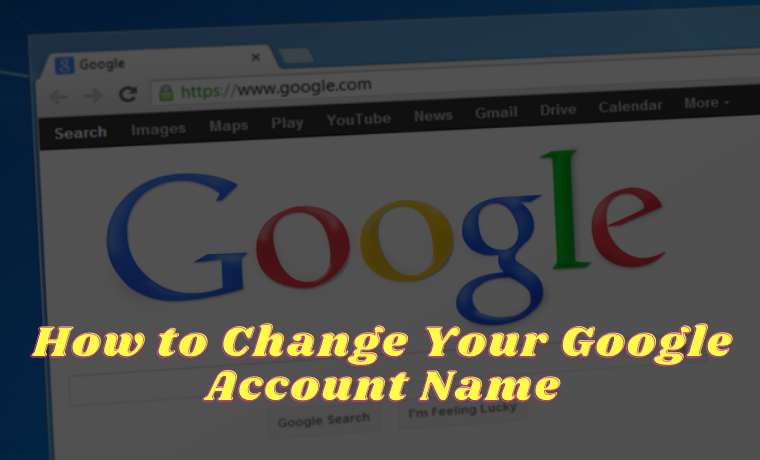

![The Latest IDM Serial Number Collection 2024 [100% Working] The Latest IDM Serial Number Collection 2021 [100% Working]](https://technowizah.com/wp-content/uploads/2021/08/The-Latest-IDM-Serial-Number-Collection-2021-100-Working-218x150.jpg)







![10+ Ways To Take Screenshot on Asus Laptop Windows 10 [2024] How To Take Screenshot on Laptop and PC Windows](https://technowizah.com/wp-content/uploads/2020/06/How-To-Take-Screenshot-on-Laptop-and-PC-Windows-100x70.jpg)
