Easy Ways To Download PS2 And PS3 Games on PC – how to download PS2 / PS3 games on PC / laptop quickly and easily. Download Your Favorite PS2 / PS3 Games and Play As You Like.

How to Download PS2 And PS3 Games on PC Laptop Windows
PS is indeed the prima donna as an offline game vendor. The list of games it has is very diverse and varied. Many PS games were later adopted on computers or PCs.
Read more:
- 10 Best PS3 Games Recommendations
- 6 Best PS1 Emulators For Android and Laptops
- 12 PS4 Games For Children, Guaranteed Safe
- Download Naruto Ultimate Ninja Storm 4 PPSSPP
Not only that but some of the games on PS have also been appointed to the screen. Games from the adoption of real-world events such as Moto GP, Soccer, etc. are also here.
Then, how do you download PS2 / PS3 games on a PC? Here’s how you can do it:
How to Download PS 3 Games on PC Laptop Desktop
You can play several games from the Play Station (PS) console via a laptop or PC. One of the most popular game consoles today is the PS 3.
Those of you who haven’t had the chance to buy this game console due to cost issues, or don’t have time to have it because it’s run out (because PS4 now appears), can play PS 3 games if you have a capable PC or laptop.
Before downloading PS 3 games, you need a helper application called an emulator. The emulator is an application that allows you to emulate the games on a console such as the Play Station.
The emulator used is the PS 3 Emulator called RPCS3 – Playstation 3.
Steps to download PS3 games on a Laptop / PC
Here is how to download and play PS 3 games on your laptop or PC.
- The first step is to download the RPCS3 application. Once downloaded, install RPCS3 on your laptop or PC. You will also need LLE Modules which you can google first (usually in the RPCS3 installation instructions).
- If you already have RPCS3 and LLE Modules, what you need to do next is copy the folder named “dev_flash” which is inside the LLE Modules into the RPSC3 folder.
- Then open your RPCS3, select the Config menu, then settings. Check 4 files in the window, namely libresc.prx, librtc.prx, libsre.prx, and libspurs_jq.prx.
- Switch to the Graphics tab, and choose which VGA card to use. Then click OK.
- The next step is to prepare the PS3 game that you want to play on your laptop. You must have game files that are specific to the PS3. Various sites provide PS3 game files that can be downloaded for free.
- If the emulator and the Game are ready, then we return to open the RPCS3 application. Usually, the first time you open the application, you will be asked to download the BIOS first. Please press “Yes” only, because later it will be directed to the BIOS link that matches your PC or laptop.
- If the BIOS has been obtained then install and make sure the BIOS location is the same as the folder where the PSCS3 file is stored.
If the BIOS has been installed, close the PSCS3 application then reopen it. You can play the game that you downloaded earlier by opening the file and selecting “Load From”. Find the downloaded game ROM, click it, and you can enjoy the game.
How to Download PS 2 Games on PC Laptop
Apart from PS3, you can also play previous versions of games from Play Station, namely Play Station 2 (PS2). Even though it’s past its heyday, there are still many fans of PS 2 and the games in it.
Of course, everyone has different tastes. Likewise in playing games. Some of them are already suitable and comfortable with the PS2.
They still choose PS2 because they feel it is suitable and does not need to adapt anymore to the PS3 / PS4 style play mode which is the latest version and above.
Steps to download PS2 games on a Laptop / PC
For those of you who want to reminisce about playing PS2 games on a laptop or PC, here are the steps:
- Just like the PS3, on PS 2 you also need an emulator. The emulator used is PCSX2 –Play Station 2. Download and install PCSX2 onto your laptop first. Also set the PAD (if you play using the keyboard), if you play using a controller or PS2 stick you don’t need to set it.
- If you have installed PCSX2, then don’t forget to set the BIOS. Extract the BIOS file that was downloaded earlier. In the Bios selection menu, click browse and then locate the BIOS file. Select the refresh list and use the BIOS you want to use.
- The third step is to prepare the game to be played. Make sure you have downloaded the ISO Game PS 2.
- There are lots of sites on the internet that provide PS 2 game ISO files, including the CoolROM, RomsMania, and PortalRoms sites. You can download it for free through these sites.
- After downloading the ISO PS 2 game that you have specified, reopen PCSX2, select the CDVD menu, then the ISO selector, and look for the game ISO file.
Read more:
- 12 Smooth Collection of PPSSPP Android Games
- How to Increase Your Windows Laptop Battery Life
- Top 20 Small Size High Compressed ISO PPSSPP Game
Conclusion:
If the ISO for the game has been determined, the next step is to run the game. Select the System menu, then Reboot CDVD (full) or Reboot CDVD (fast). After that, the game will run.



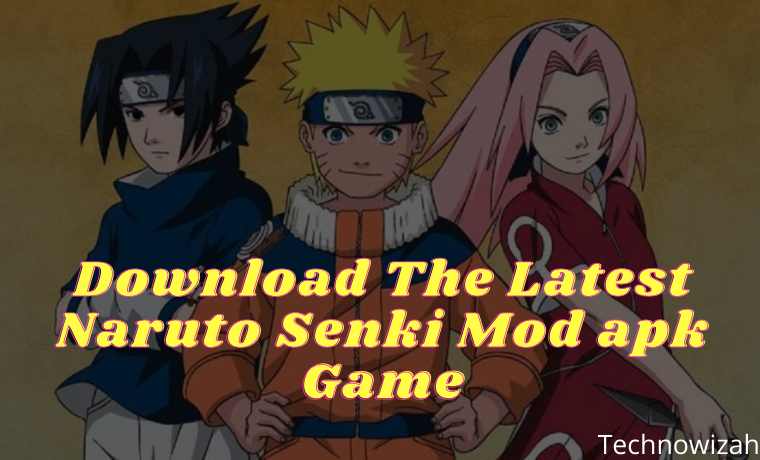





![8 Ways to Fix The Hosted Network Couldn’t Be Started in Windows 10 [2026] 8 Ways to Fix The Hosted Network Couldn't Be Started in Windows 10](https://technowizah.com/wp-content/uploads/2021/07/8-Ways-to-Fix-The-Hosted-Network-Couldnt-Be-Started-in-Windows-10.jpg)