9 Ways to Fix Avast Error Can’t Open on Windows 10 – Avast is a third-party Antivirus program designed to analyze and detect malicious programs that might attack the system. In the process, Avast performs analysis and detects all strange activity in real-time. Within a few days or weeks, Avast always updates the viruses that develop around the world.
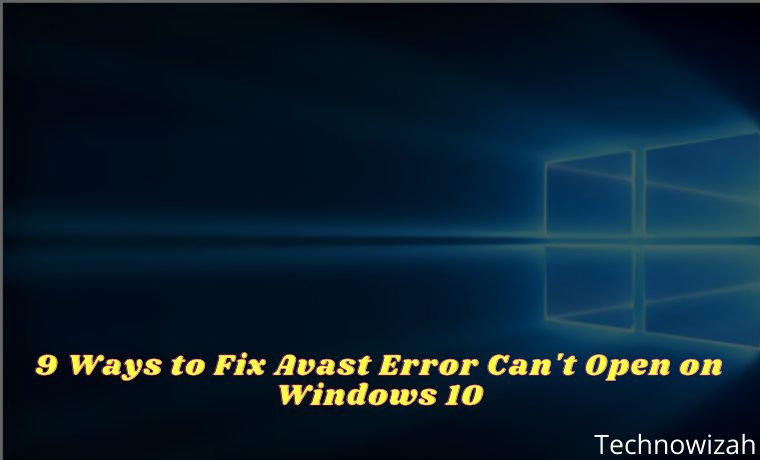
How to Fix Avast Error Can’t Open on Windows 10 [2024]
The goal is that users are always safe and comfortable when doing any activity in front of a computer screen. Unfortunately, some Avast users get a lot of complaints about the program crashing and can’t be used. In some cases, Avast users encounter program errors, such as;
Read more:
- 4 Ways to Uninstall Avast to Clean the Roots in Windows 10 PC
- 16 Best Free Antivirus for Windows 10 Laptop PC (100% Free)
- 20 Ways to Fix 100% Disk Usage on Windows 10 PC
- 10 Best Free Calendar Apps for Windows PC Laptop
- The error messages “UI failed to load”, “System Unsecured”, “You’re not protected”, and others appear.
- Sometimes the software closes again when opened.
- Behavior Protection cannot be used.
- etc…
How to Solve Avast Can’t Open on Windows 10 PC
All those problems occur on Windows 7, Windows 8, Windows 8.1, and Windows 10. From the various information that the author got, the causes can vary, from Antivirus that is not up to date, programs that are corrupt (damaged), viruses that damage Antivirus, to problematic Windows systems.
To solve this problem, here are some simple solutions that you can do;
#1. Setting Remote Device Service to Automatic
The first step, try to make a few changes to the Remote Device Service section through the services.msc feature. From some of the information the author got, the error regarding the words ” UI failed to load” can be fixed through changes in that section. Even if later the problem still occurs, you can try some of the following solutions.
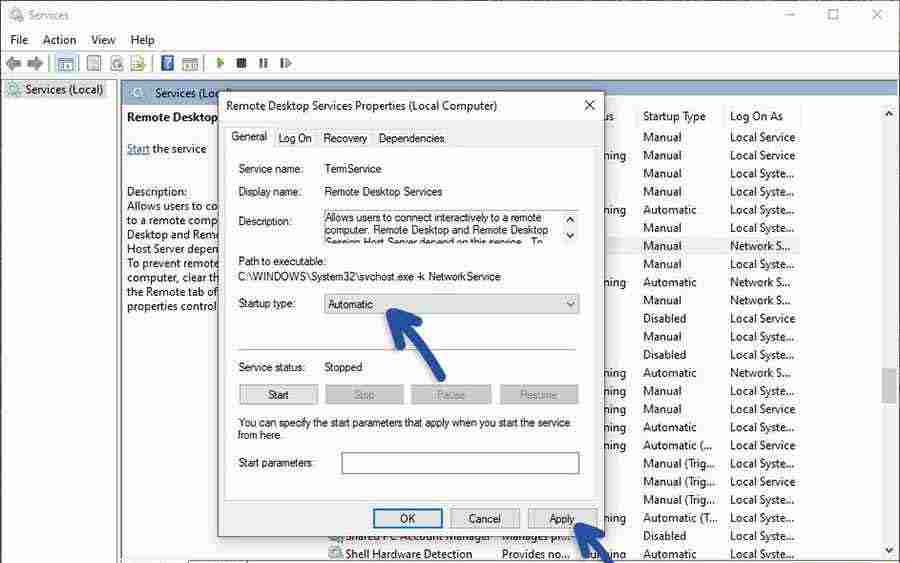
- In the first step, please enter the Run feature on your Windows, click Start, type Run, and Enter. Or you can use the keyboard shortcut Windows + R.
- Then, enter the command services.msc and click OK.
- Then find the Remote Desktop Service feature, right-click » then select Properties.
- In the Startup type section, change the setting to Automatic.
- Do Apply and click OK.
- Try restarting the computer and re-open your Avast program.
- Finished.
#2. Clear Cache with CCleaner
Next, try to clean junk, temporary, cache, and cookies files that are still attached to your computer. By doing this, the hope is that all the bugs in Avast Antivirus are gone and the program can run normally. It doesn’t have to be CCleaner, you can also use other cleaning programs like AVG TuneUp, Disk Cleanup, and so on.
The reason for choosing CCleaner is that the program is free. If you don’t have it, please download CCleaner first. Check out how to use the following;
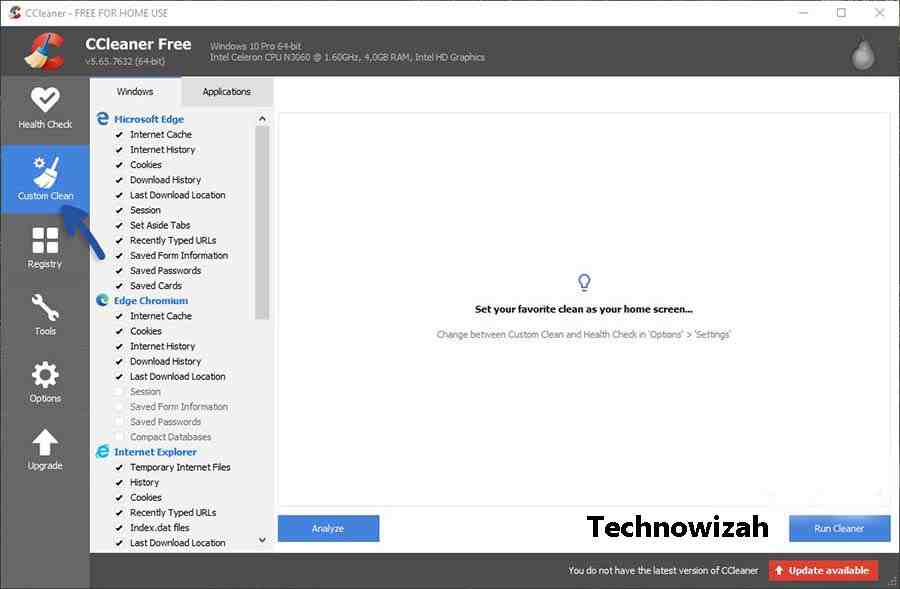
- The first step after installation, open the program and you will see the initial appearance of the CCleaner program.
- Go to the Custom Clean feature, then check the programs that need to be cleaned of trash, cache, cookies, registry, and other temporary files.
- Click Run Cleaner to do the cleaning and wait for the cleaning process to finish.
- After that, restart the computer and reopen the Avast program.
- Finished.
#3. Make sure not to use 2 Antivirus
Many computer users do not understand that users are only allowed to install 1 Antivirus program, nothing more. Windows 10 itself has been equipped with Windows Security (Windows Defender). Then you install Avast then Windows Defender will be connected or replaced with Avast, so Windows Defender doesn’t work.
Well, therefore you just need to install 1 additional Antivirus apart from Windows Defender. So, when you install Avast and then Avira, for example, it is likely that there will be conflicts, errors, and not functioning properly.
Although in use it may be normal this is not allowed. Just use 1 that you think is best.
#4. Perform Avast End Task
The next solution is to stop the Avast process ( end task ) that is running in the background. To do this, you can use the Task Manager feature. This way usually makes the bugs disappear and the program can be normal again. Here are the steps;
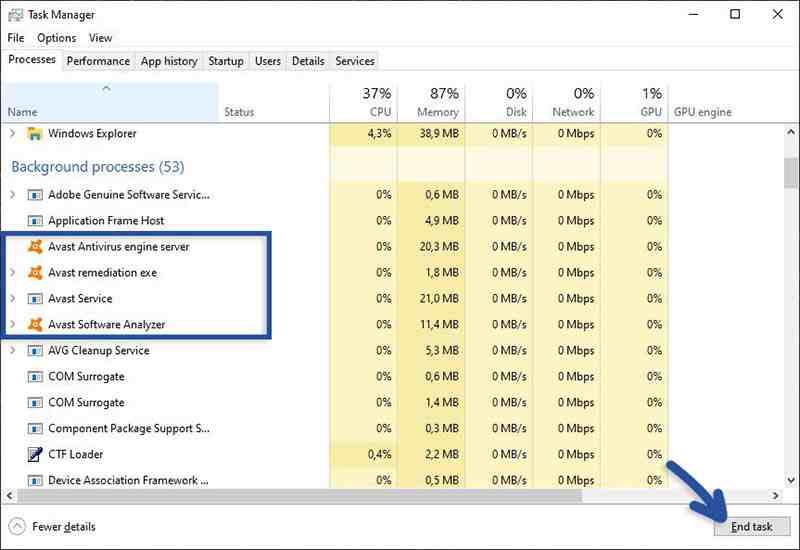
- Click the Start menu, then type Task Manager and Enter. Or it could be with a shortcut combination; CTRL + Shift + Esc.
- Then you will see the Task Manager view.
- Please End the Task on all processes that occur in the Avast program.
After doing this, the Avast program will close and stop running, either in the interface or in the background. Please reopen the Avast program, and see the results.
#5. Update Avast Program
Another option is to update or update the Avast program to the most recent version ( up to date ) at this time. With the update, it is hoped that all bugs and damage to the program can be repaired and can return to normal. Here are the steps;
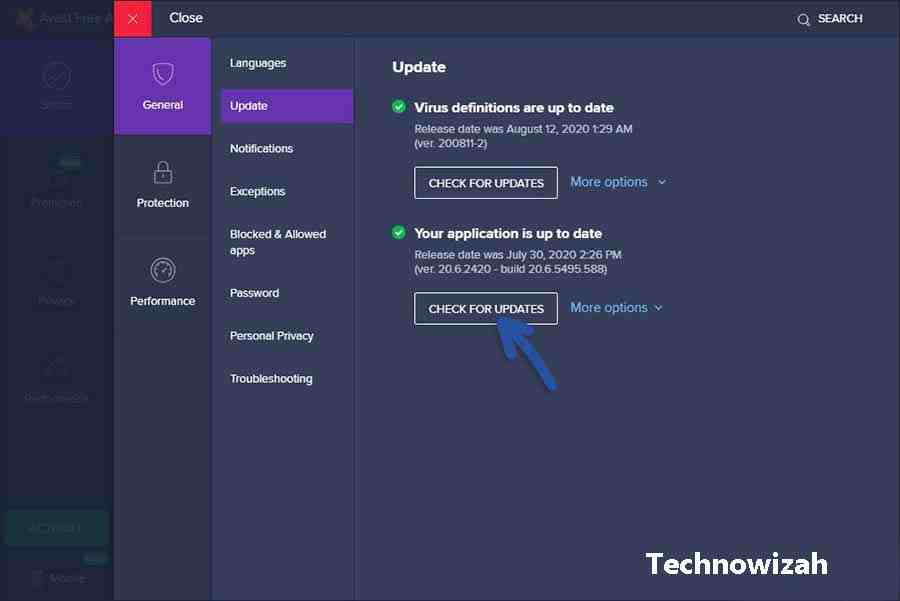
- Open the Avast program installed on your Windows.
- Click the menu at the top right.
- Click Settings » General, then click Update.
- Check it by clicking Check for Updates.
- If a newer version is available, please update it.
- Finished.
NOTE: This method can only be done for users who can still enter the Avast Settings feature as shown in the picture.
#6. Try Repair Avast
In addition to the Update option, you can also try to repair or repair. The function of this feature is to repair the damage that occurs to the Antivirus program because it could be that a corrupt or missing program file makes Avast unable to run normally.
To do this, please open your Avast program and go to Settings » General » then click Troubleshooting. In that section, you click Repair App to make repairs. If a pop-up appears, confirm with OK.
NOTE: The repair process will take a long time and you can wait until the process is complete.
#7. Reinstall Avast
The last is to reinstall or delete and reinstall your Avast program. If you have previously installed not from the official Avast website, then it is possible that the program has a problem and needs to be replaced with a new program. To do this, please go to the Add or Remove Programs feature.
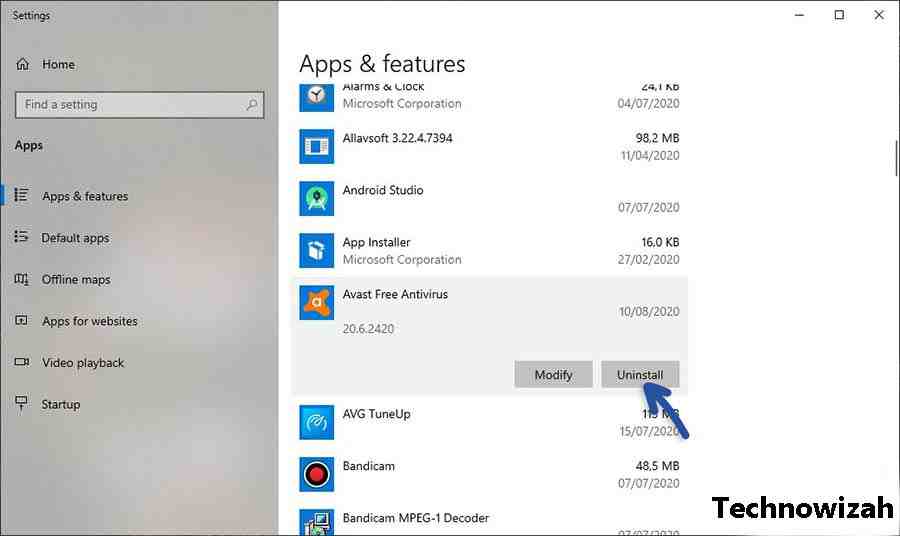
- Open the Start menu in your Windows, search and click Add or Remove Programs.
- Scroll down and find the Avast Free Antivirus program.
- Click the program, then select Uninstall.
- Follow the deletion process until it’s finished.
- Restart the computer.
After the removal is complete, try to install the latest version of the Avast program. To avoid problems, please download Avast on the official website.
Other Possibilities!!
In addition to the above, there are other possibilities that make the Avast program unusable. What’s that? Check out some of the possibilities below.
#1. Your Antivirus is blocked by Virus
It could be that your antivirus cannot function properly because it is blocked by a virus. It is a little strange and difficult to understand but this is the fact that there are some Windows programs that cannot run normally due to viruses and malware that damage the system.
The solution is, to try to use the AdwCleaner program from Malwarebytes. You can enable the program to clean the virus without the need to install it. After all the viruses are gone, you can reinstall the Avast program.
#2. Your Windows has a problem
Another possibility is, your Windows has a problem or an error so it can’t function properly. The solution is to do a repair on your Windows system. Errors on the system are usually also marked by other programs or software that also have problems.
Better to check and if necessary reinstall your Windows system. These are possibilities that may not necessarily happen on your Windows because every user has different problems.
Read more:
- What Is The Difference Between Virus And Malware
- What Is Silex Malware And How Does It Work
- 5 Ways to Fix DRIVER_IRQL_NOT_LESS_OR_EQUAL
Conclusion:
Of all the solutions that the author describes above, you can try them one by one. If there are still problems later, please write your complaint in the comments column below.
Don’t forget to bookmark and always visit every day Technowizah.com because you can find here the latest Tech Computer Android games How-to Guide Tips&Tricks Software Review etc, Which we update every day.


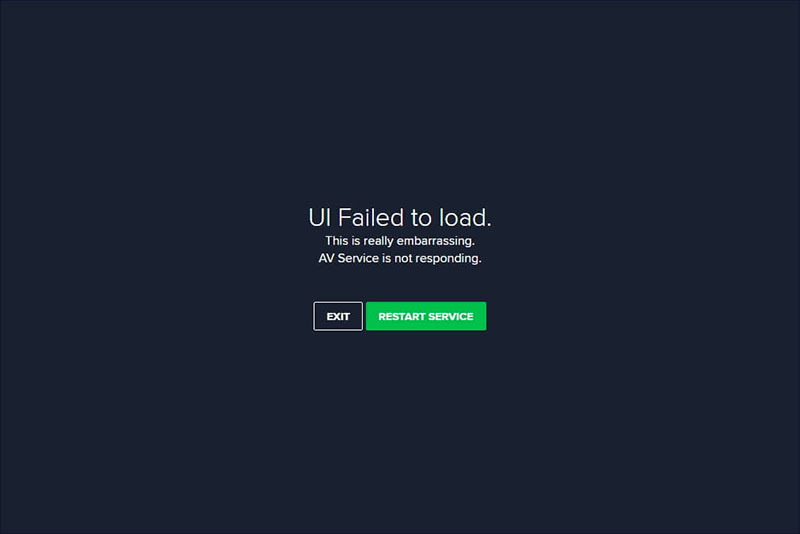
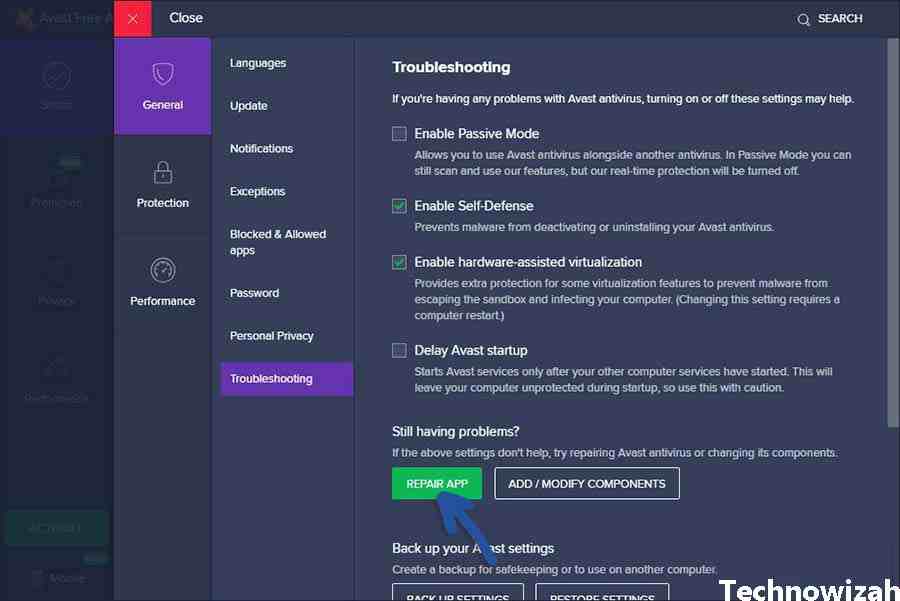









![10+ Ways To Take Screenshot on Asus Laptop Windows 10 [2024] How To Take Screenshot on Laptop and PC Windows](https://technowizah.com/wp-content/uploads/2020/06/How-To-Take-Screenshot-on-Laptop-and-PC-Windows-100x70.jpg)
