3 Easy Ways to Fix Can’t Type WiFi Password in Windows 10 – Some Windows operating system users keep asking what should they do when they can’t type a Password in Windows 10.
 How to Fix Can’t Type WiFi Password in Windows 10
How to Fix Can’t Type WiFi Password in Windows 10
Some of the known causes are an installation problem, or a hardware error, which can be resolved by a hard reset or using a troubleshooter.
Read more:
- 9 Ways to Fix No WiFi Networks Found Windows 10 PC
- 3 Easy Ways To Find Wifi Passwords on Laptop
- 3 Ways To Know Wifi Password In Windows 10 PC
Because we don’t know if this error is on our hardware/software, so you should try the steps below to solve it:
#1. Use On-Screen Keyboard
First, you can try using the On-screen keyboard. An on-screen Keyboard is a tool provided by Windows 10 to display the keyboard on your computer screen. Here are the steps to enable the on-screen keyboard:
You can follow the article above to be able to activate the on-screen keyboard.
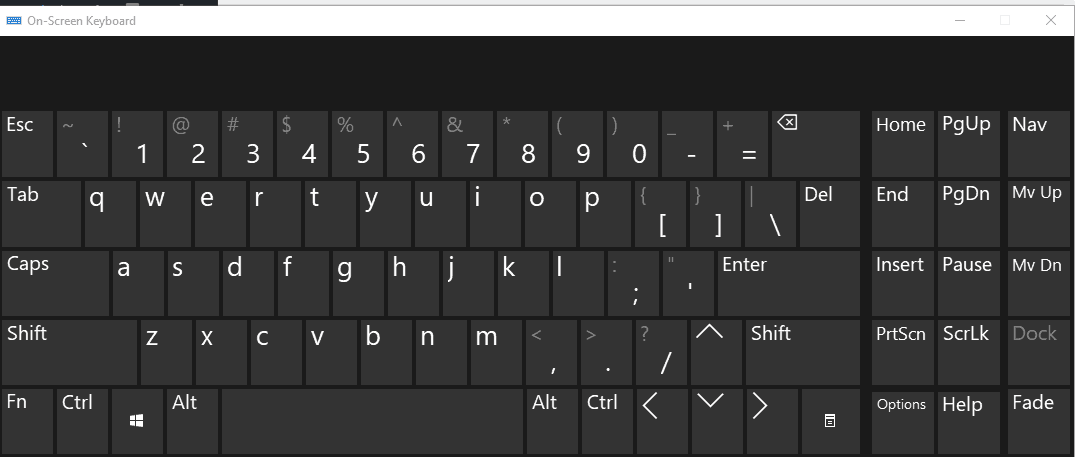
After the on-screen keyboard is active, try typing the wifi password you want to enter.
#2. Turn off the Toggle and Sticky keys
Sometimes Sticky Keys can prevent you from typing your password, so you may need to disable the function. Here are the steps to disable it:
- Click the Windows Logo at the bottom left
- Select Settings
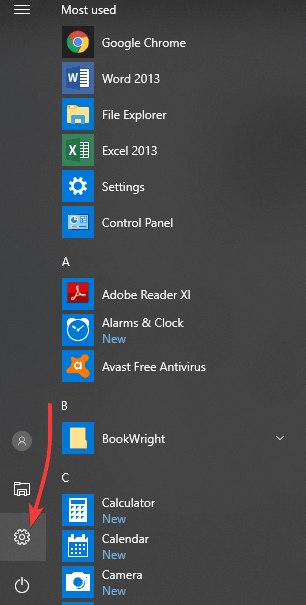
- Choose Ease of Access
- Click Keyboard
- and navigate to the Toggle Keys feature
- And make sure Toggle Keys are disabled
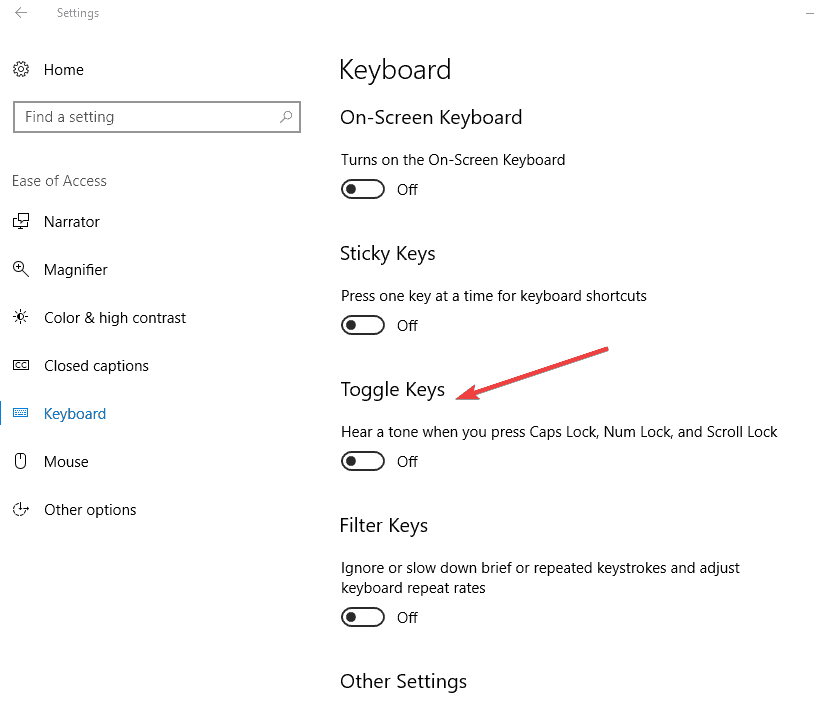
After deactivating please try typing the wifi password again.
#3. Uninstall and Reinstall the Keyboard
After checking on the software side, we next check on the hardware side. Make sure the keyboard you are using is in good condition and there are no error keyboard keys.
You can try removing and reinstalling the keyboard on the computer and make sure that the keyboard is properly seated.
The problem of not being able to type the WiFi Password in Windows 10 can be caused by the keyboard or the security of the wifi which when we type the password, the password is not visible. So you have to make sure of this too.
Conclusion:
This is an article related to 3 easy ways to fix can’t type WiFi passwords in Windows 10. I hope this article is useful for you.

![8 Ways to Fix The Hosted Network Couldn’t Be Started in Windows 10 [2026] 8 Ways to Fix The Hosted Network Couldn't Be Started in Windows 10](https://technowizah.com/wp-content/uploads/2021/07/8-Ways-to-Fix-The-Hosted-Network-Couldnt-Be-Started-in-Windows-10.jpg)







