How to Reinstall Applications on Microsoft Store – If you have deleted Windows 10 apps that were purchased or downloaded from the Microsoft Store you can still use them again by reinstalling the apps on the Microsoft Store. You can also install applications on other PCs with the same Microsoft account. Here’s how.
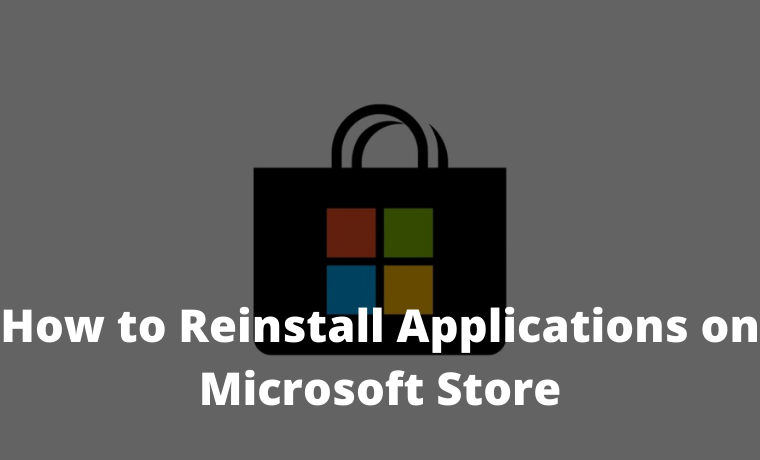
How to Reinstall Applications on Microsoft Store 2024
First, open the Microsoft Store. If you can’t find it, open the Windows 10 Start menu and type “Microsoft Store”, then click the ” Microsoft Store ” icon when it appears.
When the Microsoft Store app opens, click the ellipsis (three dots) button in the upper right corner of the window and select ” My Library ” from the menu.
In the “My Library” section, you will see a list of your Windows 10 apps that have been purchased or downloaded from the Microsoft Store.
By default, you will see a list of applications, including those you have installed. To narrow it down, click ” Ready to install ” in the sidebar menu, and you will see a list of applications that are not installed on the computer.
If you need help narrowing the list, you can sort the list by name, date of purchase, or type (app or game) using the drop-down menu above the list.
Once you find the application you want to reinstall, click the ” Install ” button next to it.
Windows 10 will download and install automatically on the Microsoft Store. After the installation is complete, you can launch the application using the ” Launch ” button in the list, or simply run it from the Start menu.
If you need to reinstall another application, click the button next to each application on the “ My Library ” page of the Microsoft Store. Download and installation will be carried out automatically. Happy computing!
Conclusion:
If you previously uninstalled the app but still have it in your library, you can follow these steps to reinstall it. If you don’t see the app in your library, it may have been removed from the Microsoft Store or is no longer available for download.
Don’t forget to bookmark and always visit every day Technowizah.com because you can find here the latest Tech Computer Android games How-to Guide Tips&Tricks Software Review etc, Which we update every day.
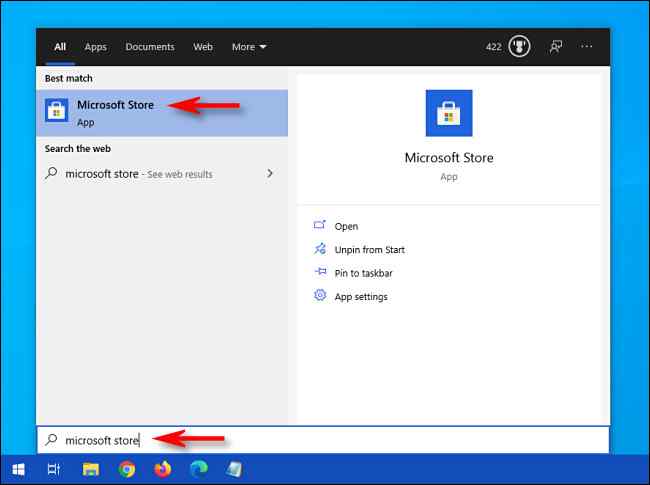
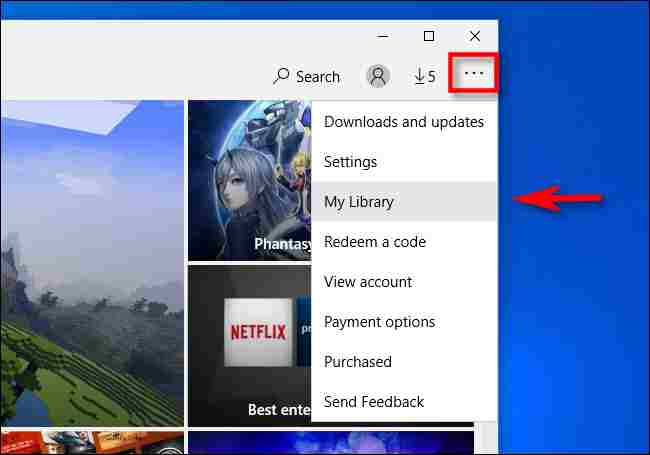
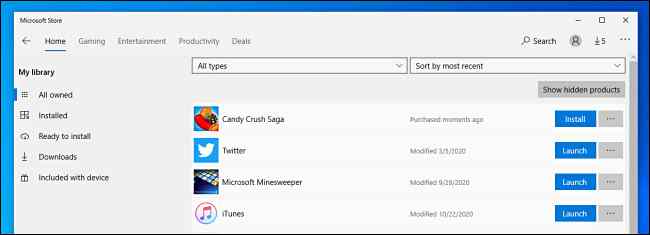
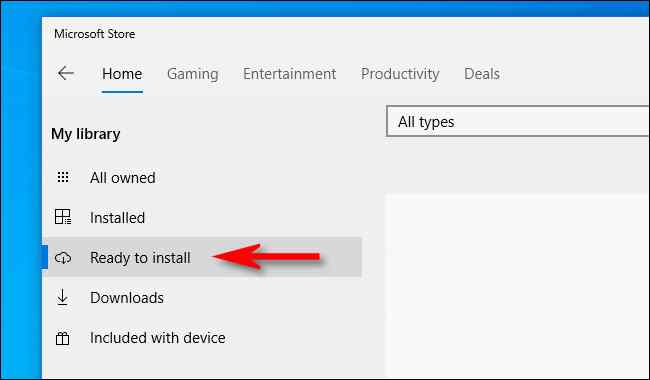
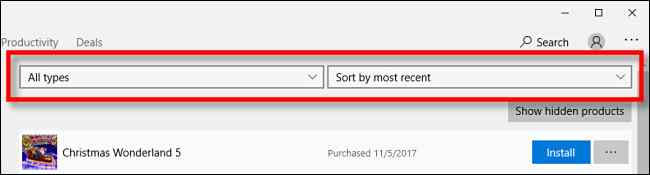
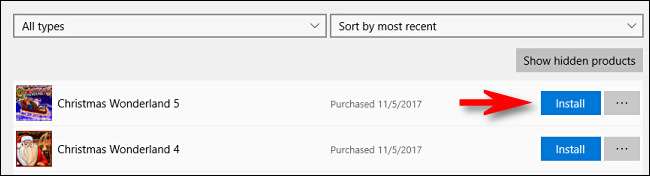
![8 Ways to Fix The Hosted Network Couldn’t Be Started in Windows 10 [2026] 8 Ways to Fix The Hosted Network Couldn't Be Started in Windows 10](https://technowizah.com/wp-content/uploads/2021/07/8-Ways-to-Fix-The-Hosted-Network-Couldnt-Be-Started-in-Windows-10.jpg)







