How to Uninstall Applications on Windows 10 Laptop PC – When your computer has problems, or you want to remove applications that you no longer use, there are many ways to uninstall programs or applications on a Windows 10 PC. You can remove some programs through the Start menu or through Settings. However, if you want to remove some applications in Windows, you will have to use the Control Panel or use a third-party application. Here’s how to uninstall applications on Windows 10.

To remove programs via the Start menu, click the Windows button in the lower-left corner of the screen. Then find the program you want to uninstall in the application list, right-click it and select Uninstall. Finally, click Uninstall in the pop-up message to confirm.
Read more:
- 3 Ways to Enable Bluetooth in Windows 10
- How to Disable Firewall on Windows 10, 8, 7, Vista, and XP
- How to Disable Windows Defender in Windows 10
- 3 Ways to Copy Paste in Windows 10
1. Click the button with the Windows logo in the lower-left corner of your screen. You can also press a key with the Windows logo on your keyboard. This will open the Start menu.
2. Then find the program you wish to remove. You can find all of your programs listed alphabetically on the left side of your screen. You can simply scroll up and down the list using the mouse wheel or by selecting the scroll bar to the right of the application column.
3. Next, right-click on the program.
4. Then click Uninstall. After clicking Uninstall installation, a pop-up message will appear saying, “This app and its related info will be uninstalled”.
5. Finally, click Uninstall in the pop-up message.
This is the easiest way to remove programs in Windows 10. However, if you are trying to remove a specific program, you may want to use Settings or Control Panel.
How to uninstall applications on Windows 10 via Settings
To uninstall an app via Settings, open the Windows start menu and click Settings. Then go to Apps > Apps & features and click on the program which you want to uninstall. Finally, select Uninstall and click Uninstall in the pop-up message.
1. Open the Start menu. You can do this by clicking the button with the Windows logo in the lower-left corner of your screen.
2. Then click Settings. This is the button with the gear icon just above the power button.
3. Next, select Apps
4. Then click Apps & Features. You’ll see this in the left sidebar of the Settings window. If you don’t see this option, you can expand the Settings window.
5. Then scroll down and click the program you want to remove.
6. Next, click Uninstall.
7. Finally, select Uninstall in the pop-up message.
How to uninstall applications on Windows 10 through the Control Panel
To remove an app via Control Panel, open Windows Search Box and type Control Panel into the search bar. Then click Open and select Programs and Features. Finally, select a program, click Uninstall, and click Yes in the pop-up message to confirm.
1. Open the Windows Search Box. You can do this by clicking on the magnifying glass icon in the lower-left corner of the screen.
2. Then type Control Panel into the search bar and click Open. You can also press Enter on the keyboard.
3. Next, click Programs and Features. If you don’t see this option, click the drop-down menu next to View in the upper right corner of the window and select Small icons. If you are in the Category view, you can also click Uninstall a program under Programs.
4. Then right-click the program and select Uninstall. You can also double-click the program or click the Uninstall button above the list of applications.
5. Finally, click Yes to confirm that you want to remove the program.
In some cases, programs will be removed immediately when you click Uninstall, while other programs will take you straight to their own uninstall wizard. Keep clicking Next until the program is finally removed. However, make sure that the uninstall wizard doesn’t try to get you to save any files or install any new programs during the process.
If you can’t uninstall using the method above, you can try using a third-party app. One of the best Windows 10 uninstalls apps that you can get for free is IObit.
How to uninstall applications on Windows 10 using IObit
To uninstall the application using IObit, download and install the application on a Windows 10 computer. Then open the downloaded file and carry out the installation process. Next, select the program and click the Uninstall button.
1. Visit the IObit website.
2. Then click the Free Download link. You will not be asked to enter credit card or other personal information when you download the free version.
3. Next, click Download Now. This will be the big green button at the top of the page.
4. Then open the downloaded file. Search your Downloads folder for a file named iobituninstaller.exe. To open the file, double-click it.
5. Next, follow the installation process. You can install by clicking Install, then clicking Next on the following screen.
6. Then select the program you want to remove. After IObit has finished installing, it will automatically scan your computer for all available programs. You can use the left sidebar to find your recently installed programs, Windows applications, and more. Click the box to the left of the icon to select the program or applications you want to uninstall.
7. Next, click Uninstall. You will see a big green button in the upper right corner of the window. After you click on it, a pop-up window
8. Finally, click Uninstall. On this screen, you can choose to create a restore point, which will allow you to back up your computer’s state if removing a program causes problems. Apart from that, it automatically removes residual files, such as registry files, temporary files, and more.
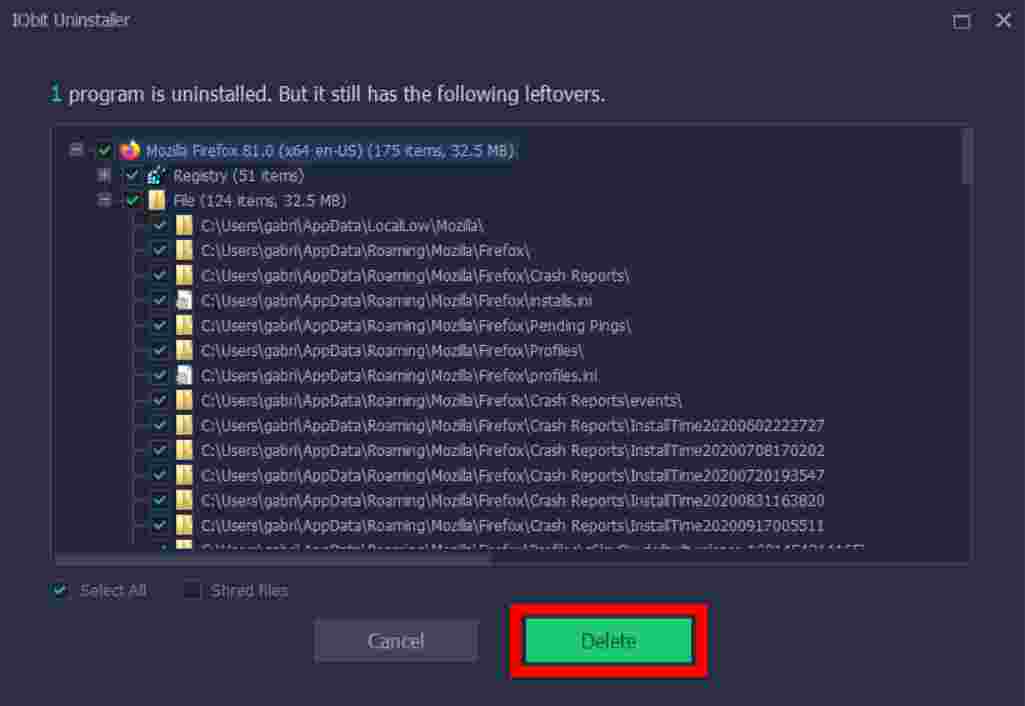
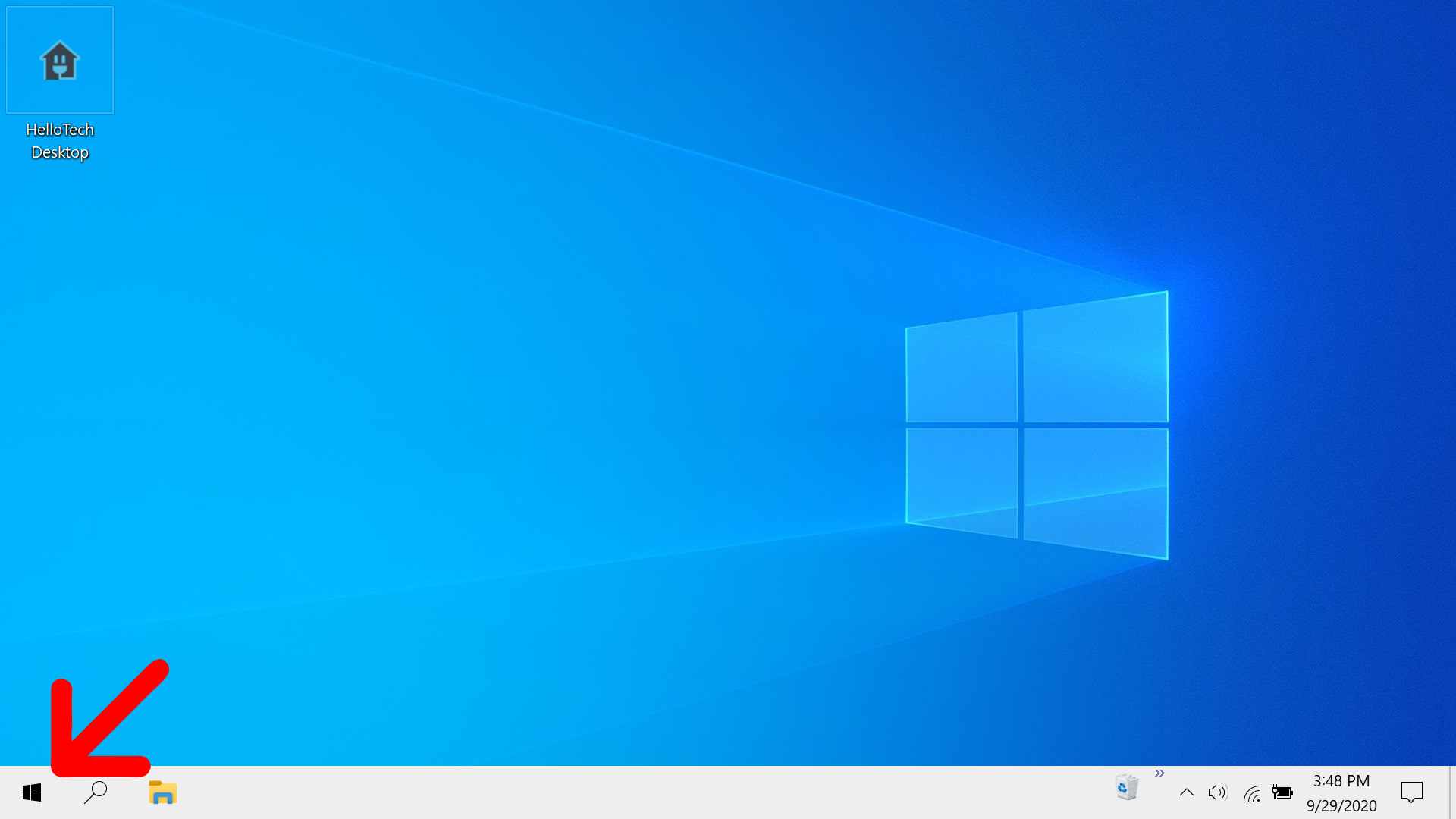
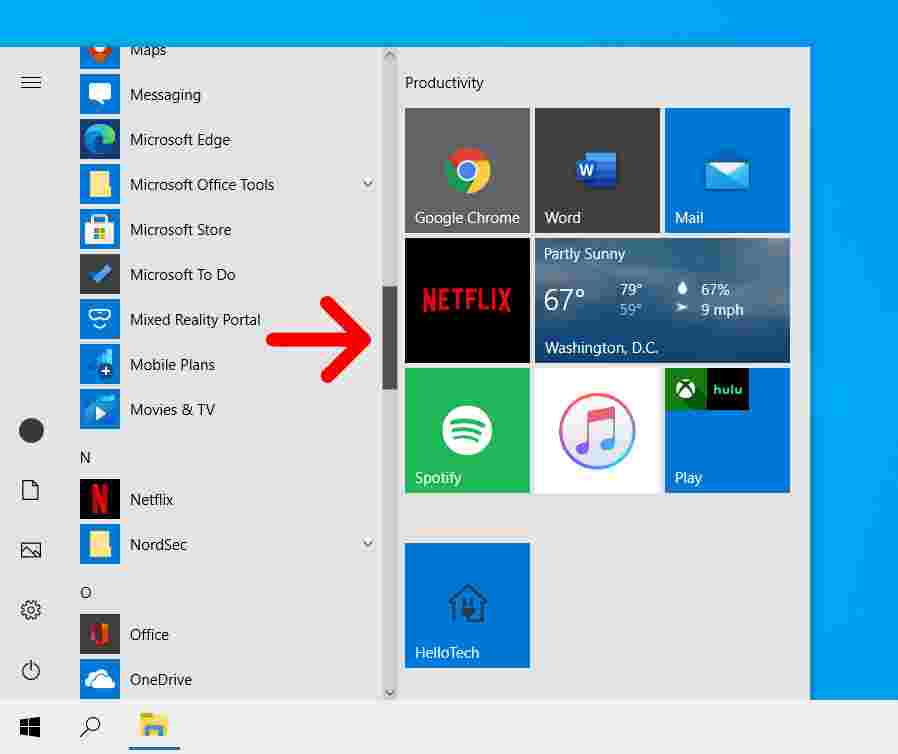
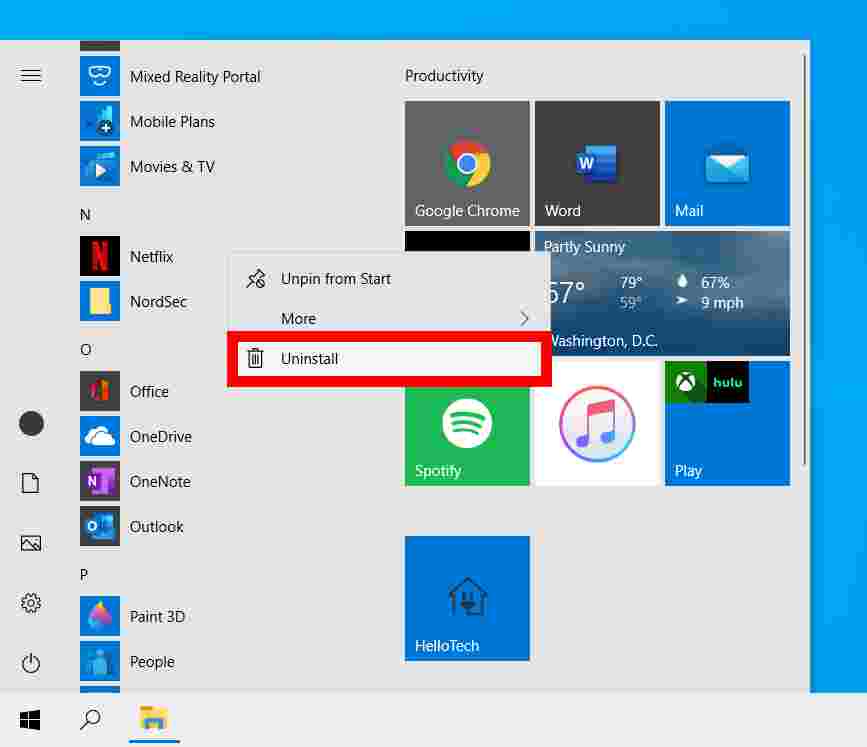
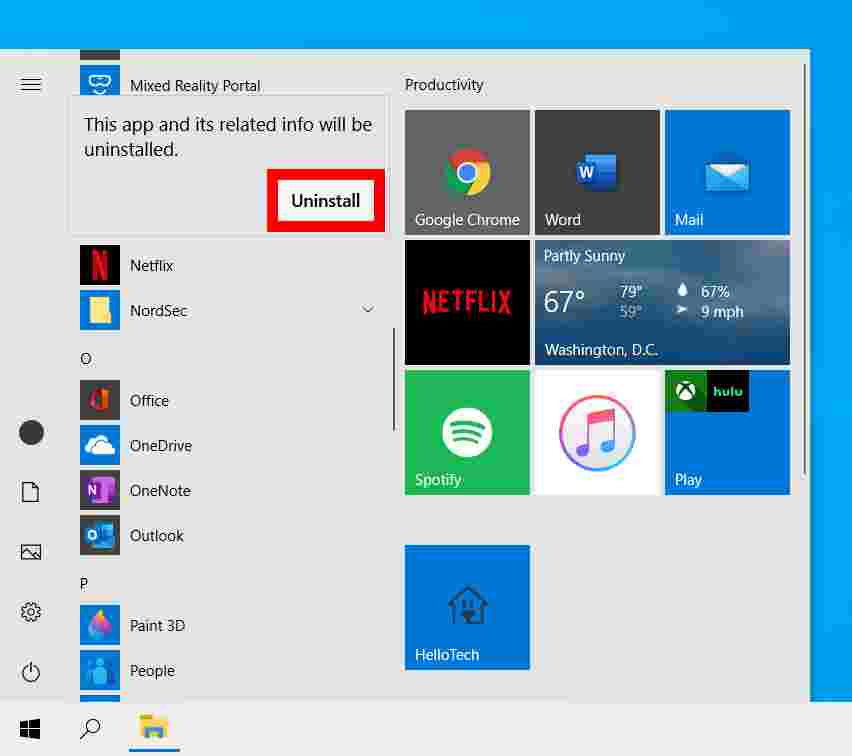
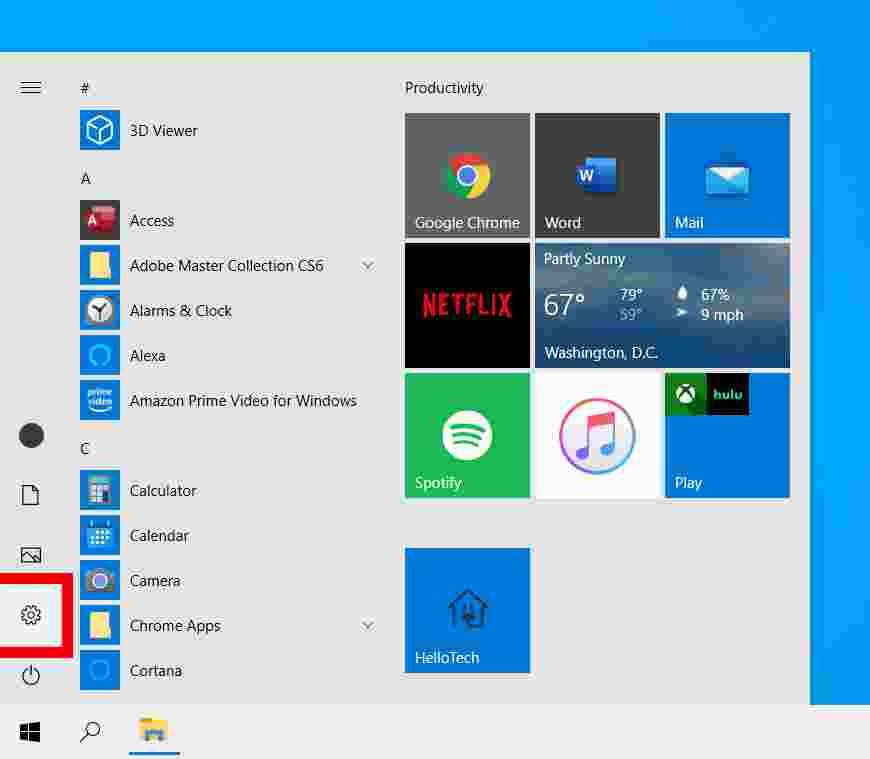
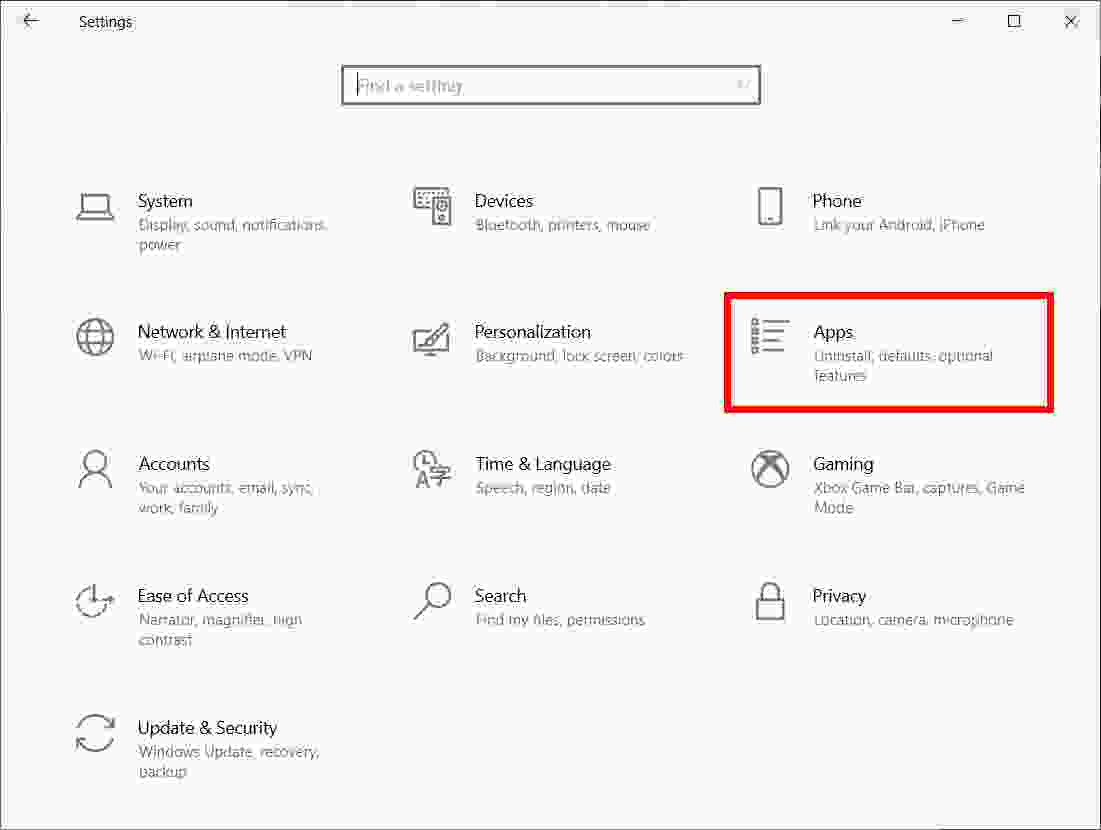
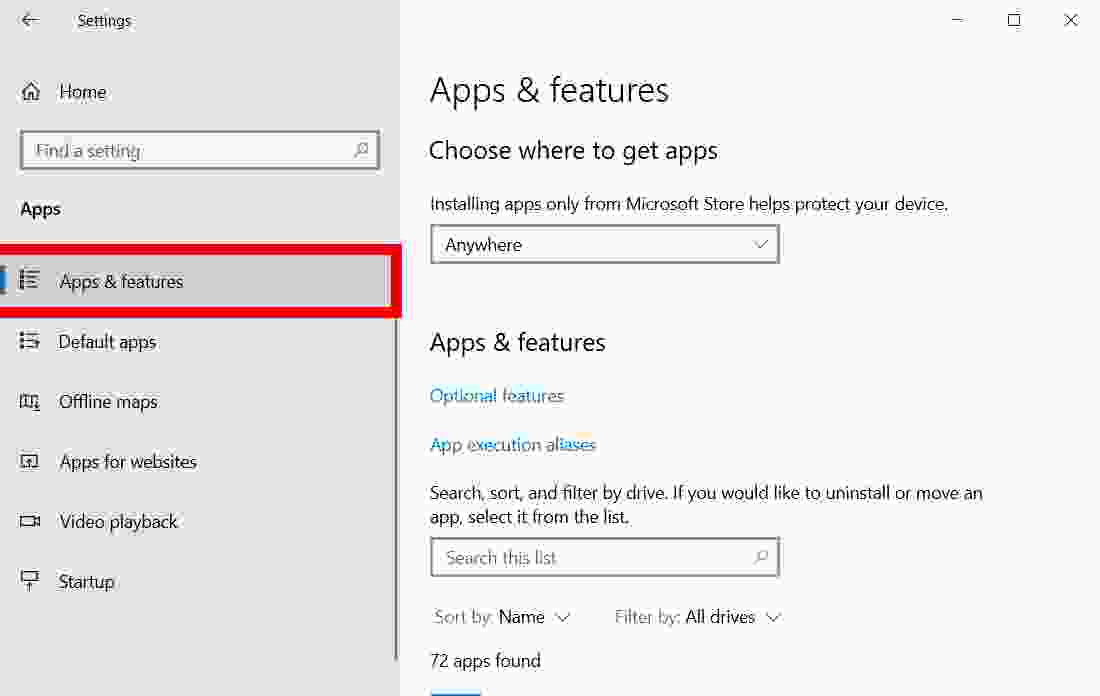
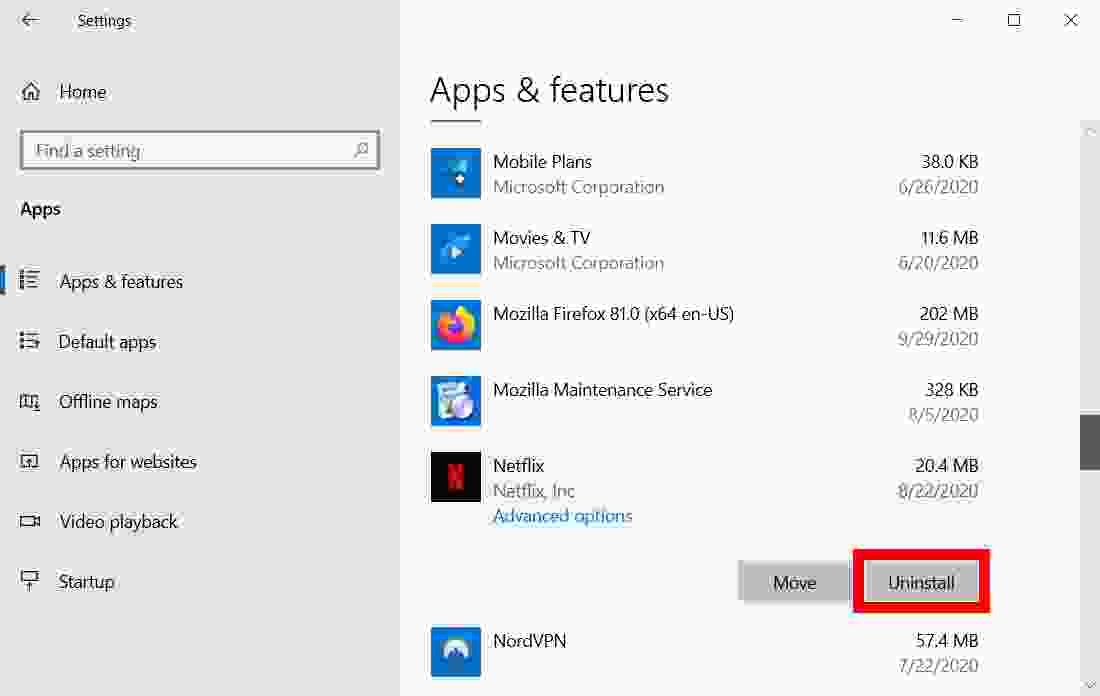
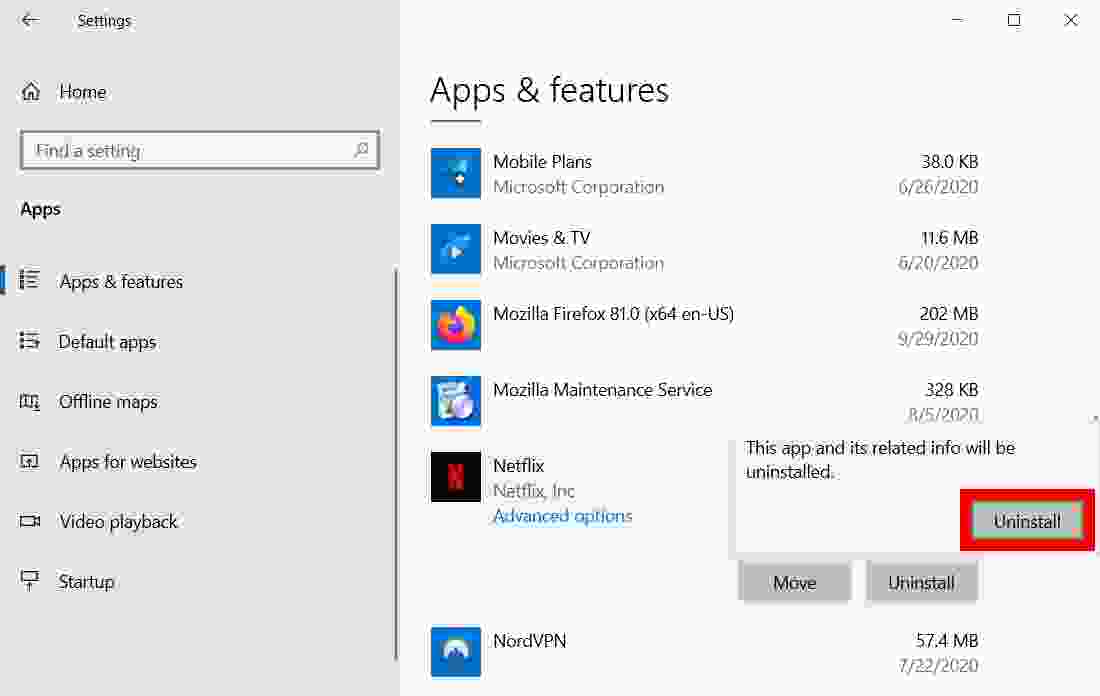
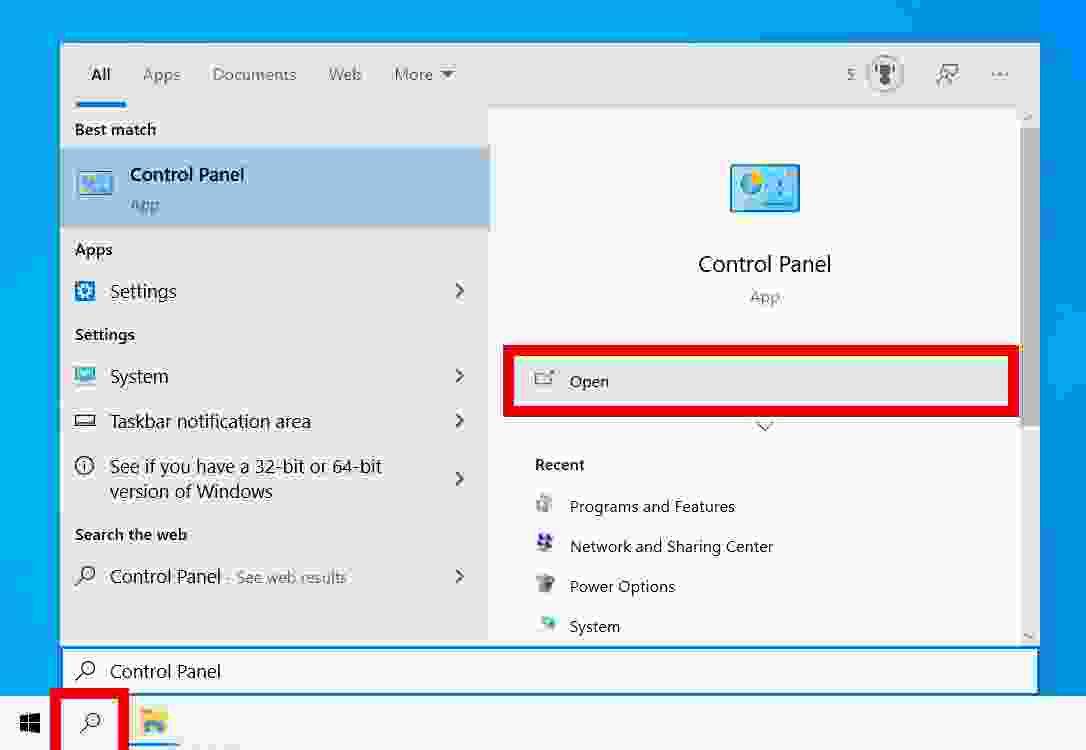
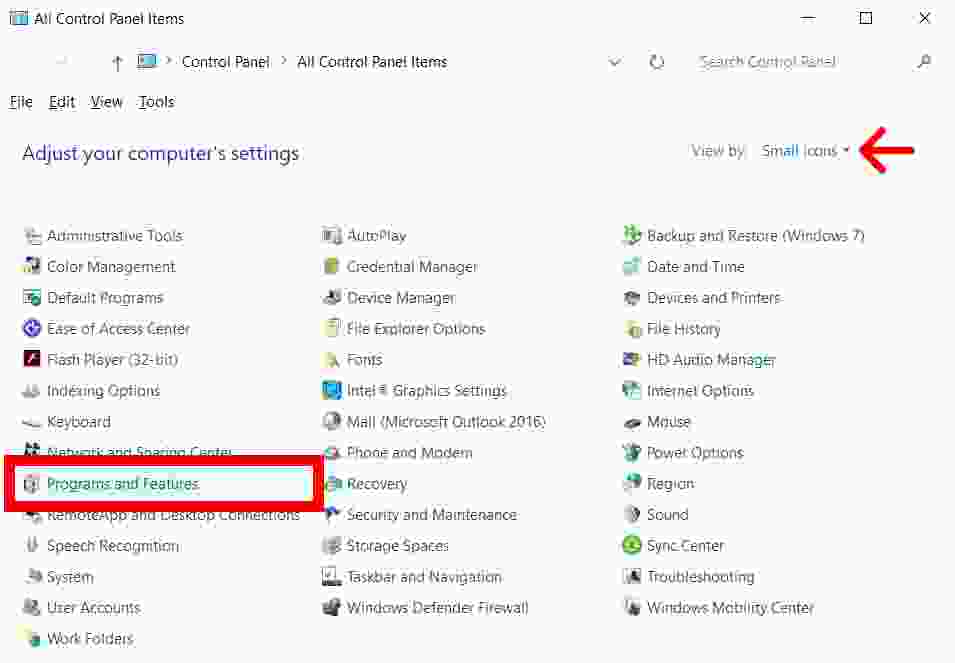
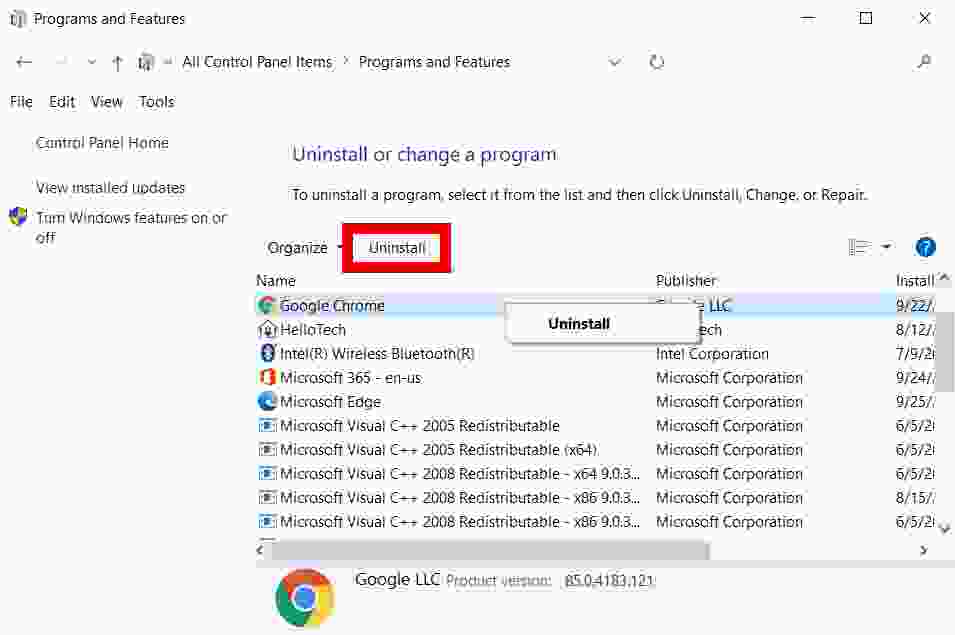
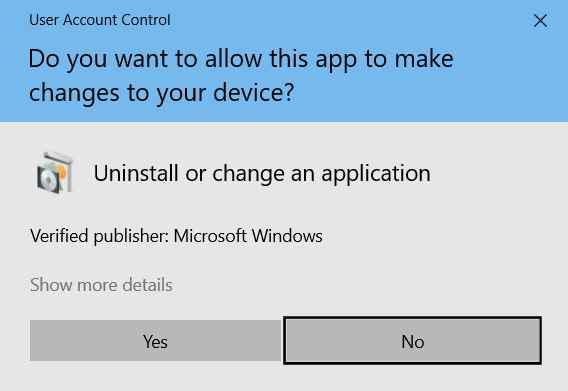
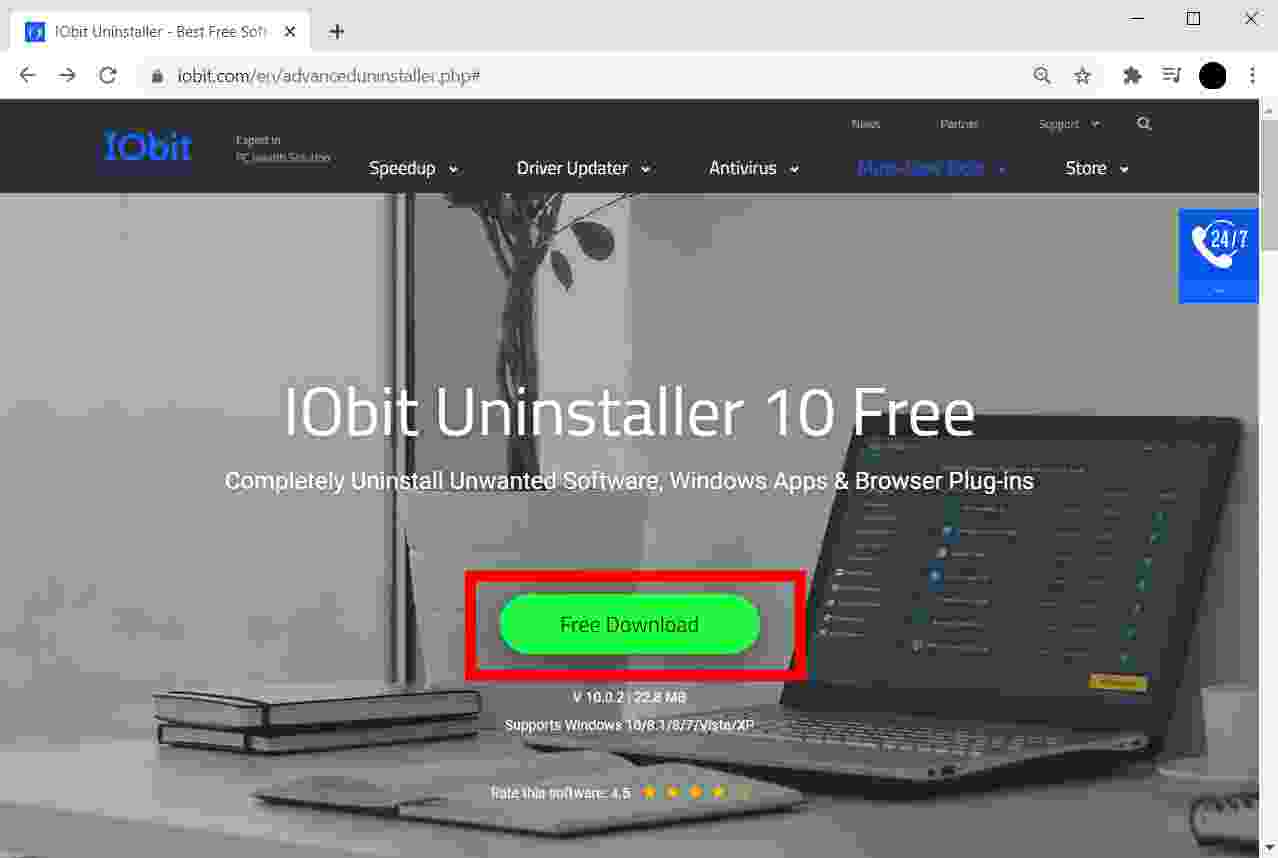
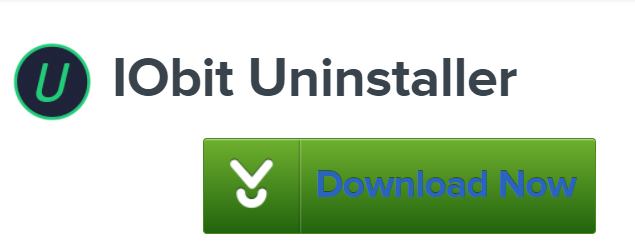
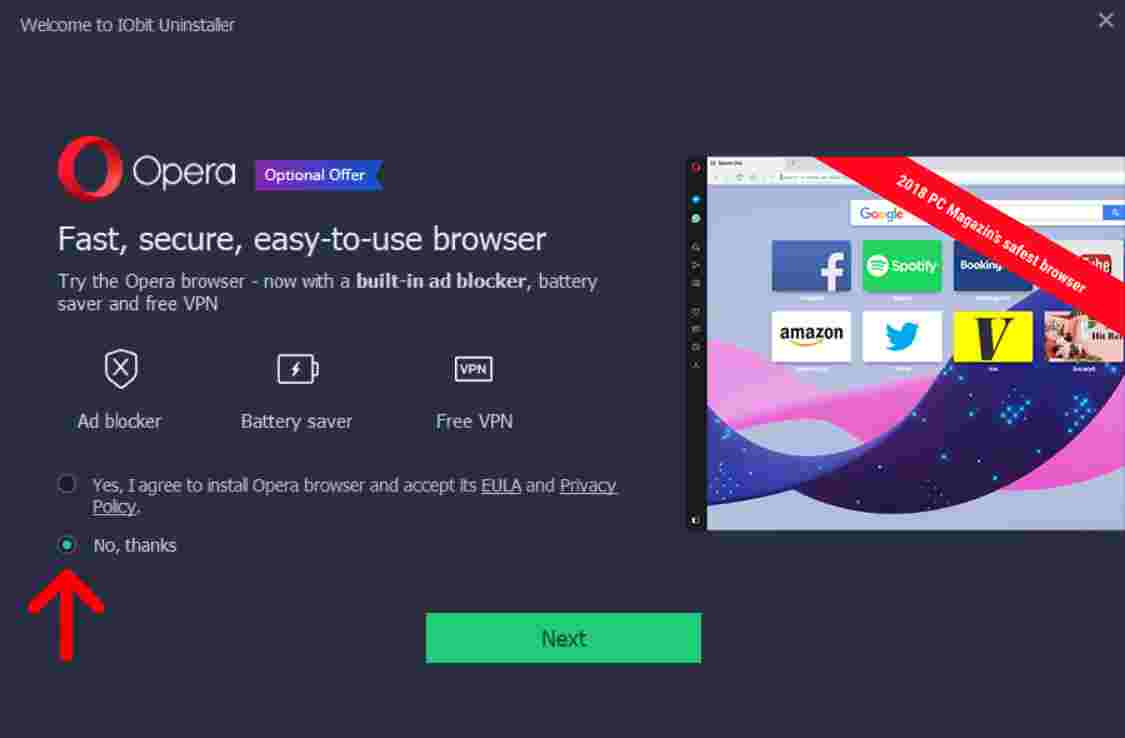
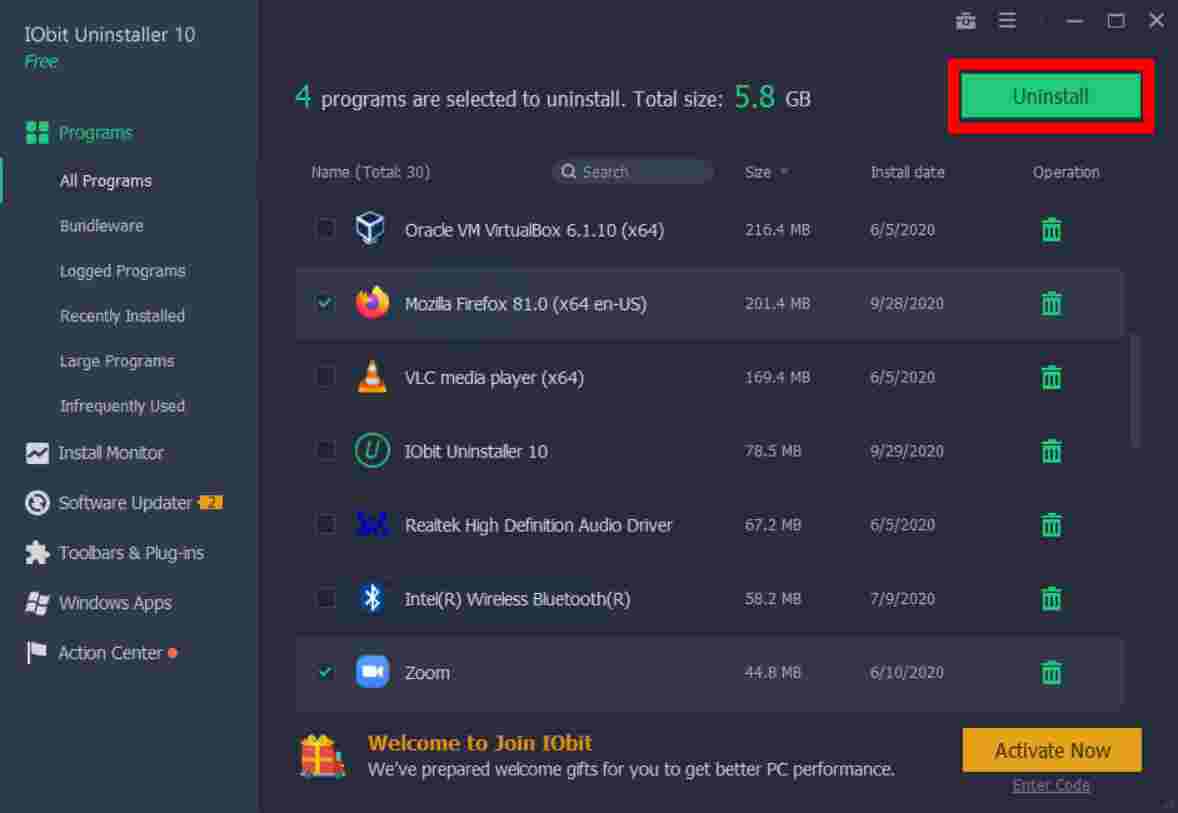
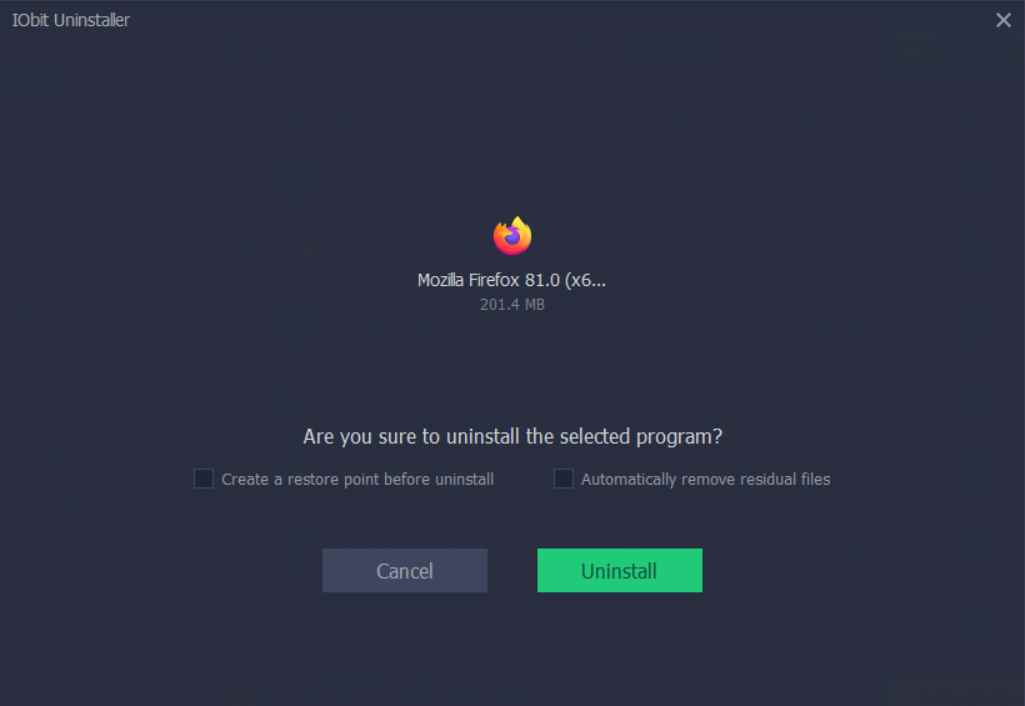
![8 Ways to Fix The Hosted Network Couldn’t Be Started in Windows 10 [2026] 8 Ways to Fix The Hosted Network Couldn't Be Started in Windows 10](https://technowizah.com/wp-content/uploads/2021/07/8-Ways-to-Fix-The-Hosted-Network-Couldnt-Be-Started-in-Windows-10.jpg)







