Three APN Settings – Step by Step Configuration Guide – Actually, the APN is automatically set when you insert the provider card into the cellphone. But not infrequently you feel that your internet network is slow. Well, for that you need to set APN 3 (Tri) so that the internet connection becomes fast and stable.
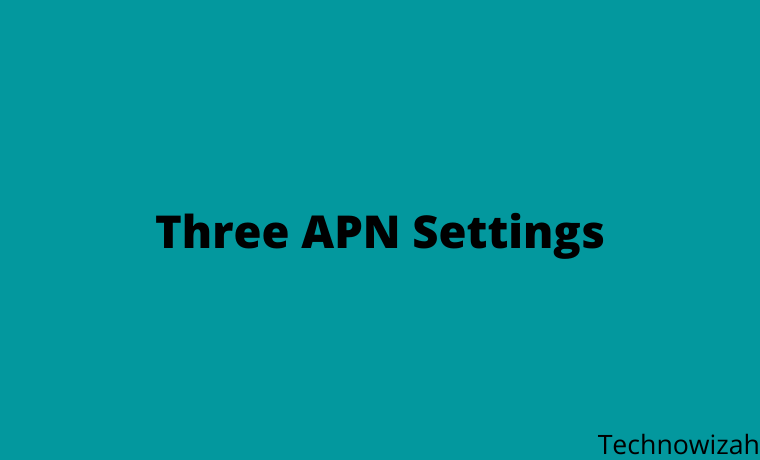
Three APN Settings – Step by Step Configuration guide 2024
You will be annoyed if your internet is slow like a snail even though there is a lot of quotas, so it will interfere with communication, especially for those of you who have to follow online for school or college.
Read more:
- 10 Ways to Strengthen Android Cellphone Signal
- 10+ Best Android Download Manager Applications
- 8 Easy Steps To Root Android With KingRoot
Well, that’s why you need the best Tri APN settings so that your internet connection is fast and stable.
That’s why we need the best APN settings so that our connection becomes faster. Luckily provider 3 (TRI) has some of the best settings that you can use. Check out this article!
Fastest and Stable Tri 4G APN Settings
Each ISP provider has different APN settings. Every time you insert a Tri card into your phone, the APN settings will automatically default to use the internet connection.
But sometimes the resulting internet speed is very slow or slow, while we need a fast and stable internet connection to play games or stream YouTube.
That’s why you need to change the APN settings to make your internet connection faster. Below are some of the fastest and most stable APN 3 settings:
#1. APN Default Tri
For those of your card 3 users, there is usually an APN that automatically sets itself. Well, the automatic APN setting is called the default Default APN.
- Name: GPRS
- APN: 3gprs
- Proxy: Default
- Port: Default
- Username: 3gprs
- Password: 3gprs
- Servers: Default
- Mmsc: Default
- Mms proxy: Default
- Mms port: Default
- Mcc: 510
- MNC: 89
- Authentication type: Pap Or Chap
- APN type: default,supl
- APN Protocol: IPv4
- Roaming protocol: IPv4
- Bearers: unspecified
- Mvno type: None
#2. APN 3 4G LTE
For those of you who are not satisfied with the default APN and want to make the internet connection even faster, you can try this!
- Name: TriLTE
- APN: LTE
- Proxy: APN 3 4G LTE
- Port: Default
- Username: 3gprs
- Password: 3gprs
- Servers: Default
- Mmsc: Default
- Mms proxy: Default
- Mms port: Default
- Mcc: 510
- MNC: 89
- Authentication type: Pap Or Chap
- APN type: default,supl
- APN Protocol: IPv4
- Roaming protocol APN: IPv4
- Bearers: unspecified
- Mvno type: None
#3. Fastest APN 3
With this APN, your internet connection is guaranteed to be faster, and it won’t freeze again when you’re using the Zoom meeting application.
- Name: APN Tri
- APN: redir.tri.co.id
- Proxy: Default
- Port: Default
- Username: 3gprs
- Password: 3gprs
- Servers: Default
- Mmsc: Default
- Mms proxy: Default
- Mms port: Default
- Mcc: 510
- MNC: 89
- Authentication type: Pap Or Chap
- APN Type: default,supl
- Protocol: IPv4
- APN protocol: IPv4
- Bearers: unspecified
- Mvno type: None
#4. APN 3 Stable
A fast and stable network connection will certainly make you feel more at home to linger on social media, make sure you try this APN!
- Name: TriStable
- APN: Hutchison
- Proxy: Default
- Port: Default
- Username: 3gprs
- Password: 3gprs
- Servers: Default
- Mmsc: Default
- Mms proxy: Default
- Mms port: Default
- Mcc: 510
- MNC: 89
- Authentication type: Pap Or Chap
- APN type: default,supl
- Protocol: IPv4
- APN roaming protocol: IPv4
- Bearers: unspecified
- Mvno type: None
#5. APN 3 Free Internet
Not many people know about this APN, but you can use it if you don’t have a quota.
- Name: TriFree
- APN: Free
- Proxy: Default
- Port: Default
- Username: 3gprs
- Password: 3gprs
- Servers: Default
- Mmsc: Default
- Mms proxy: Default
- Mms port: Default
- Mcc: 510
- MNC: 89
- Authentication type: Pap Or Chap
- APN Type: default,supl
- APN protocol: IPv4
- Roaming protocol: IPv4
- Bearers: unspecified
- Mvno type: None
#6. APN 3 4G Unlimited Anti FUP
Unlimited is helpful because you can freely access the internet anywhere without worrying about SMS from the operator, this one will be perfect for you.
- Name: UnlimitedTri
- APN: Unlimited
- Proxy: Default
- Port: Default
- Username: 3gprs
- Password: 3gprs
- Servers: Default
- Mmsc: Default
- Mms proxy: Default
- Mms port: Default
- Mcc: 510
- MNC: 89
- Authentication type: Pap Or Chap
- APN type: default,supl
- APN protocol: IPv4
- APN Roaming Protocol: IPv4
- Bearers: unspecified
- Mvno type: None
#7. APN Tri YouTube
Watching YouTube will be more fun if it is smooth and has no buffering. One of the tips so that watching YouTube HD can run smoothly is to use an APN with a fast connection. Try this setting to be able to watch YouTube to your heart’s content.
- Name: Tri
- APN: tri.co.id
- Proxy: Default
- Port: Default
- Username: 3gprs
- Password: 3gprs
- Servers: Default
- Mmsc: Default
- Mms proxy: Default
- Mms port: Default
- Mcc: 510
- MNC: 89
- Authentication type: Pap Or Chap
- APN type: default,supl
- Protocol: IPv4
- Roaming APN Protocol: IPv4
- Bearers: unspecified
- Mvno type: None
#8. APN 3 GPRS
- Name: Tri GPRS
- APN: 3gprs.net
- Proxy: 82.145.208.20
- Ports: 80
- Username: 3gprs
- Password: 3gprs
- Servers: Default
- Mmsc: Default
- Mms proxy: Default
- Mms port: Default
- Mcc: 510
- MNC: 89
- Authentication type: Pap Or Chap
- Type: default,supl
- Protocol: IPv4
- APN roaming protocol: IPv4
- Bearers: unspecified
- Mvno type: None
#9. APN 3 For Games
For gamers, signal strength is one of the important things that can support victory. How about it, if suddenly your signal slows down when you almost win, isn’t it stressful? it’s a problem. Because of that, you have to try this APN setting.
- Name: APN 3 Gaming
- APN: m.gameloft.com
- Proxy: Default
- Port: Default
- Username: 3gprs
- Password: 3gprs
- Servers: Default
- Mmsc: Default
- Mms proxy: Default
- Mms port: Default
- Mcc: 510
- MNC: 89
- Authentication type: Pap Or Chap
- APN type: default,supl
- APN protocol: IPv4
- Roaming apn protocol: IPv4
- Bearers: unspecified
- Mvno type: None
Tri APN Settings on Android Smartphone
The way to set APN 3 on an Android smartphone is very simple, all you need to do is follow the steps below and enter the APN settings menu.
- Open the settings menu on your phone.
- Then click on the mobile network menu.
- Select an option on the network and internet menu.
- After that select the advanced settings option and click the APN menu.
- If you have entered the APN menu box, click the add option in the upper right corner.
- Fill in the fields according to the APN settings provided above.
- Once done, click on the three dots in the top right corner and select the save option.
- Finished.
Tri APN Settings on iPhone (iOS)
For APN 3 settings on IOS smartphones, there are only slight differences in menu names or options to choose from. Here are the steps:
- The first step is to open your iPhone settings menu.
- Select the mobile menu and select the mobile network option then click APN.
- After that, a form will appear to change the APN settings on your smartphone.
- Then fill in the form with the above options.
- When finished, select the save menu.
APN Settings 3 USB Modem (Laptop and PC)
For you laptop and PC users who use a USB modem, you can follow these steps:
- Open any browser on your laptop.
- Enter the IP address http://192.168.8.1.
- Go to the Settings menu > Dial-up > Profile Management.
- Click on the new profile option.
- Then enter the type of your APN settings.
- If you have clicked save.
Conclusion:
This is the explanation of three APN settings – Step by Step Configuration guide, I have recommended, yes, to improve network connectivity so that playing games, streaming YouTube, or even online can run smoothly, just really recommend trying.
Don’t forget to bookmark and always visit every day Technowizah.com because you can find here the latest Tech Computer Android games How-to Guide Tips&Tricks Software Review etc, Which we update every day.











![10+ Ways To Take Screenshot on Asus Laptop Windows 10 [2024] How To Take Screenshot on Laptop and PC Windows](https://technowizah.com/wp-content/uploads/2020/06/How-To-Take-Screenshot-on-Laptop-and-PC-Windows-100x70.jpg)
