6 Ways to Change Cell Phone Number on Facebook – Adding an active phone number is one way to increase account security. How to change the cellphone number on Facebook below will also help users delete old numbers that are no longer active and replace them with new numbers.
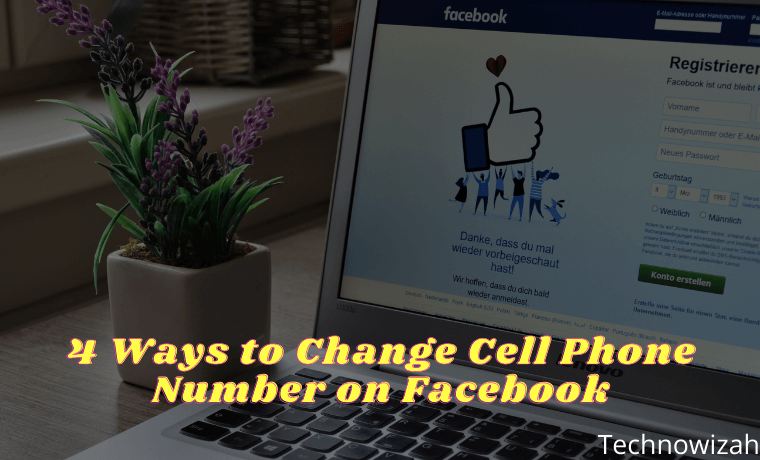
How to Change Cell Phone Number on Facebook Android PC Website 2024
Entering an active phone number will help users regain account access, for example when forgetting a password.
Read more:
- How to Restore Facebook Account
- How to Change Facebook Name
- How to delete photos on Facebook
- How to Download WhatsApp Status Videos
Facebook will then send a message that guides the user to enter the Facebook account. Here is how to change the cellphone number either through a cellphone or PC.
Please note that the way to be able to change or change the cell phone number (Facebook) can be done with several stages of the choice of methods that are very easy. We can use a smartphone or laptop / PC to practice the steps.
How to Change Cell phone Number on Facebook Application with Apps
The best method is how to change the cell phone number on Facebook by using the FB application that can be downloaded via Google Play or the App Store.
For Android and iPhone smartphone users, you can refer to the method along with the easy steps to modify, change, change, or add a new mobile number on Facebook below.
#1. Change Cell phone Number on Facebook (Apps)
We can change or change the cellphone number on Facebook through the Android and iOS applications, see and follow the method below.
- Unlock your Android or iPhone smartphone screen to start using it.
- To start the process, you can immediately open and run the Facebook application.
- Then, log in or log in using your Facebook account (the cellphone number will be changed).
- After logging in, press the three vertical stripe icons ≡ in the upper right menu.
- Then press/push Settings & Privacy.
- Next select and press Settings.
- Then tap/tap Personal Information.
- Look and press the Telephone Number section.
- To change the number, you can tap Delete first. Then continue with the steps to add a new mobile number on Facebook below.
#2. Add Cell phone Number on Facebook (Apps)
To add a new cellphone number you can do the following steps.
- Open & run the Facebook application on your Android or iPhone.
- Login with your Facebook account.
- After logging in, press the three vertical stripe icons ≡ in the upper right menu.
- Then press/push Settings & Privacy.
- Next select and press Settings.
- Then tap/tap Personal Information.
- Look and press the Telephone Number section.
- To add numbers, you can directly press Add Phone Number.
- Enter/enter your new mobile number, then press Continue.
- Check the SMS for the verification code, then enter the verification code provided.
- Confirmation.
How to Changing Cell phone Number on Facebook with Web
In the next method, we can still change the cellphone number on Facebook using a laptop / PC / computer. The trick is to use a browser application and visit the website version of Facebook. For more details, immediately refer to the following easy guide.
#1. Change Cell phone Number on Facebook (Website)
First, we will try to change/change the mobile number on the website version of Facebook. The steps that must be done are:
»New version of Facebook
Add Cellphone Number on Facebook (Website)
- Open and run the browser on your device, both laptop, and PC. It is recommended to use Google Chrome so that internet access is fast.
- Then, visit Facebook.com
- Login / Login with your Facebook account.
- Click the triangle icon down ∇ (located in the upper right corner).
- Select Settings & Privacy » Settings.
- Continue by clicking the Phone in the left sidebar.
- Then click + Add Cellphone Number to add your first cellphone number or click + Add another cellphone number to add another number.
- Enter the mobile number and select to receive the confirmation code via SMS or phone call, then click Continue. You might have to make sure you have activated SMS.
- Enter your confirmation code and click Confirm.
#2. Delete Cell phone Number on Facebook (Website)
- Open and visit Facebook.com
- Login / Login with your Facebook account.
- Click the triangle icon down ∇ (located in the upper right corner).
- Select Settings & Privacy » Settings.
- Click Phone in the left sidebar.
- Next, select and click Delete under the number you want to delete.
- Then click Delete Phone Number to confirm.
»Classic version of Facebook
#3. Add Cell phone Number on Facebook (Website)
- Open and run the browser on your device, both laptop, and PC. It is recommended to use Google Chrome so that internet access is fast.
- Then, visit Facebook.com
- Login / Login with your Facebook account.
- Click the triangle icon down ∇ (located in the upper right corner).
- Click Settings, then select and click Mobile in the left sidebar.
- Just like before, click + Add Cellphone Number to add your first cellphone number or click + Add another cellphone number to add another number.
- Enter the mobile number and select to receive the confirmation code via SMS or phone call, then click Continue. You may also need to make sure you have activated SMS.
- Enter your confirmation code then click Confirm.
#4. Delete Cell phone Number on Facebook (Website)
- Open and visit Facebook.com
- Login / Login with your Facebook account.
- Click the triangle icon down ∇ (located in the upper right corner).
- Click in the Settings section, then click Phone in the left sidebar.
- Next, click Delete under the number you want to delete.
- Next, click Delete Cellphone Number to confirm.
Read more:
- How to Recover Lost WhatsApp Contacts
- How to Open Whatsapp on a Laptop PC
- Best Ways to Change Instagram Name
Conclusion:
So, friends, that’s a tutorial on how to change a cellphone number on Facebook through the Facebook application on a cellphone or on a PC with an available browser.
Don’t forget to bookmark and always visit every day Technowizah.com because you can find here the latest Tech Computer Android games How-to Guide Tips&Tricks Software Review etc, Which we update every day.











![10+ Ways To Take Screenshot on Asus Laptop Windows 10 [2024] How To Take Screenshot on Laptop and PC Windows](https://technowizah.com/wp-content/uploads/2020/06/How-To-Take-Screenshot-on-Laptop-and-PC-Windows-100x70.jpg)

My Facebook account show