4 Ways to Uninstall Avast to Clean the Roots in Windows 10 PC—Avast is an antivirus application that has many users. This is because It can be used for free, and most newly purchased laptops usually have the Avast application installed on them.
How to Uninstall Avast to Clean the Roots in Windows 10 PC Laptop
For those of you who want to delete the Avast application until it is clean, don’t use the usual method by uninstalling it via the Control Panel, because usually the residual files from the application will still be stored on the laptop. To make sure you uninstall Avast thoroughly, all residual files and configurations that are still attached should be removed as well.
Read more:
- How to Install and Activate SPSS 24 on Windows
- How to Settings Windows 10 Start Menu: Quick Way
- How To Enter Safe Mode In Windows 10/8/7
- Fix Wireless Capability Is Turned Off In Windows
In this tutorial, Winpreso will provide several alternatives for how to remove Avast antivirus on Windows 10 until it is completely clean and no leftover files are still stored on your computer.
Turn off the Self-Defense feature on Avast before uninstalling
The first step before uninstalling the Avast antivirus program is to first turn off the Self-Defense feature. If this feature is active, it will prevent the deactivation or deletion of the application, as a result, Avast cannot be uninstalled/deleted.
So the first step you have to do is turn off this option.
- Open the Avast application
- Click the Menu button
- Select Settings
- Click on the General tab
- Enter the Troubleshooting section
- Uncheck Enable Self-Defense
After turning off this feature, then we can uninstall it.
#1. Using RevoUninstaller
Here’s how to clean the Avast application to its roots:
1. Download and install the RevoUninstaller application
First, you need to have the RevoUninstaller program. If you don’t have one, download and install the application form here:
https://www.revouninstaller.com/revo-uninstaller-free-download/
2. Run the RevoUninstaller application
Next, run the RevoUninstaller application that has been installed.
3. Find the Avast program
On the main page of the RevoUninstaller application, you will see all the programs on your computer. Find the Avast Free Antivirus application.
4. Click the Uninstall button
Then click on the Avast Free Antivirus application> then click on the Uninstall button.
A pop-up window asking if you want to uninstall will appear> select Yes> follow the process to completion.
5. Select the Advanced scanner mode
After the uninstall is complete, a scanner window will appear> click on the Advanced option > and select Scan.
Wait until the scan is complete. At this stage, RevoUninstaller will scan all the remaining files from Avast as well as the remaining registry entries.
6. Delete all Registry entries
When finished you will enter the registry entry cleaning page> check all registry entries > click the Delete button > and click Next.
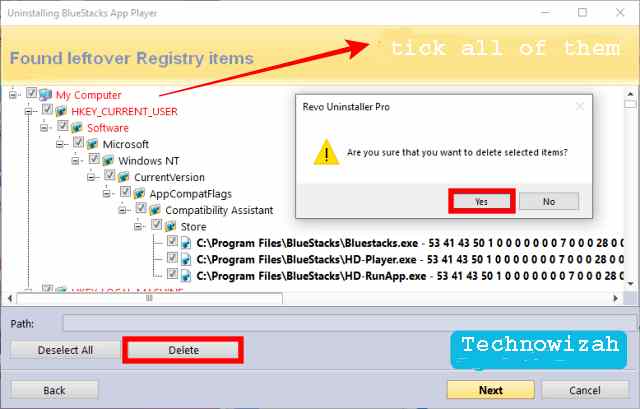
7. Delete all residual files
On the leftover files page, check all existing files and folders > click the Delete button > and click Finish.
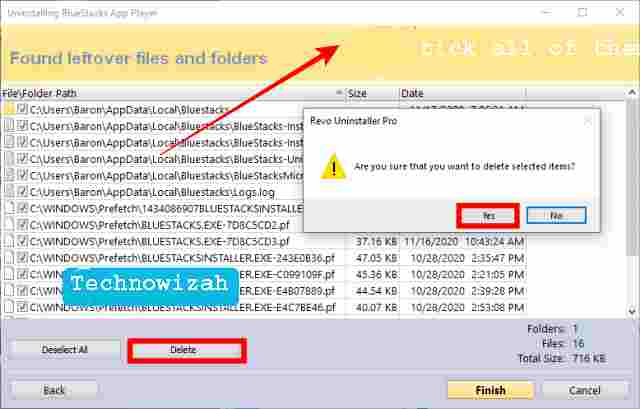
Done. At this point, you have successfully wiped Avast clean to the roots. The last step is to restart, after that, your computer is ready to use as usual.
Revo uninstaller is one of the best software to uninstall applications cleanly that you can use. But this app is a paid app, you have to buy the pro version to get all its features.
#2. Using the Avast uninstall utility
The second way to uninstall Avast antivirus is to use an uninstaller called Avast to uninstall utility. You can use this as an alternative if you don’t have the RevoUninstaler application.
Follow these steps:
1. Download the Avast uninstall utility
First download the application form here: https://www.avast.com/en-us/uninstall-utility
2. Restart the computer into Safe Mode
The second step is to restart your computer and then enter Safe Mode. The uninstall process must be done in this mode to ensure that all remaining files from Avast are deleted cleanly.
To enter Safe Mode in Windows 10 follow the steps here:
3. Run the avastclear.exe application
Once in Safe Mode. Open the download folder where the Avast uninstall utility application was downloaded and run the program.
4. Make sure the Avast location folder is correct
In the avastclear.exe application, look at the Installation program directory and Installation data directory sections, and make sure they are correct.
5. Click the Uninstall button
Finally, click on the Uninstall button. Follow the process to complete.
When finished, restart the computer to normal mode.
#3. Using CCleaner
The third way to remove the Avast application on a Windows 10 laptop is to use a cleaner application. You can use a free one like CCleaner.
Follow these steps:
1. Download and install the CCleaner application
First, download and install the CCleaner application from here:
https://www.ccleaner.com/ccleaner/download
Choose the Free version. After downloading, immediately install the application on your laptop.
2. Run CCleaner
Then open the CCleaner program
3. Select the Tools menu> Uninstall
In CCleaner select the Tools menu > click on the Uninstall menu.
4. Uninstall Avast antivirus
On the right panel, you will see a list of applications installed on the laptop. Find and click on the Avast Free Antivirus application then click the Uninstall button.
5. Restart the computer
After the uninstall process is complete you will be asked to restart> select Yes or Restart now.
6. Clean up leftover Avast files with CCleaner
After the computer turns back on, open the CCleaner application again then run Easy Cleaner and Registry Cleaner to clean up leftover files from Avast.
#4. Using IObit Uninstaller
The last way to wipe Avast clean to its roots is to use IObit Uninstaller. This application also can clean applications and uninstall residual files, and there is a free version that you can use.
Follow these steps:
1. Download and install the IObit Uninstaller application
First, download the iObit application to your laptop via the link below:
https://www.iobit.com/en/index.php
You can select the Free version, and then install it as usual.
2. Run IObit Uninstaller
Then run the IObit Uninstaller application that you have installed on the laptop.
3. Find the Avast Free Antivirus application
In the iObit application click on the Program menu > select All Programs > on the right-side panel find and click the Avast Free Antivirus program.
4. Click the Uninstall button
Click on the Uninstall button then select Yes. Wait for the uninstall process to run and finish.
5. Clean up leftover Avast files
After Avast is successfully uninstalled, the iObit application will scan the remaining files, and wait until the process is complete. After that delete all the remaining files from Avast that were detected.
Close the IObit application then restart your computer.
Read more:
- How to Take Screenshots on Windows 10 Laptop PCs
- 15+ Best and Free Apps from the Microsoft Store
- Quick Ways to Remove Old Windows on Windows
Conclusion:
These are the 4 ways you can uninstall Avast antivirus immaculate to the roots. I hope this article will be helpful for you.
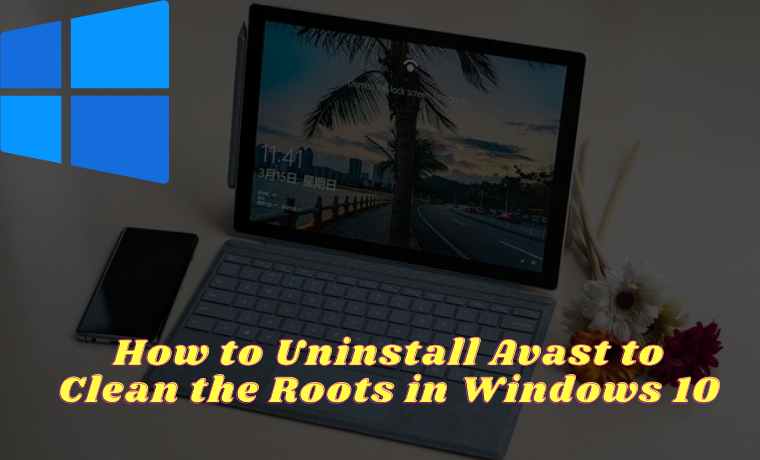
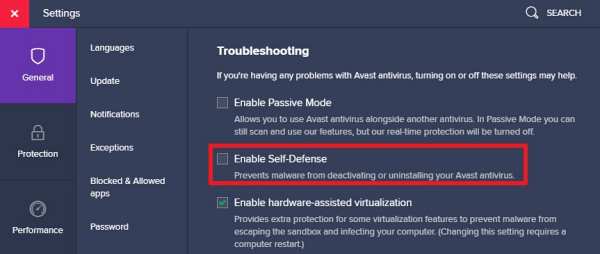
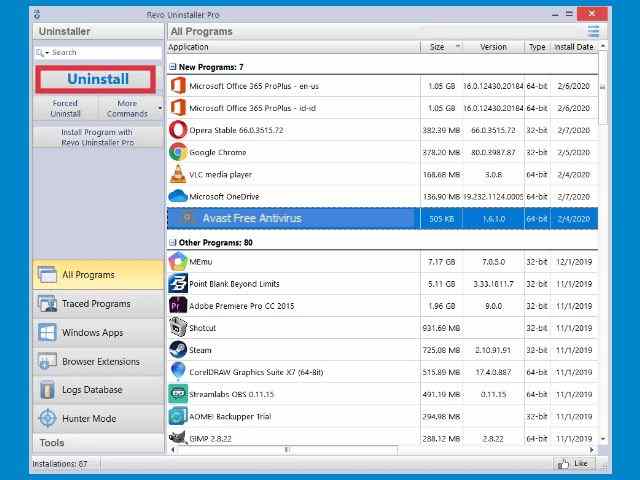
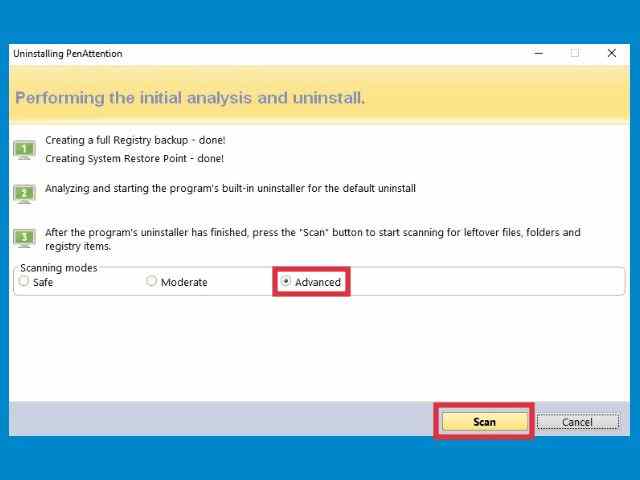
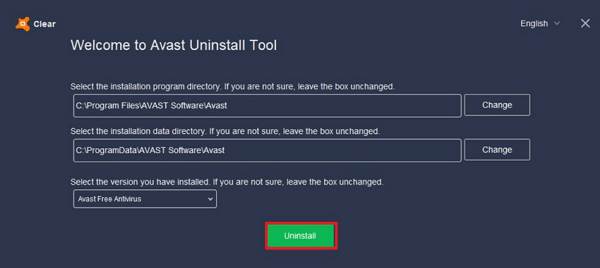
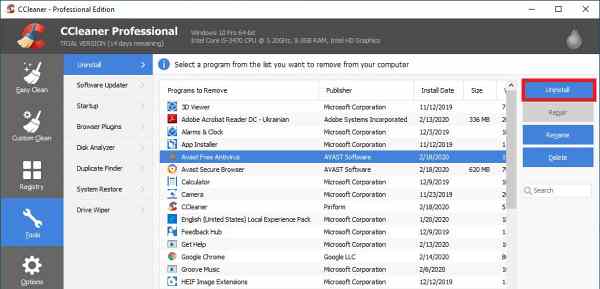
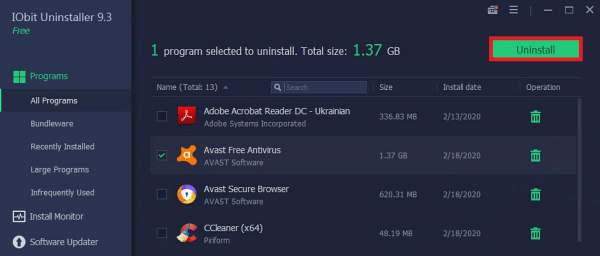
![8 Ways to Fix The Hosted Network Couldn’t Be Started in Windows 10 [2026] 8 Ways to Fix The Hosted Network Couldn't Be Started in Windows 10](https://technowizah.com/wp-content/uploads/2021/07/8-Ways-to-Fix-The-Hosted-Network-Couldnt-Be-Started-in-Windows-10.jpg)







