9 Ways To Remove Old Windows on Windows 10 PC – Is the system drive on your computer full? C: for example. it will be troublesome because we don’t have the freedom to install things or applications.
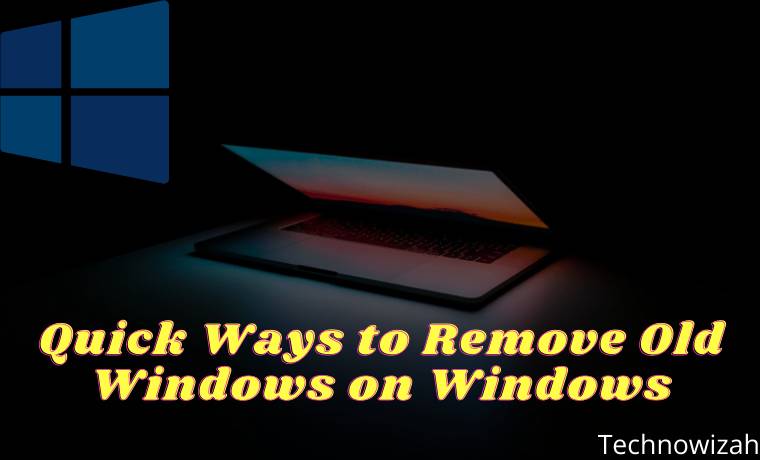
How to Remove Old Windows on Windows 10 PC Laptop 2024
To fix this, usually, we will optimize the drive again. Like deleting unnecessary data, or uninstalling applications that are rarely used.
Read more:
- Best Ways To Activate Windows 10 Permanently Offline
- How To Take Screenshots on Asus Laptop PC Windows
- How to Download WhatsApp Status Videos
- How to Recover Lost WhatsApp Contacts List
Unfortunately, sometimes this method is still not effective, because the drive is still full. For that, it is also recommended to delete the Windows. old folder.
Windows.old itself is a folder located on the system drive . Usually appears after a reinstall , or after a system upgrade . We will discuss the details below.
What is Old Windows?
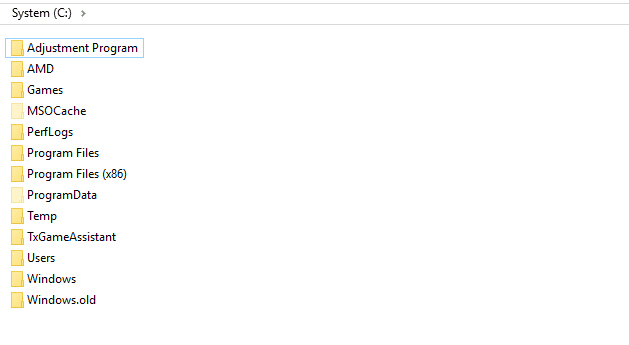
Old Windows is a folder that contains old system backup data. In other words, this folder has the role of restoring the system at any time if needed.
If you just did a fresh install before, then this folder can’t be found. But it’s a different story if you’ve ever upgraded your system, usually, Windows.old will be generated automatically.
Very useful at a glance, huh? Yup, that’s true.
The problem is, that the total data size in this folder is quite large, you know. From my experience, at least it has reached above 5GB, it could even reach more than 30GB.
Therefore, for some people, deleting this folder is better than having to keep it.
Remove Old Windows on Windows 10, 8, and 7 PC
The usual deletion method (click the Delete button), sometimes does not affect this folder. So, here we need special techniques so that Old Windows can be completely removed.
But don’t worry, because here I will make a tutorial, especially for those of you who might need it.
This method is 100% safe because I have done it myself several times before. However, it is also recommended to create a Restore Point, just in case.
#1. Using Disk Cleanup
Disk Cleanup is a program that allows you to clean a drive. Usually for a file – a file of garbage. remove old windows.
Well, it turns out that many don’t know if we can use this feature to safely remove the Old Windows folder.
I demonstrated the tutorial here with Windows 10, yes. Here’s how:
- Step 1. First, open File Explorer. Next, right-click the system drive (usually C:) and click Disk Cleanup.
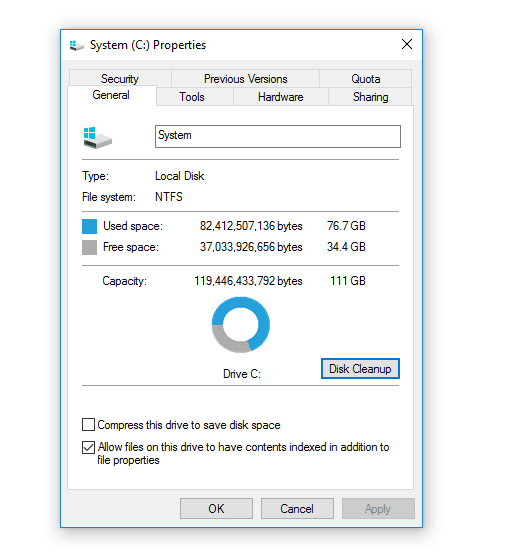
- Step 2. Wait for the loading process for a few moments. If so, click Clean Up System Files.
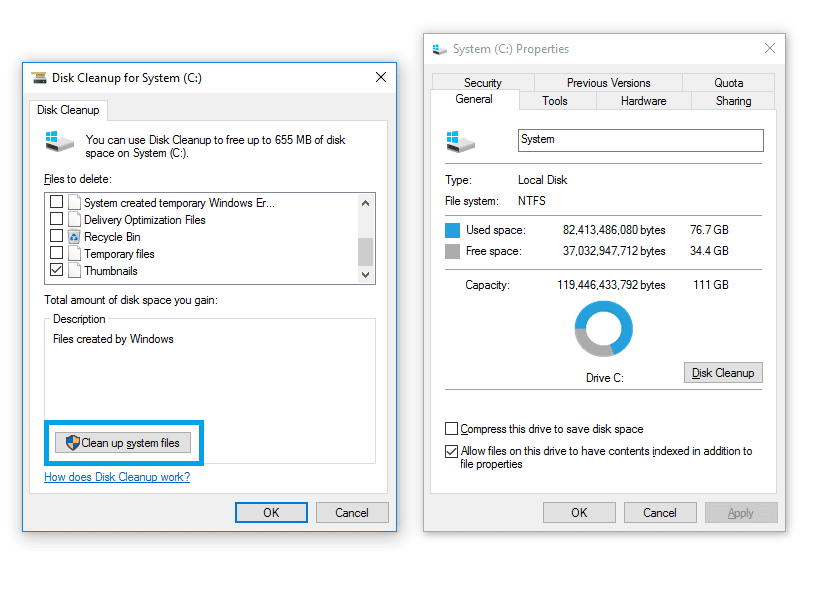
- Step 3. Wait again for the loading process. If so, check the option Previous Windows Installations, then click OK.
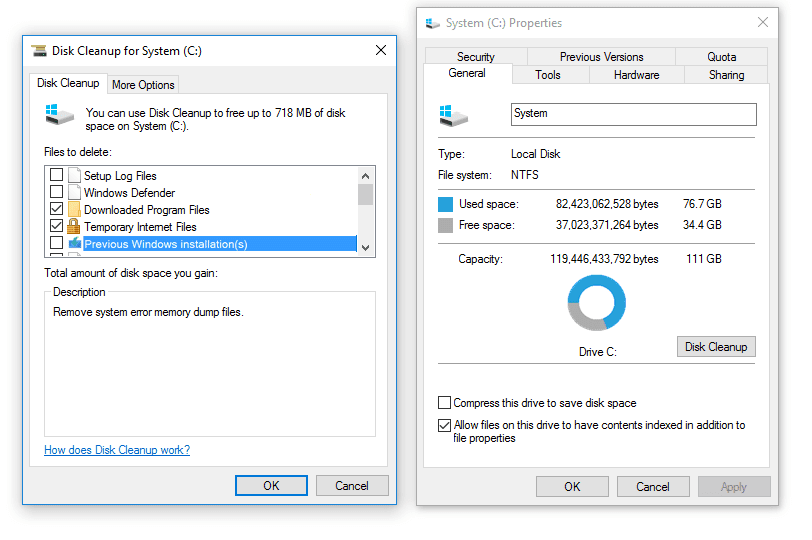
- Step 4. A notification window will appear. Click Delete Files.
- Step 5. A notification window will appear again to confirm the deletion. Just click Yes.
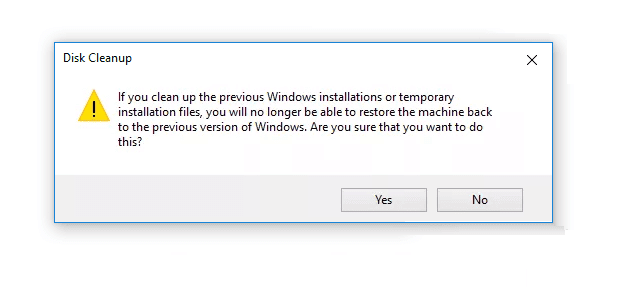
After that, just wait for the process to finish.
The length of time itself varies, huh. Sometimes it’s fast, and sometimes it’s slow. It depends on how big the Old Windows folder is.
In my own experience, it usually takes less than 10 minutes.
If so, please restart your computer or laptop. Then, check the system drive again. It’s guaranteed that the capacity is now more relieved.
#2. Using CMD
For Command Prompt (CMD), you don’t need to explain, you know, huh? This is a program, in which we can run certain commands against Windows systems.
So, including removing the Old Windows folder, we can do it via CMD.
This is how:
- Step 1. First, first open the Command Prompt. Click Windows key + R > Type ” CMD “> Then click OK.
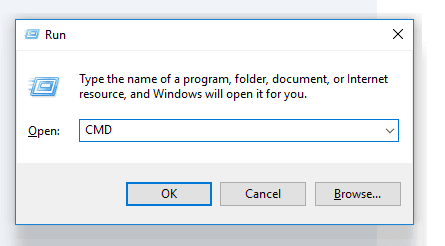
- Step 2 . On the CMD page, type the command ” takeown /FC:Windows.old* / R / A “, then press Enter on the keyboard.
- Step 3. After successfully granting Old Windows access, enter the command ” cacls C: Windows. old *. * / T / grant administrators: F “, then press Enter. After the confirmation message, type ” Y “, then press Enter again.
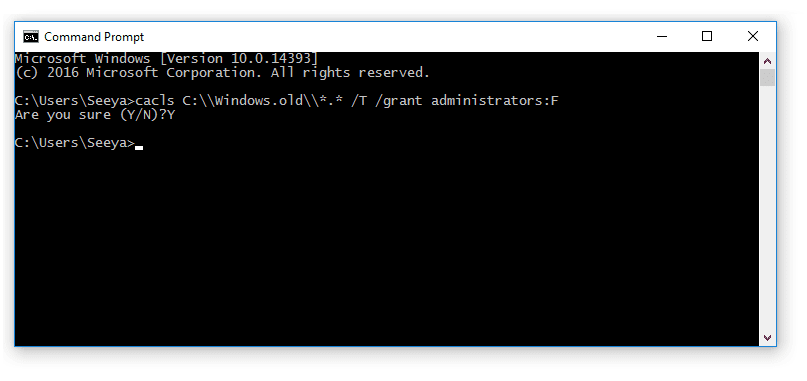
If so, just wait for the process to finish, then restart your computer or laptop as usual.
This method is not much different from the first one. But it can still be used as an alternative, especially if the previous method didn’t work.
Deleting the Old Windows folder is not difficult. Even though it can’t be done in the normal way, with the 2 methods above, it turns out that the folder can still be deleted too.
I have tested this method myself, and it has proved successful.
Read more:
- 5 Ways to Turn off Windows 10 Update
- How to Activate Windows Defender
- How to Get the Update Windows 10 Via Windows
Conclusion:
This is the explanation of 9 ways to remove Old windows on a Windows 10 PC, However, there is something to remember here too. Because the folder that functions as a backup has been deleted, if an error occurs on the system, you can no longer restore it to the old system.
Don’t forget to bookmark and always visit every day Technowizah.com because here you can find the latest technology updates such as Blogging Computer Android games Tips&Tricks Social Media Software Reviews etc.


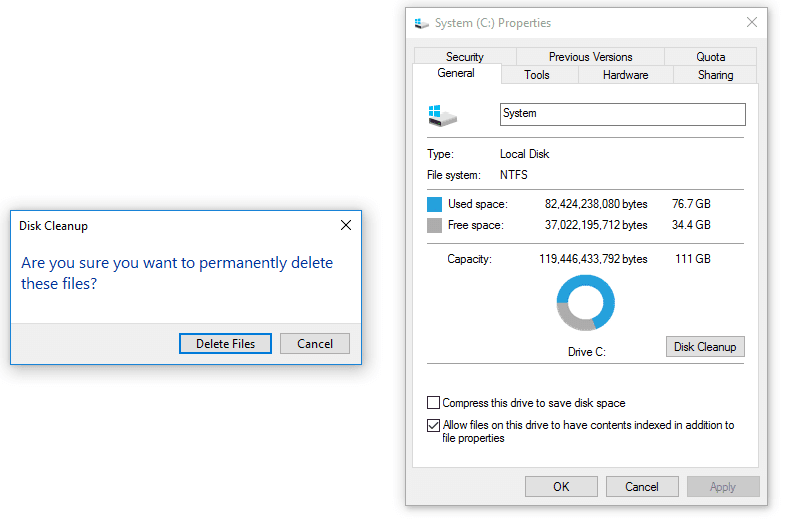
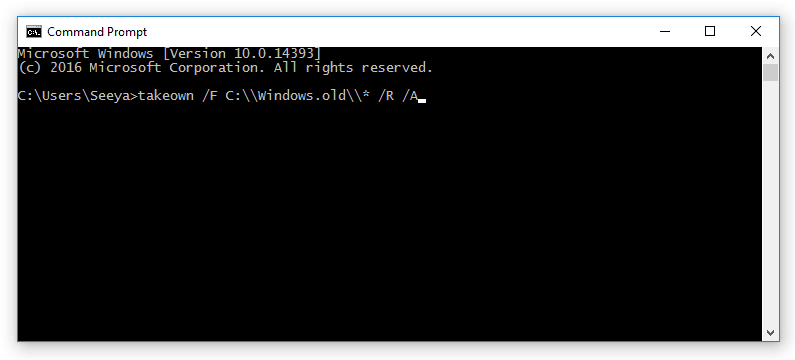
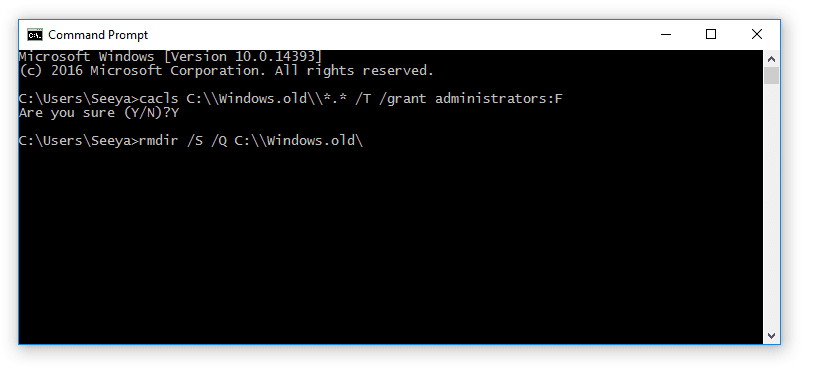









![10+ Ways To Take Screenshot on Asus Laptop Windows 10 [2024] How To Take Screenshot on Laptop and PC Windows](https://technowizah.com/wp-content/uploads/2020/06/How-To-Take-Screenshot-on-Laptop-and-PC-Windows-100x70.jpg)
