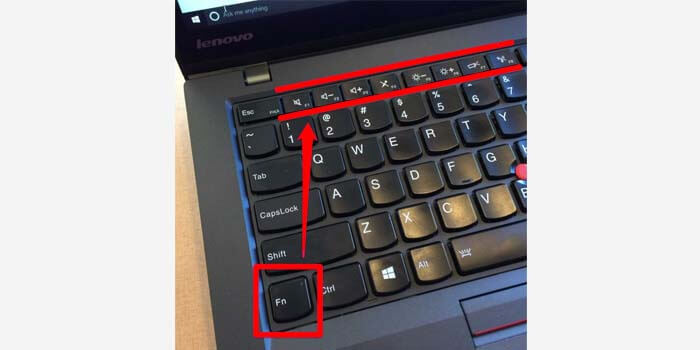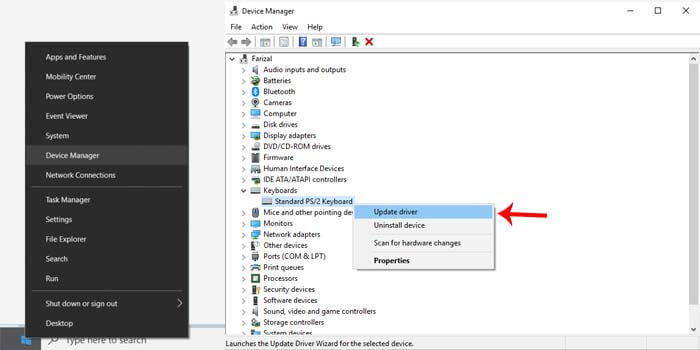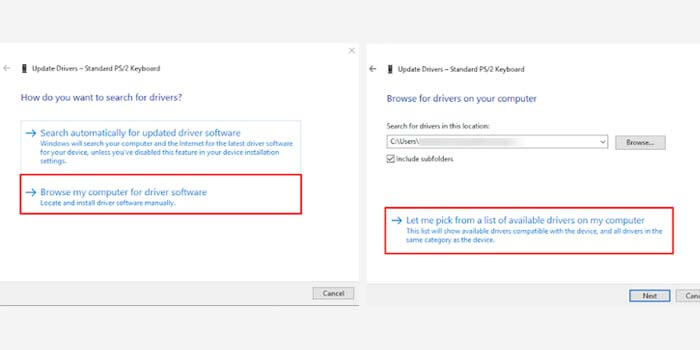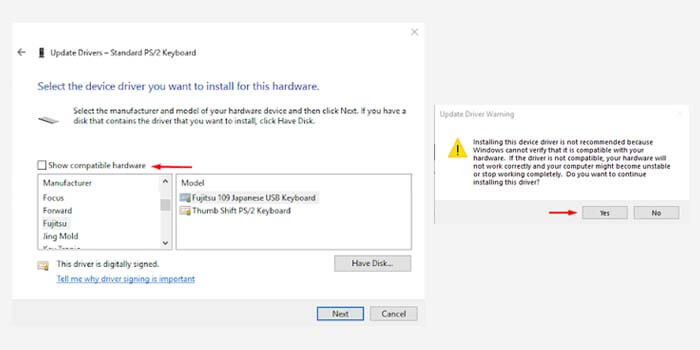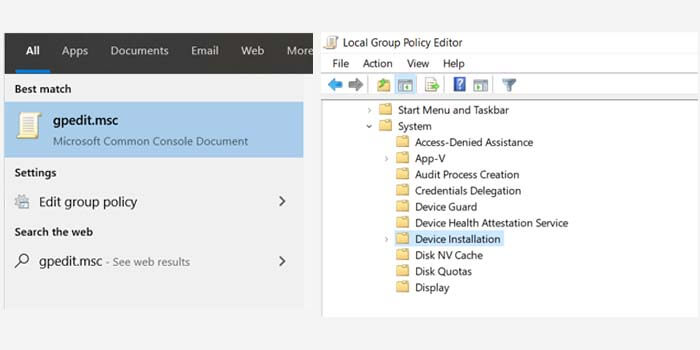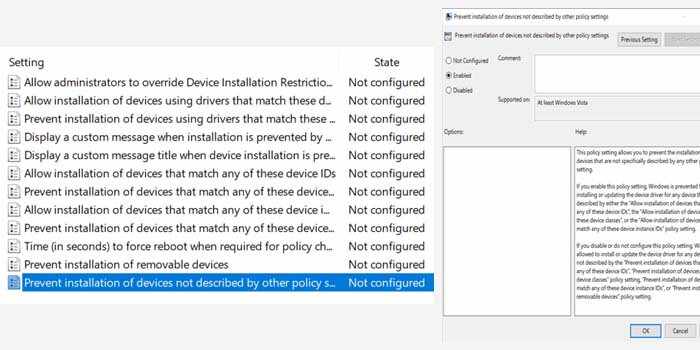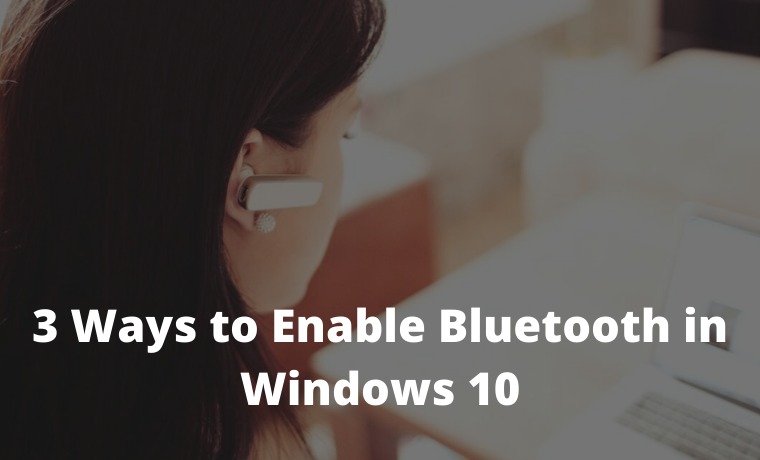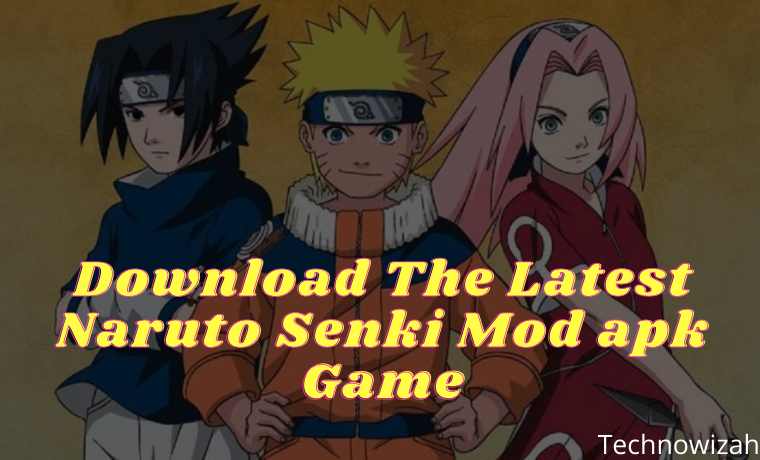How To Turn Off Laptop Keyboard on Windows 10 PC – The laptop’s internal keyboard that often errors is sometimes very annoying. However, by turning off the laptop keyboard, you can solve the problem.
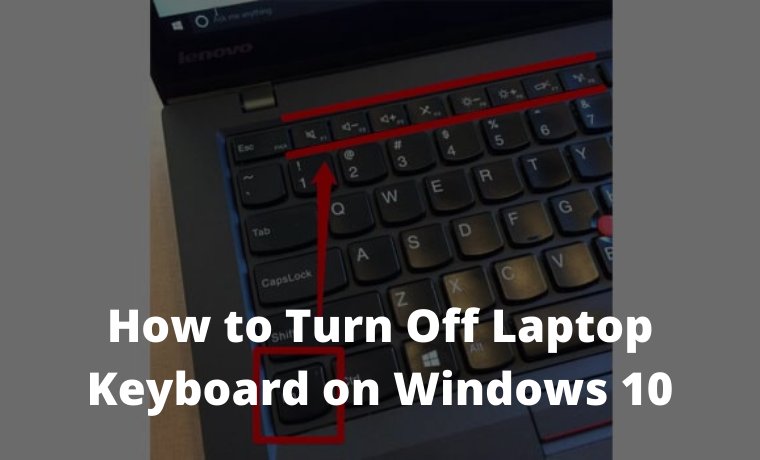
How to Turn Off Laptop Keyboard on Windows 10 PC
In addition, most laptop users are even more comfortable when using an external keyboard. The reason is, that the default laptop keyboard sometimes feels louder when used for typing.
Read more:
- How to Download Files From Google Drive
- 5 Best Free Antivirus for Windows 10 (100% Free)
- How to Update Drivers in Windows 10
- How to Create a Login Password for Windows 10
That’s the reason it’s good if you disable the laptop’s internal keyboard which is rarely used so as not to interfere.
There are also cases where the laptop keyboard often types by itself. One way to solve this problem is to disable the laptop’s internal keyboard.
How to Turn Off Laptop Keyboard on Windows 10 PC
Most laptops basically have shortcut keys to disable the function of the keyboard. Check the F1 to F12 keys on the laptop keyboard that has the keyboard logo.
You must press the key in combination with the Fn key to turn off the keyboard.
But if it’s not available on your laptop, try checking the side of the laptop where the button turns off the keyboard. If it’s still not there, please try the next method below.
#1. Device Manager
Device Manager is a feature where you can manage all the devices connected to the laptop. With the device manager, you can disable the function of your laptop keyboard.
Here’s how to turn off a damaged laptop keyboard:
- Right-click the Windows logo in the lower corner.
- Then select the device manager menu.
- Click the Keyboard option> select internal keyboard (Generally called standard / PS2 keyboard)
- Right-click then select the Update Driver Software option.
- Select Browse My Computer for Driver Software.
- Then select Let Me Pick From a List of Devices.
- Uncheck the Show Compatible Hardware box.
- Choose a driver that is not compatible with the laptop.
- After that, click Next and then select the Yes option.
The guide above is the steps for changing the laptop keyboard driver to an incompatible driver. That way, the laptop keyboard won’t work due to a driver error.
To restore the laptop keyboard to work again, simply repeat the steps above and select the appropriate driver. Or to make it simpler, you can restore it by simply restarting the laptop.
This method can be tried for all types and brands of laptops. Be it Lenovo laptops, HP, Asus, Dell, Acer, Samsung, Toshiba, Huawei, MSI, and many others.
#2. Policy Editor
A policy editor is a tool that can manage all connected devices and networks on a laptop system. With its function that plays an important role in the system, you can use it to disable the laptop keyboard.
How to permanently turn off the laptop keyboard:
- In the search, menu type gpedit.msc and select.
- Enter the Computer Configuration File> Administrative Template> System> Device Installation menu.
Policy Editor - Open the Device Installation Restrictions folder icon in the right window.
- Click the Prevent Installation Devices option.
- In the new window, select the Enabled option then click OK.
- Done.
Now the laptop keyboard has been successfully disabled permanently. Even if you restart the laptop, the keyboard still turns off and doesn’t work.
To restore it, just repeat the above guide and then return the options that have been changed to the initial settings.
But what needs to be considered is, to make sure your laptop has a power button that is not integrated into the laptop keyboard function.
Because the power button is integrated, an error will appear in the system it will interfere with laptop performance. And in most cases, the laptop won’t turn on.
Read more:
- How to Restore Deleted Files on Windows 10
- How to Connect Printer to Laptop Wirelessly
- How to Limit User Access in Windows 10
Conclusion:
This is the explanation of how to turn off the laptop keyboard on Windows 10 PC, I hope this article is helpful for you. This method is quite effective if you want to use an external keyboard completely so that the keyboard function of the laptop cannot be used.