How to Install TWRP on Samsung Galaxy A10 – Samsung Galaxy A10 cellphone was launched to present high-end specifications at a mid-price. In this easy step-by-step guide, we are going to easily install TWRP on Samsung Galaxy A10.
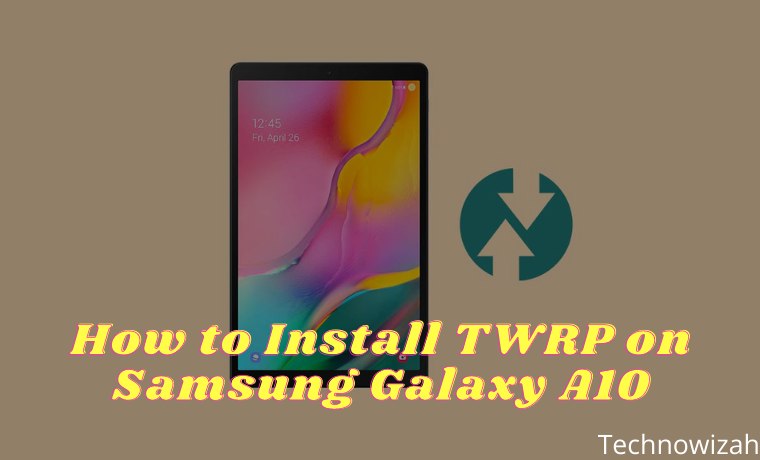
How to Install TWRP on Samsung Galaxy A10
Samsung Galaxy A10 specifications
Below are some of the main features and specifications of the recently launched Samsung Galaxy A10 smartphone.
Read more:
- 3 Ways to Root Samsung Galaxy A10 without PC
- How to Root Samsung Galaxy S5 Without PC
- How To Root Android With KingRoot Complete Guide
- How to Root Android Using Kingroot (100% Successful)
- First, it has a 6.2-inch display with a resolution of 720 x 1520 pixels. The total is 271 pixels per inch.
- The Samsung Galaxy A10 is also equipped with Android 9 Pie.
- This phone has the Exynos 7884 chipset.
- This cellphone also comes with 2GB RAM and 32GB storage.
- Next, the camera sensors are – a 13MP rear camera and a 5MP front camera.
- The battery on this phone is a non-removable 3400 mAh.
Before getting into the discussion, let’s see what TWRP is, its advantages, and its disadvantages after installing it.
What is TWRP Recovery?
TWRP or TeamWin is a custom recovery project and can be flashed on an Android smartphone. TWRP Recovery, when installed on a smartphone via stock recovery, can provide more features.
Advantages of Installing TWRP on the Samsung Galaxy A10
There are several benefits of installing TWRP on the Samsung Galaxy A10. Here are some of them:
- First, you can root your phone.
- And also install ZIP files and custom ROMs on the cellphone.
- You can clear the cache and reset your phone.
- Take a backup of your current data and restore it whenever you want on the Samsung Galaxy A10.
Next, let’s now take a look at some of the drawbacks of installing TWRP.
Disadvantages of Installing TWRP on Samsung Galaxy A10
Below are some of the downsides of TWRP that you should keep in mind before installing it on your Samsung Galaxy A10.
- First of all, it will void your warranty.
- There will be a bootloop if you do it wrong
- In addition, users will no longer be able to get OTA updates on the device.
Attention:
Proceed at your own risk. Technowizah will not be responsible for any damage caused to your device. It is highly recommended to apply the steps given below with care.
Precondition:
- Charge your Galaxy A10 to at least 50% before proceeding.
- To recognize your phone when connected to a PC.
- Enable USB debugging from your phone’s settings.
- This TWRP installation process might wipe your phone data. Hence, backup contacts, apps, messages, call logs, notes, etc.
How to Install TWRP Recovery on Samsung Galaxy A10
Below are 2 ways to install TWRP. After you install TWRP you can Root the Samsung Galaxy A10.
#1. How to Install TWRP Recovery on Samsung Galaxy A10 with Odin Tool
Step 1: Download the Odin Tool on your PC.
Step 2: Also Download TWRP which was mentioned above.
Step 3: Turn off your phone and boot into download mode.
Step 4: To do so, press and hold the Power + Volume Down button simultaneously until the download mode appears.
Step 5: To keep the phone in download mode, connect it to the PC using a USB cable.
Step 6: Launch the downloaded Odin Flash tool on your PC.
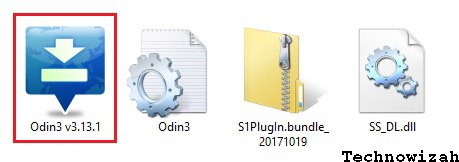
ID: The COM section in Odin will turn blue. Also, the added message will appear. This will verify a successful connection between your Galaxy A10 and your PC.
Note: If that doesn’t happen, reinstall the USB drivers. If the problem persists, change the USB cable or USB port.
Step 7: Next, check the Auto Reboot and F. Reset Time options.
Note: Don’t check the Re-partition or Nand Erase option as it may damage your Galaxy A10.
Step 8: Click on the AP tab and select the downloaded TWRP recovery.tar.md5 file.
Step 9: To start the TWRP flashing process, tap on the Start button present in the Odin window.
Be patient and wait for the flashing to finish. Once done, the ID: COM section will turn green with the message Passed.
Note: If the process fails, then close the Odin software, once again boot your Galaxy A10 into download mode, and repeat the complete process.
Finally! You have successfully installed TWRP Recovery on Samsung Galaxy A10 using Odin Flash Tool.
How to Install TWRP on Samsung Galaxy A10 with ADB & fastboot
Step 1: Download ADB and Fastboot.
Step 2: Install it on your computer.
Step 3: Also download the TWRP.img file.
Step 4: Copy this twrp.img file to location C: \ Program Files \ Minimal ADB and Fastboot folder (where you have installed ADB drivers).
So, you will have these files in Minimal ADB and Fastboot folders:
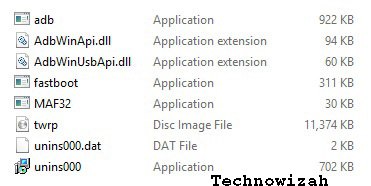
Step 5: Now connect your Galaxy A10 to the PC using a standard USB cable.
Step 6: Go to C: \ Program Files \ Minimal ADB and Fastboot folder, hold the Shift key, and right-mouse click on a space. You will see a list of options from which to select the option Open command window here. This will open a cmd window.
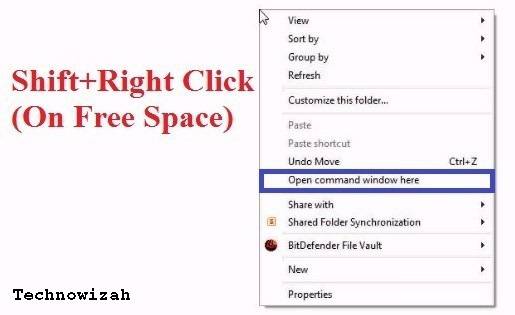
Step 7: Type the following command in the cmd window and hit enter key:
adb devices
As soon as you hit the enter key, you will see a message saying ‘ List of installed devices’ along with some random numbers. This will confirm a successful connection between your Galaxy A10 and the computer.
Note: If there are connection problems then reinstall the latest Samsung USB drivers from the Prerequisites section.
Step 8: Now type the below command to restart your device into fastboot mode.
adb reboot bootloader
Step 9: To confirm whether fastboot is working or not, type the below command and hit enter:
fastboot devices
Note: Some random numbers along with the ‘List of devices attached’ message will verify that fastboot is working.
Step 10: Let’s flash the latest TWRP on Galaxy A10 now. To do so, type the command given below and hit enter:
fastboot flash recovery twrp.img
This will initiate the TWRP installation process. Wait a few seconds for flashing.
Read more:
- How to Root Andromax G2 AD681H on Android
- Root Asus Mobile with PC Without PC of All Types
- Install TWRP 3.3.1+How to ROOT Samsung Galaxy A10
Conclusion:
This is How to Install TWRP on a Samsung Galaxy A10 smartphone using ADB and fastboot commands.
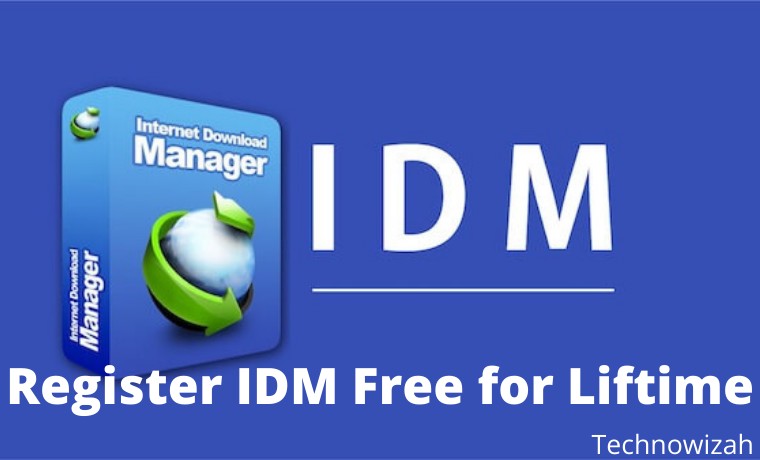
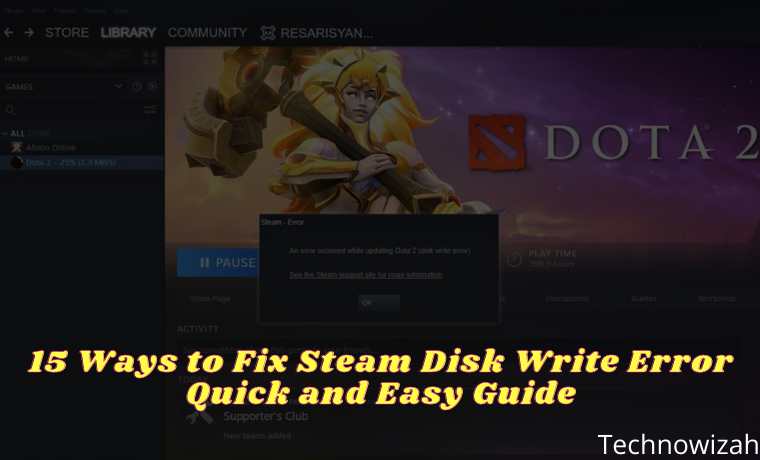







![8 Ways to Fix The Hosted Network Couldn’t Be Started in Windows 10 [2026] 8 Ways to Fix The Hosted Network Couldn't Be Started in Windows 10](https://technowizah.com/wp-content/uploads/2021/07/8-Ways-to-Fix-The-Hosted-Network-Couldnt-Be-Started-in-Windows-10.jpg)
