How to Check Windows 10 Version on Your Computer – Microsoft releases a new version of Windows 10 roughly every six months. However, not everyone gets it at once. Here’s how to check the version of Windows 10 on your PC, whether you have the latest version of Windows 10 or not.
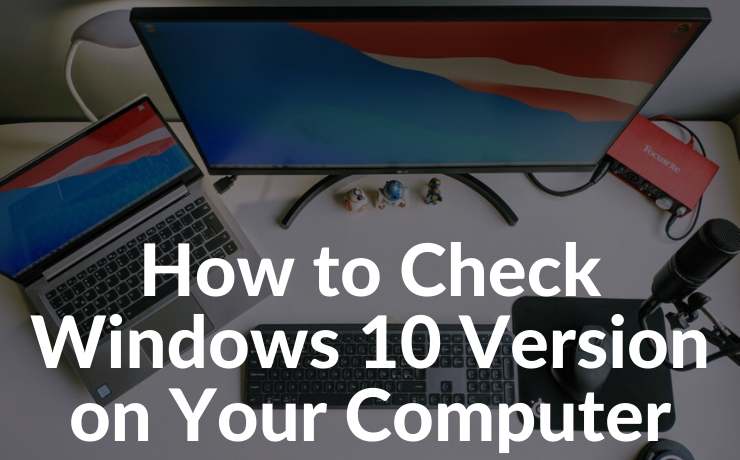
How to Check Windows 10 Version on Your Computer
Microsoft is slowly rolling out updates to PCs, carefully measuring whether a problem occurs every time an update occurs. For example, the hardware on one laptop may have driver issues that need to be fixed before it works properly with a new version of Windows 10. Some PCs may run security software that requires changes to work on newer versions of Windows 10.
Read more:
- How to Enable and Disable Tablet Mode in Windows 10
- How to Increase Your Windows Laptop Battery Life
- How to Get Rid of Password in Windows 10: Best Ways
- How to Fix Usable RAM Windows 10/8/7 32bit & 64bit
Due to Microsoft’s careful updating strategy, some PCs may not get the latest updates for a year or more.
Is the Latest Version of Windows 10 Important?
To be honest, for most people, having the latest version of Windows 10 or not having the latest version isn’t a problem. Unless you are having problems or want a new feature, you may need to use the Windows Updates version on your system.
Microsoft has continued to update older versions of Windows 10 with security updates for some time. When a version of Windows 10 will no longer get updates security, Windows updates are aggressive enough to upgrade to a newer version.
In other words, most people don’t need to care whether they are using the latest version or not.
How to Check Windows 10 Version on Your PC Laptop
Because of this, you may want the latest version of Windows 10 for many reasons: to get new features, to gain compatibility with a particular program, to fix bugs you experienced in older versions, to test the latest software releases, or to use the latest operating system.
To check which version you have installed on your PC, open the Settings window by opening the Start menu. Click the “ Settings ” gear on the left or press Windows + i.
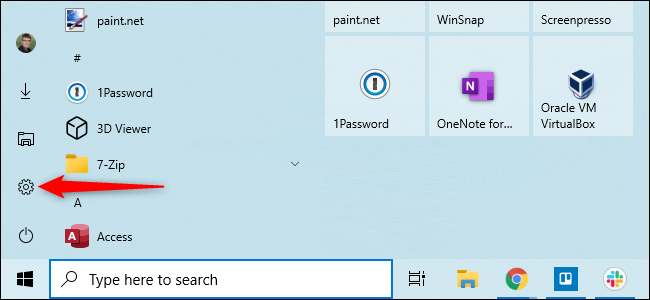
See below the Windows specifications for the “ Version ” you have installed. (On older versions of Windows 10, this screen may look a little different, but displays the same information.)
Note: The “Installed on” date does not necessarily reflect the date when the latest update was installed. For example, 20H2 is a smaller update and many people have noticed that they are running version 20H2 but “Installed on” shows the date before October 2020, when the update was released. Instead, the date may show the date when 20H1 was installed.
 How to Get the Latest Version of Windows 10
How to Get the Latest Version of Windows 10
If the numbers don’t match, you have a version of Windows 10. To update your PC to the latest version, visit Microsoft’s Download Windows 10 page and click the “Update Now” button to download Microsoft’s Update Assistant. Run the downloaded tool – if a new version of Windows 10 is available, it will search for and install it.
To check if you have the latest version of Windows 10 on your PC, you can download and run this Microsoft tool. If a new version is available, the tool will offer to install it. If you have the latest version installed, the tool will let you know.
Warning: By running Upgrade Assistant, you are forcing Windows 10 to upgrade itself. Even if there are known issues with the update on your computer, Windows will ignore the problem and install the updates anyway. Microsoft recommends that you first check for known issues to affect your system.
You can uninstall the update if you have problems – assuming your computer still boots properly. However, it would be best if you uninstalled the update within the first ten days after installing it.
Conclusion:
Checking the Windows 10 version on your computer is quick and easy. You can do it in a few simple steps. You can check the version number and build number by accessing the Settings app or using the Command Prompt or PowerShell.
Knowing your Windows 10 version is important for keeping your system up-to-date with the latest security patches and features. It can also help you troubleshoot any compatibility issues with software or hardware.
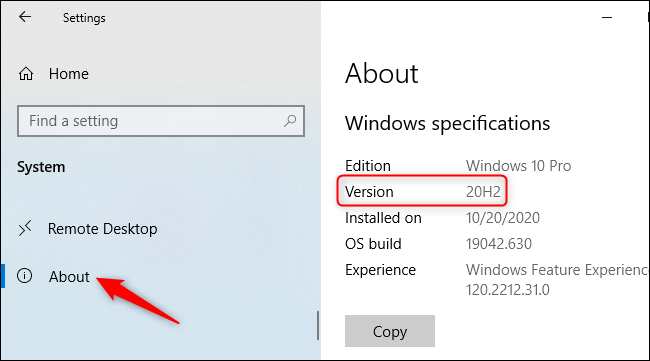 How to Get the Latest Version of Windows 10
How to Get the Latest Version of Windows 10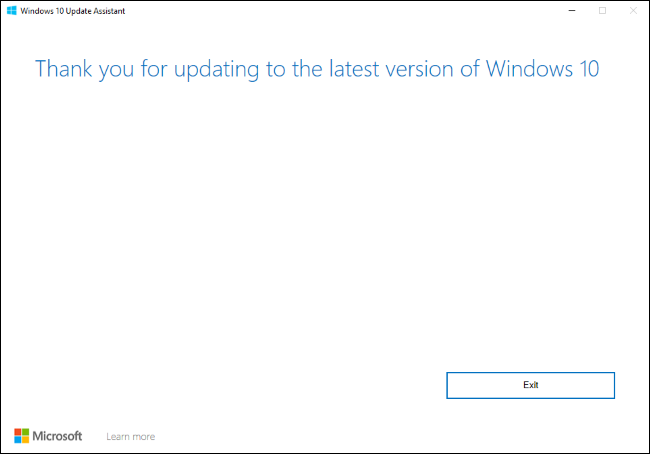
![8 Ways to Fix The Hosted Network Couldn’t Be Started in Windows 10 [2026] 8 Ways to Fix The Hosted Network Couldn't Be Started in Windows 10](https://technowizah.com/wp-content/uploads/2021/07/8-Ways-to-Fix-The-Hosted-Network-Couldnt-Be-Started-in-Windows-10.jpg)







