How to Choose a Custom Color for Windows 10 Start Menu – With the latest, October 2020 update Windows 10 uses a light theme by default which removes the accent color from your taskbar and Starts menu.
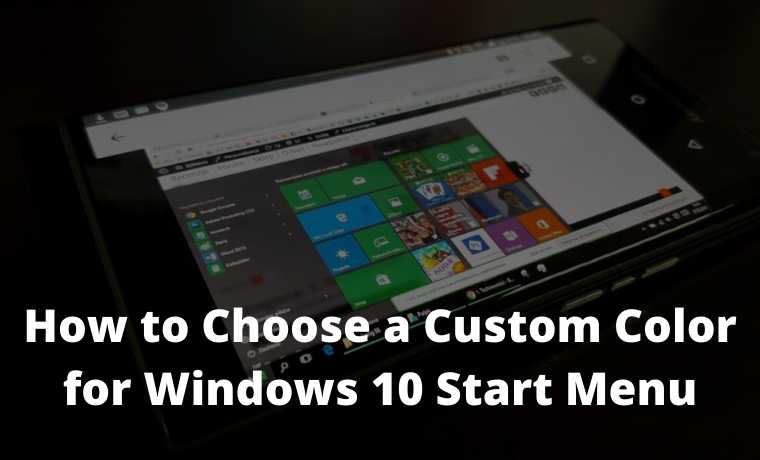
How to Choose a Custom Color for Windows 10 Start Menu 2024
If you want to choose a custom color for your Start menu, there is the easiest way to select it in the settings menu.
Read more:
- How to add a printer in Windows 10: Best Way
- How To Know Wifi Password (Not Complicated)
- How to Create Restore Point in Windows 10
- How to Change Windows 10 Lock Screen Background
First, open ” Settings ” by opening the ” Start ” menu and clicking on the gear icon on the left. (You can also press Windows + I on your keyboard.)
After the “Settings” menu is opened, click “Personalization”.
In the ” Personalization ” settings menu, click ” Colors ” from the sidebar.
In the ” Cloros ” settings menu, look for the ” Choose your color ” drop-down menu. Then on the menu, select ” Custom “.
After selecting ” Custom ” from the color menu, two new options will appear below. Under ” Choose your default Windows mode “, select ” Dark “.
This Dark Mode is required to colorize your Start menu, but since you have selected the “ Custom ” color scheme, you are free to use the Light Mode application if you wish. So under ” Choose your default app mode “, choose whichever option (” Light ” or ” Dark “) you like the most.
Next, scroll down the Color page and look for the “ Choose your accent color” section.
If you want the color to match the desktop background image automatically, put a checkmark next to “ Automatically pick an accent color from my background”. Otherwise, click the color in the grid you want to use for the Start menu and taskbar. You can also choose a color by clicking the “Custom color” button below the grid.
After that, look for the ” Show accent color on the following surfaces ” section and check the box next to ” Start, taskbar, and action center “.
(If the “Start, taskbar, and action center” option is greyed out, make sure you select “Dark” as your default Windows mode at the top. It won’t work in Light mode)
When you open the Start menu, you will see the accent color change according to your choice.
Read more:
- 7 Ways to Fix Windows File Explorer Not Responding
- Easy Ways to Change Windows 10 Lock Screen Background
- How to Increase Virtual Memory on Windows 10 PC
If you want to switch back to the standard Windows 10 theme, go to Settings> Personalization> Colors and select ” Light ” in the “Choose your color” drop-down menu.
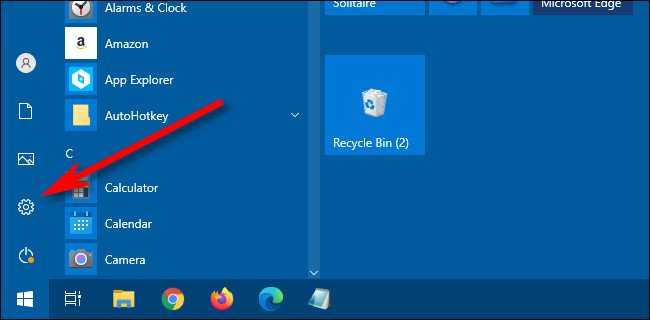
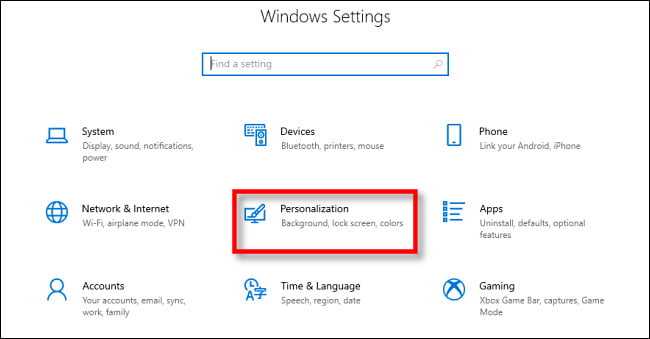
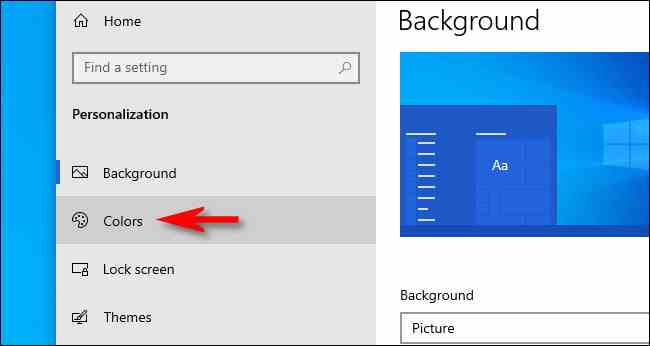
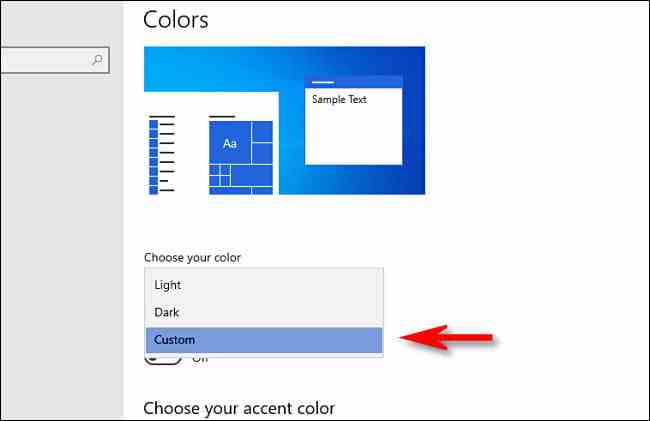
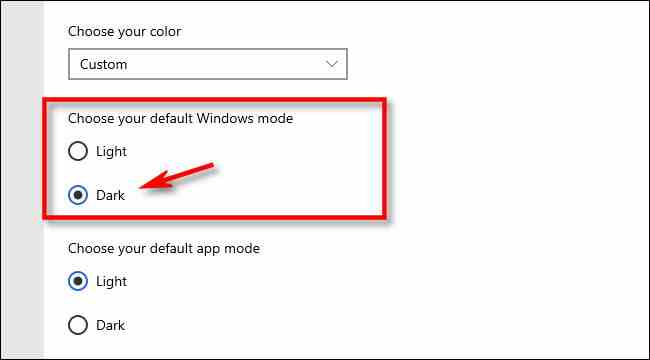
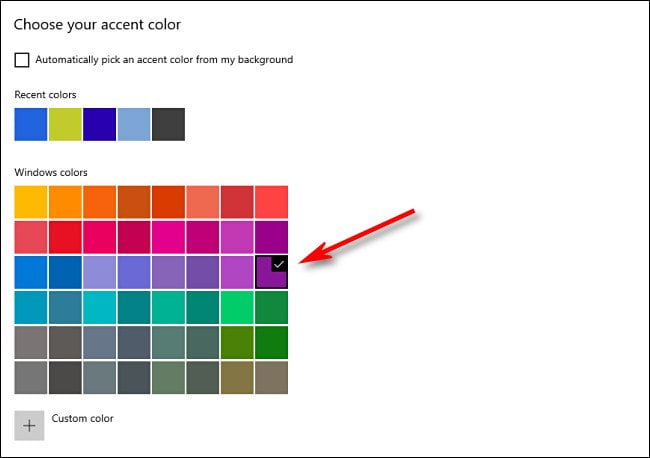
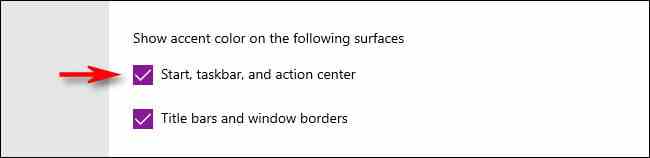
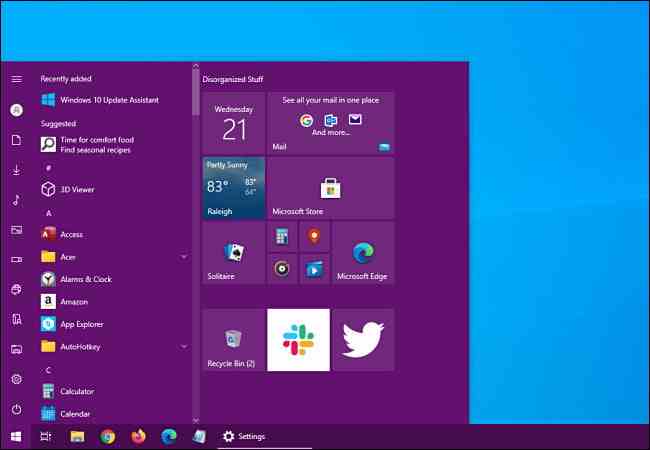
![8 Ways to Fix The Hosted Network Couldn’t Be Started in Windows 10 [2026] 8 Ways to Fix The Hosted Network Couldn't Be Started in Windows 10](https://technowizah.com/wp-content/uploads/2021/07/8-Ways-to-Fix-The-Hosted-Network-Couldnt-Be-Started-in-Windows-10.jpg)







