Easy Ways to Change Windows 10 Lock Screen Background – Tired of seeing the background provided by Microsoft on your Windows 10 lock screen, By opening Settings, you can select a custom image background or set a custom slideshow of multiple images. Here’s how to quickly change the Windows 10 lock screen background.
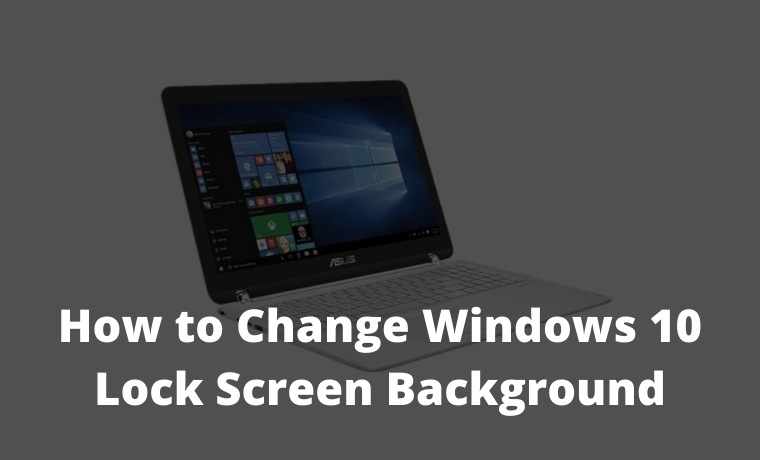
How to Change Windows 10 Lock Screen Background 2024
First, open ” Settings ” by clicking on the ” Start ” button and selecting the little gear. Or you can press Windows + I on the keyboard.
In ” Settings “, select ” Personalization “.
Under ” Personalization,” select ” Lock screen ” from the sidebar.
In the Lock screen settings, look for the drop-down menu labeled ” Background “, which is directly below the lock screen preview image. Click the menu, and you will see three options.
- Windows spotlight: Displays images provided by Microsoft over the Internet. You will see new pictures every day.
- Picture: Choose your own background image for the lock screen.
- Slideshow: Provide your own picture folder which is used as a slideshow on the lock screen.
The default option is ” Windows Spotlight “, which pulls new Microsoft-provided images from the Internet. If you want to use your own image, select ” Picture ” from the menu, then click ” Browse ” to select the image you want to use.
Tip: If you want to use a “blank” screen as the lock screen background, create a solid-color image and browse when “Picture” is selected from the menu.
If you prefer to have a customized slideshow, select “Slideshow” from the drop-down menu. Next, select a photo album to use as the image source. Windows will cycle through the lock screen, changing it every few seconds. You can select the “ Pictures ” folder or click “ Add a folder ” to add a group containing specific pictures to use.
When “Slideshow” is selected, you can also change the slideshow options by clicking ” Advanced slideshow settings ” just below the ” Choose albums ” area. Once you’ve selected it, you can change options like “Only use pictures that fit my screen” where the slideshow uses the Camera Roll folder of your OneDrive.
Read more:
- How to Increase Virtual Memory on Windows 10 PC
- How to Get Rid of Password on Windows 10 PC
- Here’s How to Use Emojis on a Windows PC Laptop
If you have configured it, exit ” Settings “, and the changes will take effect immediately. You can press Windows + L on the keyboard to open the lock screen and check it.
Don’t forget to bookmark and always visit every day Technowizah.com because you can here update the latest Blogging Computer Android games Tips&Tricks Social Media Software Review etc.


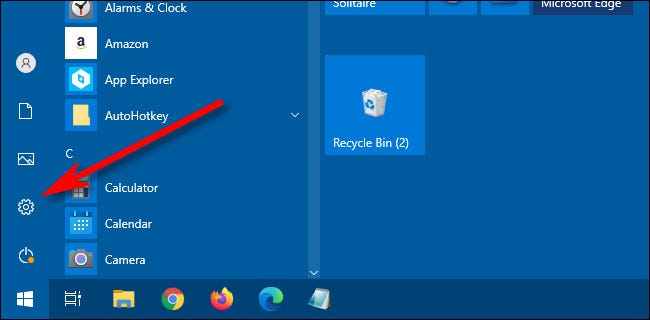

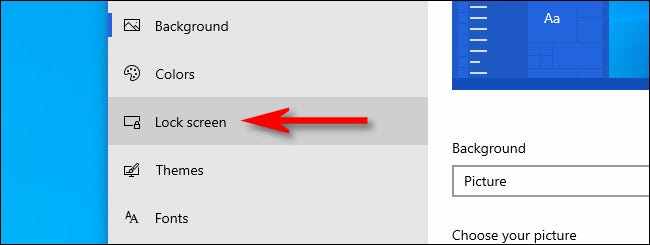
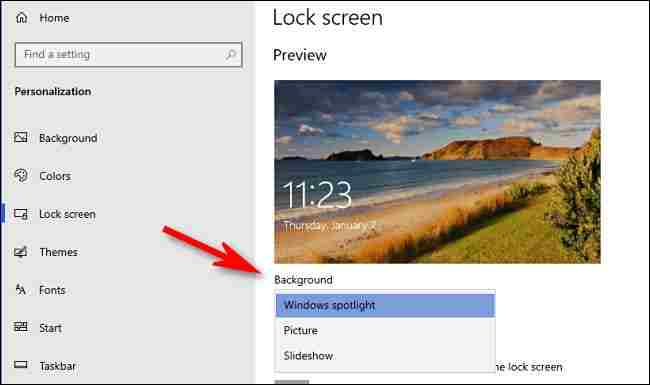
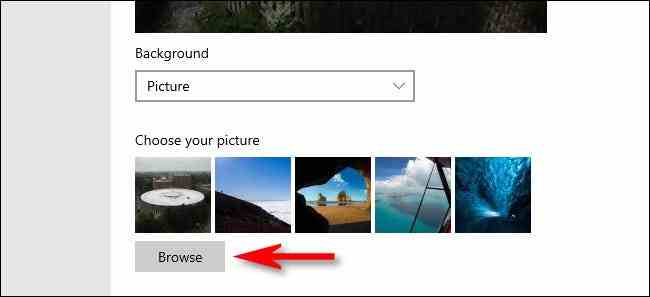
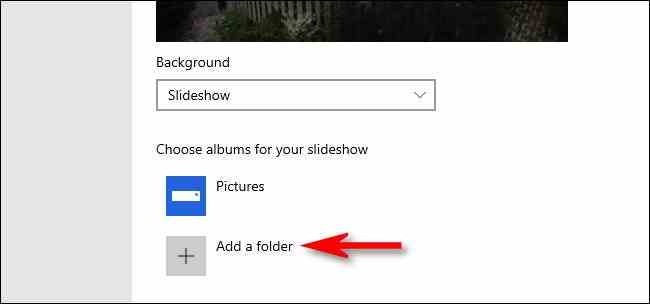
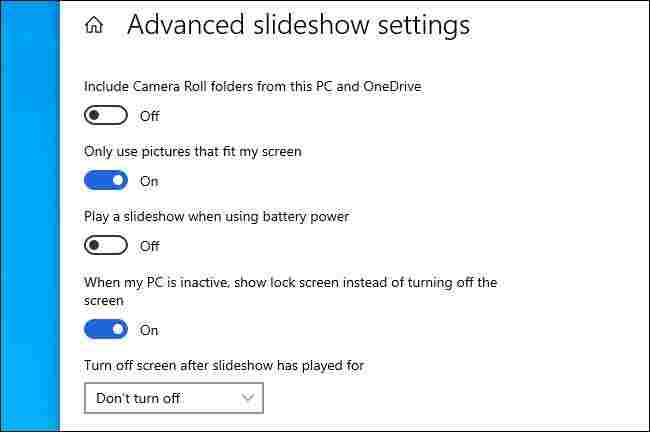
![6 Ways to Fix System Thread Exception Not Handled in Windows 10 [2024] 6 Ways to Fix System Thread Exception Not Handled in Windows 10](https://technowizah.com/wp-content/uploads/2021/07/6-Ways-to-Fix-System-Thread-Exception-Not-Handled-in-Windows-10-218x150.jpg)








![10+ Ways To Take Screenshot on Asus Laptop Windows 10 [2024] How To Take Screenshot on Laptop and PC Windows](https://technowizah.com/wp-content/uploads/2020/06/How-To-Take-Screenshot-on-Laptop-and-PC-Windows-100x70.jpg)
