Best Trick to Delete Samsung Account from Cellphones – Like most other technology companies, Samsung also implements an accounting system in each of its services, including the cellphones it makes to help users.

Easy Ways to Delete Samsung Accounts from Cellphones
With this system, you will have a place to connect and store your data, including backing up your cellphone, storing videos, making subscriptions, buying content on Samsung digital services, and so on.
Read more:
- 7+ Ways to Root Android with PC Until Success (100% Work)
- [100% Work] How to Root Asus Zenfone GO without PC
- How to Use Lucky Patcher Without Rooting Device
- 2 Ways to Root Oppo A3s without PC (100% WORKS)
Even so, of course, it’s not uncommon for you to want to delete your Samsung account for several reasons. For those of you who haven’t been able to do it, you can follow the following reviews.
#1. How to Remove a Samsung Account from Mobile
- To delete a Samsung account from your cellphone, you only need to enter Settings.
- From the main Settings page, you can select a profile photo in the top right corner.
- If you have entered the Samsung Account page, select another option (three dots) in the upper right corner then select Remove Account.
- From the Remove Account page, select the REMOVE button in the lower right corner.
- Then you will be asked to enter a password, and after that, you can press the REMOVE ACCOUNT button.
But before doing so, you need to pay attention to a few things. One of them is when the Samsung account is successfully deleted from the device, some data will also be deleted, although not permanently.
In addition, you will no longer be able to use several Samsung services from the cellphone, including the Samsung Cloud service, Find My Mobile, Samsung Pay, and also Samsung Pass, when your Samsung account has been deleted.
Even so, you don’t need to worry because you can still restore some access to the service by adding the deleted Samsung account back to your device.
#2. How to Permanently Delete Samsung Account
- First of all, you can visit the Samsung Account page.
- Log in with the account you have, then go to the Profile tab.
- If so, you can select the Delete Account button.
- Next, confirm by entering the password in the column provided and click Continue.
- Review the action prevention options, and confirm by tapping the Confirm button.
- Samsung Account will be deleted, and finish by pressing the Confirm button once again.
By doing this action, various kinds of information related to the account will be deleted permanently, or you will not be able to return it or send it to another account.
Read more:
- How To Root Android With KingRoot
- How to Root Andromax G2 AD681H on Android
- Root Asus Mobile with PC Without PC of All Types
Conclusion:
In this case, the information includes all purchases in the account, content subscriptions, profile services, uploaded content, and also personal information used on the profile.
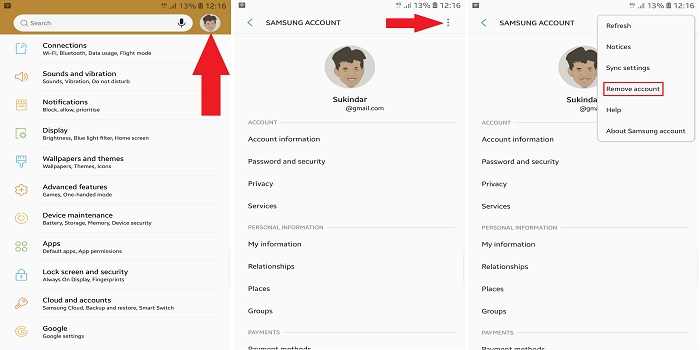
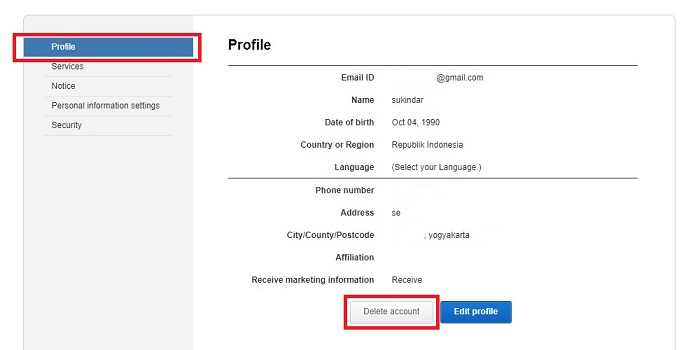
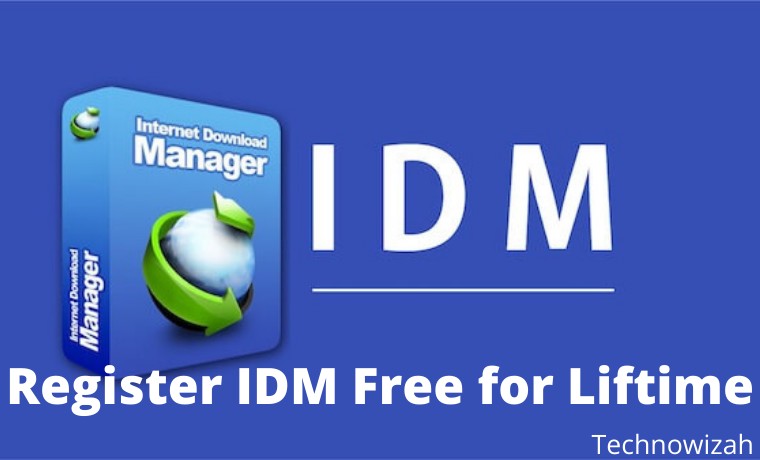
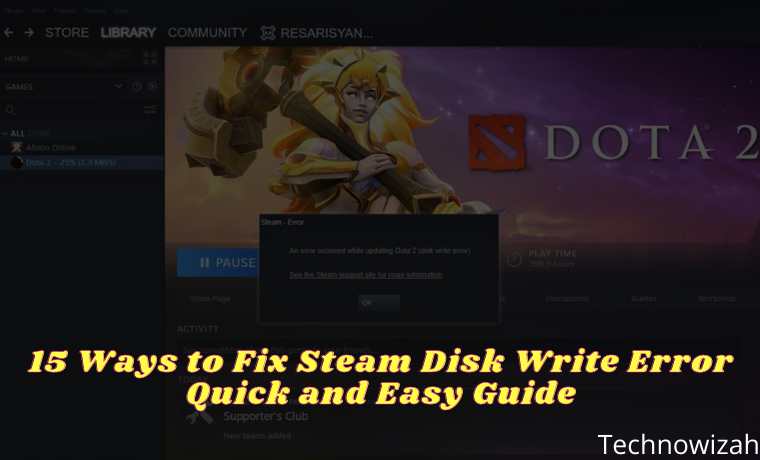







![8 Ways to Fix The Hosted Network Couldn’t Be Started in Windows 10 [2026] 8 Ways to Fix The Hosted Network Couldn't Be Started in Windows 10](https://technowizah.com/wp-content/uploads/2021/07/8-Ways-to-Fix-The-Hosted-Network-Couldnt-Be-Started-in-Windows-10.jpg)
