How to Download and Reset Resetter Canon MP287 – A printer is one device that is quite widely used for personal, business, or agency purposes.

Download and Reset Resetter Canon MP287 [2024]
The printer itself has the main function as a computer output media that can be used to print media or write.
Read more:
- Connect Printer to Laptop Wirelessly Windows
- How to Reset Epson L120 Printer: Quick Way
- How to add a printer to Windows 10 Laptop PC
With the development of technology, the function of the printer is also developing, which used to be only used for printing, now many printers can be used for scanning, photocopying, and faxing.
Canon MP287 Printer Error
One of the printer brands that is widely used is Canon MP287, the price is quite affordable and its durability is quite reliable, making this printer have many users.
However, as time goes by and the printer ages, some errors or malfunctions will start to appear as a result of usage.
Errors that appear on the printer can usually be detected from the Error Number code that is displayed, for example, the Error Number P07 / 5B00 code on the Canon MP287 printer which is marked with an orange indicator light that continuously flashes.
The error code above can be solved easily without having to take it to the Service Center, you can repair the printer damage with the error code above by using the Service Tools application whose complete guide we will explain in this article.
Download Resetter Canon MP287
Before resetting the Canon MP287 printer, you must first prepare the service tools, you can download them at the link below.
Download Service Tool v3400
| File | Canon Service Tool |
| Size | 175.11 Kb |
| Windows | 7, 8, 8.1, 10 (32bit / 64bit) |
| Printer | Canon |
| Series | MP287 MP258 MP237 iP2770 |
| Link | 🡇 Download |
How to Reset Canon MP287
After you download the Resetter above, and everything has been prepared, then we will reset the Canon MP287 printer, the steps are as follows:
The first stage
- Turn off the printer by pressing the OFF button without removing the power cable that is connected to the mains.
- Make sure that the USB cable is connected between the printer and the computer.
- Turn the printer back on as usual and wait for it to turn on completely.
- Then press and hold the STOP/RESET button. After that press the POWER button without releasing the STOP/RESET button, so that both buttons are pressed simultaneously.
How to Reset Canon MP287 - After that, release the STOP/RESET button but the POWER button must remain pressed and do not release.
How to Reset Canon MP287 - Next, press the STOP / RESET as much as 6 (six) times slowly. On the sixth press, hold down the STOP/RESET button briefly then release it simultaneously with the POWER button.
- If the reset process is successful, then on the computer screen there will be a notification of reinstalling the Canon printer driver. Please wait until the process is complete.
- After that, insert 5 sheets of paper into the printer because the printer will do the printing process during the next reset process.
Second Stage
The next step is to do a reset using the Canon Service Tools application that you downloaded earlier.
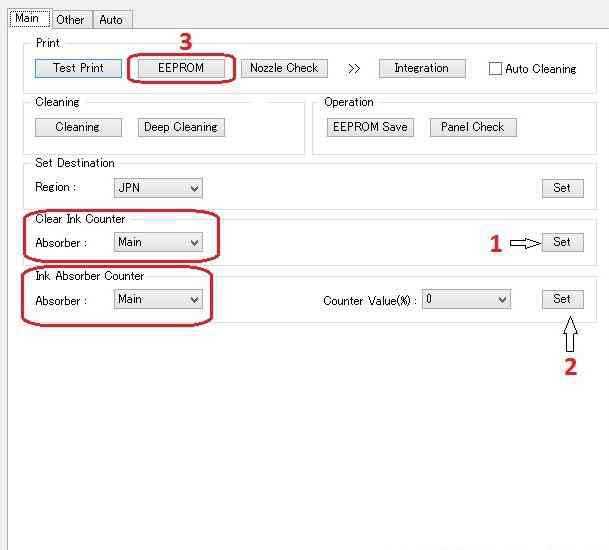
- Extract the Canon Service Tools file that you downloaded earlier, then right-click and Run as Administrator.
- In the Clear Ink Counter section, select the Main menu in the Absorber section, then click Set
- Then in the Ink Absorber Counter section select the Main menu and fill in Counter Value (%): 0, then click Set
- After clicking the Set button, the printer will print the code ” D=000.0 “.
- Then click on the ” EEPROM ” menu then select ” OK ” and the printer will print containing the long code.
- The last step is to turn off your printer by pressing the Power button until the printer is completely turned off, then turn it on again and the printer is ready to use.
If the above method works, then your printer is ready to be used to print documents, you can try printing documents using the paper you prepared earlier.
Solution If the Printer Still Error P07/5B00
If your Canon MP287 Printer still has an error and cannot be used to print, then you need to take the following steps.
- Remove the cartridge from the printer and clean it using a tissue, thoroughly cleaning all the points where the ink comes out.
- dry the area where the cartridge stops (ink absorbent foam) which is on the right. The trick is to roll a small tissue, and then push it into the absorption foam. Do it repeatedly until there is no more ink on the foam.
- Reinstall the cartridge and then repeat the reset stage above.
Conclusion:
Those are some ways that you can use to solve the error on the Canon MP287 printer using a resetter.
Hopefully, the tutorial above is useful and you succeed in making your printer usable again.
Don’t forget to bookmark and always visit every day Technowizah.com because you can find here the latest Tech Computer Android games How-to Guide Tips&Tricks Software Review etc, Which we update every day.


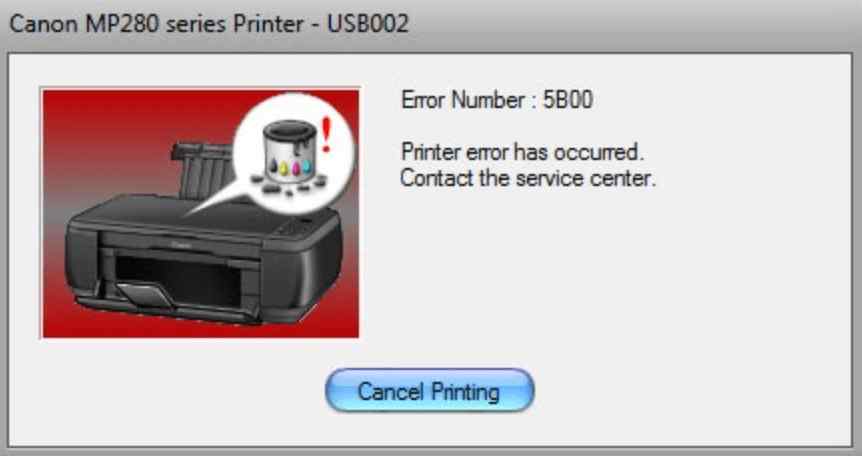


![6 Ways to Fix System Thread Exception Not Handled in Windows 10 [2024] 6 Ways to Fix System Thread Exception Not Handled in Windows 10](https://technowizah.com/wp-content/uploads/2021/07/6-Ways-to-Fix-System-Thread-Exception-Not-Handled-in-Windows-10-218x150.jpg)








![10+ Ways To Take Screenshot on Asus Laptop Windows 10 [2024] How To Take Screenshot on Laptop and PC Windows](https://technowizah.com/wp-content/uploads/2020/06/How-To-Take-Screenshot-on-Laptop-and-PC-Windows-100x70.jpg)
