How to Fix Aw Snap! Status_Access_Violation in Google Chrome – Google Chrome is the most popular browser with the most users right now and is one of the must-have apps on Windows 10.
How to Fix Aw Snap! Status_Access_Violation in Google Chrome
To do all activities on the internet such as reading articles, streaming videos, downloading software, and doing school work, we will need it.
Read more:
- 10 Google Chrome Extensions To Open Blocked Sites
- 7 Ways to Fix Err_Connection_Reset Chrome on Windows PC
- 6 Ways to Fix Download Failed Network Error in Chrome
- 7 Ways to Fix Server IP Address Could Not Be Found on Chrome
One of the errors that can occur in Google Chrome is that all functions are unable to run.
You will see a message on the screen:
Aw, Snap! Something went wrong while displaying this webpage. Error Code: STATUS_ACCESS_VIOLATION.
If this error appears, let alone access the site, you can’t just open the settings.
But don’t worry, on this occasion, I will give you some steps you can take to overcome it.
#1. Set the Google Chrome shortcut to run with administrator access
First, you go to the desktop then find the Google Chrome application shortcut.
Right-click on the shortcut then select Properties.
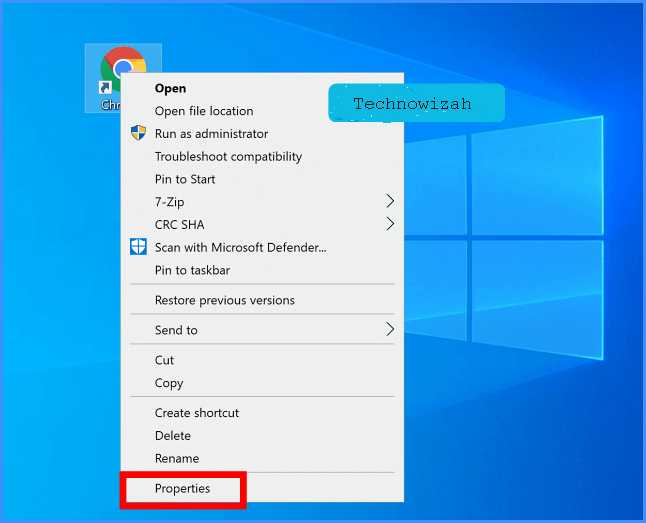
On the Shortcut tab click the Advanced button.
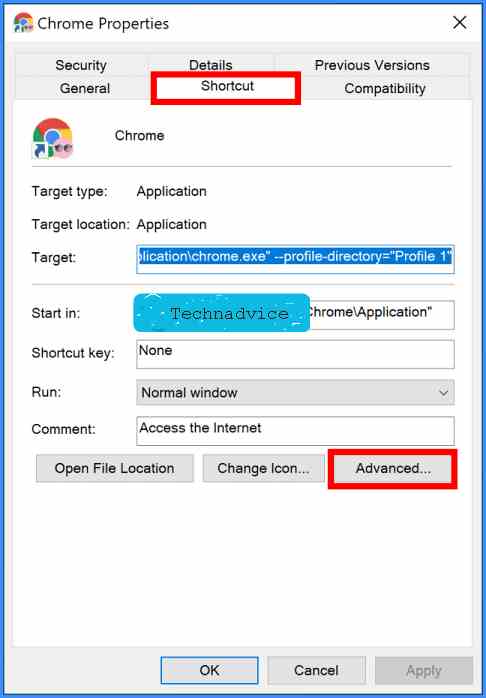
Check the Run as administrator option then click OK.
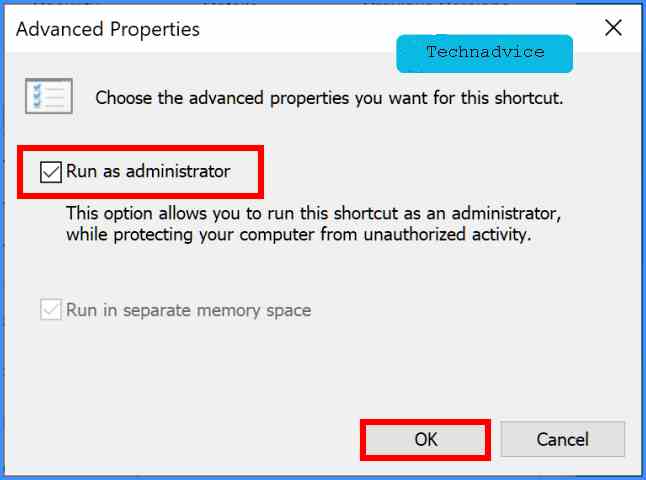
Close the Properties window, then try running Google Chrome via the shortcut that the access permission changed to earlier.
If you have a shortcut on the Taskbar then delete the shortcut first then replace it with a new one.
The trick is to right-click on the Google Chrome shortcut on the Taskbar> select Unpin from the Taskbar.
Then open Google Chrome with a shortcut on the desktop that already has administrator access> then right-click the icon on the Taskbar> and select Pin to Taskbar.
#2. Rename the Google Chrome application executable file
The second step you can try to do to resolve Status_Access_Violation on Google Chrome is to rename the .exe file from the Google Chrome application.
According to some users, this method says it can solve this problem successfully, please try it yourself.
First, open Windows Explorer.
Then enter the directory where Google Chrome is installed.
Usually in:
C: \ Program Files \ Google \ Chrome \ Application
Right-click on the file named Chrome> select Rename.
Rename it to chm.
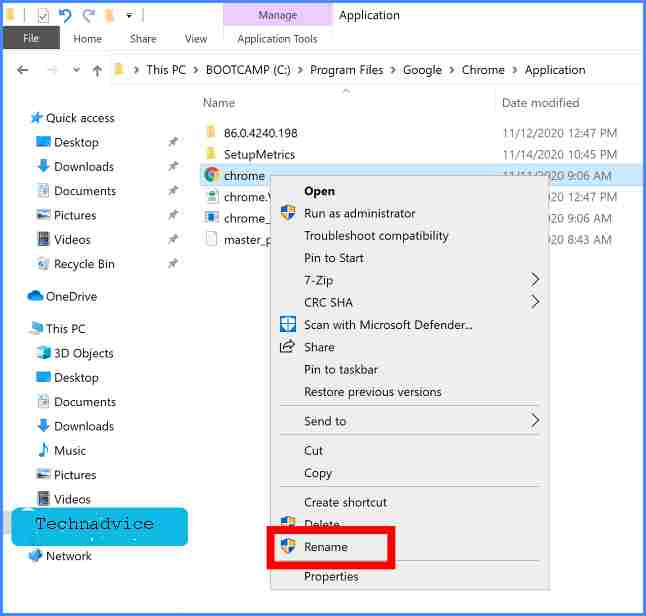
Once done, try running Google Chrome again and see if this second method works to fix the problem.
Google Chrome which has been used for a long time will create a stack of cache and cookies. This can sometimes lead to errors.
Therefore, clearing the cache and cookies on the browser is also worth trying.
The method is very easy, first, open the Google Chrome application.
Then copy and paste the following URL into the address bar:
chrome: // settings / clearBrowserData
Press enter.
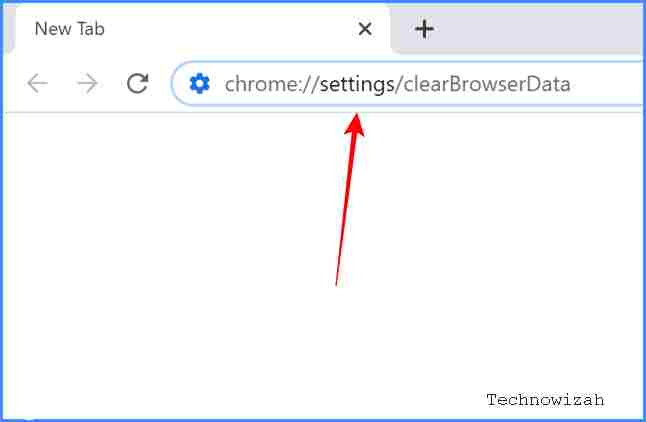
You will go to the Clear Browsing Data page.
Select on the Basic tab. In the Time range select, All-time then tick all options.
After that click the Clear data button.
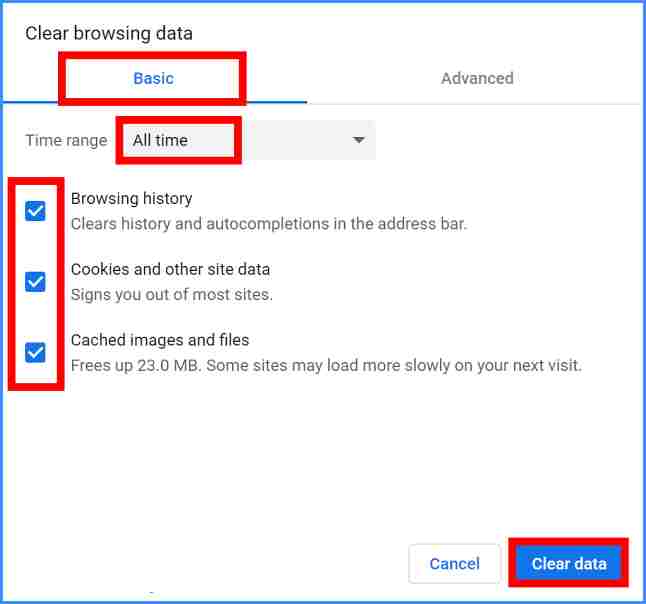
Wait for the cleaning process to finish.
After clearing the cache and cookies, you will be logged out of all accounts in the browser, and all site history that has been visited will be erased.
#4. Browsing through Incognito mode (private browsing)
If the Status_Access_Violation error appears when using Google Chrome in normal mode, try browsing with Incognito mode.
This mode is also called private browsing because the history, cache, and cookies of the sites you visit will not be stored on the browser. Apart from that, the tracker of the websites will also not work.
By entering this mode, Google Chrome will run “clean” and might be able to solve any errors that are happening.
First, you open Google Chrome as usual.
Then click on the Settings button in the upper right corner, which is the button with a dot.
Select the New incognito window menu.
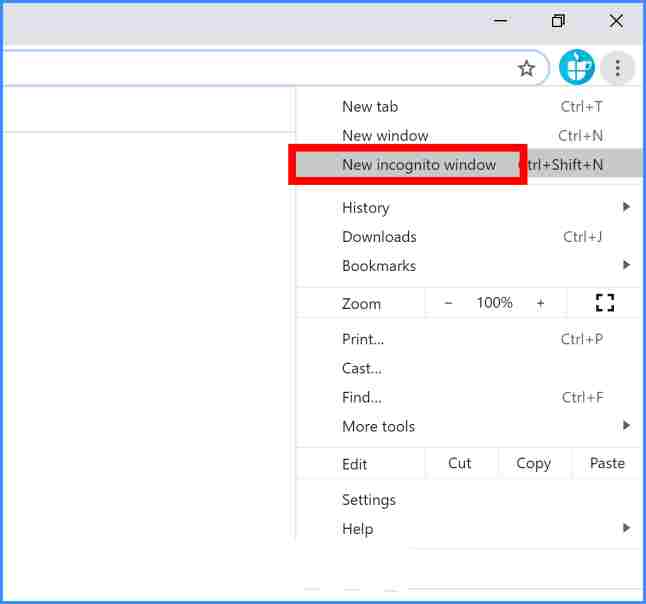
A new window will open. Then you can try to access the internet from there.
#5. Reinstall the Google Chrome application
In the final step, if none of the above works, you can first delete the current Google Chrome application, then download and install the new one.
Because there has been an error before, it is better if the Google Chrome application is wiped clean to its roots, so that no files are left. This is to make sure we get all the new files.
If you want to improve your writing skills then you can check out the details guide on the best Writing Skills to improve your writing skills.
Read more:
- How to Fix IDM Cannot Download on Google Chrome
- 11 Ways to Fix Google Chrome Not Responding on PC
- 6 Ways to Fix YouTube Not Working With Chrome on a PC
Conclusion:
After finishing uninstalling and reinstalling the Google Chrome application, now you can try again using it as usual. of the tips that we provide above, what number has managed to solve the problem on your computer? Tell me in the comments.
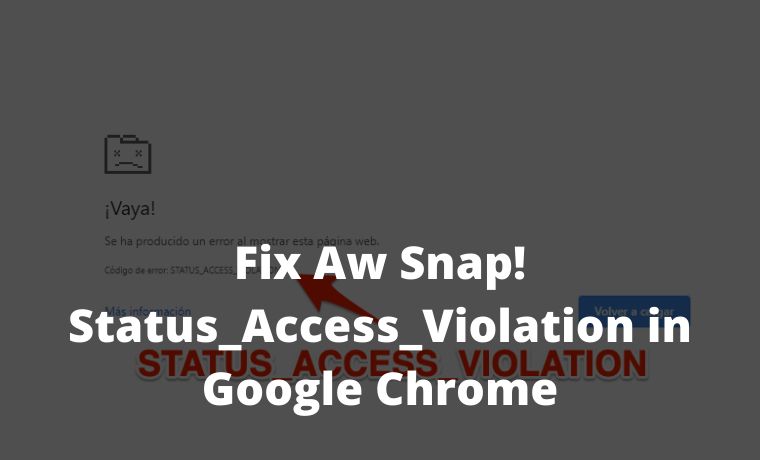
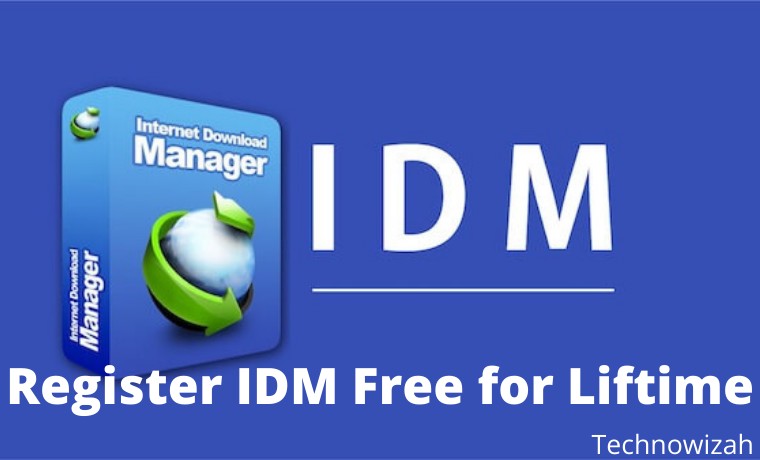
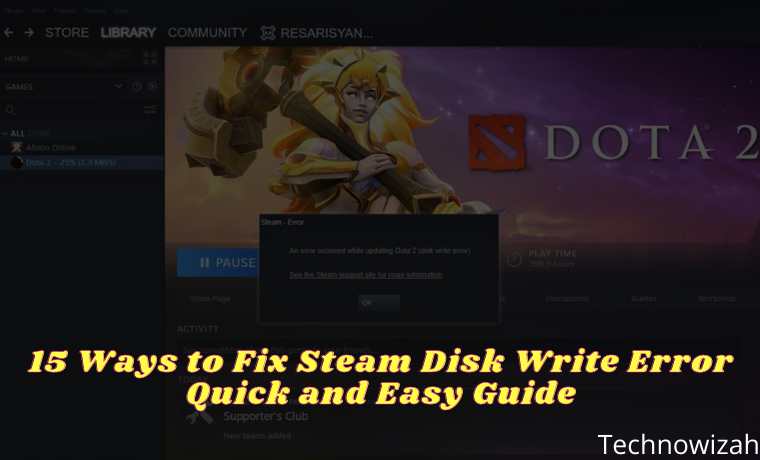







![8 Ways to Fix The Hosted Network Couldn’t Be Started in Windows 10 [2026] 8 Ways to Fix The Hosted Network Couldn't Be Started in Windows 10](https://technowizah.com/wp-content/uploads/2021/07/8-Ways-to-Fix-The-Hosted-Network-Couldnt-Be-Started-in-Windows-10.jpg)

First one worked for me, thank you!
Thanks for your valuable comment.
Last tip solved it for me.
Thanks!
Keep visiting.
I kept getting the error after reinstalling Chrome and what i did was to a set command rate back to Auto (1,5T/2T) instead of 1T in the RAM settings in the BIOS which didn’t seem to work that well with my current RAM-sticks.
Was experimenting with command rate in the BIOS and shortly after i got BSOD error: “memory_management” and then i realized what caused this error (Status_Access_Violatio) as well.
I hope this helps anyone else that tried the same thing with their RAM.