6 Best Ways to Update PUBG Mobile on Android and IOS – The following guide will help you on how to update the latest PUBG Mobile season using Android and iOS. Immediately update your PUBG mobile version of the game so you don’t miss the latest features of PUBG Mobile this season.

How to Update PUBG Mobile on Android IOS
PUBG Mobile has officially launched for mobile devices. Previously, PUBG was only available for PC and Xbox One. However, because many gamers were enthusiastic about this game, PUBG Mobile was finally inaugurated.
Read more:
- How to Download PUBG Lite-on Mobile
- How to Download PSP Games on Android PC
- 10 Best Offline MOBA Games on Android
- Best Settings For PPSSPP for Android
PUBG Mobile is published by the big company Tencent, they continue to strive to deliver quality and cool games. This is proven because there are different features from the PC and Xbox versions, and of course, PUBG Mobile always brings new things every season.
However, some mobile device users such as Android and iOS sometimes find it difficult to update PUBG Mobile. To solve this problem, this article will provide a tutorial on how to update PUBG Mobile on Android and iOS.
You can see more fully what new features are in the latest PUBG Mobile season via the official PUBG Mobile website. So, don’t miss the latest update from PUBM which is of course very interesting.
To update PUBG Mobile itself, there are several different ways. So, make sure to follow the steps below so that you don’t experience problems again in the PUBG Mobile game.
Here’s How to Update PUBG Mobile on Android IOS
#1. Manual Update
There are three types of PUBG Mobile game updates that are most commonly used. The first is by updating the application on the menu in the Android cellphone Play Store.
Here’s how to update the latest PUBG mobile:
- First, open the Google Play Store application on your Android.
- Tap the menu icon then select the My Apps & games menu.
- Applications for which updates are available will appear with an Update button to the right of the application icon.
- If PUBG Mobile is also available in a new version, tap the Update button to update.
Now, you just need to wait for the update process to finish. The length of time this takes depends on the internet speed and the size of the files in the update.
#2. Automatic Updates
Playstore has an automatic update feature that functions to update every application with the latest version available. By activating this feature, you can update PUBG automatically when there is a new update.
How to update PUBG on mobile:
- First, open the Google Play Store application on your Android.
- Tap the menu icon then select the My Apps & games menu.
- You will see a list of your applications and games, tap PUBG Mobile.
- Then tap the three dots symbol in the top right corner.
- You have to check the Enable automatic updates box.
Now PUBG Mobile will automatically update when an update is available. If you want to disable this feature uncheck the Enable automatic updates box.
#3. PUBG game update
PUBG InGame updates will usually download automatically when you open the PUBG Mobile game. Just open the PUBG Mobile game on your Android device, and wait for the PUBG Mobile update process to finish.
Then in the last step, close PUBGM and reopen the PUBG Mobile game so that the update can be applied without problems. Now, PUBGM has been successfully updated to the latest version.
How to Update PUBG Mobile on iPhone (iOS)
#4. Manual Update
Updating PUBG Mobile will not be much different from updating applications in general on iOS. You only need to access the App Store application on your iPhone or iPad device.
How to update the latest PUBG mobile:
- Go to your device screen then tap the App Store icon.
- Tap the Update icon at the bottom right corner of your device screen.
- Then tap the Update All button in the top right corner.
- Enter your password to confirm whether you agree to update all available applications.
#5. Automatic Updates
Similar to the Google Play Store on Android phones, the Apple Store also has an automatic update feature that is useful so that application updates run automatically. You can activate this feature by following this guide.
- First, go to Settings, then go to your profile then open the iTunes & App Store menu.
- Tap PUBG Mobile to activate automatic updates.
- After that, the PUBG Mobile update will run automatically if there is an update.
#6. PUBG game update
PUBG InGame updates will usually download automatically when you open the PUBG Mobile game. Just open the PUBG Mobile game on your iOS device, and wait until the PUBG Mobile update process is complete then close and reopen the PUBG Mobile game.
The Internet connection speed will affect the PUBG Mobile update process and the size of the update. So, make sure you are using a stable internet network.
How to Fix PUBG Mobile Update Not Working
If you have followed the PUBG Mobile update tutorial above, but you still can’t update PUBG Mobile, try to delete the PUBG Mobile game first. After the PUBG Mobile game has been removed, reinstall PUBG Mobile.
By reinstalling PUBG Mobile, you will get the latest version of PUBG Mobile updates without the problem of failing to update PUBG Mobile again.
Also, you have to make sure the phone firmware is up to date and there are no problems whatsoever. If your cellphone is the problem, then the PUBG Mobile update can be interrupted. So try to update other applications on your cellphone, if that doesn’t work, it also means that the problem is on your cellphone.
Read more:
- How to Change the Name in PUBG
- How to Download PUBG on a Laptop PC
- How to Download PPSSPP Games on an Android PC
Conclusion:
This explains the 6 best ways to update PUBG mobile on Android IOS devices. Always update your latest PUBG Mobile on the Google Play Store, App Store, or in the game so you don’t miss the exciting content PUBG Mobile provides.


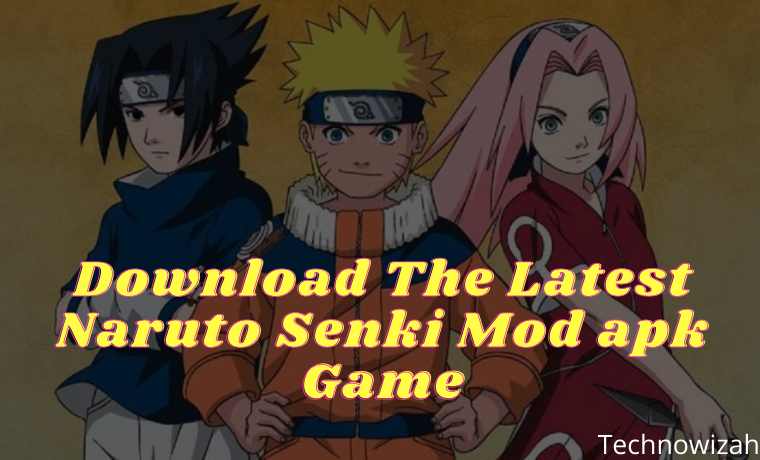





![8 Ways to Fix The Hosted Network Couldn’t Be Started in Windows 10 [2026] 8 Ways to Fix The Hosted Network Couldn't Be Started in Windows 10](https://technowizah.com/wp-content/uploads/2021/07/8-Ways-to-Fix-The-Hosted-Network-Couldnt-Be-Started-in-Windows-10.jpg)