How To Download PUBG on Laptop PC – PUBG is a game that was first launched on a PC before the mobile version was released. However, the problem is that PUBG for PC is usually paid, whereas mobile PUBG itself can be obtained free of charge.
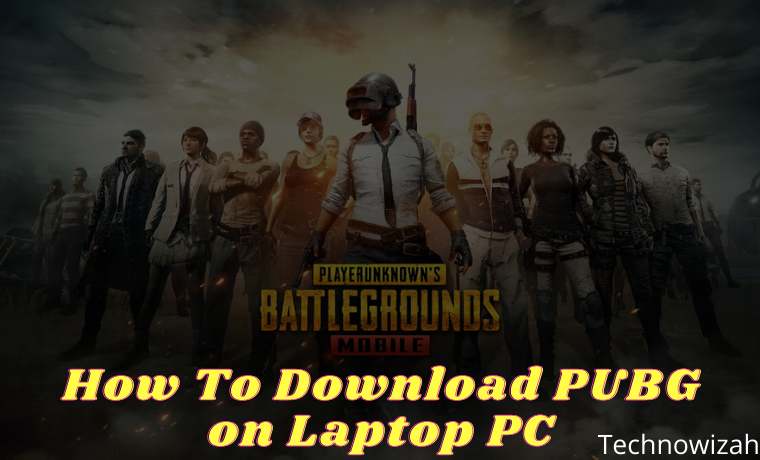
How To Download PUBG on Laptop PC 2024
For this reason, not a few PUBG players end up using an emulator to be able to play the PUBG Mobile game for free on PC.
Read more:
- How to Download PSP Games on Android PC
- 10 Best Offline MOBA Games on Android
- Best Settings For PPSSPP for Android (100% Working)
- How to Download PPSSPP Games on an Android PC
What is the difference between PUBG mobile and PUBG on PC?
Actually, the mobile PUBG with the PC version are the same, even though both are played using a similar server so that players can meet in the game. For those of you who are not satisfied with playing the mobile version of PUBG, we will, therefore, share how to download PUBG on a laptop.
Minimal PC Specifications for PUBG
Before downloading and installing PUBG on a PC / Laptop, we must first know the minimum specifications of the laptop or PC needed to play the mobile version of PUBG games. At the very least, your PC must have the following minimum specifications so that no lag occurs when playing PUBG.
- CPU Specifications: 1.8 GHz Dual Core from AMD or Intel
- ATI / AMD from Radeon HD2600 / 3600
- Minimum GPU capacity of NVIDIA GeForce 8600/9600 GT
- OS for Windows 7, 8, 8.1, and 10.
- The minimum RAM capacity of 4GB
- The minimum storage capacity of 2GB
What is the Official Emulator from PUBG?
Before downloading the PC version of PUBG, we must first download the emulator. We can use any type of emulator we want. But one of the official types of PUBGM emulators that are often used is Tencent Gaming Buddy.
Different from other types of emulators, playing this game using the Tencent Gaming Buddy emulator itself means that you will get the support of the original developer directly. You don’t need to worry about bugs, other than that the network is also more stable, and the keyboard layout settings are automatic.
Installation stages PUBG Mobile In Laptop / PC
How to download PUBG on a laptop must follow the steps below, first, you have to install the emulator first. Then you can install the PUBG mobile game on a PC. For more details, you can see the PUBG download tutorial on the following laptop!
Best Tricks To Download PUBG on a Laptop PC

Apart from being created for PUBG games, mobile phones are also available and can be played on laptops. How to play PUBG on a laptop? There are several steps that you must do before you can play PUBG games on a laptop / PC. Check out the details thoroughly …
#1. Download PUBG Game on your Laptop
Of course, the first step that must be followed before you can play PUBG games on a laptop is to download them first. This stage requires us to download the emulator first.
There are a lot of emulators for PUBG games on laptops, it’s just that we recommend downloading Tencent Gaming Buddy, which is very easy to become an official Emulator of PUBGM.
Well, how do I download this Tencent Gaming Buddy? The method is like this:
- Visit the official website here » https://tgb.qq.com/en/games/pubg.html
- Simply press the Download button.
- Then you will be given a .exe file to install on a laptop / PC.
- Wait until the download is complete.
#2. Install PUBG on Laptop / PC
Well, after waiting a few minutes and downloading the emulator is downloaded. Now we enter the installation phase. Already know how to install the easiest? For those who might not know, this is how to install PUBG on a Laptop / PC.
- Open Windows Explorer (Ctrl + E). Search where the PUBG game file storage folder was downloaded.
- After finding the file, Double click (click 2x) to open.
- Select and click Customize.
- Determine the location of PUBGM storage, which drives you to want to put in. You can click Browse to place the appropriate storage in your desired Drive / Folder. Recommendation: Put it on a drive that still has a lot of space.
- After that, you can directly click Install.
- Wait for the installation process to finish.
- After the Emulator installation process is complete, the next step is to click Start.
- Wait until the Engine install process is complete. (Note: Internet connection must be stable and good)
- After the Engine install is complete, continue to download the PUBGM game data automatically. Please be patient, because the data is large, and the process takes longer. Just wait until the data download is complete. To expedite the process, it is also important to ensure that your internet connection must be stable and not uninterrupted.
- After installing PUBGM complete 100% then we proceed to the next stage.
#3. PUBGM initial settings on the laptop
After the game is installed and the data is downloaded, we can immediately start playing PUBG games on the laptop / PC that we have. However, in the initial stages, you have to do the initial settings.
Keep calm, PUBGM settings on the laptop are not complicated really. It is very easy, especially if you have often played PUBG games on an Android phone before.
Still don’t know how to set it? Look …
- Make sure you have opened the PUBG game on your laptop / PC.
- At the beginning of the main page, we are required to login first using a PUBG account that we already have.
- There are 3 button options to log in, namely Twitter, Facebook, and Google Play Games.
- If you don’t want to log in, you can also use the Guest mode provided.
- After that, first, select your region or country. For those who live in Indonesia, you can choose the Asian Region.
- Press Continue.
- Select and set the character/avatar according to your preference. You can choose a model ranging from Face, Hair, and others.
- Determine your favorite nickname. After all the characters are finished, just click Create.
- Then choose your experience options. Rookie for Beginners, Experienced for Experienced, or Pro.
- Select and adjust the graphic display according to the specs of the laptop / PC that you are currently using.
- After everything is set, click the Got It button. And you will be directed to the lobby game.
#4. PUBG Control Settings on the Laptop
The next step is to do the control settings. The default PUBG game has already been set to control the game. It’s just that, sometimes there is no Nikulina. So it can be adjusted to adjust the Nikulina control.
To set it, all the control buttons are on the right. You can select Key Mapping (pictorial keyboard) to adjust the parts of the play control.
#5. Tencent Gaming Buddy Graphic Settings
To expedite game performance so as not to lag and jam, we can set the Tencent Gaming Buddy graphics emulator. The trick is like this:
- Enter Tencent Gaming Buddy
- In the upper right corner, click the three vertical lines then select Settings.
- A dialog box appears, then select the Engine menu.
- In the Rendering section, select DirectX + and check all settings starting from Render Cache, Enforce Global Render Cache, and Prioritize Dedicated GPU.
- If the GPU you are using is still below the GTX1060, it is strongly recommended to select the Close option in the Anti-Aliasing option.
- Allocate your 2GB of memory to minimize lag.
- For Processors, Resolution, and DPI adjust to the maximum capabilities of your CPU and GPU so that you can get a better FPS.
- After completing the engine, then move to the Game option in the Settings Center.
- In the Gaming Resolution option, you can choose HD settings if you use a minimum of GTX 660 or Ultra HD 2K if you use a minimum of GTX 1060.
- Select the HD option in Display Quality.
- Next enter the PUBG Mobile game and open the options/settings menu then maximize the FPS, Frame Rate, and all available options according to the Tencent Gaming Buddy engine settings
- Keep in mind, in the graphic settings make sure not to try to set the graphics beyond the ability of your laptop / PC so that lag in the game can be avoided.
Read more:
- How to Download PPSSPP Games on an Android PC
- 5 Ways To Download Call of Duty Game on Android
- 10 Best Offline Warship Games on Android
Conclusion:
So, friends, that’s on above how to Download PUBG on a Laptop/PC. So, we have done enough to review the how-to download PUBG on a laptop or PC easily and quickly.











![10+ Ways To Take Screenshot on Asus Laptop Windows 10 [2024] How To Take Screenshot on Laptop and PC Windows](https://technowizah.com/wp-content/uploads/2020/06/How-To-Take-Screenshot-on-Laptop-and-PC-Windows-100x70.jpg)

good game
I hope I can download