How to Disable Battery Health Management on Mac PC – The macOS Catalina 10.15.5 update brings you a new Battery Health Management feature, designed to extend the battery life of Apple MacBooks by changing how often the device is fully charged. Here’s how to turn off Battery Health Management.

How does the Battery Health Management feature work on a Mac?
Battery Health Management on Mac is similar to the Optimized Charging feature on iPhone and iPad but designed for a different use case. This method only works on MacBooks shipped with a USB-C Thunderbolt 3 port (all of which include the 2016 MacBook Pro, 2018 MacBook Air, and later).
Read more:
- How to Disable Sleep Mode on Mac Computer Laptop PC
- How to Clone Hard Drive to SSD on Windows and Mac PC
- 10 Lightest and Best Android Emulators for PC and Mac
- How to Find Out The MacBook Battery is Still Good
If you’re using a MacBook with a monitor, the charger may stay plugged in most of the time. This means your MacBook is almost always fully charged.
This is great if you’re used to going out with your MacBook and charging it several times a day. But if your MacBook battery is always fully charged it decreases battery life and battery health.
The Battery Health Management feature takes care of this by not always fully charging your MacBook. In this way, it can reduce the number of full battery charge cycles and extend the life of your battery.
Apple says they do it this way smartly, by monitoring your MacBook usage and only stopping the MacBook from reaching a 100 percent charge level if it knows that the MacBook will be plugged in for a long time (based on your usage patterns).
However, the feature is enabled by default if you buy a new MacBook or after you upgrade to macOS Catalina 10.15.5 (or later). What if you wanted your MacBook to be charged 100 percent, so even if you wanted to log out, you knew that your MacBook wouldn’t run out halfway? You can disable the Battery Health Management feature.
How to Disable Battery Health Management on Mac
Battery Health Management is an energy-saving feature. To disable it, click the Apple icon in the top left corner of the menu bar and then select the option ” System Preferences ”
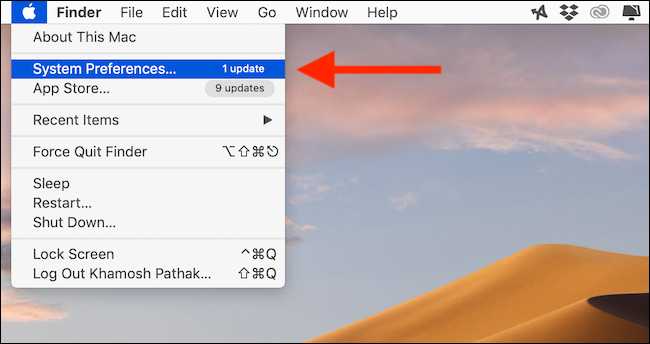
Here, click on the ” Energy Saver ” button.
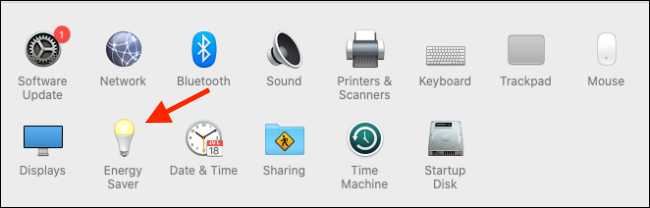
From the confirmation box, select the button ” Turn Off ” to confirm.
Read more:
- How to Change Default Browser on Windows 10 and Mac PC
- How to Disable Battery Health Management on Mac PC
- 5 Ways to Fix Problem Resetting Your PC on Windows 10 PC
Conclusion:
This is the explanation of How to Disable Battery Health Management on a Mac PC, If the Battery Health Management feature has been disabled on your Mac, then the Mac will charge regularly.
Don’t forget to bookmark and always visit every day Technowizah.com because you can find here the latest Tech Computer Android games How-to Guide Tips&Tricks Software Review etc, Which we update every day.


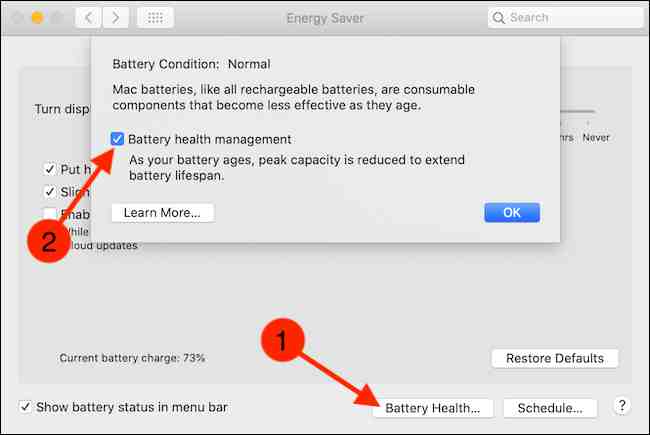
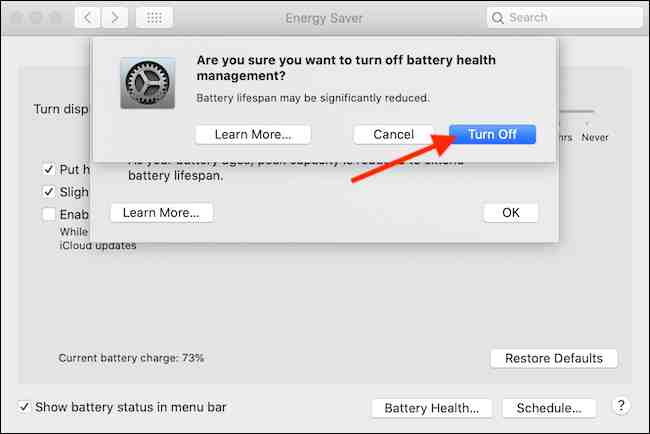
![6 Ways to Fix System Thread Exception Not Handled in Windows 10 [2024] 6 Ways to Fix System Thread Exception Not Handled in Windows 10](https://technowizah.com/wp-content/uploads/2021/07/6-Ways-to-Fix-System-Thread-Exception-Not-Handled-in-Windows-10-218x150.jpg)








![10+ Ways To Take Screenshot on Asus Laptop Windows 10 [2024] How To Take Screenshot on Laptop and PC Windows](https://technowizah.com/wp-content/uploads/2020/06/How-To-Take-Screenshot-on-Laptop-and-PC-Windows-100x70.jpg)
