3 Ways To Download Files From Google Drive – Do you want to download a file from the internet and then be directed to the Google Drive page? No need to be confused, because how to download files on Google Drive is quite easy.
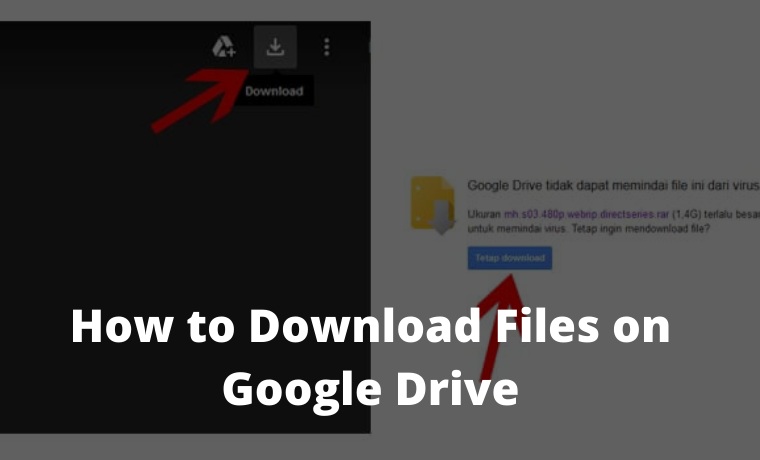
How to Download Files From Google Drive Android PC
Google drive is often used as file storage on the internet. It is easy to access Google Drive from uploading and downloading there, making Google Drive one of the most popular cloud drive services.
Read more:
- How to Download Books From Google Book
- Complete Guide How to Use Google Classroom
- 7 Best Steps To Activate IDM in Google Chrome
- How To Lock Google Chrome Browser With Password
In addition to providing a large enough storage capacity, Google Drive also has fast file transfer speeds for downloading and uploading. So, that’s the reason why Google Drive is such a great storage service.
Google Drive also supports many types of files, including music files, images, videos, documents, and more. Uploading is also very easy, you can find out by reading the article below.
Another convenience on Google Drive is that you don’t need to register or login when you want to download files there. You only need to know the link from the Google Drive file.
How to download files on Google Drive itself is also very easy. You can even do it on an Android smartphone or a computer and laptop.
Download Google Drive Files on a PC Laptop Android
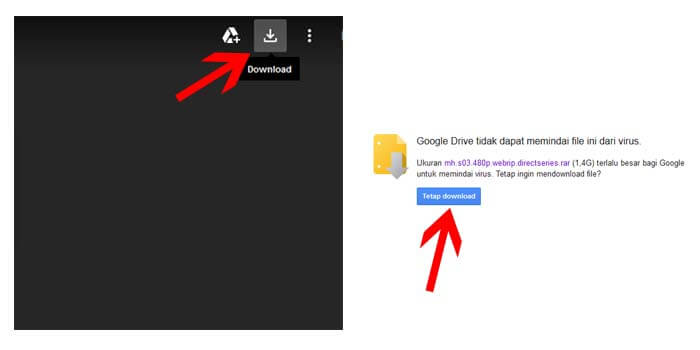
How to download files or data on Google Drive only takes a few steps. Just follow the guide below to be able to download the files on Google Drive that you want.
Here’s how to download movies on Google Drive with a laptop or PC:
- Make sure you have a Google Drive link from your file.
- Click the button with the down arrow icon.
- If the file is under 100MB, the file will be downloaded.
- Meanwhile, if it is above 100MB, it will be directed to the next page.
- Just click the Continue Download button and the file starts downloading.
- Now you just have to wait for the download process to complete.
Well, that’s a tutorial for downloading files on Google Drive using a laptop or PC. You will do the above guide easily because Google Drive provides navigation that is fast to understand.
How to Download Files From Google Drive, Android Mobile
If you are using an Android cellphone, you also don’t need to worry about having trouble trying to download files on Google Drive. The reason is, the way it works is not much different when using a PC or laptop.
You can use any browser on your cellphone like UC Browser, Google Chrome, or the default Android browser. But what needs to be considered is of course you must have the file link from Google Drive that you want.
If your browser is logged in to your Google account, the Google Drive link will appear as shown below. For how to download, just touch the three-dot icon in the upper right corner, then select the Download option.
Meanwhile, if your cellphone browser has not logged into your Google account, the Google Drive link will appear as shown below. For how to download Google Drive files like this, just touch the download option with the down arrow icon.
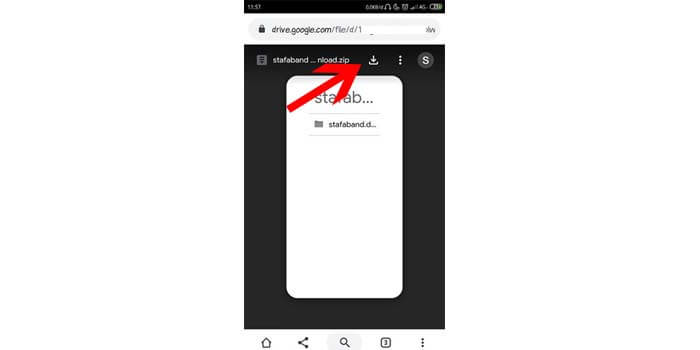
Download on Google Drive Using IDM
IDM is a popular downloader application because it will provide faster-than-usual download speeds. If you like downloading files on the internet, of course, you are already familiar with IDM.
However, sometimes some people who want to download files on Google Drive using IDM often experience problems. If you are one of them, you don’t have to worry about it.
How to download files on Google Drive using IDM is not much different from downloading as usual. However, first, you have to prepare your Google Drive link.
First, open the link in a browser and then simply click download with the down arrow icon. When the IDM notification appears, click start download or start downloading.
The file will start downloading at IDM at a fast speed. However, if the Google Drive file does not provide file size information in IDM, you can read the solution in this article on how to deal with IDM that does not appear in file size.
Read more:
- Fix Aw Snap! Status_Access_Violation in Google Chrome
- Download Google Camera GCAM Vivo y12 Latest Version
- 5 Ways To Ping Google To Check Internet Connectivity
Conclusion:
Isn’t it really easy to download files on Google Drive? You just need to go through a few steps to be able to download files on Google Drive. Just decide which method is the most effective for you to use.
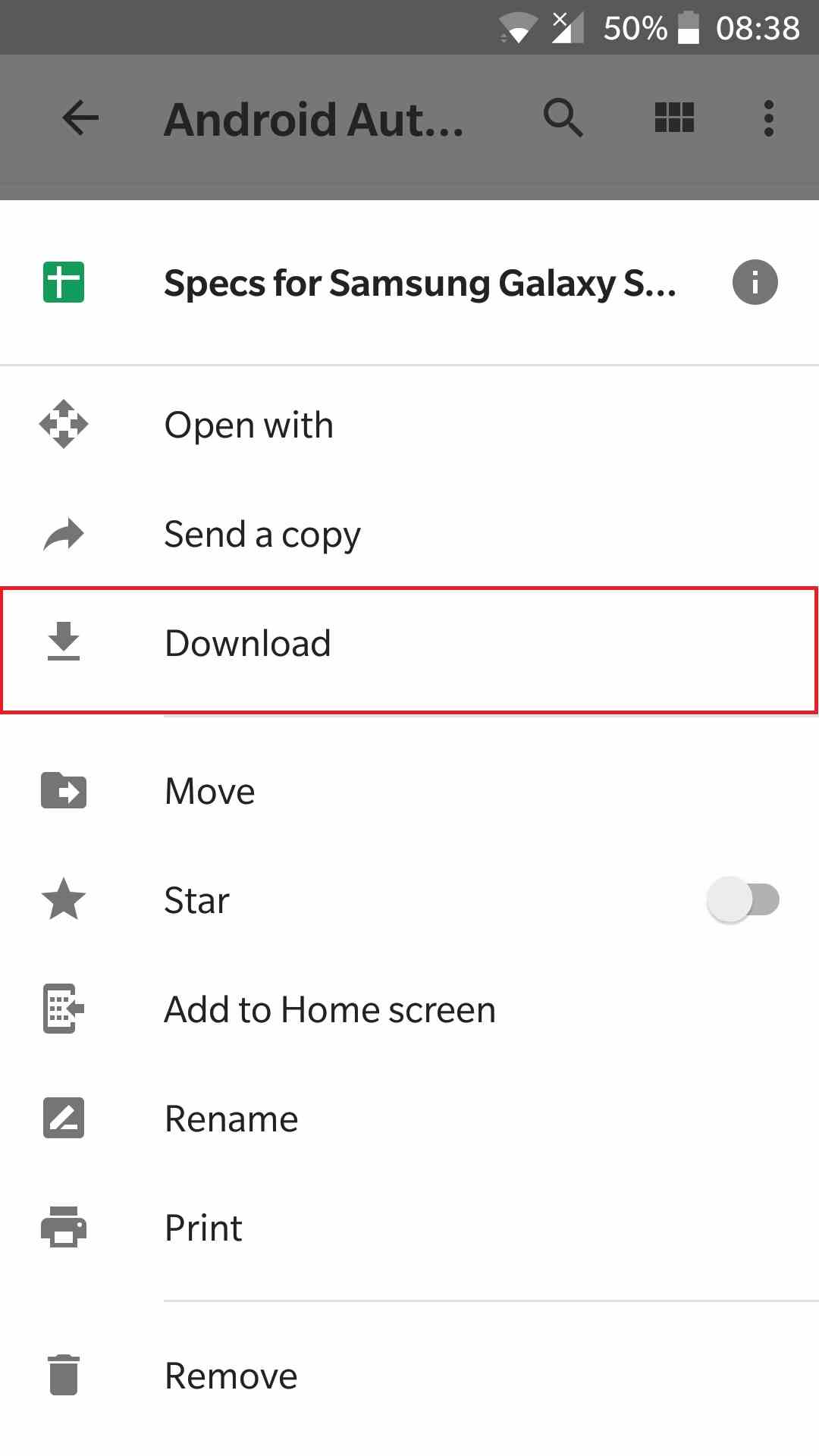
![8 Ways to Fix The Hosted Network Couldn’t Be Started in Windows 10 [2026] 8 Ways to Fix The Hosted Network Couldn't Be Started in Windows 10](https://technowizah.com/wp-content/uploads/2021/07/8-Ways-to-Fix-The-Hosted-Network-Couldnt-Be-Started-in-Windows-10.jpg)







