3 Ways To Download Books From Google Books on Android PC – Are you currently looking for how to download books on Google Books for free without the software? How do I download books on Google Books? After reading this article, you will immediately be able to download books on Google Scholar.
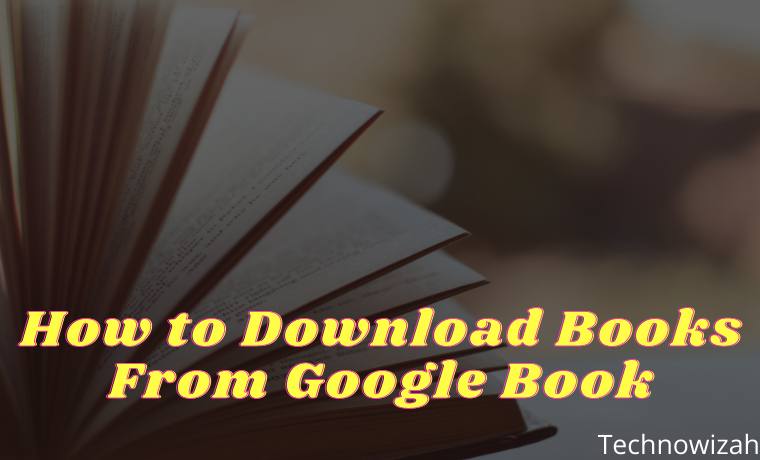
How to Download Books From Google Books on Android Laptop PC 2024
Google Books is a digital book search engine service launched by Google. This ebook search site has a wide range of books. Even from the many ebooks that exist, some of them are difficult to find in physical book form, but in Google Books, everything is available.
Read more:
- 2 Ways to Root Oppo A3s without PC (100% WORKS)
- Complete Guide How to Use Google Classroom
- How to Download Files on Scribd Without login
- How to Fix IDM Cannot Download on Google Chrome
But unfortunately in the Google Book application itself, not all ebooks are available for free. Some are scrambled for free online, while some pay a fee to read the full version. On the other hand.
Ease of Accessing eBooks on Google Book
One of the advantages of Google Books is that even though the ebook is found to have paid status, as accessors we can still read some excerpts, chapters, or initial paragraphs as well as the synopsis of the book itself. So that it allows us to get the ebook we want.
As an ebook search engine site, Google also provides a variety of useful features, such as applications that allow users to read and store the desired book electronically or digitally on a PC / laptop or gadget.
But unfortunately, being able to save the digital book that we are looking for on our device is quite difficult to do. Because the ebook also has a strong license like a physical book. So we cannot freely distribute the ebook, even though the book can be used for free.
Some of us may intend to save the ebook from GBooks as a PDF file. Generally, this is needed when we plan to hold a meeting that requires us to have these references to be used as support or to be shared with other users.
Given that not everyone has the Google Books application on their device, one of the best solutions is to share a PDF file, which almost all devices can read in this PDF format. If we want to download an ebook via Google Books in the form of a PDF file.
Now we can buy or download books that are available among more than 3 million ebooks on this Google Books service. We can even download this book and read it via an iOS, Android smartphone, or PC. For more details, see how to download books on Google Books for free below.
How to Download Books From Google Book
For those of you who like to read books or maybe like to collect books on Google Books, now you can directly download books on Google Books. how do? We’ve summarized from various sources and found some easy methods to download books on Google Books for free. The steps and easy methods for downloading free books on Google Books are as follows.
#1. Download Using the Google Play Books Application
The first method recommended is that we use the official Google Play Books app to download free books. The method is as follows:
- In the initial stage, you must have the default Google Play Books application first. For those who don’t have the application, you can directly download Google Play Books via the Play Store, or to speed things up, you can download it here.
- After making sure that the Google Play Books application is installed, you can immediately open the Play Books application.
- After the Google Play Books application opens, you can login directly using Gmail which is already connected to your smartphone.
- If you are logged in, you can immediately choose which book you want to download. Use the search field to search for books by keyword. You can also tap the Bookstore button at the top.
- To download free books, you can scroll the top menu option to the left and then press the Free – Popular button.
- You will be directed to the Google Play Store. Then just choose one of the free books that are your favorite. For example, let’s choose the book “The Acacia Bride: Loka Media”.
- Press the + button to my collection. Then you will be directed to Google Play Books again to immediately read the book.
- While waiting for the download to finish, you can read and read the book.
- To open a downloaded book you can go to Google Play Books » Collections » Your books.
The second method is very suitable for laptop / PC users. Because we can download books on Google Books via the official website. The method is easy, namely:2. Download Using Google Play Books Official Web
- Open your favorite browser, we recommend using Google Chrome.
- Visit the official Google Books website at https://play.google.com/books
- Login using your Google account.
- Search and find the book you want to download. Type keywords at the top of the search field.
- Filter prices by clicking the drop-down menu button All prices are» Free.
- Choose one of the books that are your favorite.
- Click the Free button to start downloading it.
- After a successful payment statement appears, click the Close button.
- Enter my books, and click the My Books button.
- Select one of the downloaded books, then click the dot icon to the right of the book title.
- Click Download EPUB or Download PDF in the drop-down menu.
- Click the Download button in the upper right corner.
The downloaded book file will be in ACSM format, even if you have selected the PDF and EPUB options. So, you have to convert the ACSM file to PDF so that it can be read. How:
- Run the browser on your PC / Laptop then visit https://ebook.online-convert.com/convert-to-pdf/.
- Click Choose File at the top of the page.
- Select the ACSM file that was just downloaded.
- Click Open.
- Scroll down and click Convert file.
- Wait for the conversion process to complete. The PDF file that is generated will automatically download once the conversion process is complete.
#2. Download using the Windows GBooksDownloader application
GBooksDownloader is a kind of third-party application that can be used to download free books on Google Books. The GBooksDownloader application is available on all devices, from applications for Windows, Mac, and Android. How to use it? Check out the following steps:
- You must first download the GBooksDownloader application via the following link:
GBooksDownloader for Windows: Download here - After the application is downloaded, you can immediately install the application according to the device you are using.
- After the GBooksDownloader application is installed, you can immediately open the application.
- Previously, you had to first select the book you wanted to download via books.google.com or the Google Play Books application.
- Copy or copy the URL address of the book you want to download.
- Then paste it into the GBooksDownloader application.
- Select the book file extension you want, whether it’s PDF, jpg, or PNG.
- Choose the location of the Download folder as desired on your device.
- In the last stage, immediately press the Download button.
- Wait until the download is complete, and enjoy reading the book!
Now the stages of downloading free books on Google Books are using the GBooksDownloader Android application. How to do it? Check out the steps for the easy way below:
- First, you must have the GBooksDownloader application on your Android device. Download the GBooksDownloader apk via the following link:
GBooksDownloader for Android: Download here - After downloading the GBooksDownloader apk, you must install the GBooksDownloader application on your Android smartphone. Don’t forget to allow your Android device to install applications from outside the Play Store.
- Once installed, you can immediately open the GBooksDownloader application.
- In the book search section, type the book title or book keywords as you want. For example, type the keyword “Harry Potter” and then press the Search Book button.
- Choose one of the books that are your current target.
- Click the Download button.
- Then, wait until the book download process is complete.
- After the download is complete, you can immediately start reading the downloaded book.
NOTE: When downloading books on an Android or iPhone device, you are still required to install the Google Play Books application so that the book can be read even if you are not connected to the internet (offline).
Read more:
- 15+ Best and Free Apps from Microsoft Store For Windows 10 PC
- How to Install Apps from Microsoft Store on Windows 10 PC
- Top 20 Best Free YouTube Video Download Applications for Android
Conclusion:
This is the explanation of 3 ways to download books from Google Books on an Android PC, Maybe this article is helpful for you. download books on Google Books with a complete, easy-to-understand method.
Don’t forget to bookmark and always visit every day Technowizah.com because you can find here the latest Tech Computer Android games How-to Guide Tips&Tricks Software Review etc, Which we update every day.



![The Latest IDM Serial Number Collection 2024 [100% Working] The Latest IDM Serial Number Collection 2021 [100% Working]](https://technowizah.com/wp-content/uploads/2021/08/The-Latest-IDM-Serial-Number-Collection-2021-100-Working-218x150.jpg)







![10+ Ways To Take Screenshot on Asus Laptop Windows 10 [2024] How To Take Screenshot on Laptop and PC Windows](https://technowizah.com/wp-content/uploads/2020/06/How-To-Take-Screenshot-on-Laptop-and-PC-Windows-100x70.jpg)
