How to Install Windows Fonts on Ubuntu – Do you want to know how to install Windows fonts on Ubuntu and other Linux operating systems? You will find all the answers in this article. In this article, you will find out how to install Windows fonts for Linux that do not have existing fonts in Windows such as Times New Roman and others.

How to Install Windows Fonts on Ubuntu
Linux is an open-source operating system, which means you can use it for free and freely modify it. That is the reason why there are so many variants of Linux distributions scattered on the Internet that can be used for free and very freely.
Read more:
- How to Fix ‘This copy of Windows is not a genuine error
- Activate Office 2013 Without Product Key: Best Way
- How to Fix Applications Not Opening in Windows 10
- Here’s How to Stop Windows 10 Update 5 Quick Way
But even though it is open-source, Linux distributions cannot just enter files including fonts into the operating system. Basically, fonts have a license to be used freely and for free. There may be some of the Linux distributions that have existing fonts in Windows, but usually not as many and complete as in Windows.
Therefore, in this article, we will discuss how to install Windows fonts on Linux. If you are an Ubuntu user, the guide is no different. Because this tutorial applies to all Linux distros including Ubuntu.
You can freely add Windows fonts in Ubuntu like Arial, Arial Black, Comic Sans, Impact, Trebuchet, Calibri, and many others. Here’s how to install Windows fonts on Ubuntu easily and quickly.
#1. How to Install Windows Fonts on Ubuntu
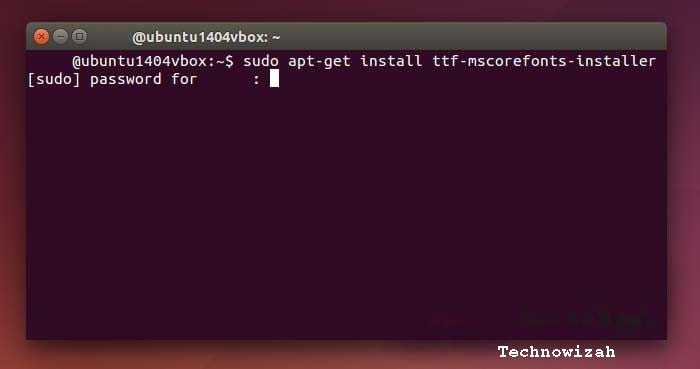
To be able to install Windows fonts on Ubuntu, you must be online / connected to the internet in order to download the fonts you want. The font size is not too big, so you only eat a little of your internet data.
Here’s how to install Windows fonts on Linux:
- Open your terminal by pressing the F4 key on the keyboard.
- Type the command Sudo apt-get install ttf-mscorefonts-installer in the terminal and then press the Enter key on the keyboard.
- Enter the password if you are prompted.
- The Windows font download process will run.
- You just have to wait for the process to finish.
- Type the command fc-cache -fv to clear the cache for fonts to be applied.
- Done.
After you have followed the steps above, close your terminal, and then you can try whether the Windows font has been successfully installed on your Ubuntu or not using Libre or WPS Office applications.
If you have displayed fonts such as Arial, Arial Black, Comics Sans Ms, and other fonts in Windows, it means that you have successfully followed the guide on how to install Windows fonts on Ubuntu successfully.
#2. How to Install Fonts on Ubuntu
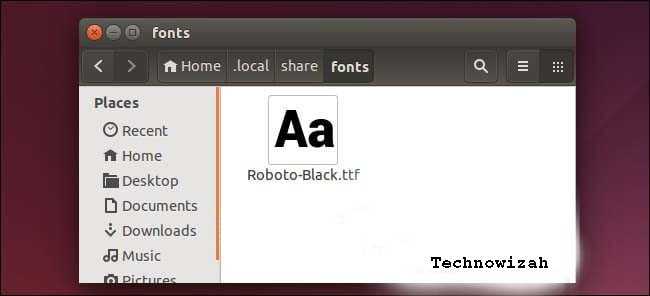
After you have successfully installed Windows fonts on Ubuntu use the guide above. How do I install fonts on Ubuntu using fonts that are scattered on the internet? Can it? The answer is, of course, you can.
There are tons of websites that provide cool and unique fonts to install on your Linux operation. If you are not really into Windows fonts, you should try the cooler fonts on several sites on the internet.
Here’s a guide on how to install fonts on Ubuntu:
- Make sure you have the font file you want to install. (you can read how to search for fonts below)
- Extract the .zip file containing the font file.
- Right-click one of the OTF or TTF files then select Copy to…
- Then the file manager window will appear.
- Go to Home then right-click and check Show hidden files.
- Go to the folder. Local > share > Font then click the Select button.
- Done.
Now, after that, make sure whether the font has been successfully installed or not. Open the Libre Office application or WPS Office and check if the font is there.
And what you need to know is that in the Fonts folder, you can manage all the fonts in Ubuntu. You can delete fonts, add fonts, and manage fonts in your Ubuntu.
How to Search for Fonts on the Internet
After you already know how to install Windows fonts on Ubuntu, and how to install fonts on Ubuntu. Then how do you find fonts on the internet to install on Linux? Below are some websites that provide a variety of fonts that you can use for free.
- dafont.com
- urbanfonts.com
- fontspace.com
Read more:
- How to Get the Update Windows 10 Via Windows
- Best Tricks To Activate Windows 10 Permanently Offline
- 9 Ways to Fix No WiFi Networks Found Windows 10
Conclusion:
The three websites above will provide you with a variety of unique fonts. How to download fonts there is also quite easy, you just need to register first if you are asked to register.
You can search for other font provider websites through Google by typing the keyword Free Fonts in the search field.
![8 Ways to Fix The Hosted Network Couldn’t Be Started in Windows 10 [2026] 8 Ways to Fix The Hosted Network Couldn't Be Started in Windows 10](https://technowizah.com/wp-content/uploads/2021/07/8-Ways-to-Fix-The-Hosted-Network-Couldnt-Be-Started-in-Windows-10.jpg)







