How to Select All Files on Windows 11 PC Laptop – We’ll explain how to select all files on a Windows 11 laptop, using the keyboard, mouse, or a combination of the two.
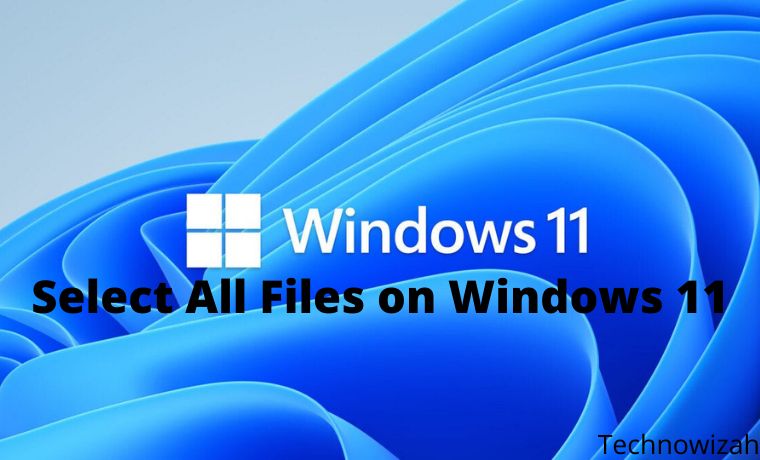
How to Select All Files on Windows 11 PC Laptop 2024
When working in Windows 11, you may often have to select all files.
The process hasn’t changed much in Windows 11 apart from the new option to select all files, which will be discussed later in this article.
But, do you know how to select all files in Windows 11?
Not many people do!
Read more:
- 8 Ways to Check VGA on Windows 10 PC Laptop
- How to Reinstall Original Windows 10 on PC Laptop
- 13 Ways To Fix Error 0x80070643 on Windows 10 PC
- How to Install Linux on Windows 10 PC Laptop
And, this often leads them to choose methods that are too complicated or not very effective.
Therefore, we have listed all the ways to select all on a Windows 11 laptop.
Just open them all and choose the one you think is suitable.
Also, remember that different methods will be useful in certain situations, so you should understand each method well.
How to select All Files on Windows 11 laptop with Keyboard Shortcut
This is perhaps the simplest of all methods, fast and effective at the same time.
To select all files in Windows 11, open the folder where you want to select all files and press CTRL+ A.
This will select all files in the specified folder.
How to select all on a Windows 11 laptop from the File Explorer menu
How to select all files on a Windows 11 laptop which is also quite easy is from the ‘More Options’ icon at the top of File Explorer.
It is simple and generally the first choice for those who are not comfortable with keyboard shortcuts.
To select all files from ‘ More Options ‘, select the ellipsis in the Command Bar at the top of the File Explorer window, and click the Select All option from the menu.
This will select all files in the specified folder that are currently open.
How to select all files on a Windows 11 laptop with Mouse
You can also select all files in a folder using just the mouse.
All you have to do is create a box by holding down the left click and dragging the mouse until the box covers all the files in the folder.
How to select all files on a laptop with a mouse drag is quite easy, move the mouse to the upper left corner, hold down the left click and create a box to cover all files.
The box doesn’t have to cover the entire thumbnail, instead, the file will be selected even if it covers a small part of the thumbnail.
All files in the folder are now selected.
This method can also select a specific section or number of files.
How to select All files on Windows 11 laptop with the Shift Key and Mouse
There are two ways of selecting all files in Windows 11 by holding down the SHIFT key.
One requires a mouse while the other requires arrow keys.
Here’s how you do both.
How to select all files on Windows 11 laptop with the SHIFT key and mouse
Select the first file in the folder, press and hold the SHIFT key and then click the last file in the folder.
You can also use this method to select a specific set of files by selecting the first one, holding down the SHIFT key, and selecting the last one from the set.
This will select all files in between and the two you clicked on.
How to select all files in Windows 11 with the SHIFT key and arrow keys
Click on the first file, press and hold the SHIFT key, and then use the DOWN arrow key to select all files.
Here, you will notice that two files are not selected when using the DOWN arrow key.
In this case, use the RIGHT arrow key to select it while holding down the SHIFT key.
All files will now be selected.
How to select all files on a Windows 11 laptop with the CTRL key
This method is useful when selecting multiple files scattered across a folder.
However, you can also use it to select all files in a folder.
It will take longer if there are multiple files to select, so you should use the faster method mentioned earlier.
To select all files with the CTRL key, simply press and hold the CTRL key, and click all files.
The file you clicked on will be immediately highlighted.
Once you have selected all the files, you can perform various actions such as cutting, copying, pasting, or deleting files.
Once all files are selected, any action taken will be applied to all.
Read more:
- How to Force Close an Application on Windows 10 PC
- 3 Ways To Remove Login Password on Windows 10 Laptop
- 8 Ways To Change Default Browser in Windows 10 and Mac
Conclusion:
This is the explanation of how to select all files on a windows 11 PC Laptop, While we’ve taken the File Explorer case for various methods, the method will also work well for Desktop icons.
Don’t forget to bookmark and always visit every day Technowizah.com because you can find here the latest Tech Computer Android games How-to Guide Tips&Tricks Software Review etc, Which we update every day.


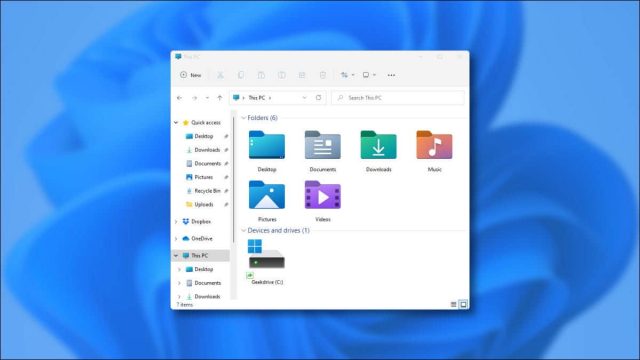
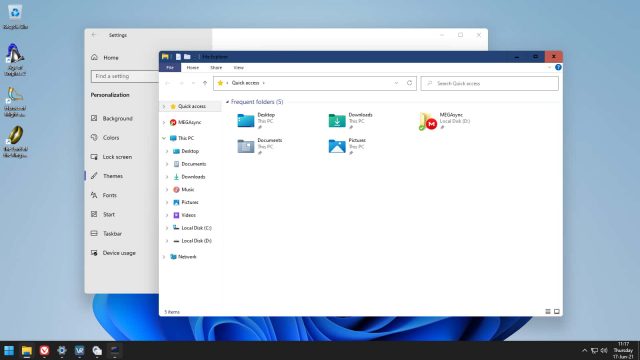
![6 Ways to Fix System Thread Exception Not Handled in Windows 10 [2024] 6 Ways to Fix System Thread Exception Not Handled in Windows 10](https://technowizah.com/wp-content/uploads/2021/07/6-Ways-to-Fix-System-Thread-Exception-Not-Handled-in-Windows-10-218x150.jpg)








![10+ Ways To Take Screenshot on Asus Laptop Windows 10 [2024] How To Take Screenshot on Laptop and PC Windows](https://technowizah.com/wp-content/uploads/2020/06/How-To-Take-Screenshot-on-Laptop-and-PC-Windows-100x70.jpg)
