Why Facebook Lite Can Not Open? Here Is The Solution – There are two versions of the Facebook application for Android, namely the official and the lite version. In the liter version, there are problems, for example, FB lite cannot be opened.
- 1 How to Fix Facebook Lite Not Working on Android
- 2 #1. How to Fix Why Facebook Lite Can Not Open on Smartphones
- 2.1 # 1. Check Network
- 2.2 # 2. Change APN
- 2.3 # 3. Turn on Airplane Mode
- 2.4 # 4. Restart the Smartphone
- 2.5 # 5. Clear Facebook Lite Application Data and Cache
- 2.6 # 6. Uninstall Then Install Back
- 2.7 # 7. Update the Facebook Lite application
- 2.8 Why Facebook Lite Cannot Be Opened With Cellular Data
- 2.9 How to Overcome FB Lite Cannot Open Using Wifi
- 2.10 Why does Facebook Lite continue to load
- 3 #2 How to Fix Facebook Lite Cannot be Opened on Android
- 4 Conclusion:
How to Fix Facebook Lite Not Working on Android
The first time you want to open the Facebook homepage, only the stacks continue to load. Only a white dot icon appears flickering. This problem arises due to several factors.
Read more:
- How To Go Live on Facebook: A Step-by-Step Complete
- How to Delete Photos on Facebook: 4 (Effective Ways)
- How to Change Facebook Name on Android iPhone Laptop
One of them is the network you are currently using. When your Facebook Lite can not be open or has a problem, you can find the best solution in the following review.
Maybe some users feel that they have never done their Facebook Lite. Meanwhile, the problem continued to befall him.
Because you are a beginner in accessing your Facebook account via Facebook Lite. Maybe yes, not yet fluent in how to deal with Facebook, it can’t be opened.
Reasons Why Facebook Lite Can Not Opening
A new problem arises where you cannot access the FB lite home page. Several supporting factors signal that you must stop playing Facebook first.
Well, the reasons why FB lite cannot be opened are as follows. The first is a network problem, the second is a problem with the application, and the third is a problem with the device you are using.
A notification appears sorry there is a problem please try again. It often happens when the network you are using is experiencing interference.
So that you get a way to fix it, you can see the explanation that I will give you through the review below.
#1. How to Fix Why Facebook Lite Can Not Open on Smartphones
Potato cellphone users, in particular, must use the lite version of the application. The FB lite social media application is no exception. Almost all Android cellphone users use the lite version to open Facebook.
Sure enough, because it’s small in size and does not take up excessive storage space. They prefer to use the lite version of Facebook rather than the official.
But there is a problem where you have to involve all aspects. Starting from the network, and the software even to your smartphone device. Below is how to fix Facebook can’t be opened.
# 1. Check Network

This network problem is common in several other social media applications. Not only on Facebook, applications like Instagram, WhatsApp, and Line still have the same problem.
You can check the internet network using a network speed check tool. For example, you can download an application called speed net, or use the fast.com site.
If your internet speed is slow, then it is certain that the network in the area does not support opening the FB lite application.
# 2. Change APN
If you have checked the network the network you are using is still fairly slow. You can take advantage of the features found on Android itself.
Namely changing the APN or access point names in Indonesian is the Access Point Name. You can change your APN settings using the INTERNET APN or other APN – APNs.
# 3. Turn on Airplane Mode
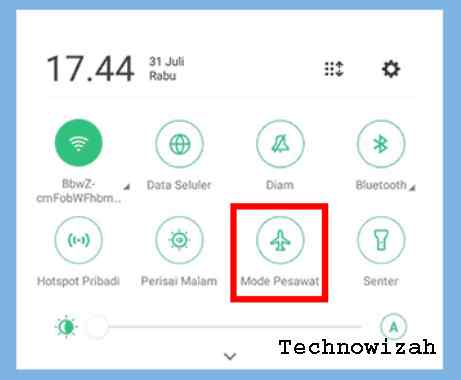
You can’t solve the network problem by opening Facebook Lite by activating airplane mode. Make no mistake, this feature is actually activated when boarding an airplane.
But you can use it when the signal and network strength are down again. By turning on airplane mode, your network will be temporarily lost.
Then you can turn off the airplane mode. When turned off the signal will automatically appear with a new IP address. Where you can have even stronger network strength.
# 4. Restart the Smartphone
 If the network you are using is still fairly slow and slow. Then it cannot be used to open the FB lite application. You can reload on the smartphone.
If the network you are using is still fairly slow and slow. Then it cannot be used to open the FB lite application. You can reload on the smartphone.For how, please press the Power button on your smartphone. Press and hold for a few seconds and a screen will appear on the hp option Reboot / Restart and Shut Down. You can choose to reboot/restart to reload the phone.
# 5. Clear Facebook Lite Application Data and Cache
How to solve the FB application error by deleting cache files and deleting data .. Oftentimes you get FB lite errors like that, the problem is in the application itself
You can clean up the garbage that has accumulated in applications by deleting and clearing the application cache. In this way, you can lighten the burden of apps.
The method is quite easy, you can enter the settings menu then application management -> select FB lite -> memory usage -> clear data to clean data and clear cache to clean the application cache.
In addition, you can do combinations such as force stop and clean application data. Stopping and deleting data is a very solution in overcoming unfortunately and the Android system will run normally.
# 6. Uninstall Then Install Back
You can temporarily delete or uninstall the Facebook application. Once it’s erased, you can let it sit for a few hours if you can.
Then you can re-download the Facebook Lite application on Google Playstore. Once downloaded, you can access Facebook by entering your account login data.
In addition, before reinstalling the Facebook application, use a clean master so that Facebook data and cache files are properly deciphered.
# 7. Update the Facebook Lite application
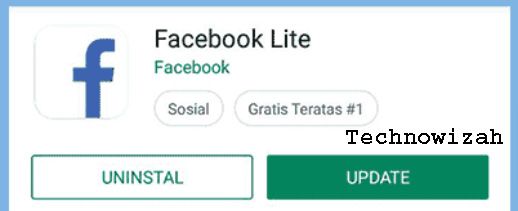
If you have done everything, you still cannot fix the difficulty of entering Facebook. You can update the FB lite application on the application store.
With an update from the app store, you can get bug fixes. Then you can have no trouble accessing Facebook Lite.
How do I update it? Follow these steps:
- Open the Play Store.
- Swipe right to open the menu on the Play Store.
- Then select My Apps & Games.
- Search for Facebook and then select the Update button.
- Done.
Why Facebook Lite Cannot Be Opened With Cellular Data
As for the problem of lite not being able to enter when using cellular data. This will usually cause, among others, that the network in your area does not have maximum speed access.
How to Overcome FB Lite Cannot Open Using Wifi
When using wifi, for example, a wifi corner or just using wifi from a hotspot. But to open the FB lite application you cannot enter. You can disconnect the wifi network first then reconnect the wifi to the previous wifi.
Why does Facebook Lite continue to load
The cause is a network that is not strong or the internet network is out of order. Network problems are often one of the main causes of social media problems.
You can apply the above method to Android smartphones in vivo, Samsung, oppo, Asus Zenfone, Lenovo, Realme, and so on.
#2 How to Fix Facebook Lite Cannot be Opened on Android
There are several reasons why the Facebook Lite application cannot be opened. The first cause is the occurrence of internet network problems.
Then there is a problem with the application itself and finally, there is a problem with your cellphone. For how to fix this, follow the method below:
#1. Change the APN
Then further improvements can be made by replacing the APN. Although this is rarely noticed, many Facebook Lite users have managed to open the application after changing APNs. Here’s how:
- Open your mobile and go to ” Settings “.
- Then look for the SIM Card settings menu and tap on that menu.
- Then in it look for the settings menu with the words ” Access Point Name (APN) “, or ” Access Point Name “.
- After that, make changes to the APN writing to ” Internet ” or another APN according to your provider.
- Finally, check again by opening the Facebook Lite application.
#2. Enter Airplane Mode
Indeed, the way to overcome this one seems very simple and easy to do, namely entering Airplane Mode. Even though it’s easy, it turns out that this method is quite effective for improving your internet network.
By changing the cellphone to Airplane Mode, all connections will be disconnected directly from Bluetooth, WiFi, Hotspot, and also the internet network. Its purpose is to update the network to make it smoother.
If you have entered Airplane Mode, return to normal conditions and open the Facebook Lite application.
#3. Clean Application Data
The next way is related to applications, namely deleting application data including cache data. The method is very easy, namely go to ” Settings “, and” Installed Applications ” and search for ” Facebook Lite “.
In it, tap on the words ” Clear Data ” and the button ” Clear Cache “. Even better, press the “ Force Stop ” button and re-open the Facebook Lite app.
#4. Reinstall the Application
Another alternative you can do is uninstall the Facebook Lite application. Not infrequently the cause of an application not being able to open is a system failure in the application. So the way out is to uninstall and install again.
Re-installation with a new application allows system updates to occur in the application.
#5. Update the application
You can actually encounter application problems that suddenly cannot be opened or crashed, not only on Facebook Lite. Usually, by updating or updating the application, this problem can be resolved.
You can try this method if the Facebook Lite application cannot be opened. Here’s how:
- Open the Android Play Store app center
- Tap on the search field and type ” Facebook Lite “.
- Tap on the top search result.
- Look for the words ” Update ” or ” Update ” and wait for the process to complete.
#6. Restart the HP
Restarting the cellphone or rebooting it can also solve the problem that Facebook Lite cannot be opened. Usually, the HP RAM is full or running too many applications simultaneously.
In this way, the HP system will be refreshed and fresher. So that it can run the application without problems.
Read more:
- How to Change Instagram Name (Effective Way)
- How to DM Instagram From a PC Without an Application
- How To Download Videos from Facebook on Android
Conclusion:
This was an explanation of why Facebook Lite cannot open. Here Is The Solution, and I have described some of the steps above to fix Facebook Lite that cannot be opened. Thank you and hope it is useful for you this article.

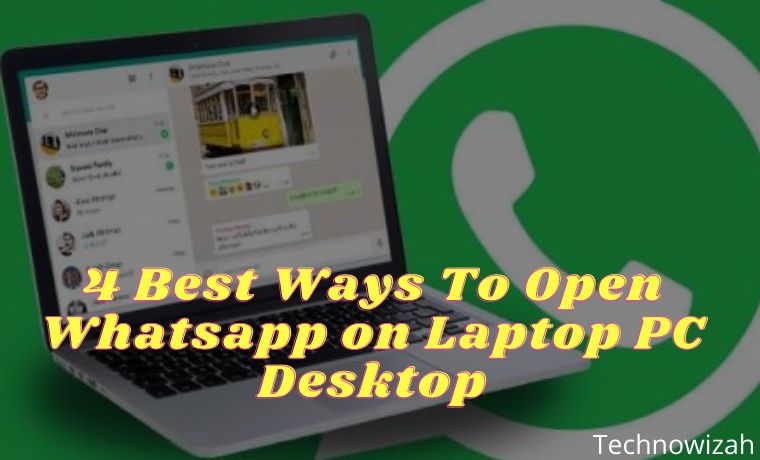
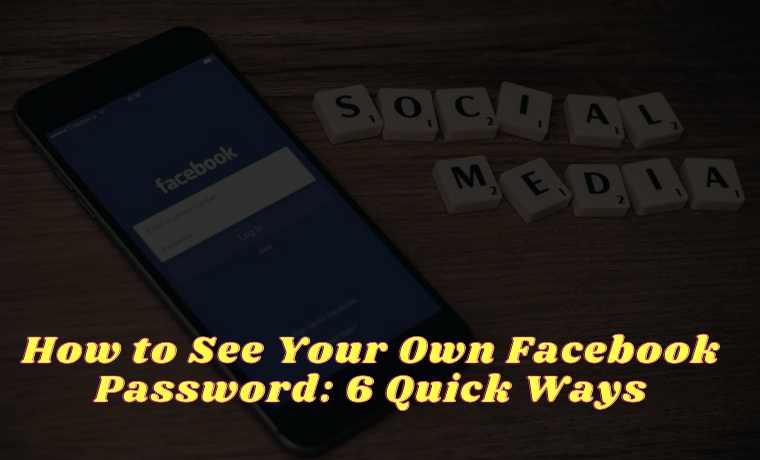
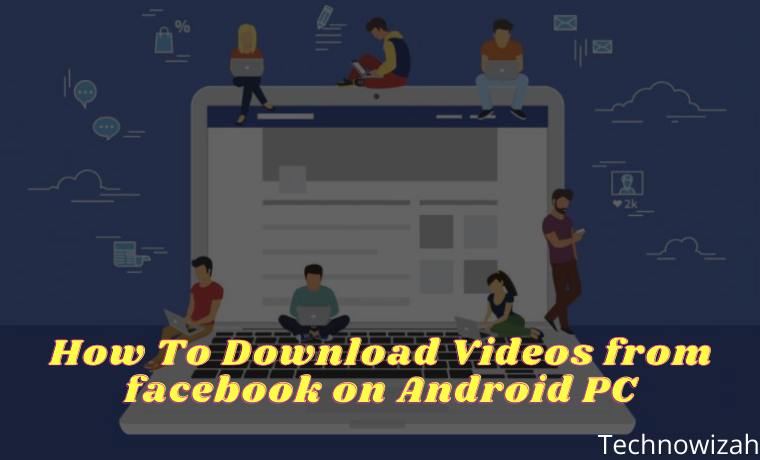






![8 Ways to Fix The Hosted Network Couldn’t Be Started in Windows 10 [2026] 8 Ways to Fix The Hosted Network Couldn't Be Started in Windows 10](https://technowizah.com/wp-content/uploads/2021/07/8-Ways-to-Fix-The-Hosted-Network-Couldnt-Be-Started-in-Windows-10.jpg)

Use platform f lite
Why is my Facebook lite not opening
Great tips! I’ve been struggling with Facebook Lite not opening for a while now. Your solution worked perfectly! Thanks for sharing!