How To Go Live on Facebook: A Step-by-Step Complete – Given the live streaming feature itself is currently popular on any social media, including Facebook. The live streaming feature on Facebook itself is also called Facebook Live.
 What is Facebook Live? and how to go live on Facebook 2024
What is Facebook Live? and how to go live on Facebook 2024
Facebook Live is a feature that allows FB users to connect to many other FB users at one time.
Read more:
- How to DM Instagram From a PC Without an Application
- 6 Powerful Tips for Keeping Twitter Accounts Safer
- 4 Ways To Open Whatsapp on Laptop PC Desktop
- How To Download Videos from Facebook on Android PC
This service has only been launched in 2016 by Facebook, and since its appearance has attracted the attention of Facebook users themselves.
When this live streaming video airs, it will show who are the users who see your live streaming.
The audience will also show their support through comments at the top of the live stream.
If users get bad comments or even experience violence, they can block the sender directly.
How can Facebook Live be able to invite many viewers?
How to live on Facebook that can invite more viewers is important information for those who run an online business in particular. There are several tips that can be done, including:
-
Promotion
Live broadcast on the Facebook platform itself is like a program on TV and you are the main filler. So you have to make other people interested first so they are interested in attending the program that you air. You can invite your audience through promotions on the Facebook homepage or in Groups.
-
Mature preparation
Although Facebook Live provides a more relaxed experience than broadcasting on Youtube or TV, it does not mean you carelessly do something live.
Your activities on live streaming represent integrity so that you can make a good impression on Facebook Live viewers.
-
Find the right moment
So that live broadcasts on your FB account are watched more, there is usually some time that allows many people to spend time on a PC or smartphone.
This is your chance to appear. Like during the day at mealtime or at night.
Those are some tips so that the live-streaming shows that you make can bring in more viewers!
How To Go Live on Facebook: A Step-by-Step Complete

For how to live on Facebook social media on this one, you can follow the tutorial steps below. There are several methods that can be done to be comfortable for FB live stream viewers.
How to Live on Facebook Android
In the first method, we will present how to live stream on Facebook and Android. This is very useful for those of you who want to do any live-streaming activities and just want to exist on social media like famous artists. The way to live stream on Facebook via an Android phone can be done with the following steps.
- Your Android phone’s screen lock book to start using it.
- To start the process, open and run the Facebook application on your mobile. Keep in mind, the application used must be the official Facebook version. Don’t use Facebook Lite, it can’t live! Well, if you might not have a Facebook application, just download & install it via Google Play or you can simply click here.
- So, pay attention to the next step.
- After the Facebook application is opened, make sure you have logged in or logged in using your FB account.
- On the main page of Facebook, just push Live Broadcast or Live. Or, you can also press What do you think? or What’s on your mind? then select Broadcast or Go Live.
- If there is a notification for access permission requests, just press PERMIT.
- Tap the camera icon to choose to use the front or back camera.
- When ready, just press Start Live Video.
How to Live on Facebook iPhone
The next method is how to live stream on Facebook iPhone. This method is very useful for you who use an iPhone and want to broadcast live strange and unique events anytime and anywhere. The steps that must be taken to live stream Facebook on the iPhone are as follows.
- First, unlock your iPhone screen lock to start using it.
- To start the process, open and run the Facebook application on your iPhone. If you don’t have it, you can download and install it via the App Store or you can simply click here.
- After the Facebook application opens, make sure you have logged in or logged in using your FB account.
- On the Facebook home page (Facebook Home), you can directly press Live.
- Or, you can also pass the status in the column What’s on your mind? or what do you think? then choose Live Video.
- If there is a warning asking for access permission, then just press Allow Access.
- Enter a description or title for the Live Streaming that you create.
- Press the two arrows to select live using the front or back camera.
- Get ready, neat grooming, and whatever preparations are needed.
- When ready, just press Go Live.
How to Live on Facebook Via a PC / Laptop
Another method is how to live stream Facebook using a PC / Laptop. The steps that must be done are:
- Visit Facebook.com using your PC / Laptop browser.
- Login or Login using your FB account.
- On the Facebook Home page (start page), just click Live Streaming Video. Or you can click on what you think, then choose the icon point three, and select Live Video.
- Just click Next.
- Select Use Camera then clicks Next.
- Click Done.
Note: Make sure you have prepared a webcam or an additional camera to do a live stream on Facebook via Desktop / PC / Laptop. And make sure you have also given camera access permission to use the browser.
How to Live on Facebook Gaming
The next method is a topic that is being sought by many Facebook users today. Is a way to live-stream Facebook games. We can use an Android cellphone or PC / Laptop to do live streaming on Facebook Gaming. As for how to do it:
1. Live Streaming Game on Facebook Android
To do this, we need an additional application called Omlet Arcade. Let’s just refer to the following step-by-step guide.
- Download and install the Omlet Arcade application via Google Play. To speed things up, you can click here to go directly to the Play Store and install the application.
- Once installed, open, and run the Omlet Arcade application.
- Then, create an Omlet Arcade account by pressing the Create Account button.
- Press the ENABLE NOW button to allow access to all the games on your Android.
- Give Omlet Arcade access permission.
- After that, open one of the games you want to stream live right. For example, Mobile Legends.
- An Overlay Button will appear (Omlet Arcade icon) then just press.
- Then choose Live Stream.
- Then tap Login with Facebook.
- Login or Login using your Facebook account.
- Then press the NEXT button on the Omlet Arcade page.
- Live Stream Settings. Specify the title and description that you will display in the stream later.
- Then click NEXT again.
- You have successfully started a live-streaming game on Facebook. Make sure your internet connection supports it.
2. Live Streaming Game on Facebook PC
Furthermore, for PC / Laptop users you can refer to the steps of live streaming on Facebook Gaming via PC / Laptop below.
- Open a browser on a PC / Laptop, and directly visit www.facebook.com.
- Login using your FB account.
- Create a Fanpage for the Game. Visit » Game Page Creators.
- Enter a name for your page.
- Select Continue.
- Select Upload Profile Photo or Skip.
- Select Upload Cover Photo or Skip.
- Select Send Notification to tell your friends about your new Page, or choose Next Time to skip this step.
- Choose an encoder for live stream games on Facebook, it is strongly recommended to use Wowza ClearCaster. Or, if there is no encoder then you can use additional software/applications such as OBS, XSplit, and OBS Streamlabs. Just download one of them.
- After everything is ready, open it immediately and visit the Creators Portal.
- Click Create Live Streaming.
- In the “Choose where to post your live broadcast” section, just select the Video Game Creator Page.
- Copy the Stream Key and/or Server URL, then paste it into your streaming software’s Settings. Keep in mind, do not share your Stream Key. Anyone who has accessed it can stream videos on your post.
- In the “Services” section, you can select and click Facebook Live Broadcast.
- Then, open one of the OBS, XSplit, or Streamlabs OBS streaming applications/software. Then you will see your streaming review on Facebook, where the Server URL and Stream Key are displayed.
- Then in the “Creators Portal”, mark one of the games to be played then write a short description for your followers.
- In the final step, click Live Broadcast to start streaming Facebook games.
Read more:
- 4 Ways to Restore Your Disable or Locked Facebook Account
- 4 Ways to Change Cell Phone Number on Facebook
- 6 Ways to See Your Own Facebook Password
Conclusion:
So, friends, that’s about how to live stream on Facebook using the most complete and easy method of choice. Don’t forget to share/share this article with your friends who need it.


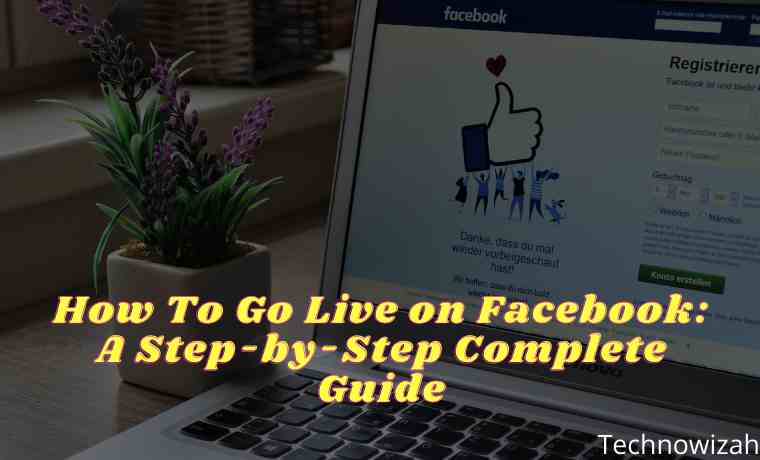









![10+ Ways To Take Screenshot on Asus Laptop Windows 10 [2024] How To Take Screenshot on Laptop and PC Windows](https://technowizah.com/wp-content/uploads/2020/06/How-To-Take-Screenshot-on-Laptop-and-PC-Windows-100x70.jpg)
