8 Ways To Change Default Browser in Windows 10 and Mac PC – If you have Windows 10, your default browser is Microsoft Edge, while Mac laptops use Safari as their default browser.
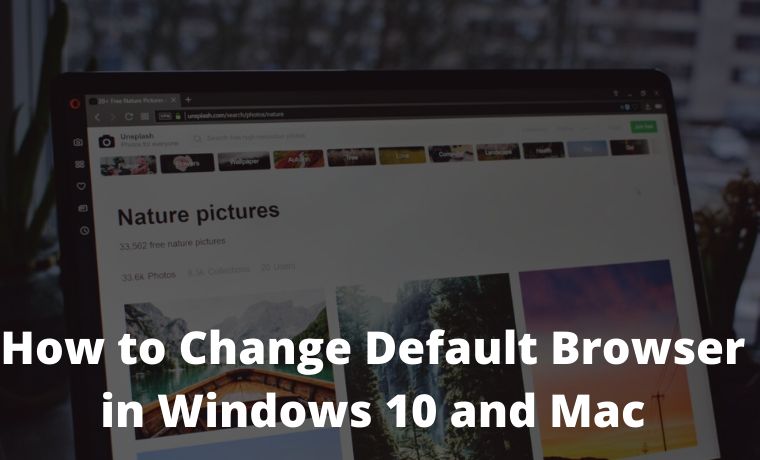
How to Change Default Browser in Windows 10 and Mac PC
Although the manufacturer recommends using the default browser, you can change it at will. This means you can open the site in Google Chrome, Mozilla Firefox, or any other browser you want. Here’s how to change the default browser on Windows 10 or Mac.
Read more:
- How to Disable Sleep Mode on a Mac Computer
- 10 Lightest and Best Android Emulators for PC and Mac
- How to Find Out The MacBook Battery is Still Good
- How to Disable Battery Health Management on Mac
To change your default web browser on a Windows 10 computer, go to Start > Settings > Apps > Default Apps. Then click your default web browser and select a new browser from the drop-down menu. If you don’t see a web browser, select Look for an app in the Microsoft Store.
Open the Windows search box. You can do this by clicking on the magnifying glass icon in the lower-left corner of your screen.
- Then type Default Apps into the search bar and click Open.
3. Next, scroll down and select your default web browser.
4. Finally, select the new web browser from the list. If you don’t see the web browser you want in the drop-down menu, click Look for an app in the Microsoft Store.
How to Change Default Browser on Mac
To change the default web browser on a Mac computer, go to System Preferences> General. Then click the drop-down menu next to Default web browser and select your preferred web browser from the list.
- Click the Apple icon in the top left corner of your screen.
- Then select System Preferences.
3. Next, click General.
4. Finally, select the default web browser option and select the web browser of your choice.
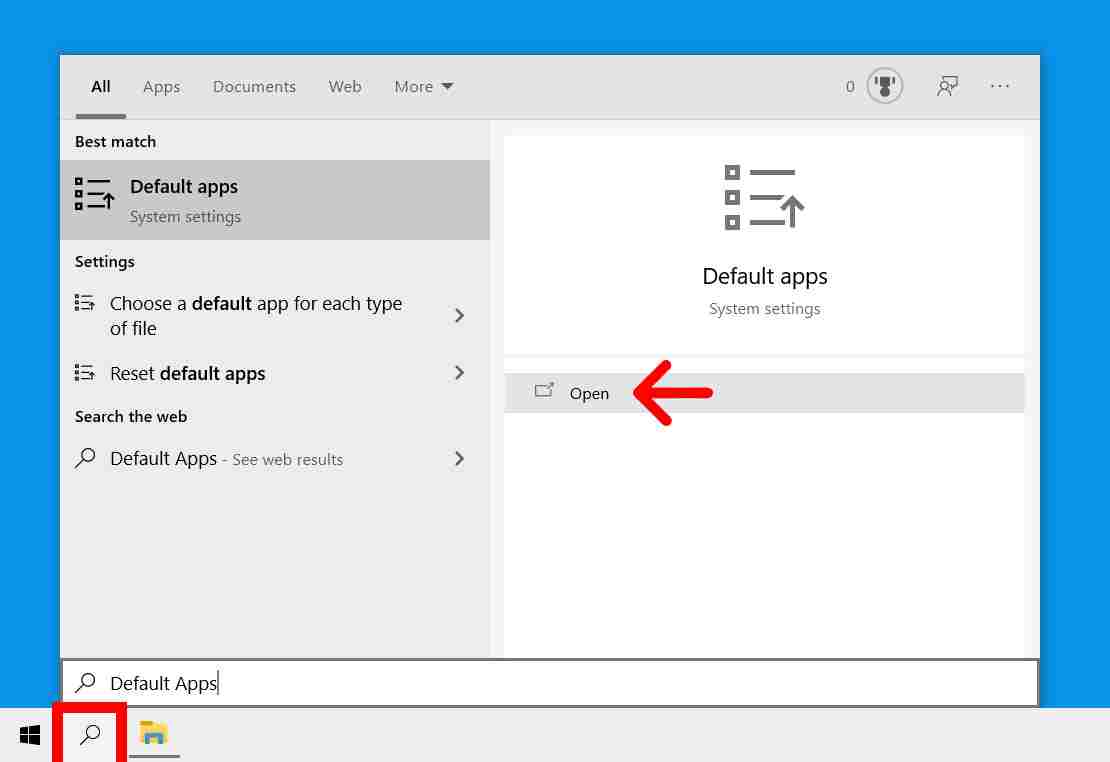
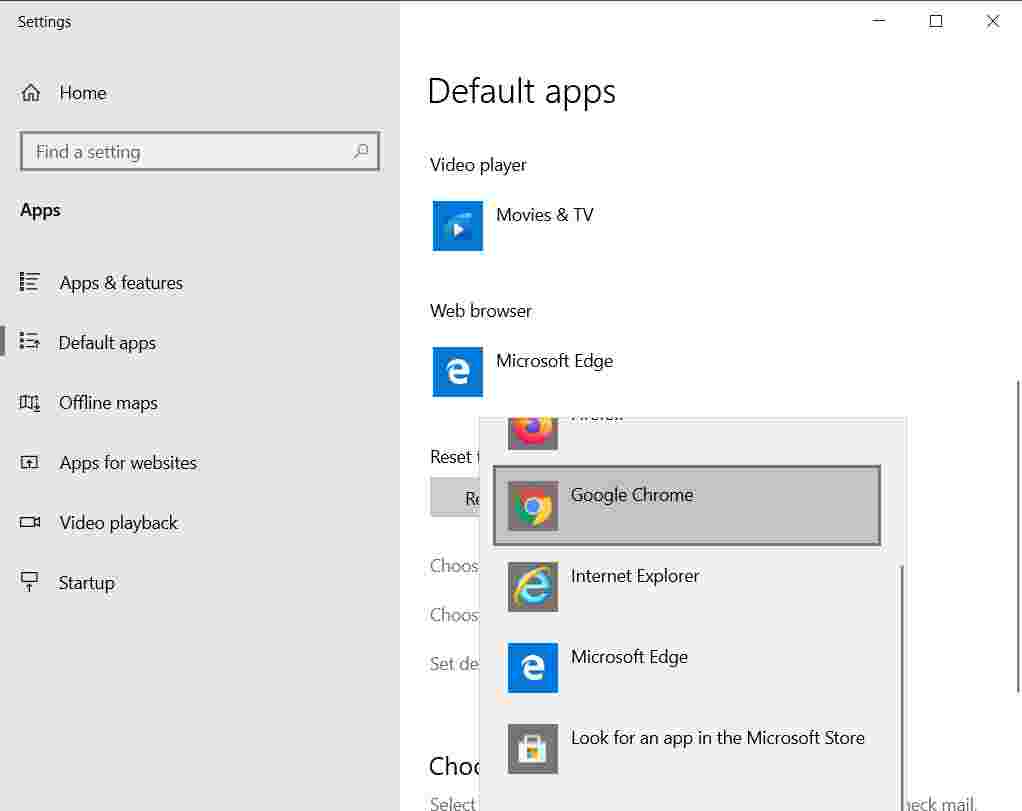
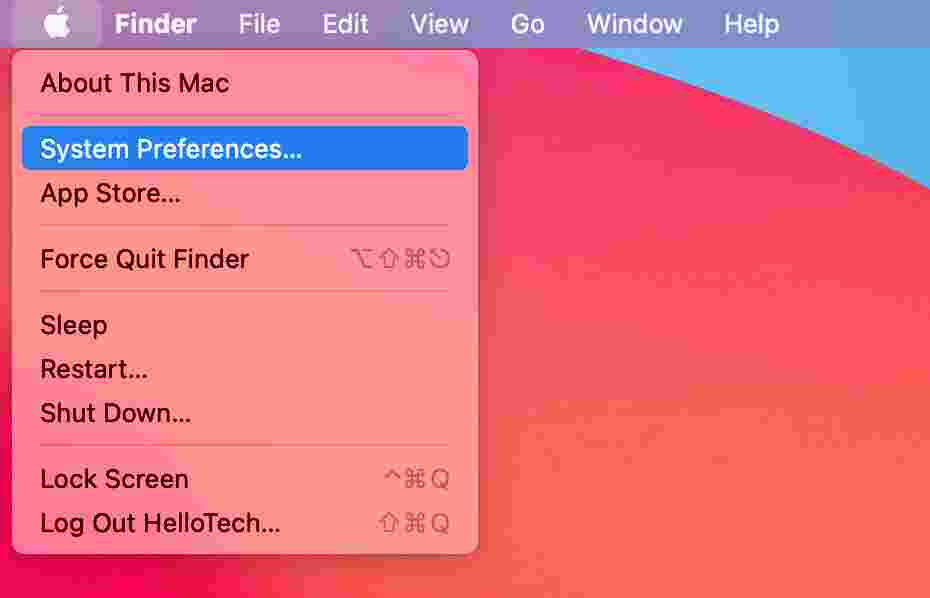
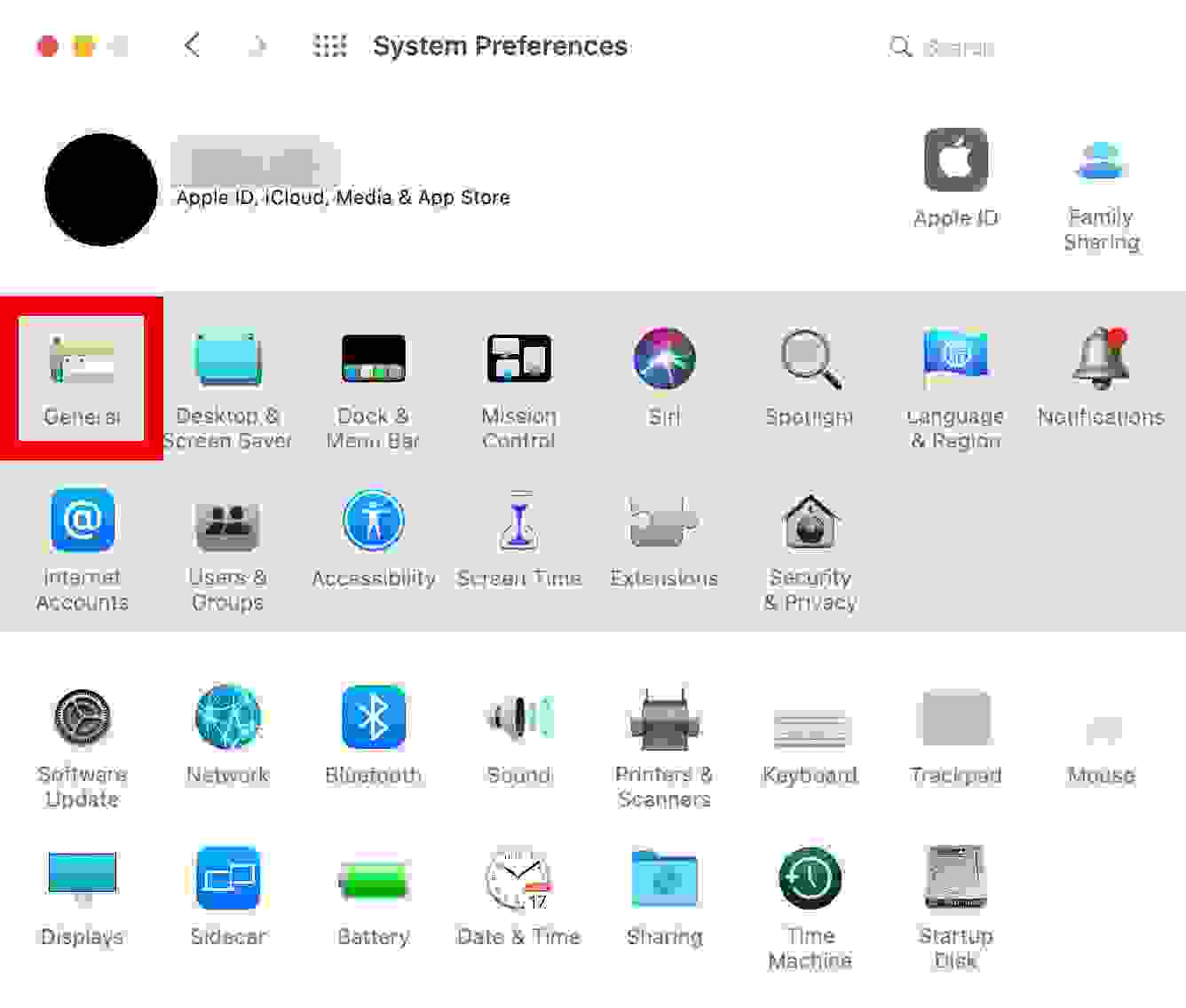
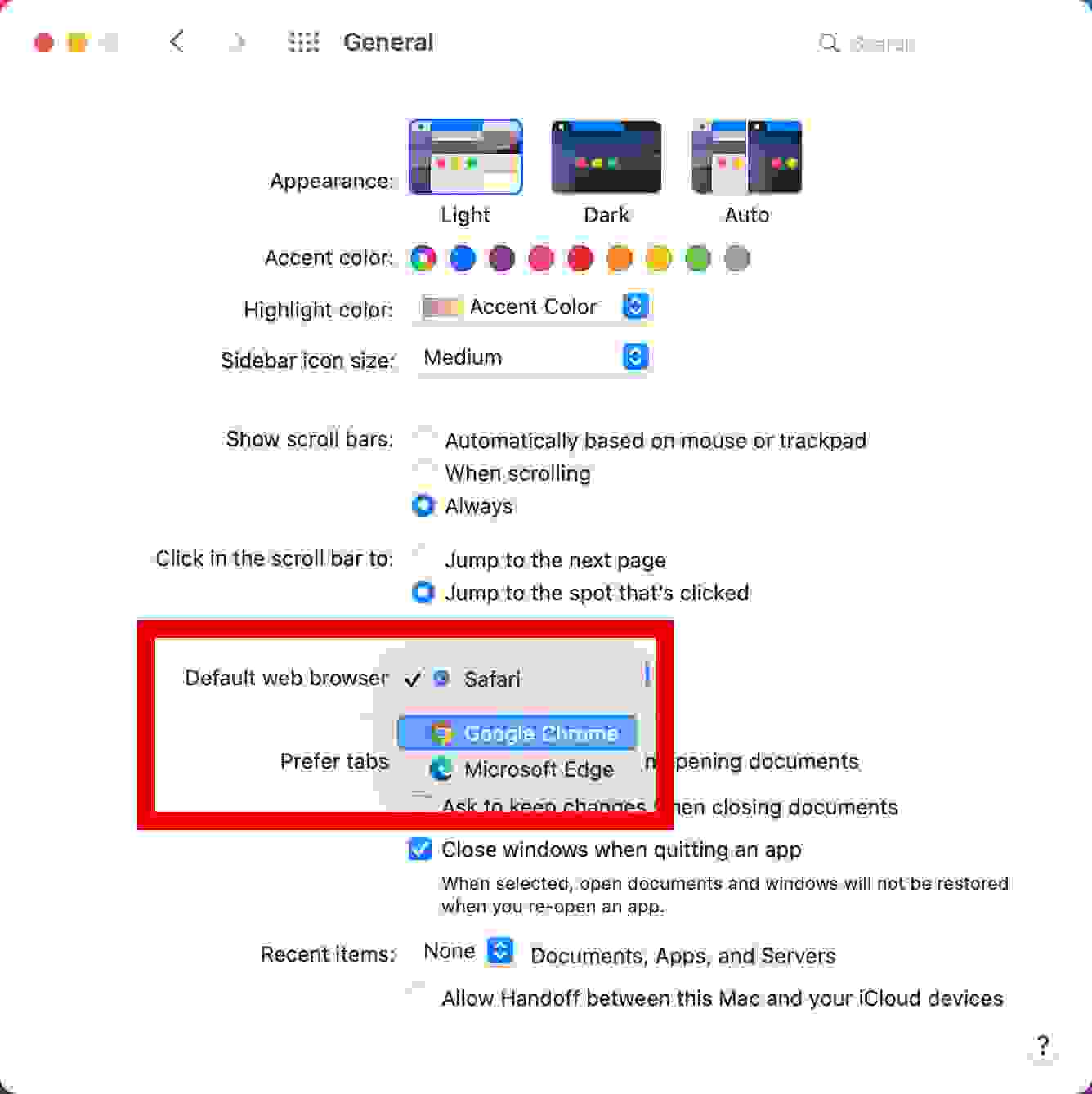
![8 Ways to Fix The Hosted Network Couldn’t Be Started in Windows 10 [2026] 8 Ways to Fix The Hosted Network Couldn't Be Started in Windows 10](https://technowizah.com/wp-content/uploads/2021/07/8-Ways-to-Fix-The-Hosted-Network-Couldnt-Be-Started-in-Windows-10.jpg)







