Best Trick To Download Instagram Application on PC – Is there an official Instagram application from Microsoft for Windows 10 PC users? The answer is yes, and you can install it on your Windows 10 laptop.
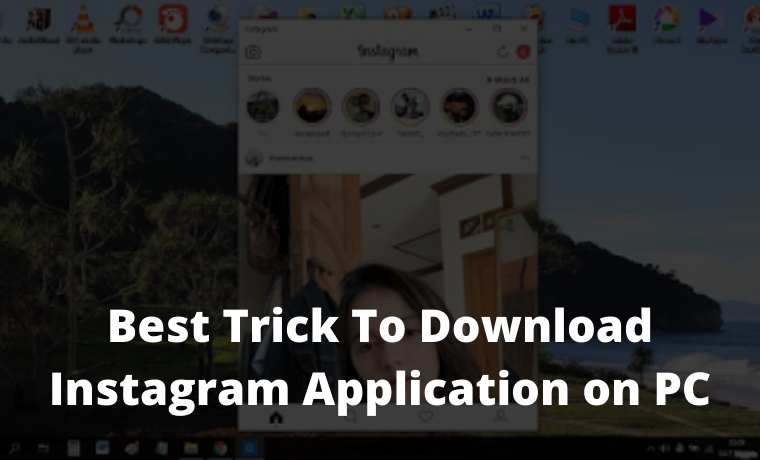
How To Download Instagram Application on PC Laptop
The Instagram application for Windows 10 was made by Instagram for the Windows 10 operating system. So this is an official app and not a fake app made by obscure developers.
Read more:
System requirements
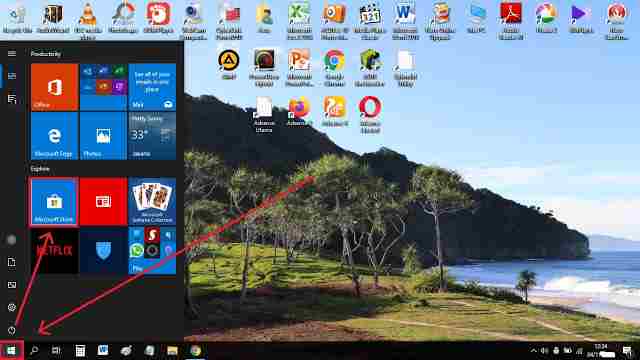
4. When asked to sign in, it means that you are not logged in to your Microsoft account on your Windows 10 PC. Please login first with your Microsoft account email and password. If you don’t have a Microsoft account, you can create one here first.
5. If you have successfully logged in, the Instagram application for Windows 10 computers will automatically start the download process. Please wait until it’s finished because the size is quite large compared to the Instagram application on cell phones.
8. Please enter your Instagram account username and password. Then click “Login”.
9. Congratulations on successfully logging into your Instagram account via the Instagram application on your Windows 10 laptop.
You can now use Instagram as you open the Instagram application via your Android or iPhone.
The advantages of the Instagram application on a Windows 10 PC
Through the Instagram application on your Windows 10 laptop, you can update your Instagram story via your laptop’s web camera, see the Instagram story viewers that you have created, see the stories of the accounts you follow, watch their live videos, read and reply to DM messages, see notifications, reply to and comment on posts, and like posts.
If you want to see an Instagram story anonymously using the web you can try Gramvio. Gramvio is a fast secure and reliable site to view someone’s profile without logging in
Lack of the Instagram application on a Windows 10 PC
When this article was written, in addition to the above advantages, it turned out that there are many shortcomings of the Instagram application specifically for Windows 10 laptops in the Microsoft Store, namely you cannot upload photos or videos both on the Instagram story and on your Instagram account fees.
The Instagram application for Windows 10 laptops also cannot open IGTV and makes calls and video calls among Instagram users.
Hopefully, later these missing features can be added to the Instagram application for this laptop in the next update. So don’t forget to update the Instagram application when it’s time.
So it turns out that there are also many shortcomings of the Instagram application from Microsoft for Windows 10. Have you installed it on your Windows 10 laptop?
But at least when you are working on a laptop, if there are notifications and DM messages that come in, you can find out and read them first before replying and the person who sent the message will not know that you already know the contents of the message.
Read more:
- Download and Install WhatsApp Transparent
- How to Change Cell Phone Number on Facebook
- How to See Your Own Facebook Password
Conclusion:
That’s how to download the Instagram application on a Windows 10 laptop. To be able to upload photos on Instagram via a PC without an application, you can see in the article how to DM on Instagram on a PC without an application.
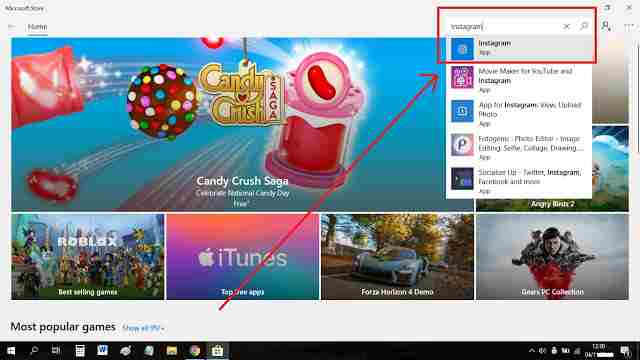
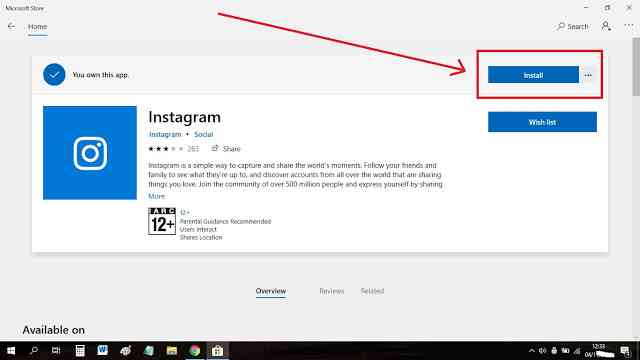
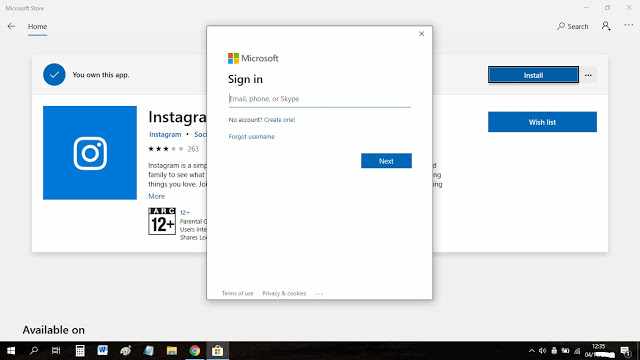
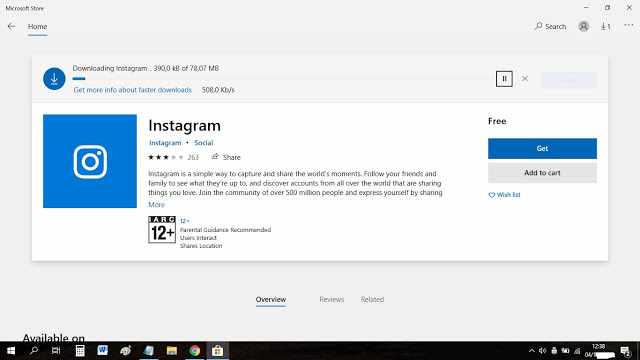
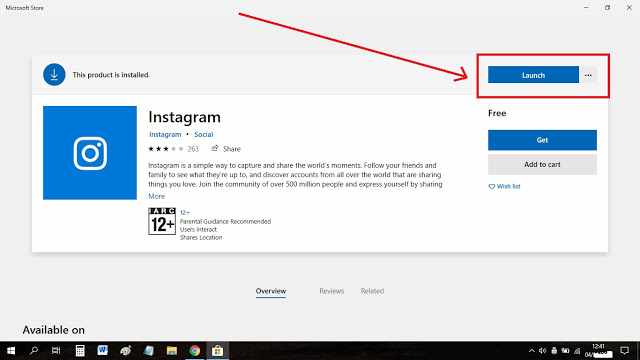
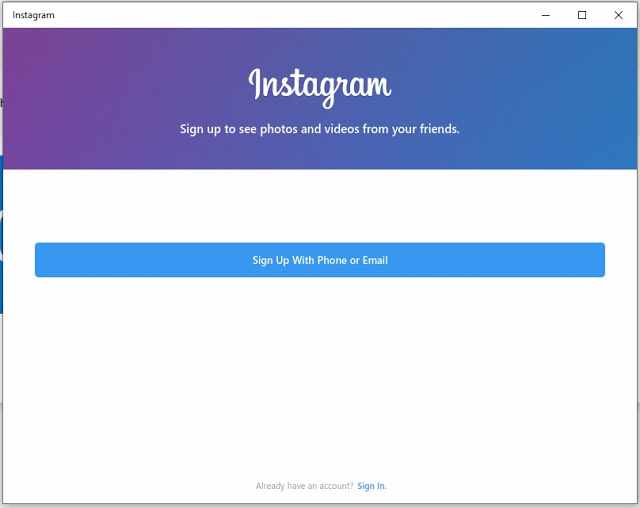
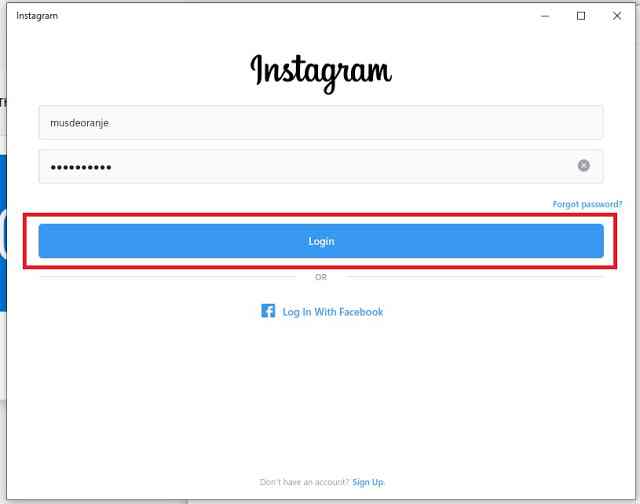
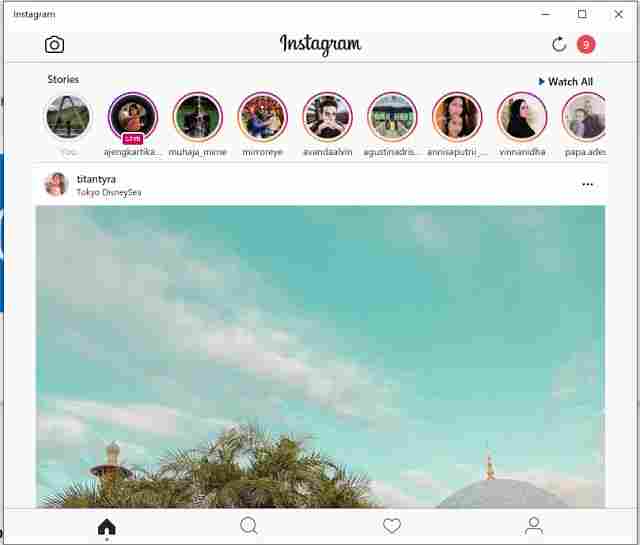
![8 Ways to Fix The Hosted Network Couldn’t Be Started in Windows 10 [2026] 8 Ways to Fix The Hosted Network Couldn't Be Started in Windows 10](https://technowizah.com/wp-content/uploads/2021/07/8-Ways-to-Fix-The-Hosted-Network-Couldnt-Be-Started-in-Windows-10.jpg)







