How to Install and Activate SPSS 24 on Windows 10 PC – SPSS stands for Statistical Package for the Social Sciences. This software is a tool that is often used to perform statistical data processing. Generally, the use of this program is to carry out statistical analysis of social science which includes market research, health, surveys, and so on.
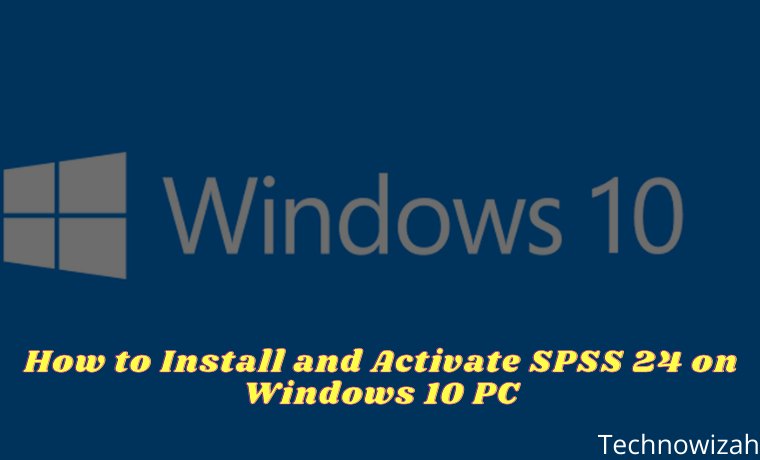
How to Install and Activate SPSS 24 on Windows 10,8,7 Laptop PC
The SPSS program has many advantages over other statistical data processors, one of which is its ability to read and write data from other file formats.
Read more:
- How To Ping Google To Check Internet Connectivity
- Fix Wireless Capability Is Turned Off In Windows
- How to Fix Windows License Will Expire Soon
- How to Remove Old Windows on Windows
Some of the supported file formats include ASCII, spreadsheets, databases, and statistical packages. In addition, another advantage of SPSS is that it can be used as a medium for processing external databases using ODBS or SQL.
So, if you want to perform data processing or analysis, SPSS is one of the best programs that can be used. For example, you have a college assignment that must perform data processing using SPSS.
Or, you are doing research and need a tool for data analysis. Unfortunately, many users want to use it but don’t know how to install SPSS. In fact, like other software, you must first install SPSS in order to use it.
Like various other software, SPSS also has many versions that can be used, one of which is SPSS 24. You can use SPSS 24 to perform data processing or analysis, but it must be installed first. How install SPSS on a Windows computer is actually very easy and can be done by anyone.
However, before entering the installation process, you have to make preparations first. This preparation is to ensure that you already have the SPSS 24 master installer file on the laptop storage used.
If you don’t have it yet, then please download it first via the following link. Please adjust the Windows bit installed on your laptop. So, please look at your Windows Laptop bit first then download the appropriate master file, whether 32-bit or 64-bit.
- Click here to download SPSS 24 32-bit, for Windows 32-bit.
- Click here to download SPSS 24 64-bit, for Windows 64-bit.
If you already have the SPSS 24 master installer file, the installation process can be done. This process is very easy to do and does not require an internet connection. To be clearer, please follow the steps below.
The first step is to extract the SPSS 24 master installer file that you downloaded. Then, please open the extracted folder and run the Setup.exe file (Run as administrator).
In the User Account Control window that appears, please click Yes to run SPSS 24 set up as an administrator.
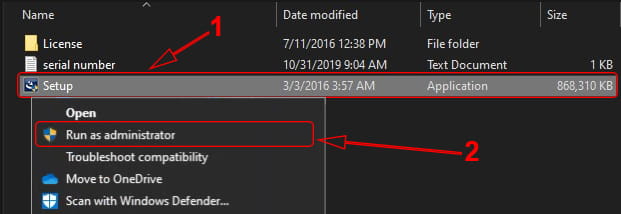
Then, in the first SPSS 24 Setup window that appears, please click Next to continue to the next stage.
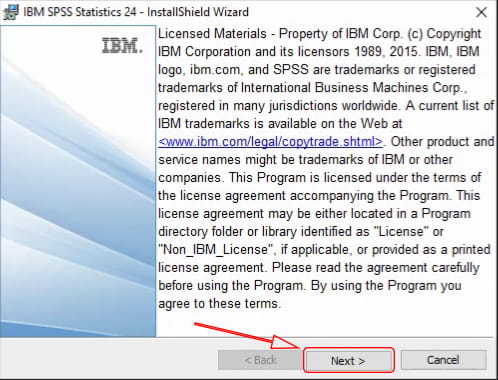
Next, in the Software License Agreement window, please click the option I accept the terms in the license agreement. After that, click Next to continue to the next stage.
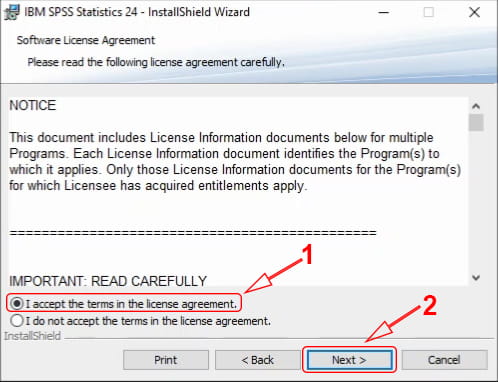
In the IBM SPSS Statistics – Essentials for Python window, please leave the Yes option. Please click Next to proceed to the next step.
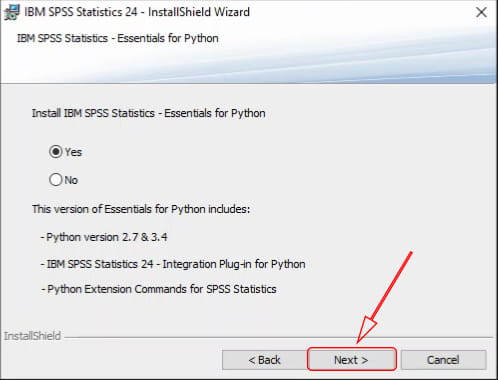
Next, on the License Agreement window, please click I accept the terms in the license agreement. This section is an agreement for installing Python. After that, please click Next to continue to the next stage.
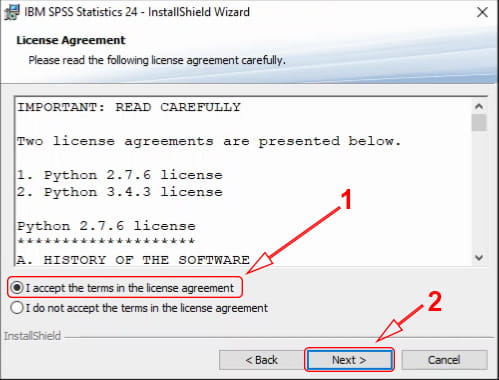
Next, the license agreement window will appear again, namely the Software License Agreement. Please click again I accept the terms in the license agreement, then click Next to continue.
After that, the Destination Folder window will appear which allows you to change the location of the SPSS 24 installation. If you want to change the SPSS 24 install directory, please click Change … and then select the desired folder location.
However, if the free space for the C partition is still large enough, don’t change it and just click Next.
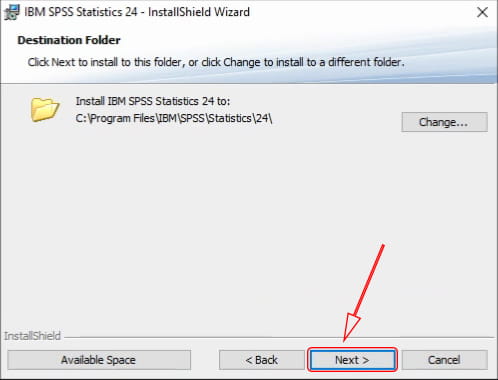
The Ready to Install Program window will provide information that SPSS 24 is ready to be installed. Please click Install to start the installation process.
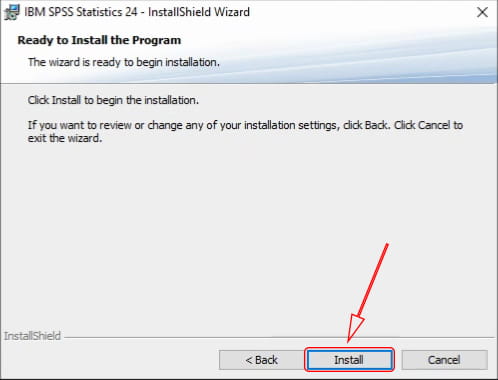
The installation process will take about 10 minutes, but it may take longer, depending on the specifications of the Laptop or Desktop PC you are using. Please wait until the SPSS 24 install process is complete.
When it’s finished, uncheck the Start IBM SPSS Statistics 24 now checkbox because there’s still something to do before opening it. After that, please click Finish to close the Setup window.
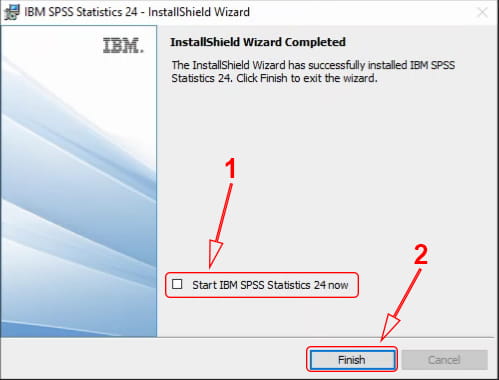
After you install SPSS 24 using the method above, you cannot use it immediately. You must activate SPSS 24 before it can be used.
How to activate already installed SPSS 24
In order to use the SPSS 24 that you have installed, it is necessary to activate it first. Activation is done by copying the license file and entering the serial number code. To be clearer, please follow the steps below.
Please reopen the extracted folder from the SPSS 24 master installer. Then, in that folder, please open the License folder. Next, please copy the Iservice file to the SPSS 24 installation folder.
If you did not change the install directory when installing, then the installation folder location is Partition C> Program Files> IBM> SPSS> Statistics> 24. Please paste the Iservice file into folder 24.
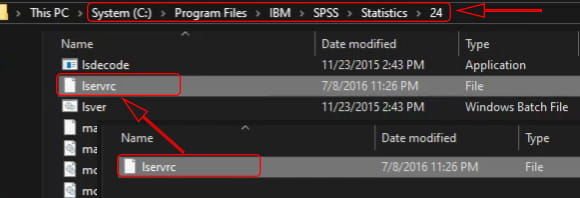
In the Replace or Skip Files window that appears, please click Replace the file in the destination to overwrite the existing file. Then, in the Destination Folder Access Denied window, please click Continue to allow the copy-and-paste process to that folder.
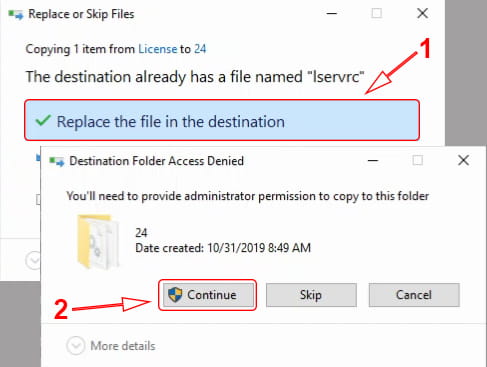
Next, please re-open the extracted folder of the SPSS 24 master installer. Then open the serial number file and copy the serial number code in it.
Then, please run the IBM SPSS Statistics 24 License Authorization Wizard. The trick is, please open the start menu then do a search with the keyword “IBM spss” and click I BM SPSS Statistics 24 License Authorization Wizard in the search results that appear. Then the User Account Control window will appear, please click Yes.
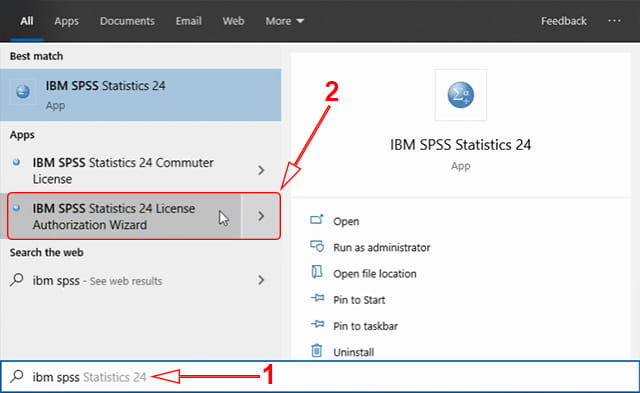
In the License Status window, please click Next to proceed to the next step.
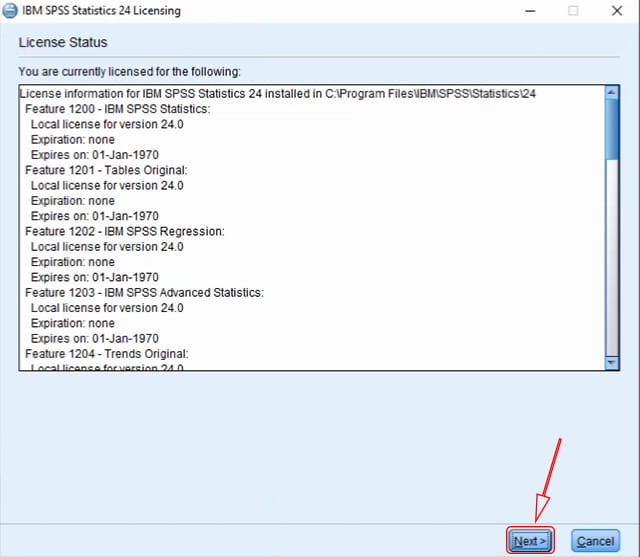
Then, in the Product Authorization window, just leave the Authorized user license option. Then, click Next to continue to the next step.
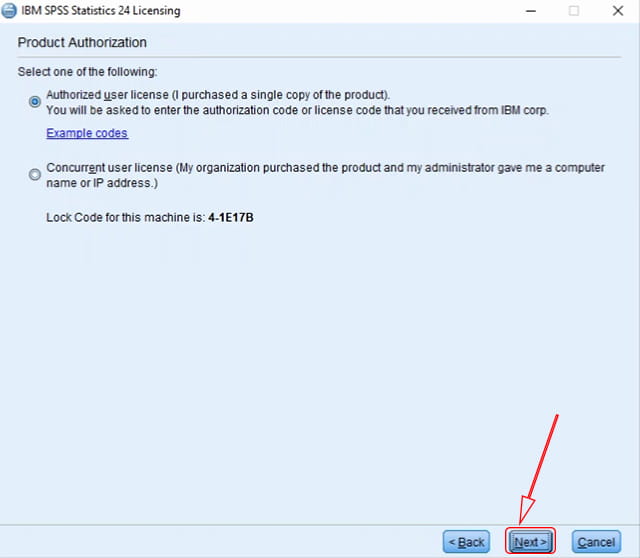
In the Enter Codes window, please paste the serial number code that you previously copied into the box provided. When finished, please click Next to continue.
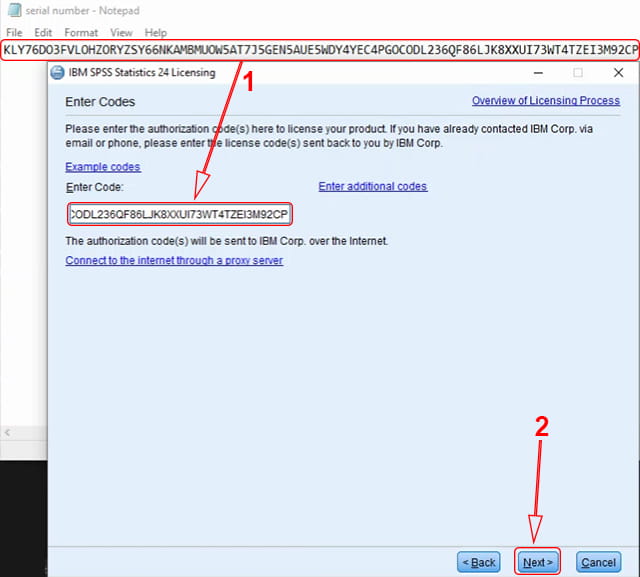
In the License Installation Status window, you don’t need to change anything just click Next.
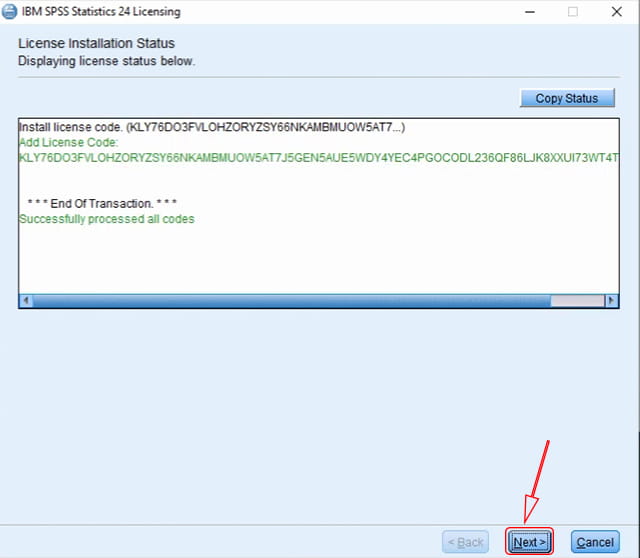
Finally, in the Licensing Completed window, please click Finish to close the activation window.
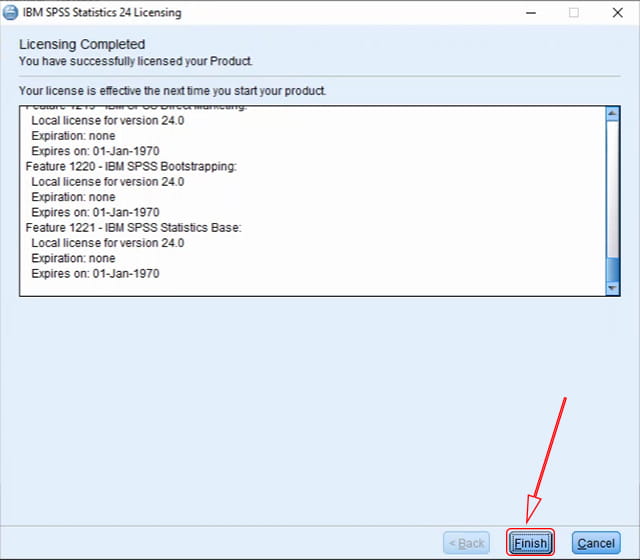
After you activate SPSS 24 using the method above, it can now be used. Now you can use SPSS 24 to assist in data processing and analysis. Whether it’s for learning purposes or college assignments and research aids.
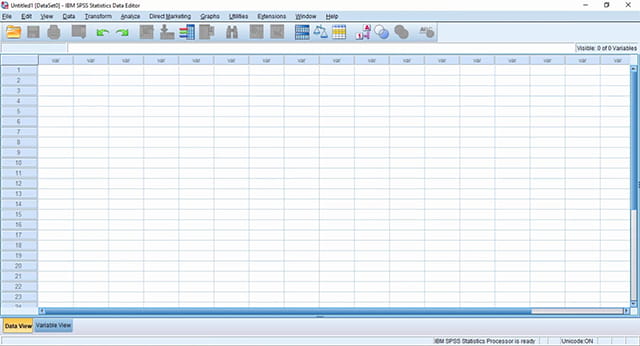
Read more:
- 5 Ways to Turn off Windows 10 Update
- How to Activate Windows Defender
- How to Get the Update Windows 10 Via Windows
Conclusion:
So, friends, That’s an easy way to install and activate SPSS 24 on a Windows Laptop. You can use this method on all editions of Windows, be it on Windows 7, Windows 8 / 8.1, or Windows 10.
In addition, the method above applies to 32-bit and 64-bit Windows, what you need to pay attention to is adjusting the master installer used. with the Windows bit.
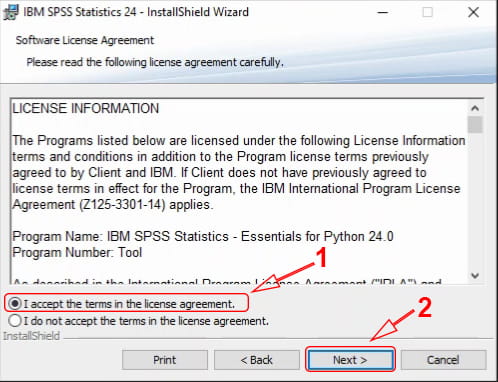
![8 Ways to Fix The Hosted Network Couldn’t Be Started in Windows 10 [2026] 8 Ways to Fix The Hosted Network Couldn't Be Started in Windows 10](https://technowizah.com/wp-content/uploads/2021/07/8-Ways-to-Fix-The-Hosted-Network-Couldnt-Be-Started-in-Windows-10.jpg)







