How to Install Linux on Windows 10 PC Laptop – Linux is an open-source operating system. Linux is based on the Linux kernel and is free to download. Linux can be installed on a Mac or Windows computer. Here’s how to install Linux on Windows 10.
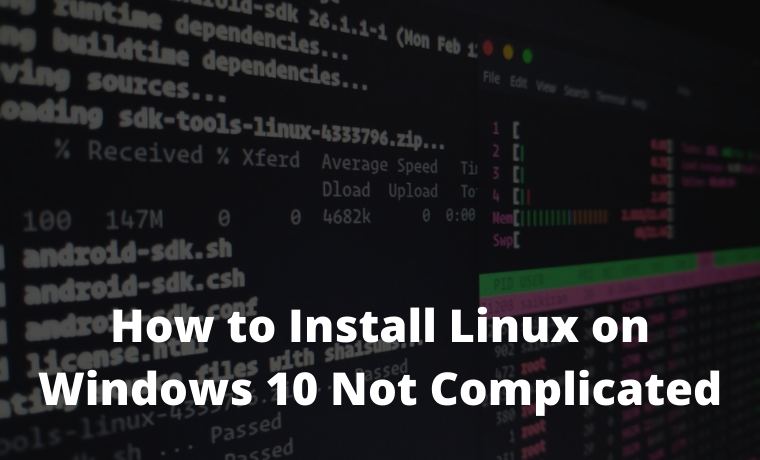
How to Install Linux on Windows 10 Laptop PC
If you want to dual-boot, Linux and Windows, you need to make room for a Linux OS. To do this, you must partition your main hard drive.
Read more:
- 7 Ways To Open Windows Task Manager
- How to Force Close an Application on a Windows 10 PC
- How to know WiFi password on Windows 10 PC
- How to Clone Hard Drive to SSD on Windows and Mac
How to partition a Windows 10 hard disk
- Open the Windows Search Bar. It’s a magnifying glass icon in the bottom-left corner of the screen.
- Then type “DISKMGMT.MSC” in the search bar and hit enter.
3. Right-click on your main hard drive and select Shrink Volume. If you have more than one drive, make sure to select the one that says Primary Partition. This will usually be labeled as the C: drive.
4. Then select how much you want to shrink the drive. It’s recommended that you set aside at least 20GB (20,000MB) for Linux
5. Finally, click Shrink.
How to Make a Linux Bootable USB
- Download the Linux distro in ISO format. ISO files are disk images. Some of the best options are Ubuntu, Mint, or Fedora, free to download from their respective main websites. For this article, we are using Ubuntu
- Insert a USB drive into the computer. You may be asked to format the drive, so make sure to back up files before starting.
- Download Rufus. You can find the latest version of this application here.
- Open Rufus and select your USB drive from the Devices list. If you don’t know which drive to use, remove all drives until you only have one to choose from.
- Under Boot selection, click on the Select button and select the ISO file you downloaded earlier. Don’t change any other default settings.
- Finally, click Start. If you get a pop-up message asking you to choose the mode you want to compose the image in, choose ISO.
Then wait for Rufus to mount your ISO file onto your drive. This may take some time, so be patient.
How to install Linux on Windows 10 from a USB
Now you have a Linux distro on USB,
- Insert a bootable Linux USB drive.
- Click the Start menu. It’s in the bottom-left corner of the screen that resembles the Windows logo.
- Then hold down the SHIFT key while clicking Restart. This will take you to the Windows Recovery Environment.
4. Then select Use a Device.
7. Select Install Linux. Some distributions also let you try the OS before installing it here.
9. Most distributions allow you to partition the drive or erase it and perform a clean install during installation.
10. Restart the computer when prompted. If you have more than one OS on your system, you will be taken to the GNU GRUB screen after rebooting. This screen allows you to select which OS you want to boot from.
Read more:
- How to Disable Battery Health Management on Mac PC
- How to Scan Laptop With Microsoft Defender Antivirus
- 3 Ways To Remove Login Password on Windows 10 PC
Conclusion:
This is the explanation of how to install Linux on a Windows 10 PC Laptop, Once done, you can perform a hardware check. In some cases, you need to download additional drivers to make some hardware work.
The option to download the driver can be found in Systems Settings on the new Linux OS. After verifying that the hardware is working properly, you can start using your Linux distro.
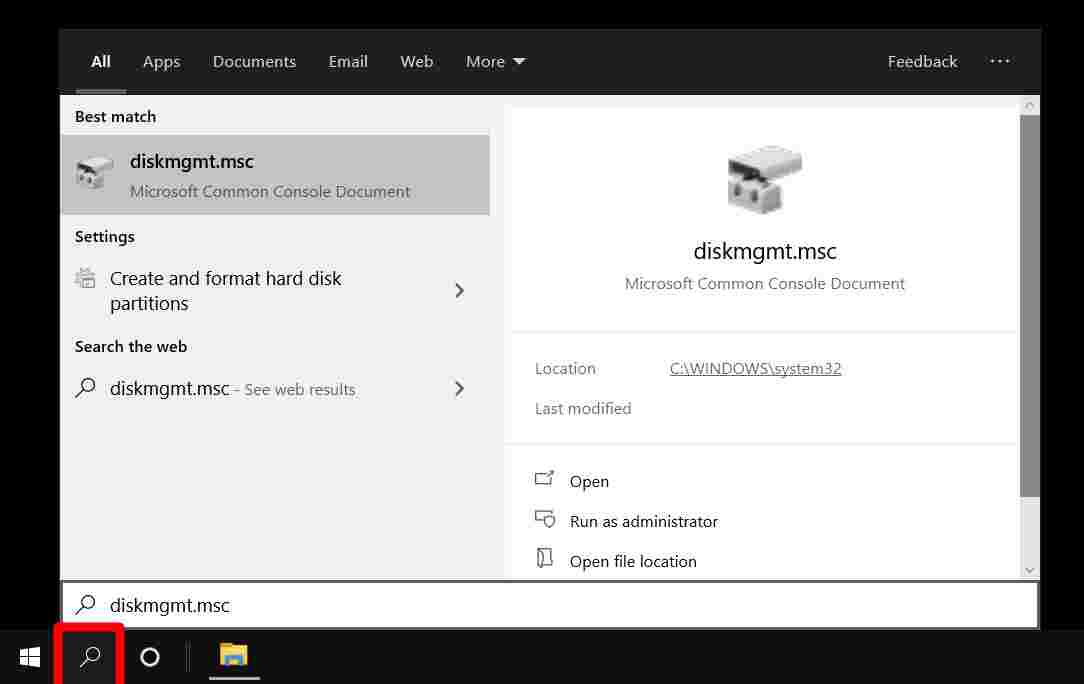
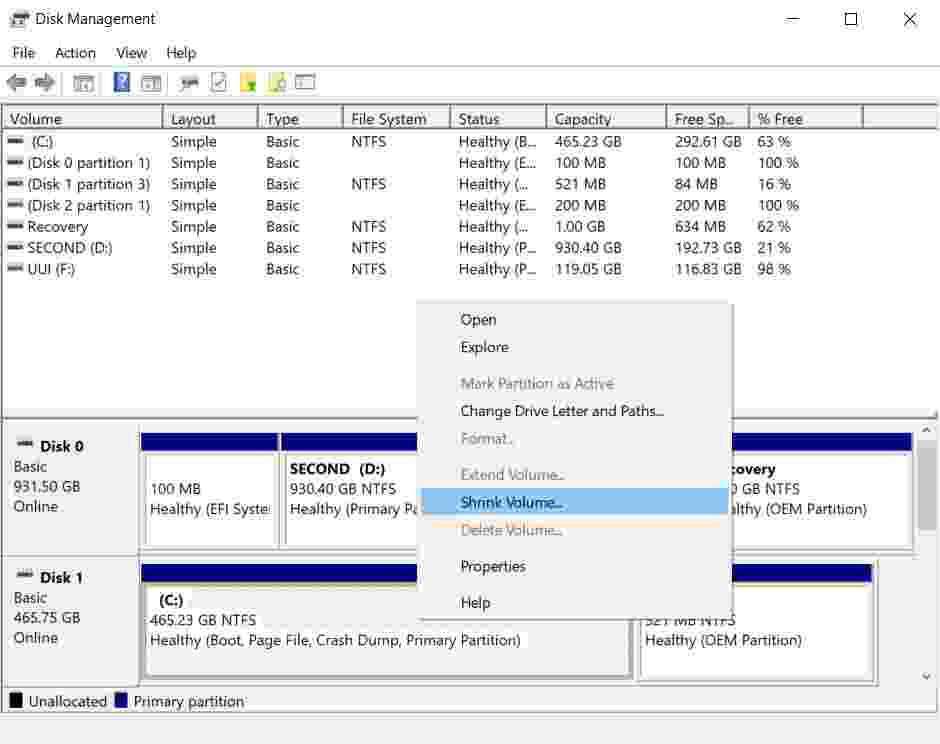
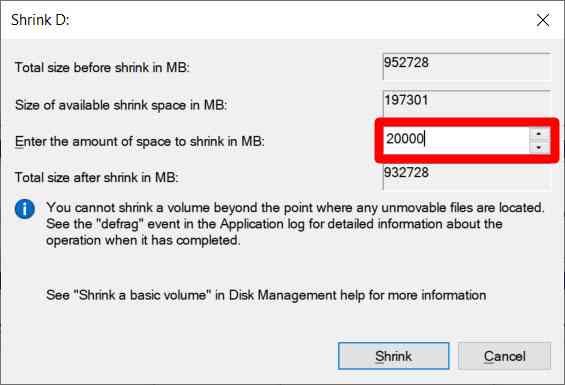
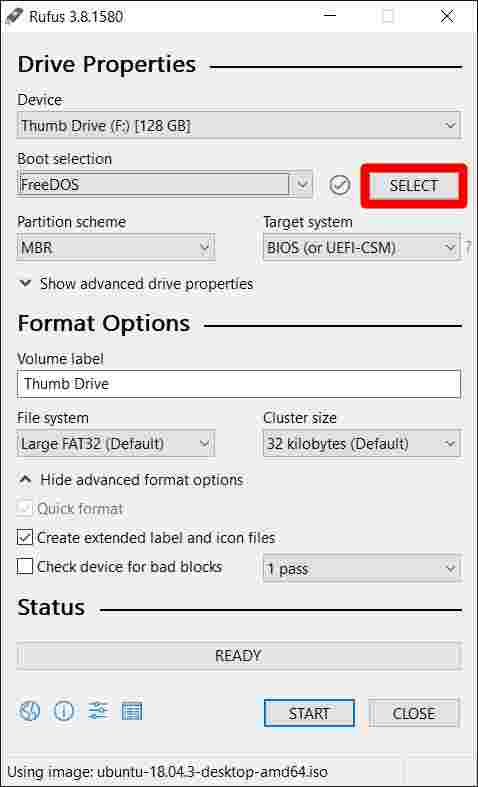
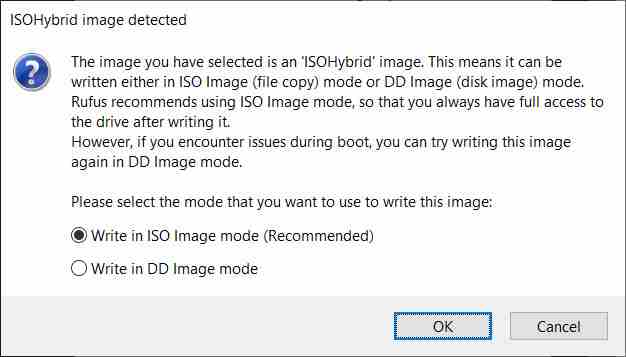
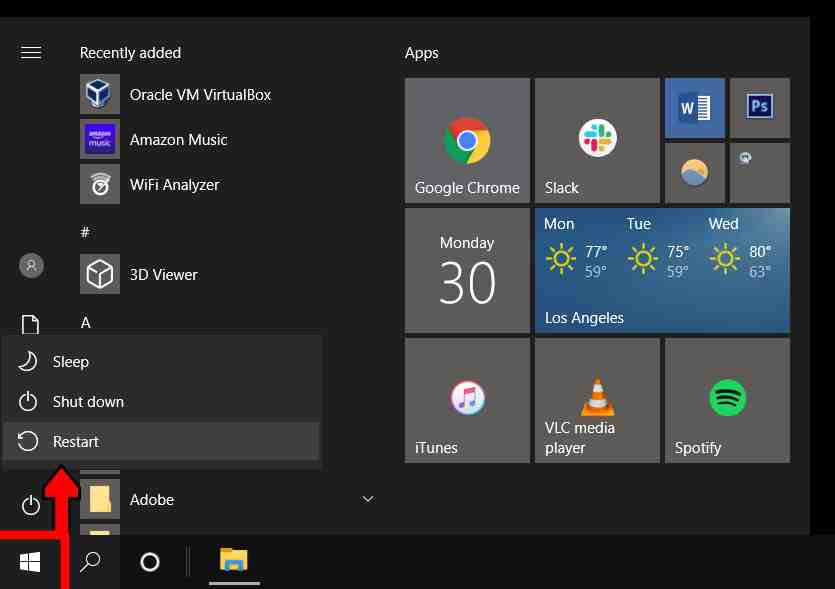
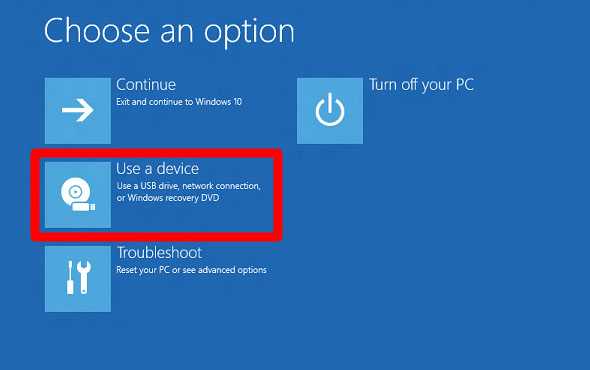
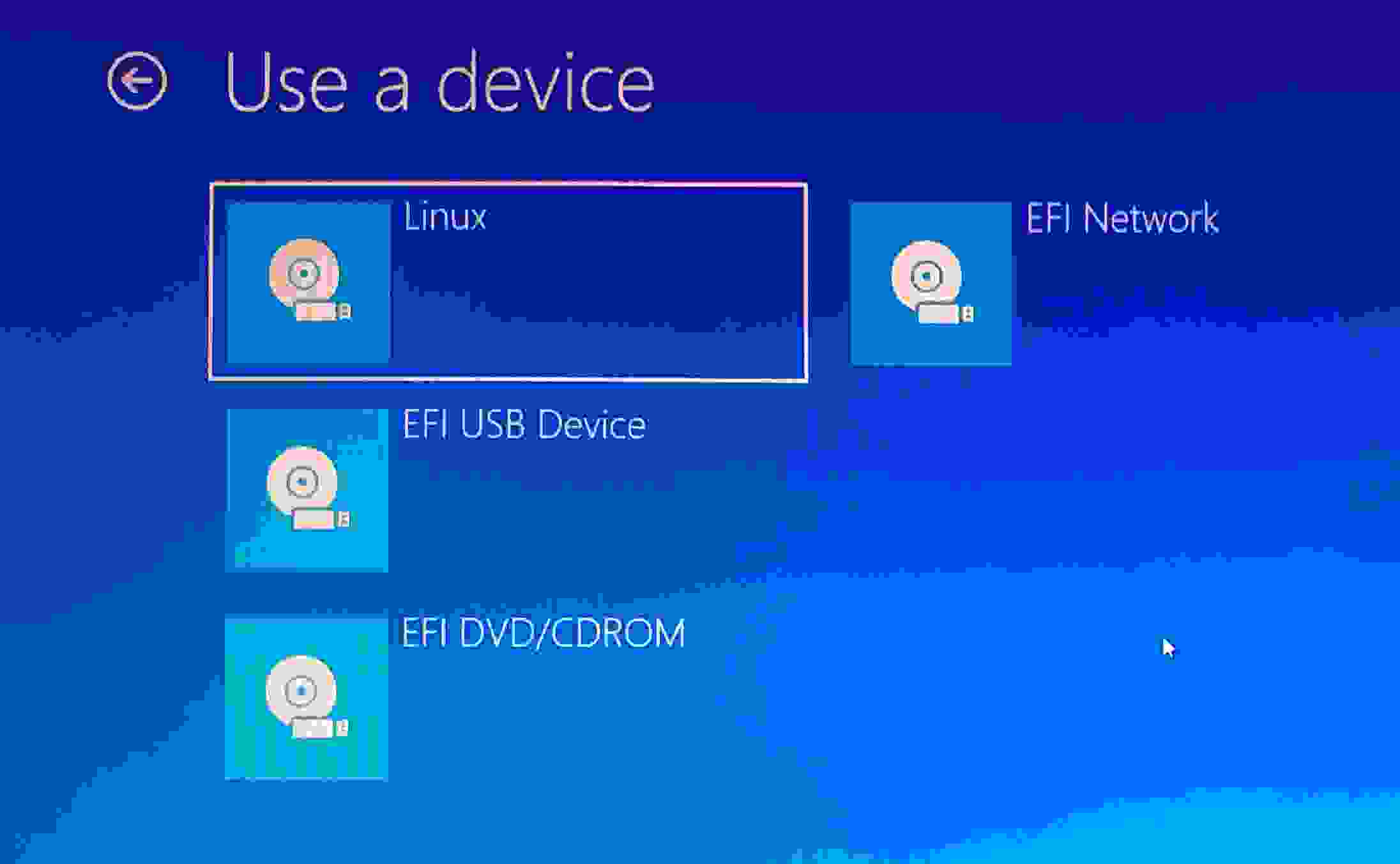
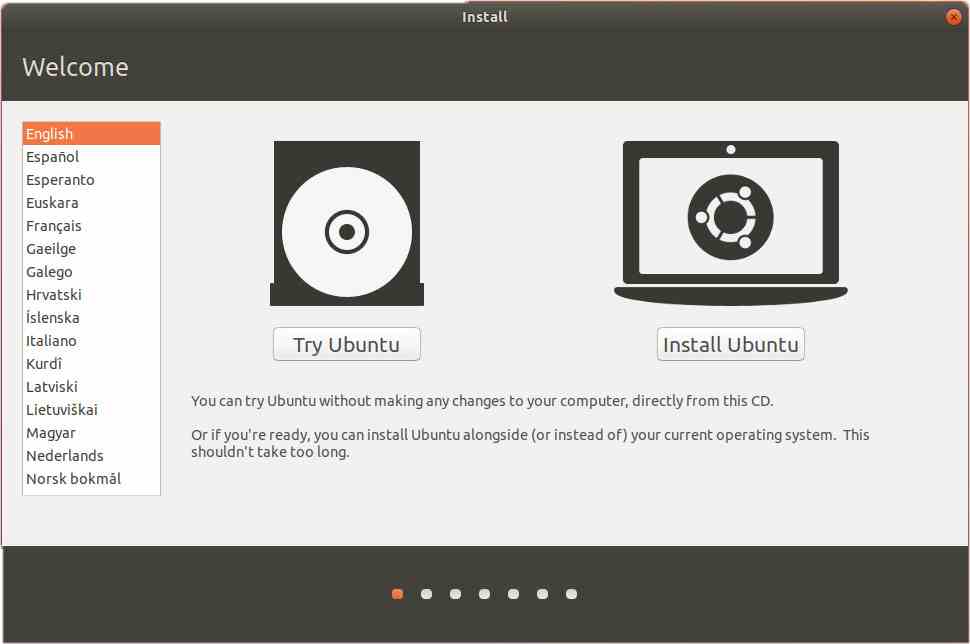
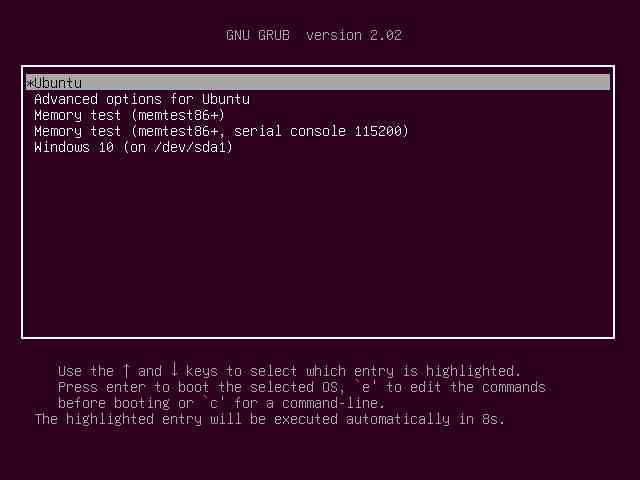
![8 Ways to Fix The Hosted Network Couldn’t Be Started in Windows 10 [2026] 8 Ways to Fix The Hosted Network Couldn't Be Started in Windows 10](https://technowizah.com/wp-content/uploads/2021/07/8-Ways-to-Fix-The-Hosted-Network-Couldnt-Be-Started-in-Windows-10.jpg)







