How to Remove Dual Boot Linux Without Software – If you have installed Linux on your PC alongside Windows in a dual-boot setup. But for some reason, things didn’t go well. Maybe you’re experiencing some bugs, or maybe you just don’t feel ready to migrate from Windows to Linux.
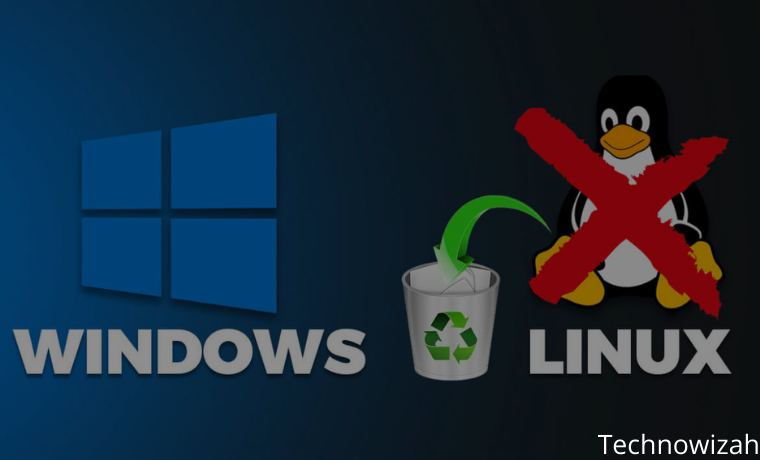
Best and Easy Ways to Remove Dual Boot Linux Without Software 2024
Now you have a bit of a problem, partitioning Linux on your PC’s hard disk drive, taking up the space you need for your Windows files and folders (or maybe another attempt to dual-boot Linux).
Read more:
- 10 Linux Distros For Beginners And Stable To Use
- 11 Best Open Source Browsers For Linux PC
- 10 Best Linux Distros For Gaming Best
- What is the difference between Unix and Linux
In short, you need to remove dual boot Linux from your PC. How can you do it safely, without losing data from Linux or Windows?
What is Dual-Boot Linux?
As a brief explanation, dual-booting is the act of installing two operating systems into separate partitions on a hard disk drive. This can be useful for migrating from one operating system to another (for example, from Windows to Linux).
This is also valuable if you are using one OS for multiple tasks. (you may have a Linux PC at home but use Windows at work).
While virtual machines are one way to enjoy multiple operating systems on a single PC, dual booting is more flexible. Both options have their respective strengths and weaknesses.
How to Remove Dual Boot Linux
Do a File Backup First
It doesn’t matter how long you’ve been using Linux. There will almost certainly be some files that you want to save. The answer, of course, is to support this.
How can you back up data on a Linux partition? One way is to use a standard backup tool. Other Linux operating systems are also included with backup tools. You will also find a backup utility that can be installed from your distribution package manager.
You can also choose an easier solution. Install Dropbox on your Linux OS and sync your data to the cloud. Or, use a removable USB drive.
It is even possible to use a Linux file manager to copy and paste your files from Linux to the Windows partition. Make sure you save your data in an easy-to-find location, with clearly labeled directory names, for easy discovery.
If you find something wrong and you can’t boot into Linux to recover your data, you can use Windows tools like DiskInternals Linux Reader to read ext2 or ext3 file systems and recover your files.
Given that you will be deleting data from the HDD, for complete data security, it is also a good idea to ensure that you have backups of your data.
Delete Linux Partition
After you have successfully retrieved the data you want to save from your Linux partition, now you just have to delete the Linux partition.
You just boot into Windows and open Computer Management. You need admin rights for this, so make sure that the account you are using is the primary account on the PC. Otherwise, you will have to make some changes to your account or log in as admin.
Next, right-click the Start button, and select Disk Management. Here, you will see your partitions listed. You have to identify the Linux partition, you can double-check this by using the DiskInternals tool.
You should also know the size of the partition and make sure that it matches the size of the main storage device when you are running Linux. Avoid deleting any partitions you need!
Once you’re sure, it’s time to delete the Linux partition. Right-click the partition and select Detach Volume.
This simple action will effectively remove Linux from your PC. The GRUB 2.0 bootloader will also be gone, meaning no more operating system selection screens.
How to Restore MBR (Master Boot Record)
To get around this, you have to restore the Master Boot Record or MBR. You have several options here:
- Use Windows to repair the MBR.
- Use a third-party tool, such as Hiren’s Boot CD. This option is best if you are not using Windows 10.
We will focus on using Windows 10 to fix the MBR. Start by downloading the Windows 10 installation file. This is legal if you are using a legitimate copy of the OS. Use this to create a bootable USB or DVD.
Next, insert the disc, restart the computer, and press the correct key to enter the BIOS to change the settings. (This differs depending on your computer manufacturer). The goal here is to ensure that the computer boots from the Windows 10 installation disc.
Restart to boot from the installation disc and click Repair Your Computer. Next, select Troubleshoot > Advanced Options > Command Prompt. Here, we use the Bootrec.exe tool using the fixbbr command.
First, enter:
bootrec /fixmbr
This will clear things up. Follow with:
bootrec /fixboot
FixBoot is used when non-Windows boot records have been deleted.
At this stage, you can solve it by:
bootrec /scanos
This command scans the HDD for the appropriate operating system. If you are using Windows 10 alongside another Windows OS, it will be detected here. If you’re having trouble with this, give it a try
bootrec /rebuildbcd
At this point, you’re done. But if Windows won’t boot when you exit the command prompt and restart your computer (remember to re-select the original boot disk in BIOS), then you’re in trouble.
You can fix it by reinstalling Windows 10 but try the recovery partition first. This is the part of your Windows 10 hard drive dedicated to recovering your PC.
How to Reuse Free Space
After removing dual boot Linux, you now have most of the free space. To use this, it is necessary to partition and format.
If you don’t know how to do this, just run Disk Management as described above. Select the space, right-click, and select the New Volume option that suits your needs.
Alternatively, right-click the volume next to a space, and select Extend Volume to increase the size of the partition.
Read more:
- 17 Best Photo Editors Applications Free For Linux
- How to Install Linux on Windows 10 Laptop PC
- Types of Linux Operating Systems and Their Strengths
Conclusion:
That’s an article on How to Remove Dual Boot Linux Without Software. Look forward to other interesting articles and don’t forget to share this article with your friends. Thank you.
Don’t forget to bookmark and always visit every day Technowizah.com because you can find here the latest Tech Computer Android games How-to Guide Tips&Tricks Software Review etc, Which we update every day.


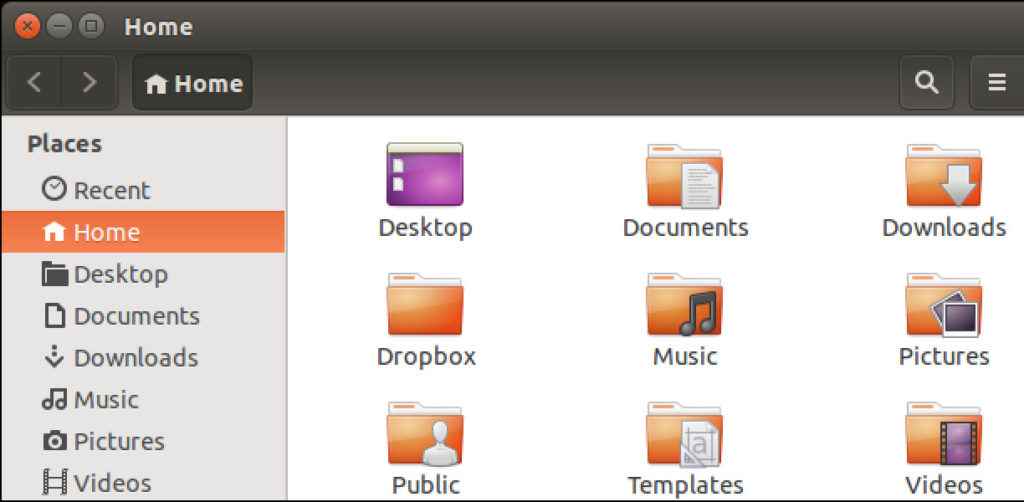
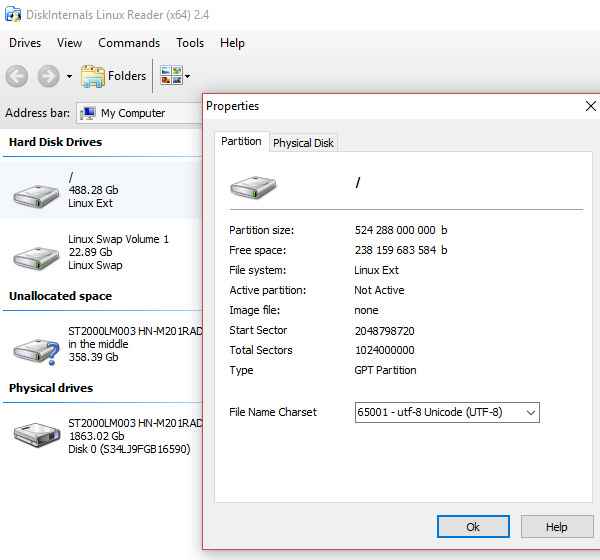
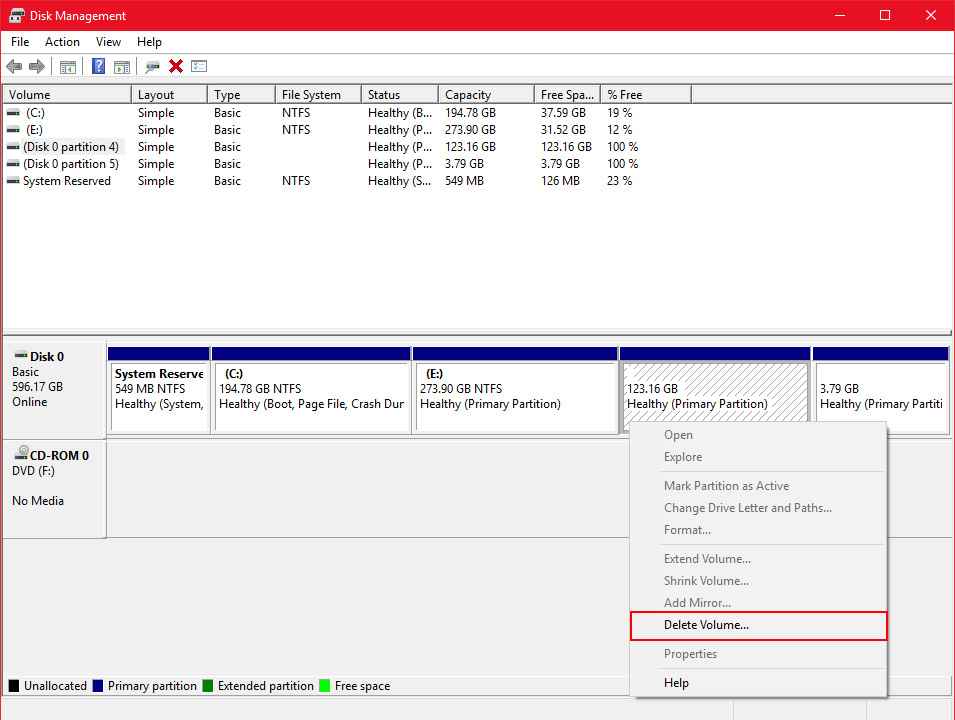
![6 Ways to Fix System Thread Exception Not Handled in Windows 10 [2024] 6 Ways to Fix System Thread Exception Not Handled in Windows 10](https://technowizah.com/wp-content/uploads/2021/07/6-Ways-to-Fix-System-Thread-Exception-Not-Handled-in-Windows-10-218x150.jpg)








![10+ Ways To Take Screenshot on Asus Laptop Windows 10 [2024] How To Take Screenshot on Laptop and PC Windows](https://technowizah.com/wp-content/uploads/2020/06/How-To-Take-Screenshot-on-Laptop-and-PC-Windows-100x70.jpg)
