How to Fix ‘This copy of Windows is not Genuine’ – “This copy of Windows is not genuine” is one of the most common errors found in the Windows operating system.
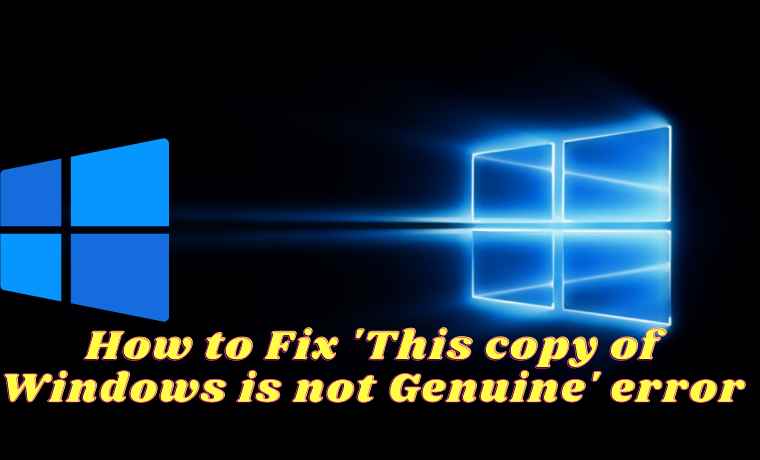
- 1 How to Fix Error This copy of Windows is not Genuine Error 2024
- 2 “Windows is not genuine”: Here’s how to remove this warning
- 2.1 Method #1: Use the RSOP command
- 2.2 Method #2: Use the SLMGR-REARM command
- 2.3 Solution #3: Check if your license is legitimate and official
- 2.4 Solution #4: Run the Microsoft Genuine Advance Diagnostic Tool
- 2.5 Solution #5: Uninstall Update KB971033 if you are using Windows7
- 2.6 Solution #6: Turn off Automatic Update
- 3 Conclusion:
How to Fix Error This copy of Windows is not Genuine Error 2024
As a result of this error, the desktop wallpaper that you set will be changed to a black screen. The battery life will decrease due to this message will keep appearing on the laptop, and many other problems.
Read more:
- Activate Office 2013 Without Product Key
- How to Fix Applications Not Opening in Windows 10
- Here’s How to Stop Windows 10 Update 5 Quick Way
- How to Get the Update Windows 10 Via Windows
Some Windows 10 features will no longer work unless you clear this message.
These alerts can be very annoying, especially when working with important things and they appear periodically.
However, you can still do other things on your PC, like complete your work and use the computer as before.
The main reason your computer displays this error is that you didn’t activate your Windows license after the trial period was up.
You can also receive this error because the license of the Windows operating system you are using has expired, is blocked, or is unofficial.
In addition, if you share your Windows license with other people, such as friends or other family members, Microsoft can block your license as well.
This is because one license is used on many computers, or you activate the same license too often.
If you are seeing this error on your Windows computer, this post will give you tips on how to fix it.
“Windows is not genuine”: Here’s how to remove this warning
Method #1: Use the RSOP command
You can try to solve the error generated on your Windows screen via the RSOP method.
RSOP stands for Resultant Set of Policy Window, by following the steps below:
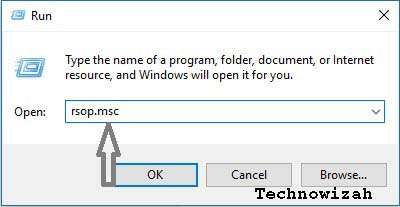
3. Navigate to Windows settings, click on the Security system, and then go to System services
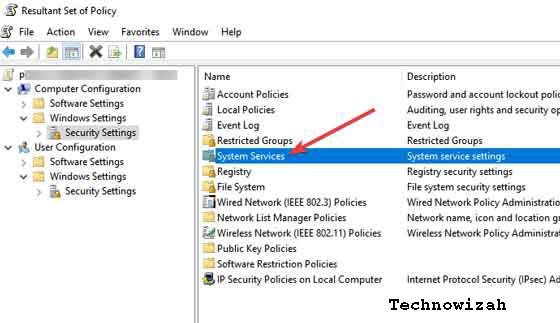
4. Look for the Plug and play service, then right-click on it and then start looking for Startup and then click on Automatic
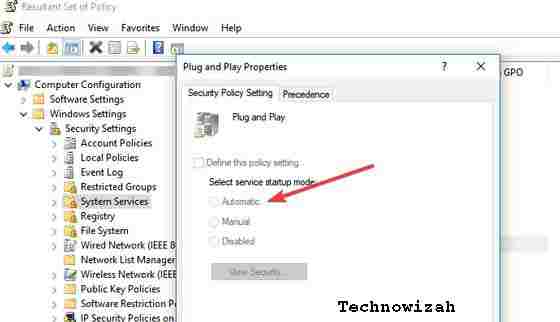
5. Press the Windows and R keys as in the first step, then type or copy and paste this command: gpupdate / force into the Run box
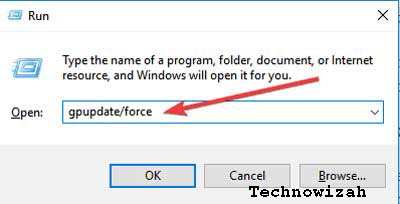
6. Restart your computer
Method #2: Use the SLMGR-REARM command
Using Command Prompt and these simple commands, you can fix this problem in 32-bit and 64-bit Windows, and in all versions of the Windows operating system:
1. Run Command Prompt as administrator by clicking Start, typing cmd in the search box, and then right-clicking on Command prompt and selecting Run as administrator.
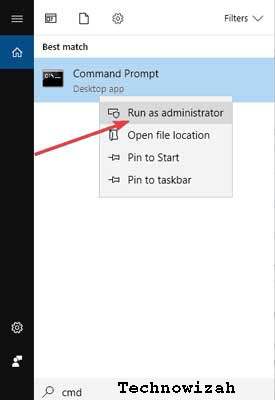
2. Type SLMGR – REARM or SLMGR / REARM
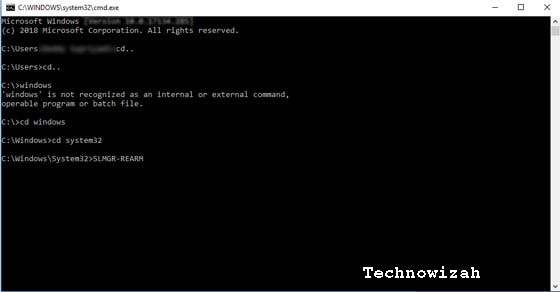
3. You will see a confirmation window, click OK and restart your computer.
Note: SLMGR is a Windows software license management tool. The REARM command will reset the machine license status.
Solution #3: Check if your license is legitimate and official
If you think you have purchased a genuine license, and it turns out that the license is fake, then you can report the problem to Microsoft, report the counterfeit software you have got, and see what happens.
You should also contact your vendor as Microsoft support in most cases will only help you solve the problem when you buy Windows OS from a Microsoft store.
Solution #4: Run the Microsoft Genuine Advance Diagnostic Tool
The Microsoft Genuine Advantage help tool provides detailed information about the Microsoft Genuine Advantage components and settings currently on your system.
You can diagnose and automatically solve the problem ” Windows is not genuine “.
Run this tool, copy the findings to your clipboard, and then send Microsoft a genuine Windows technical support request.
Download this tool, run MGADiag.exe, and click Continue for examination results.
There will be some useful information such as Validation Status which might tell you whether the product key is valid or not.
Or is the product key blacklisted by Microsoft.
You may also be notified if the LegitCheckControl.dll file has been tampered with in which case some form of error during your Windows installation has been detected. If there is a problem the tool can fix, click the Resolve button.
Solution #5: Uninstall Update KB971033 if you are using Windows7
The KB971033 update can be a source of trouble if you are using Windows 7.
If you get the message ” Windows is not genuine ” – “This copy of Windows is not genuine “, then this means that Windows has an updated file that can detect your Windows operating system.
Therefore, you need to uninstall and update KB971033 to resolve this problem.
- Open the Control Panel
- Go to the Windows update section
- Click View installed updates
- After all update installations are loaded, look for update KB971033 and uninstall it
- Restart your computer
Solution #6: Turn off Automatic Update
To make sure that the ” Windows is not genuine ” message doesn’t return, make sure you turn off Windows Automatic Updates.
To turn off Windows Automatic Update, you need to:
- Open the Control panel from the Start button
- Go to the Windows update option
- Click the Install Updates Automatically option and select Never check for updates (Not Recommended)
- Click Apply to change the settings and restart your computer
Note: Your computer now never gets this error warning again. However, you can’t upgrade your Windows to the latest version to fix bugs or get new features.
Overall, we hope that the methods described above were able to help you fix the error message stating that your copy of Windows is not genuine.
Read more:
- Best Tricks To Activate Windows 10 Permanently Offline
- 9 Ways to Fix No WiFi Networks Found Windows 10
- How to Transfer Windows 10 License to Another PC
Conclusion:
There are many other methods you can apply, but most of them are not easy to follow. Also, to avoid such problems, you should not support and install a pirated version of Windows OS, and we recommend that you purchase an Authorized License from Microsoft.
![8 Ways to Fix The Hosted Network Couldn’t Be Started in Windows 10 [2026] 8 Ways to Fix The Hosted Network Couldn't Be Started in Windows 10](https://technowizah.com/wp-content/uploads/2021/07/8-Ways-to-Fix-The-Hosted-Network-Couldnt-Be-Started-in-Windows-10.jpg)







