3 Ways to Flash Asus Zenfone C Z007 100% Success – Problems that are fairly serious on the Asus Zenfone C Z007 cellphone can be resolved using Flash.

How to Flash Asus Zenfone C Z007 100% Success
As for the problem or damage here, namely bootloop, force closed the app, app system error, to completely shut down alias completely dead.
Read more:
- What is ROM on Android Smartphone
- 5 Ways to Enter and Exit Xiaomi Fastboot of All Types
- How to Downgrade Oppo A37F on Android
- 10 Apps To Find and Remove Duplicate Files in Windows
Here, I present 3 ways to flash the Asus Zenfone C Z007 device.
How to Flash Asus Zenfone C via Flash Tool
Before starting, please prepare some of the materials needed as follows :
- PC / Laptop using Windows OS.
- Data cable (use the built-in data cable).
- Download the Asus Zenfone C Z007 Firmware, then extract it.
- Download the Asus Android USB Driver.
- Download Asus Zenfone C Flashtool .
When all the ingredients above are ready, follow the steps below:
- Make sure the power capacity on the smartphone is more than 50% filled for flashing.
- Enter Droidboot Mode. That way, press the power + volume UP button simultaneously. If you have entered Droidboot Mode, release the two buttons.
- Then, open the Asus Flash Tool application, and run it as administrator. To do this, right-click and select Run as administrator.
- Then, connect the Asus Zenfone C Z007 smartphone to your PC / Laptop using a USB cable. If the USB icon appears, it is a sign that the device has been detected by the computer.
- Below, please select the ZC451CG type. Then, on Wipe Data, select the Yes option.
- Then, click browse to enter the Firmware that you extracted.
- Next, click on the USB icon, then click the Start button to start the Asus Zenfone C flashing process. Wait for the flashing process to finish.
- If the state has turned green and the notification “Flash image successfully” appears, it means that the flashing process has been completed and has been successfully executed.
- After that, close the Asus Flash Tools application and remove the USB cable from the computer. Then select the reboot menu in Droidboot to restart the device.
- Then, wait for the boot process to run (usually, the first boot takes a while).
- Later, an Android standard start-up will appear to set the language, Google account, network, etc.
- The smartphone has been flashed successfully.
If you have done all the above processes correctly and thoroughly, chances are that your smartphone will come back to life soon.
How to Flash Asus Zenfone C via SD Card
The advantage of Flash using an SD Card or MMC is that it can be done without a PC.
This method is somewhat more practical, easy, and fast. The steps are:
- Prepare an SD card that has been formatted to Fat 32 Default.
- Download the latest Asus Zenfone C Firmware HERE.
- If so, copy the file to the SD Card in the .zip form.
- Next, attach the SD Card to the Asus Zenfone C.
- Turn off the cellphone and enter Recovery Mode by pressing the Volume Down + Power button at the same time, and the following display will appear.
- Then, select the bottom menu, namely ” apply update from sd card “.
- Locate the firmware file that you copied to the SD Card.
- At this point, the flash process will take about 5-8 minutes.
- When finished, the screen will return to the Recovery menu, then tap ” reboot system “.
- The cellphone will restart automatically and load to the settings/home screen wizard (please wait, because it will take quite a while).
- Done.
How to Flash Asus Zenfone C via QFIL
Prevents Bootloop from Occurring
For prevention from boot loop, you can do the following:
1. Discipline in Battery Charging
Try to wait for the battery to reach 100%, and do not make it a habit to finish charging the battery before it is fully charged.
2. Frequently removing the battery
Removing the battery while the cellphone is on is tantamount to forcing the operating system on the smartphone to be suddenly disconnected.
This kind of thing can cause damage to the operating system on your cellphone, even the components contained in it.
3. Be vigilant in Downloading and Installing Applications
You must be selective in downloading and installing an application. If you want to download an application, first check the application.
4. Frequent Cleaning of Applications
There are already many antivirus applications available on the Play Store or App Store, even well-known antivirus companies such as AVG, Avira, Avast, and Kaspersky also provide free antivirus applications for Android and iOS users.
So there is no reason for your cellphone to be hit by a virus until a bootloop occurs. Remember, prevention is better than cure.
Read more:
- How to Download QFIL’s Latest Version on Android
- How to Install TWRP Advan I5C: Best and Quick Ways
- Install TWRP 3.3.1+How to ROOT Samsung Galaxy A10
Conclusion:
Please choose one of the Asus Zenfone C flash methods that you think is the easiest to practice. But if it still fails, you can convey the reasons why flashing is still failing in the comments column.
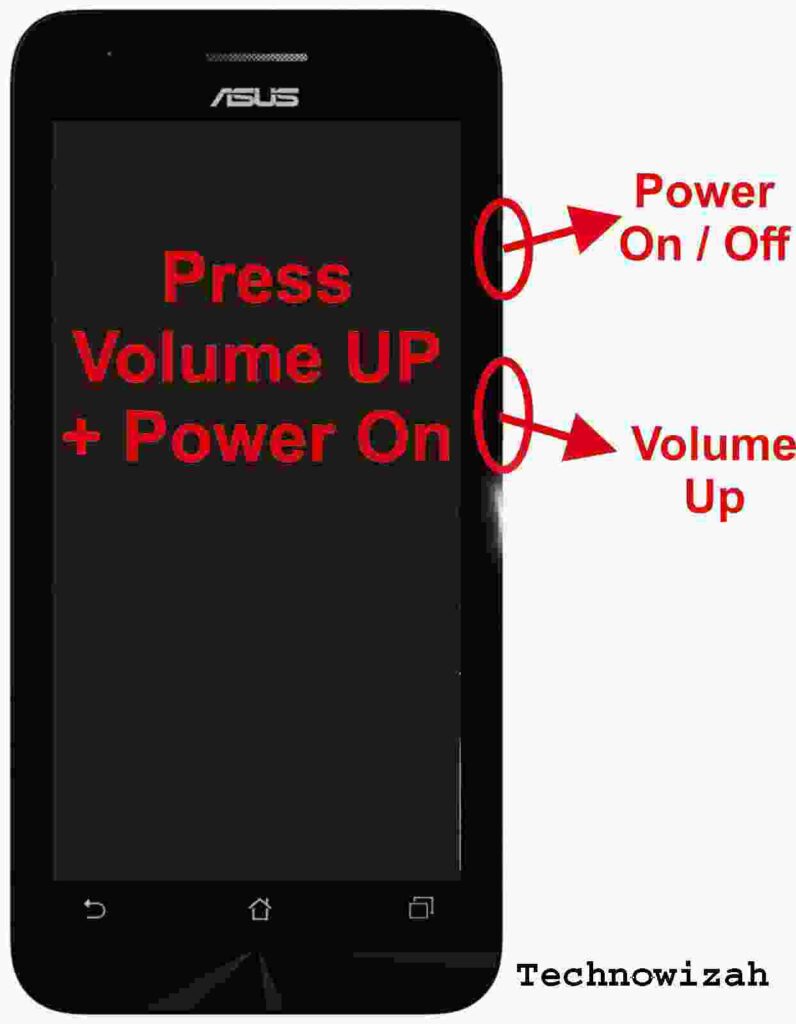
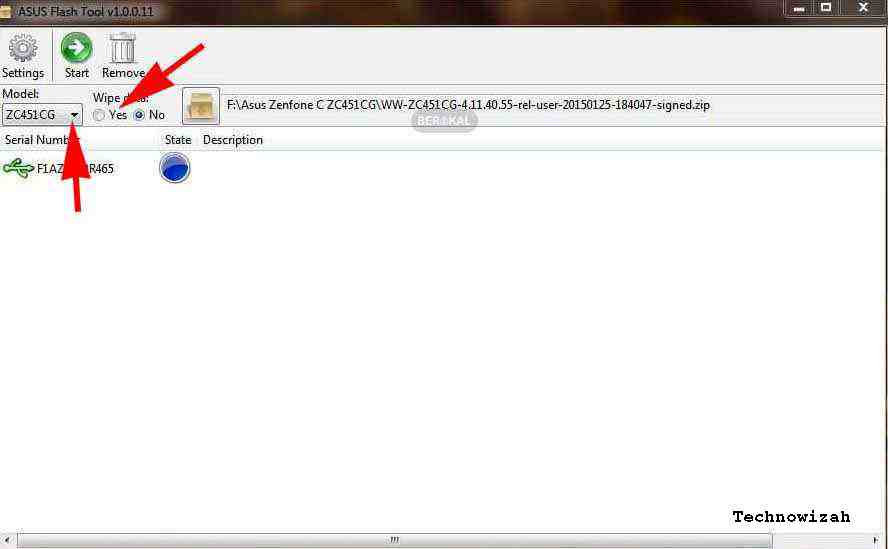
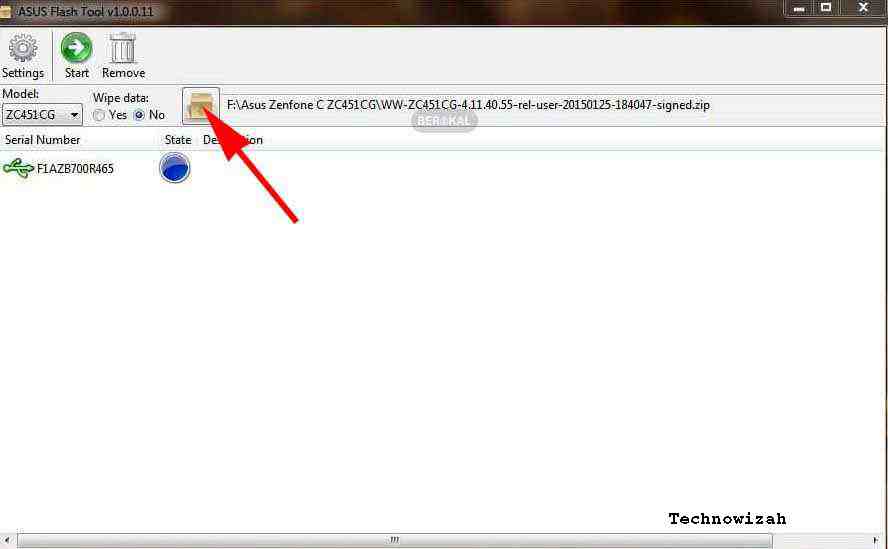
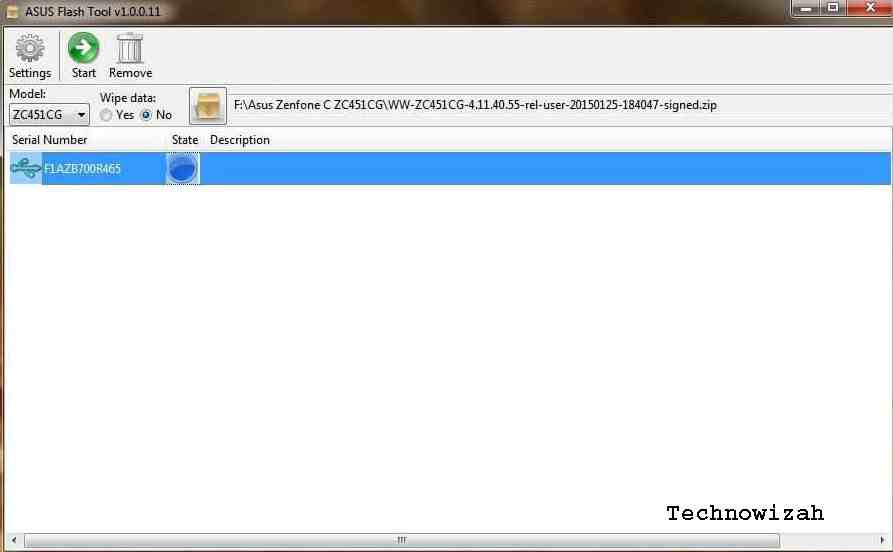


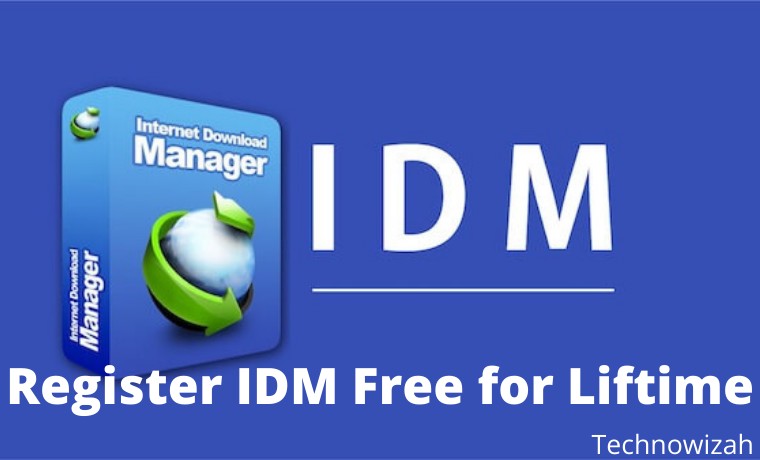
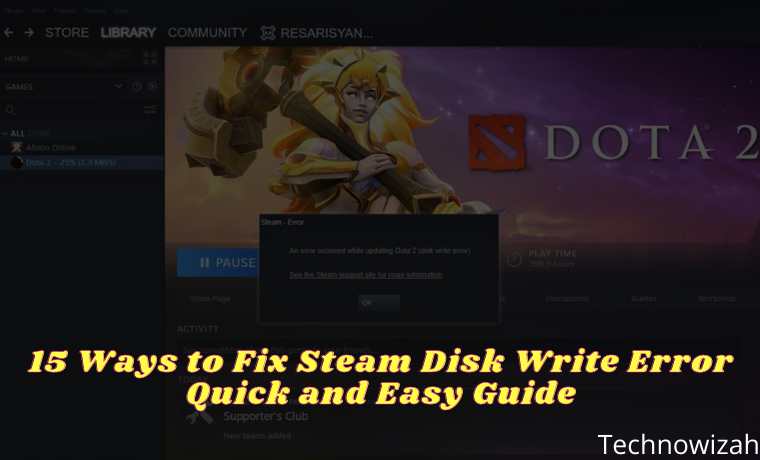







![8 Ways to Fix The Hosted Network Couldn’t Be Started in Windows 10 [2026] 8 Ways to Fix The Hosted Network Couldn't Be Started in Windows 10](https://technowizah.com/wp-content/uploads/2021/07/8-Ways-to-Fix-The-Hosted-Network-Couldnt-Be-Started-in-Windows-10.jpg)
